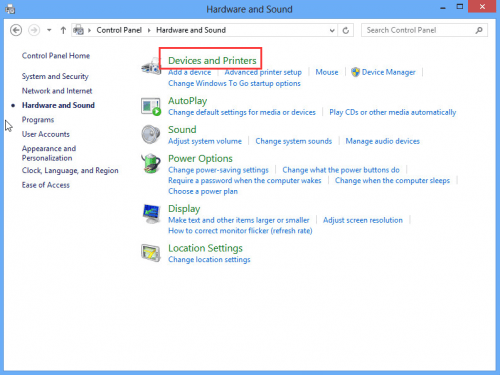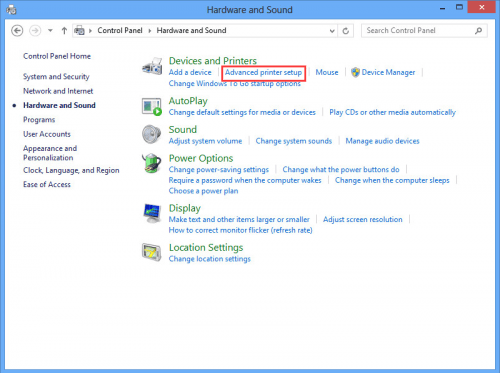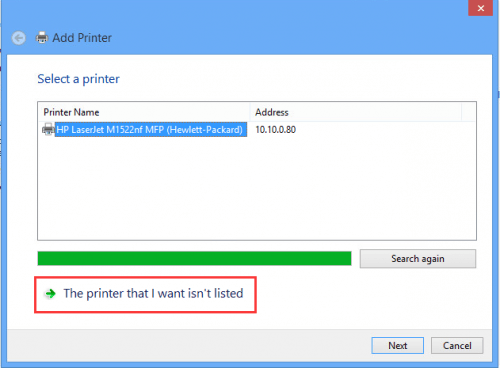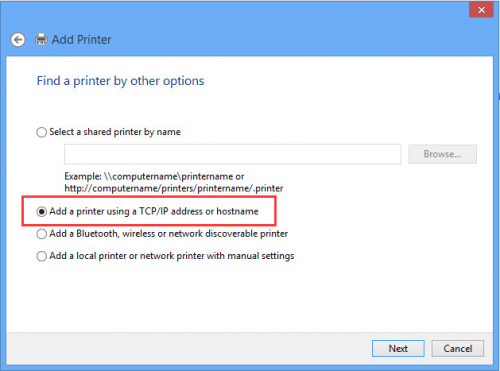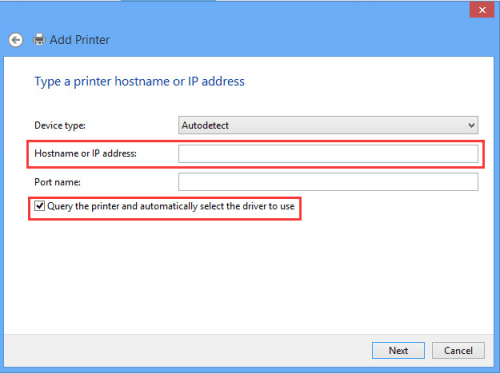Some Brother machines have built-in drivers which support the basic functions. The related models are listed at the bottom of the page. Check the list. If your find your machine model, you don’t have to download drivers online. If your PC is running Windows 8 or later systems, follow steps here to install the built-in drivers.
The steps to install built-in drivers depend on how you connect your printer to your PC. There are two connection ways: via USB or via Network Connection. But to use network connection, your Brother machine must support this feature.
Please note that you are required to have internet access to install built-in drivers.
Via USB:
If your printer are connected to PC via USB, the built-in driver can be installed automatically. What you need to do is use a USB cable to connect the printer to your PC, then the driver will be installed automatically.
If the built-in drivers can be installed via USB, it supports printing function and scanning function (Scanning is available for Brother machine with scanning functions.)
Via Network Connections:
Follow steps below to install the driver.
1. Open the Control Panel.
2. Click Hardware and Sound => Devices and Printers.
3. Click Advanced printer setup.
4. Select the model name and click Next.
If the model name is not listed, follow steps below.
1). Click The printer that I want isn’t listed. Then Next.
2). Select Add a printer using a TCP/IP address or hostname. Then Next.
3). In Hostname or IP address field, type the IP address of the Brother machine. Check the Query the printer and automatically select the driver to use option. Then Next.
5. In the pop-up window, Choose Brother from the Manufacturer list. Then select the model name from the Printers list and click Next.
If you cannot find your Brother machine on the Printers list, click Windows Update to update the Printers list. It may take a few minutes to update the Printers list.
6. Click Next buttons then finally Finish button.
The built-in driver supports basic functions. If you want to intall drivers with more features, you can use Driver Easy to help you. After you connect your Brother machine to the PC, use Driver Easy to scan your computer. Then it will find the correct driver for the machine. You just need to click Download button then Install button to install the driver.
Following are related models that have built-in drivers. Press Ctrl+F (Ctrl key and F key) at the same time. Type your machine model to see if it can be found here.
ADS-1000W, DCP-1000, DCP-110C, DCP-120C, DCP-375CW, DCP-395CN, DCP-585CW, DCP-7020, DCP-8020, DCP-8025D, DCP-8040, DCP-8045D, DCP-8060, DCP-8065DN, DCP-8080DN, DCP-8085DN, DCP-9040CN, DCP-9045CDN, DS-820W, DS-920DW, FAX-1920CN, FAX-1940CN, FAX-4750e, FAX-5750e, HL-1230, HL-1240, HL-1250, HL-1270N, HL-1435, HL-1440, HL-1450, HL-1470N, HL-1650, HL-1670N, HL-1850, HL-1870N, HL-2040, HL-2070N, HL-2170W, HL-2270DW, HL-2275DW, HL-2460, HL-2600CN, HL-2700CN, HL-3040CN, HL-3045CN, HL-3070CW, HL-3075CW, HL-3140CW, HL-3170CDW, HL-3450CN, HL-4000CN, HL-4040CDN, HL-4040CN, HL-4070CDW, HL-4150CDN, HL-4200CN, HL-4570CDW, HL-4570CDWT, HL-5030, HL-5040, HL-5050, HL-5070N, HL-5140, HL-5150D, HL-5170DN, HL-5240, HL-5250DN, HL-5280DW, HL-5350DN, HL-5370DW/HL-5370DWT, HL-5450DN, HL-5470DW, HL-5470DWT, HL-6050D, HL-6050DN, HL-6180DW, HL-6180DWT, HL-7050, HL-7050N, HL-8050N, HL-L2305W, HL-L2340DW, HL-L2360DW, HL-L8250CDN, HL-L8350CDW, HL-L8350CDWT, HL-S7000DN, MFC-210C, MFC-255CW, MFC-295CN, MFC-3220C, MFC-3240C, MFC-3320CN, MFC-3340CN, MFC-3420C, MFC-3820CN, MFC-420CN, MFC-440CN, MFC-4420C, MFC-465CN, MFC-4800, MFC-4820C, MFC-490CW, MFC-495CW, MFC-5200C, MFC-5440CN, MFC-5460CN, MFC-5490CN, MFC-5840CN, MFC-5860CN, MFC-5890CN, MFC-5895CW, MFC-620CN, MFC-640CW, MFC-6490CW, MFC-665CW, MFC-6800, MFC-685CW, MFC-6890CDW, MFC-7220, MFC-7225N, MFC-7345N, MFC-7420, MFC-7440N, MFC-7820N, MFC-7840W, MFC-790CW, MFC-795CW, MFC-820CW, MFC-8220, MFC-8420, MFC-8440, MFC-845CW, MFC-8460N, MFC-8480DN, MFC-8640D, MFC-8660DN, MFC-8670DN, MFC-8680DN, MFC-8690DW, MFC-8820D, MFC-8820DN, MFC-8840D, MFC-8840DN, MFC-885CW, MFC-8860DN, MFC-8870DW, MFC-8890DW, MFC-9010CN, MFC-9120CN, MFC-9125CN, MFC-9320CW, MFC-9325CW, MFC-9420CN, MFC-9440CN, MFC-9450CDN, MFC-9460CDN, MFC-9560CDW, MFC-9700, MFC-9800, MFC-9840CDW, MFC-990CW, MFC-9970CDW, MFC-J265W, MFC-J270W, MFC-J410W, MFC-J415W, MFC-J615W, MFC-J630W, MFC-L2705DW