
Don’t know how to merge videos? Don’t worry! You’ve come to the right place. Merging videos should be pretty easy as long as you have the right tools. After reading this post, you’ll be able to combine videos on your own quickly and easily!
Try these methods
Method 1: Merge videos online
If the videos you’re going to combine are not large in file size and your network condition is good, merging videos online may be a good choice for you to try.
There’re lots of online video editing tools on the Internet. If you have no idea on which one to choose, you can try mergevideo.online.
To merge videos on mergevideo.online:
1) Go to https://mergevideo.online/.
2) Click CHOOSE FILES to update the videos you want to combine. You can also import the videos from your Dropbox, Google Drive or the URLs of online videos.
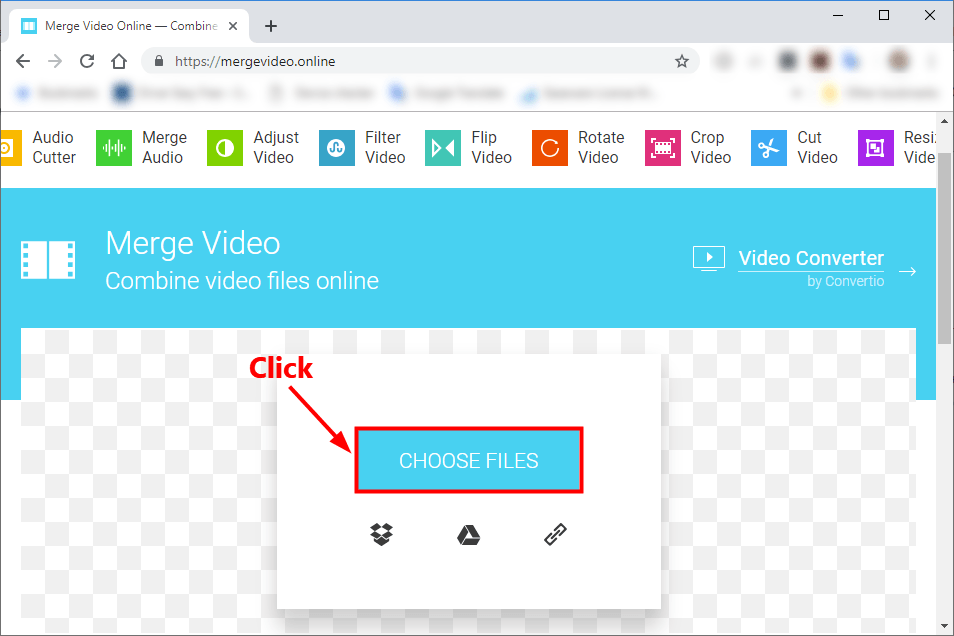
3) Click ADD MORE FILES to update your second video.
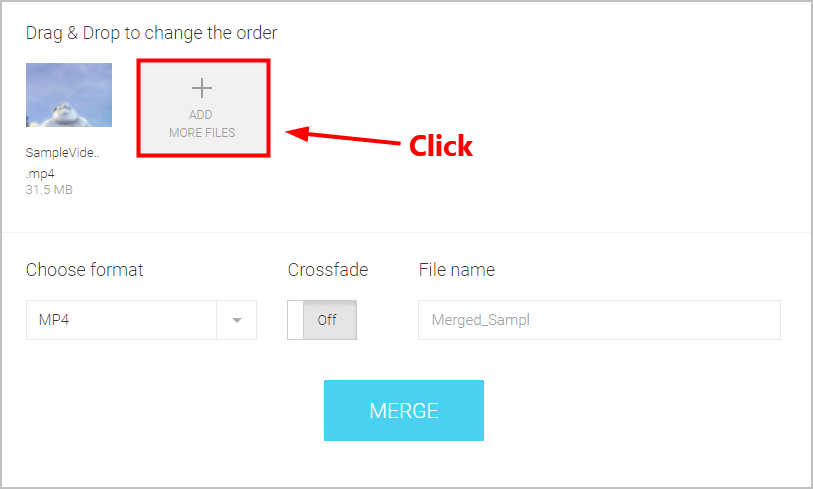
4) Enter the file name of your merged video in the box under File name. Then click the MERGE button to start combining.
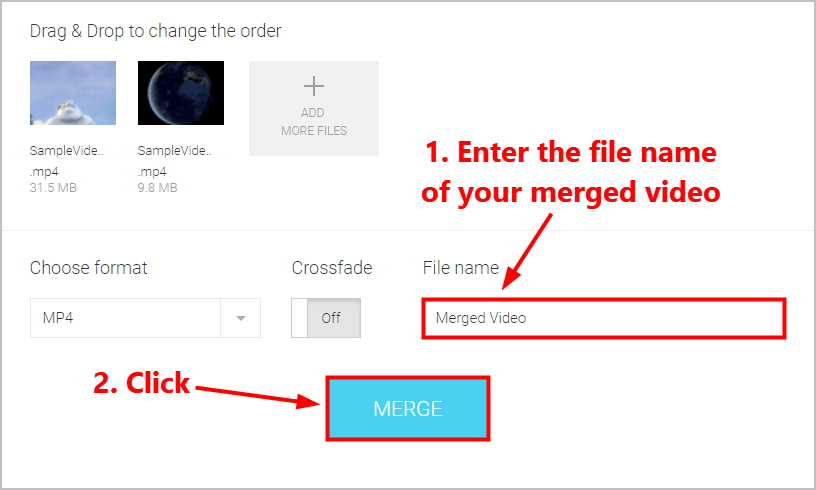
5) Wait until the merging process completes.
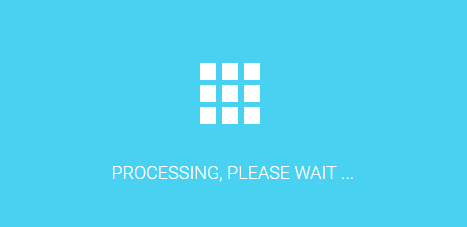
6) Click DOWNLOAD to download the merged video back to your computer. You can also save it to your Dropbox or Google Drive.
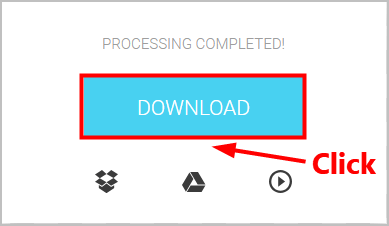
Method 2: Merge videos with a video editing software
It may be painful to merge videos online if the videos you want to combine are large in file size, or if your workload is heavy. What’s worse, the efficiency of this method relies mostly on your network condition. In other words, if your network condition is not so good, it will be very frustrating.
If you need to merge videos or edit videos frequently, a paid professional video editing software is the guarantee of efficiency when merging or editing videos.
In the next part of this post, we’re going to recommend you two great video editing software that can hugely boost your work efficiency when you merge or edit videos.
Merge videos with Movavi Video Editor
With Movavi Video Editor, you can edit and enhance videos easily. It also provides you with plenty of stylish transitions, filters and titles. To Movavi Video Editor, merging videos is a piece of cake! It offers an easy way to combine videos together.
To merge videos with Movavi Video Editor:
1) Before visiting the official website of Movavi, get a discount coupon for Movavi Video Editor first! Then head to Go to the official website of Movavi.
2) Click the download button in the Try Movavi Video Editor page.
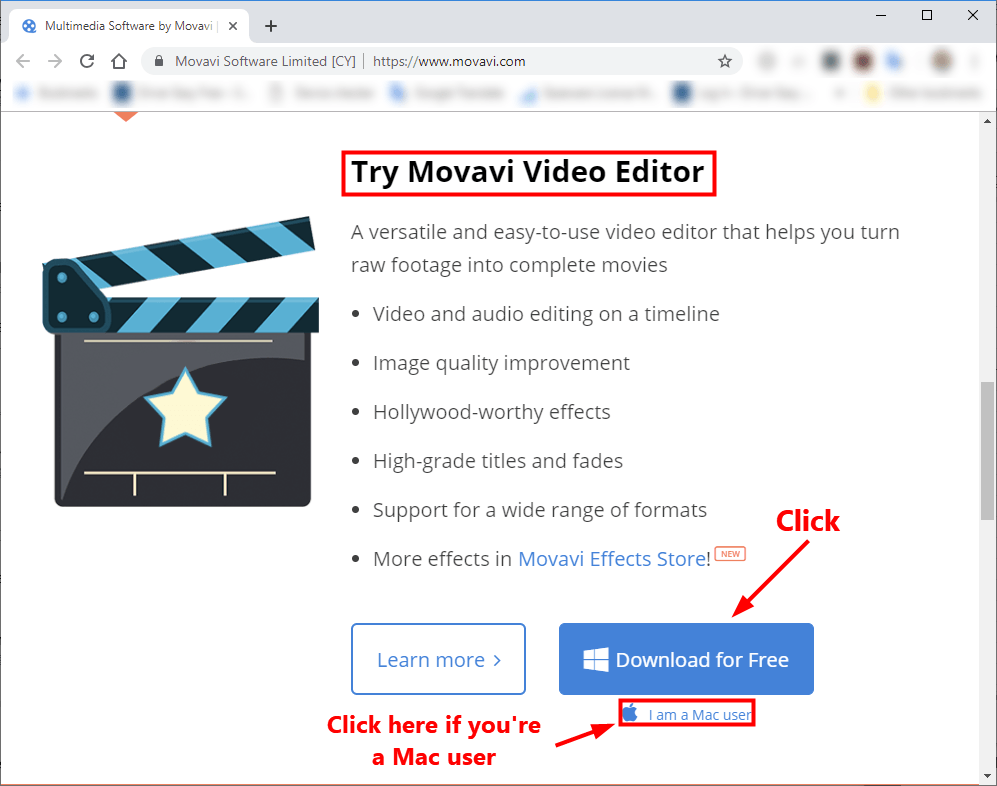
3) Install and run Movavi Video Editor.
4) Click New Project to continue.
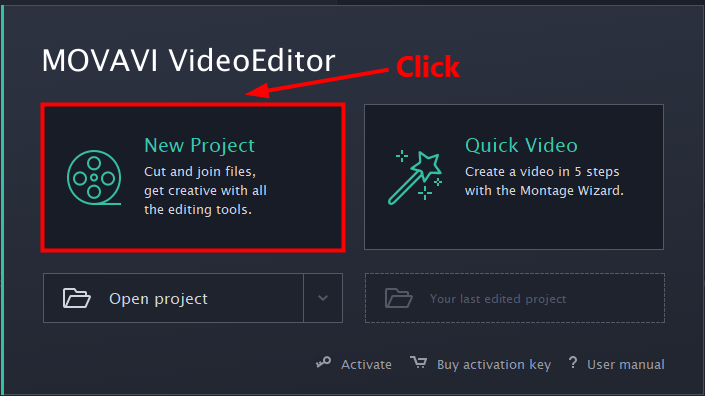
5) Drag and drop the video files you want to merge to the video track one by one.
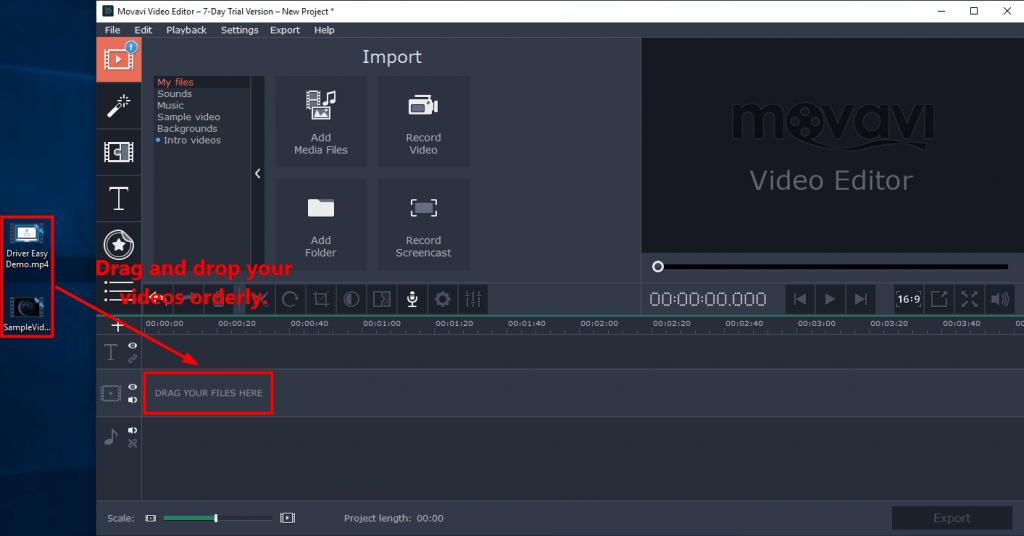
6) Click Export after you added all of the videos you want to combine.
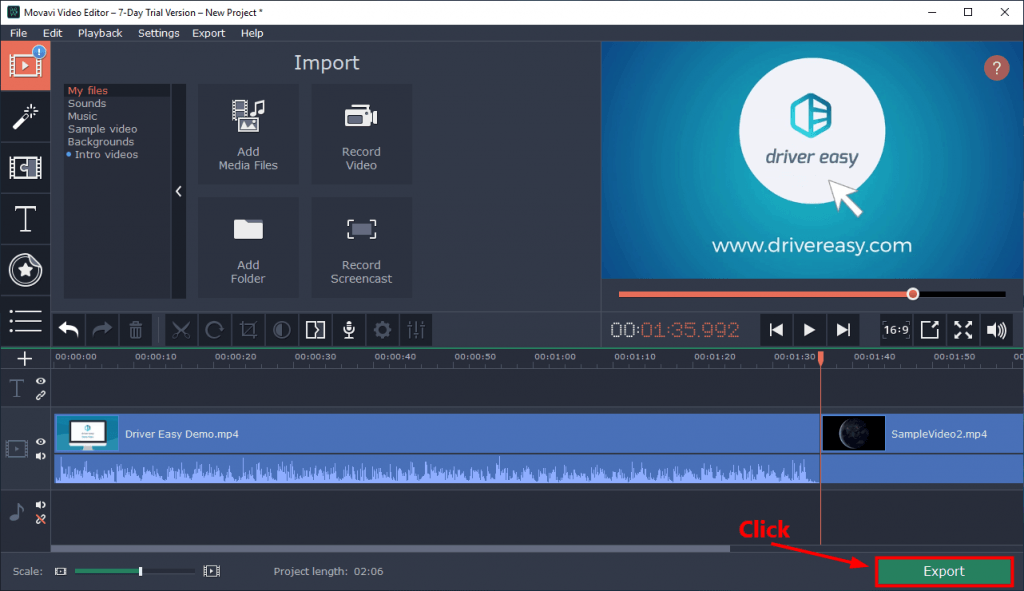
That’s it! Just wait a few seconds, the merging process will complete.
Combine videos with VideoProc
VideoProc is another powerful video editing tool for you to try. VideoProc integrates the video / audio editor, converter, compressor and YouTube video downloader. With VideoProc, you gain the ultimate control over the video and audio files on your PC.
To Combine videos with VideoProc:
1) Download VideoProc on your computer. For the Windows users, click here to start downloading; if you’re a Mac user, you can click here to start downloading.
2) Install and run VideoProc.
3) Click the Video icon to continue.
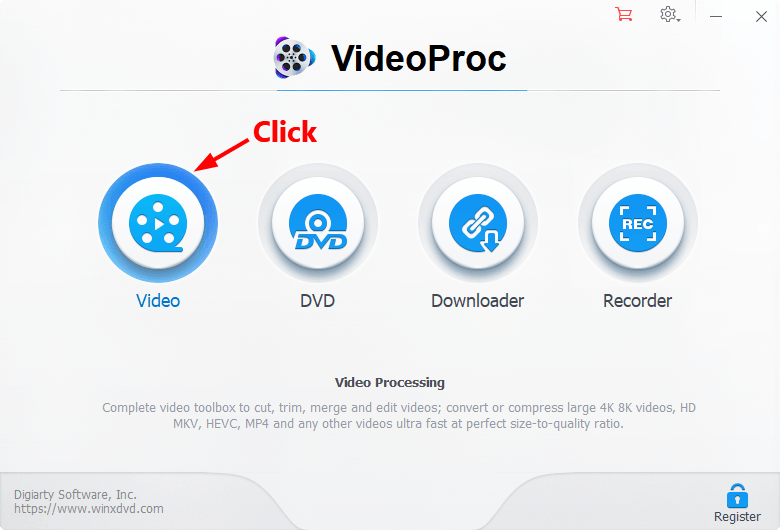
4) Drag and drop your video files to the specific area.
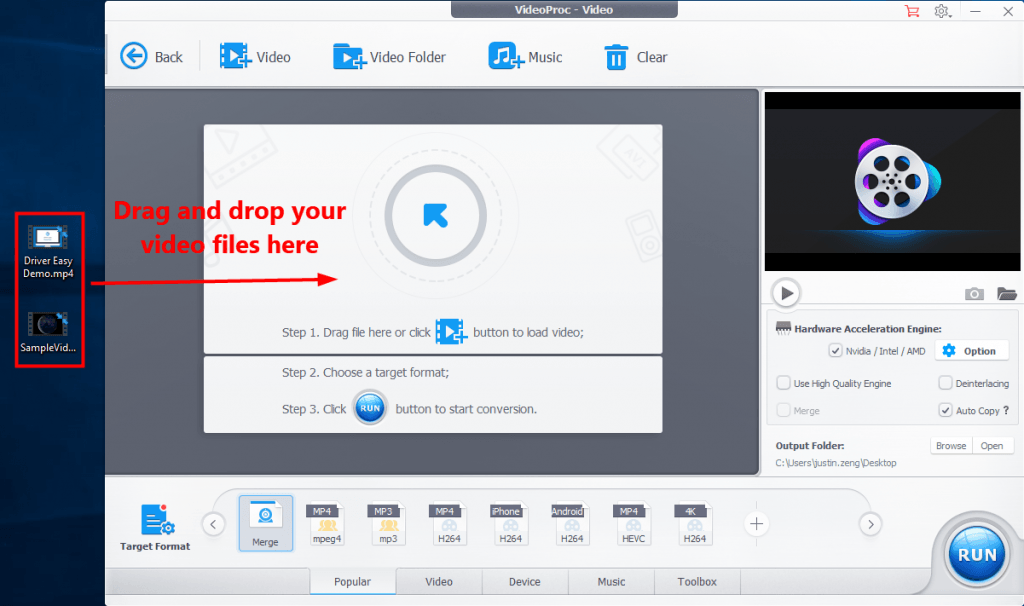
5) Click Toolbox in the bottom, then select Merge. Click the Run button on the lower-right corner to start merging.
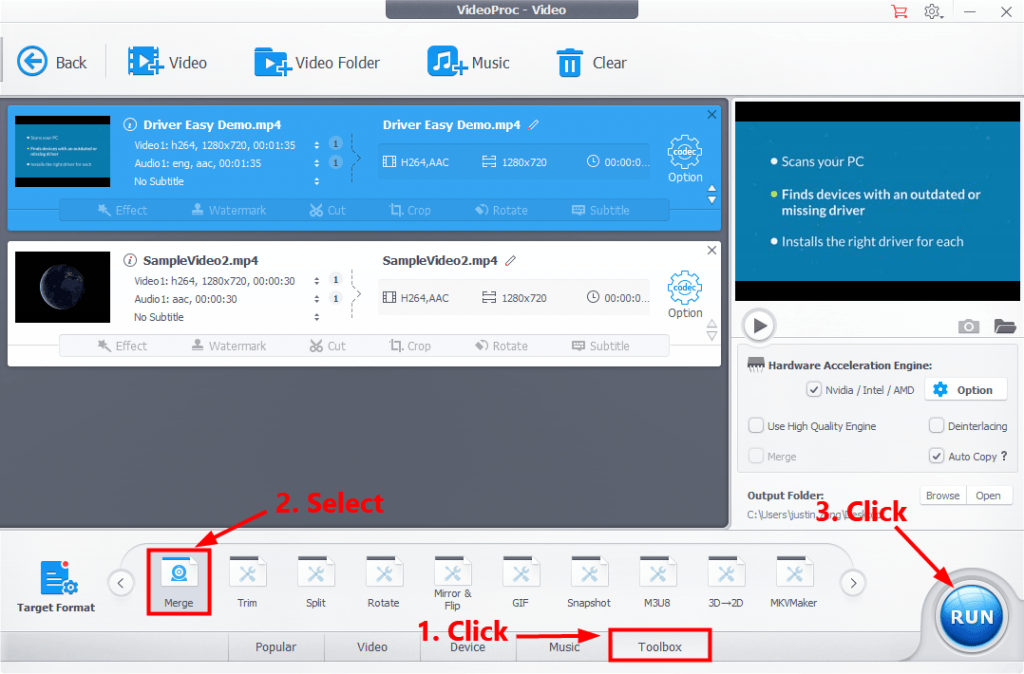
6) Wait until the merging process completes.
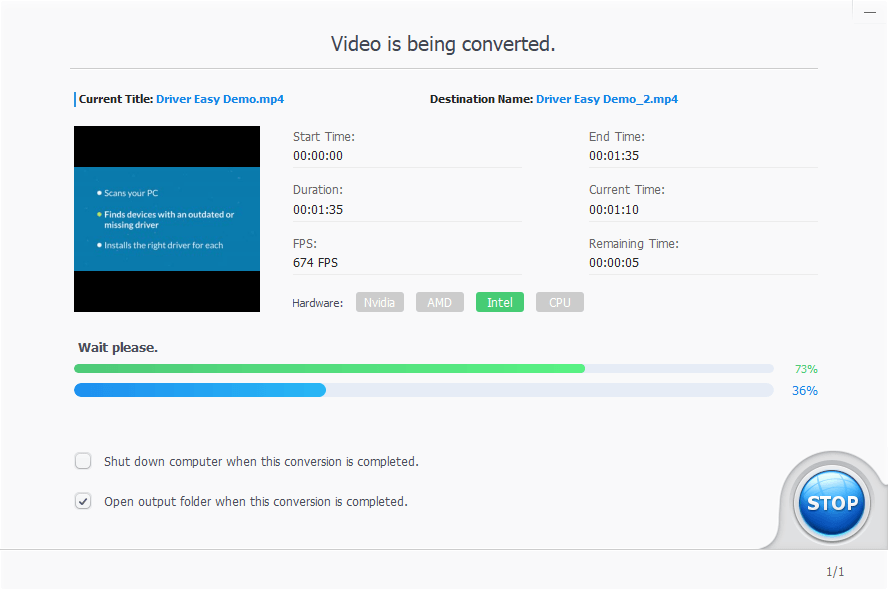
7) A folder that stores the merged video will pop up when the merging process finishes.
It’s pretty easy, isn’t it? If you have any questions or suggestions, you’re more than welcome to leave us a comment below.





