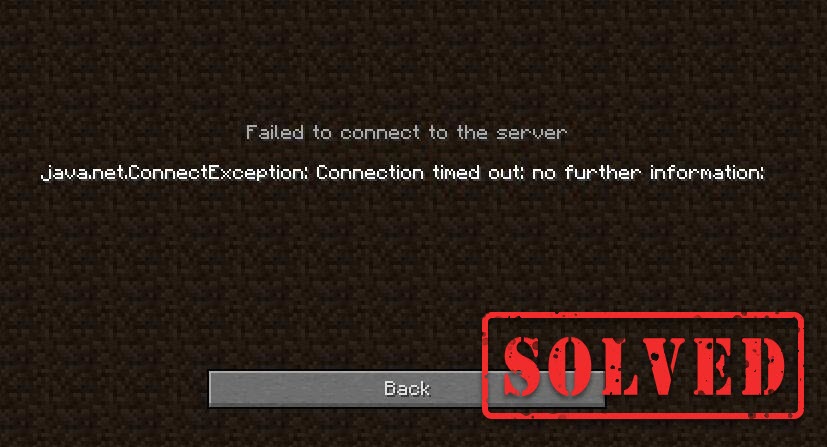
Encountering the Minecraft can’t connect to server error when you try to launch the game? You’re not alone. This sort of connection issue is quite annoying and can spoil your gaming experience, but don’t worry. Here are 8 easy and proven solutions for you to try.
Fixes to try:
You don’t need to try them all. Simply work from the top down the list until you find the one that does the trick.
- Reboot the network
- Re-login your Minecraft account
- Flush your DNS and renew your IP
- Change the DNS servers
- Update your network driver
- Close bandwidth-hogging programs
- Turn off Windows Firewall
- Use a VPN
Fix 1 – Reboot the network
Restarting the network is always a good first step to troubleshoot network-related issue and fix temporary glitches.
Simply unplug your router and modem, then wait at least ten seconds and plug it back in.


Relaunch Minecraft to check if this trick works. If not, head towards more complicated fixes below.
Fix 2 – Re-login your Minecraft account
You can also sign out of your Minecraft account and then log back in to refresh the profile’s authentication and connection. If this method doesn’t help either, check out the next one.
Fix 3 – Flush your DNS and renew your IP
Flushing DNS and renewing IP is a common but effective solution to Internet disconnectivity of various kinds. So if Minecraft can’t connect to the server, give it a try to see if your issue gets fixed.
- Type cmd in the search box. Then, right-click Command Prompt and click Run as administrator.
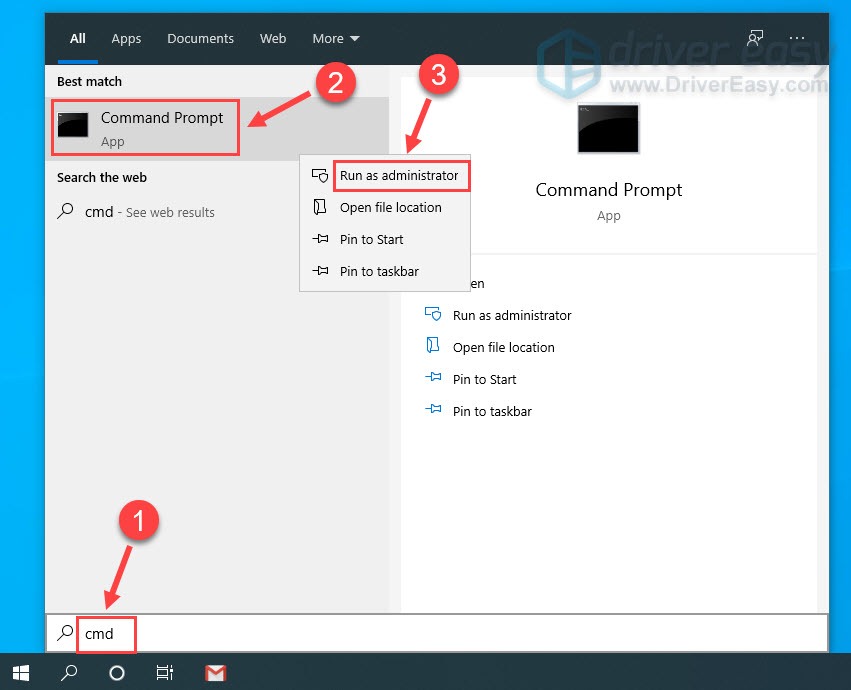
- In the command prompt window, type ipconfig /flushdns and press Enter.
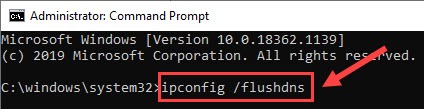
- Type ipconfig /renew and press Enter.
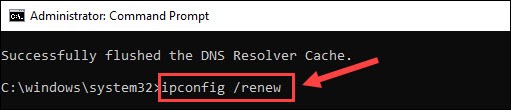
Does Minecraft connect to the server correctly? If not, move on to Fix 4 below.
Fix 4 – Change the DNS server
DNS, short for Domain Name System, is a service that enables you to access your favorite sites or online services. If you’re using the Internet Service Provider (ISP)’s default DNS servers, which may be slow or unstable, you’re likely to encounter Minecraft disconnection. You can switch the DNS server to other secure ones like the Google Public DNS.
- On your keyboard, press the Windows logo key and R at the same time to open the Run command.
- Type ncpa.cpl and click OK.
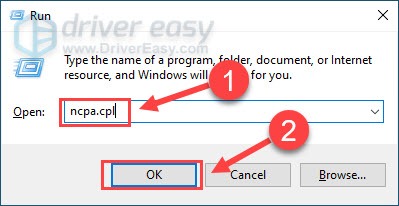
- Right-click your current Ethernet and click Properties.
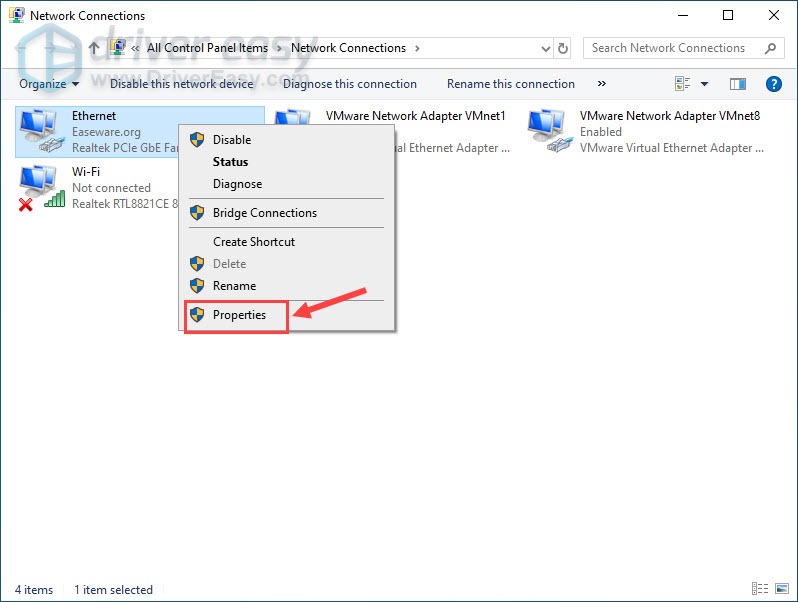
- Click Internet Protocol Version 4 (TCP/IPv4) and click Properties.
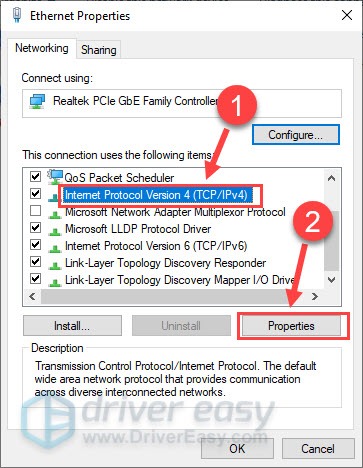
- Tick the box next to Use the following DNS server addresses. Then enter 8.8.8.8 for preferred DNS server and 8.8.4.4 for alternate DNS server, and click OK.
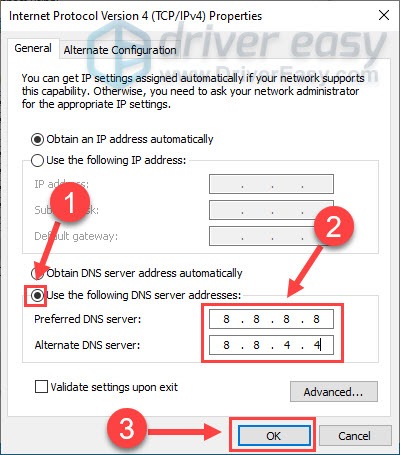
- Restart your computer and launch Minecraft to test.
If you can connect to the Minecraft server and run the game smoothly, then congrats. But if not, there’re a few more fixes to try.
Fix 5 – Update your network driver
The Minecraft can’t connect to server issue may indicate your network driver is corrupted or out-of-date. So you should update the network driver to see if that fixes your problem. There’re mainly two ways you can update the driver: manually or automatically.
Manual driver update – You can go to the website of your computer or motherboard manufacturer, search for the most recent correct driver and then download and install it manually.
Automatic driver update – If you don’t have the time, patience or computer skills to update your network driver manually, you can, instead, do it automatically with Driver Easy.
Driver Easy will automatically recognize your system and find the exact correct network driver corresponding with your Windows version, and it will download and install it correctly:
- Download and install Driver Easy.
- Run Driver Easy and click the Scan Now button. Driver Easy will then scan your computer and detect any problem drivers.

- Click the Update button next to the flagged network adapter driver to automatically download the correct version of that driver, then you can manually install it (you can do this with the FREE version).
Or click Update All to automatically download and install the correct version of all the drivers that are missing or out of date on your system. (This requires the Pro version which comes with full support and a 30-day money back guarantee. You’ll be prompted to upgrade when you click Update All.)
If you need assistance, please contact Driver Easy’s support team at support@drivereasy.com.
After the driver update, you should see a faster connection while playing the Minecraft. If this doesn’t resolve the issue, try the next fix below.
Fix 6 – Close bandwidth-hogging programs
Applications running in the background may eat up your bandwidth and cause Minecraft not connecting to the server. You can simply shut them down and see how things go.
- Right-click any empty space on the taskbar and click Task Manager.
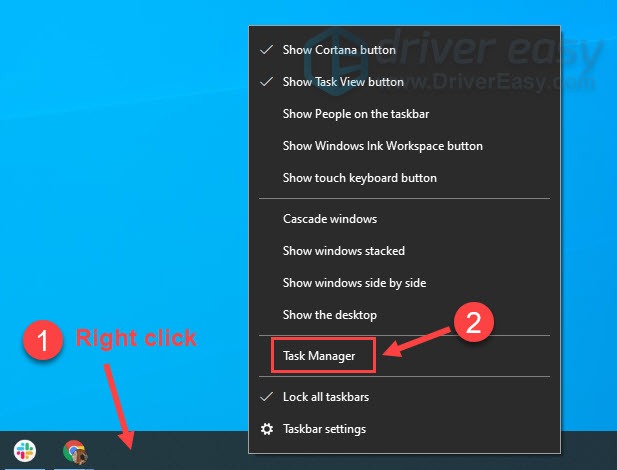
- Select the bandwidth-hogging programs and click End task.
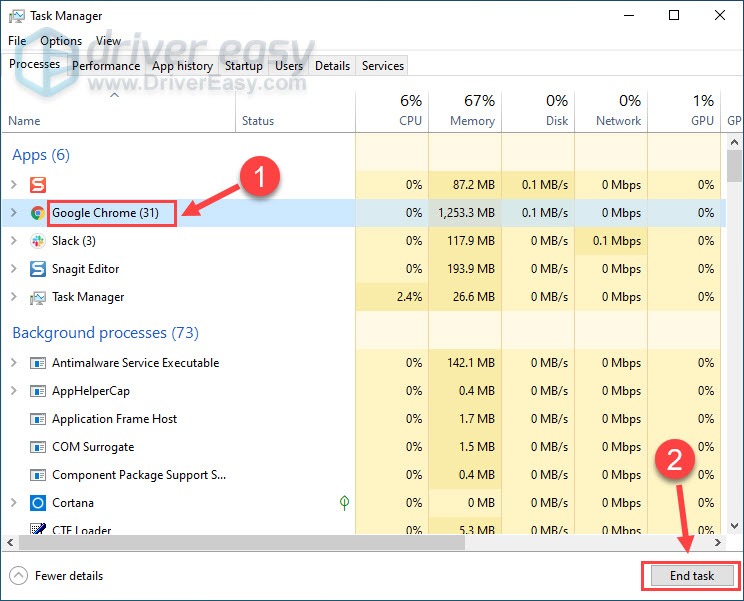
If your game still lose connection to the server, go to the last fix.
Fix 7 – Turn off Windows Firewall
If Windows Firewall has blocked Minecraft’s Internet access, the connection failure will occur. To see if that’s the case, you can temporarily disable the firewall. Here’s how:
- On your keyboard, press the Windows logo key and R at the same time to open the Run command. Then, type control firewall.cpl in the field and click OK.
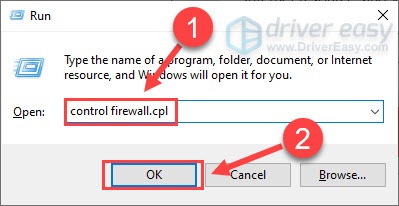
- Click Turn Windows Defender Firewall on or off.

- Select Turn off Windows Defender Firewall for Domain network, Private network and Public network and click OK.
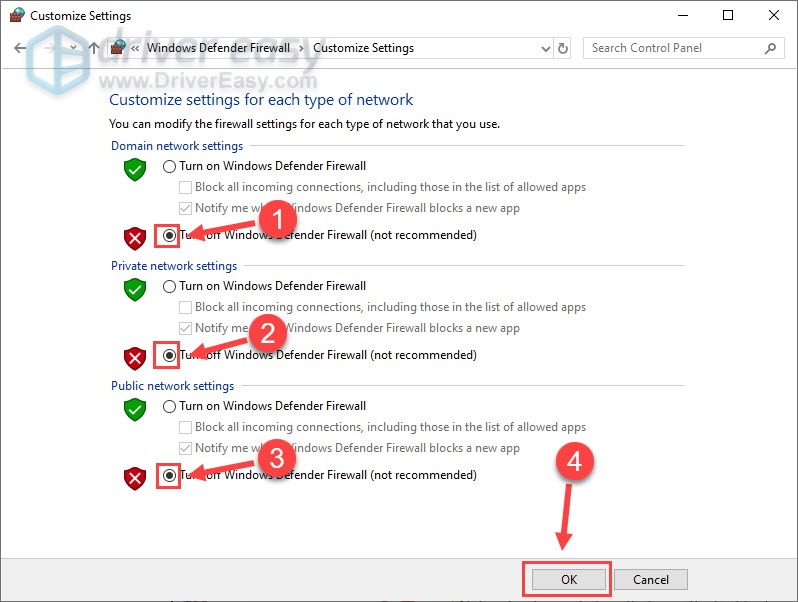
Join the Minecraft server again and you should be able to connect to it without trouble.
Fix 8 – Use a VPN
If all the solutions above failed to solve your problem, use a VPN service to gain more stable connections to the game servers. You should choose a paid and reliable VPN since they guarantee better security and faster speed. If you have no idea about which one to get, here are our recommendations:
Hopefully the fixes above helped you with the Minecraft connection issue. Feel free to leave a comment below if you have any questions or suggestions.





