Call of Duty: Modern Warfare II crashed again? You’re not alone. While the game has earned strong reviews for its intense multiplayer action and campaign, persistent crash issues have plagued PC players since its launch. If you’re also one of them, don’t frustrate. In this article, we’ve put together 6 reliable methods to help you fix the issue. Read on…
How to fix the Modern Warfare II crashing issue
You don’t need to try them all. Just work your way down the list until you find the one that fixes the problem for you.
- Check the system requirements
- Verify game file integrity
- Update your graphics driver
- Change the compatibility settings
- Disable overlays
- Perform a clean boot
Fix 1 Check the system requirements
Most PC games have specific system requirements and Call of Duty: Modern Warfare II is no exception. Check the system requirements below and make sure your PC specs can fulfill the minimum requirements at least.
Minimum system requirements
| OS | Windows® 10 64 Bit (latest update) |
| Processor | Intel® Core™ i3-6100 / Core™ i5-2500K or AMD Ryzen™ 3 120 |
| Memory | 8 GB RAM |
| Graphics | NVIDIA® GeForce® GTX 960 or AMD Radeon™ RX 470 – DirectX 12.0 compatible system |
| DirectX | Version 12 |
| Network | Broadband Internet connection |
| Storage | 125 GB available space |
Recommended system requirements
| OS | Windows® 10 64 Bit (latest update) or Windows® 11 64 Bit (latest update) |
| Processor | Intel® Core™ i5-6600K / Core™ i7-4770 or AMD Ryzen™ 5 1400 |
| Memory | 12 GB RAM |
| Graphics | NVIDIA® GeForce® GTX 1060 or AMD Radeon™ RX 580 – DirectX 12.0 compatible system |
| DirectX | Version 12 |
| Network | Broadband Internet connection |
| Storage | 125 GB available space |
You may need some hints on how to check your computer specifications:
- Press the Windows logo key and R on your keyboard to launch the Run dialogue.
- Type DxDiag and click OK.
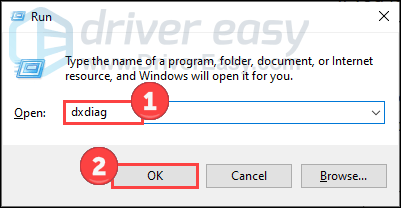
- Now you can check your system information under the System tab.
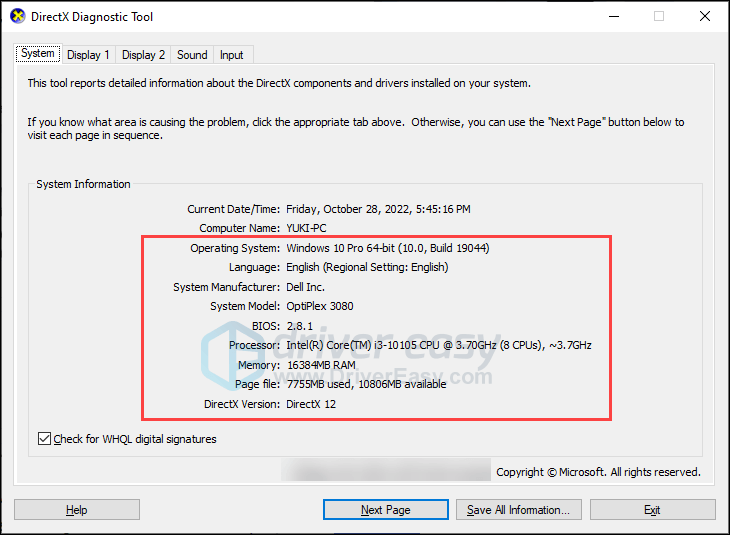
- Click the Display tab to check the graphics details.
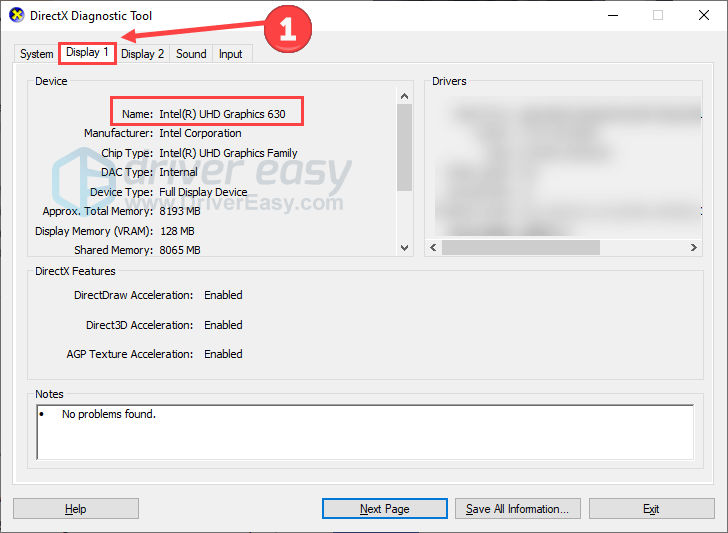
If you fail to meet the minimum requirement, you may need to update your hardware to play the game smoothly.
Fix 2 Verify game file integrity
If your game files are missing, corrupt, or damaged, Modern Warfare 2 crashing becomes an unavoidable problem. To figure it out, you can verify the file’s integrity and repair it. This method has been proven effective by many players and hope it works for you too.
Here is how to do it:
Repair file on Steam
- Open Steam and click the Library tab. Then right-click Modern Warfare 2 and select Properties.

- Select Installed Files in the left tab, and click Verify integrity of game files.
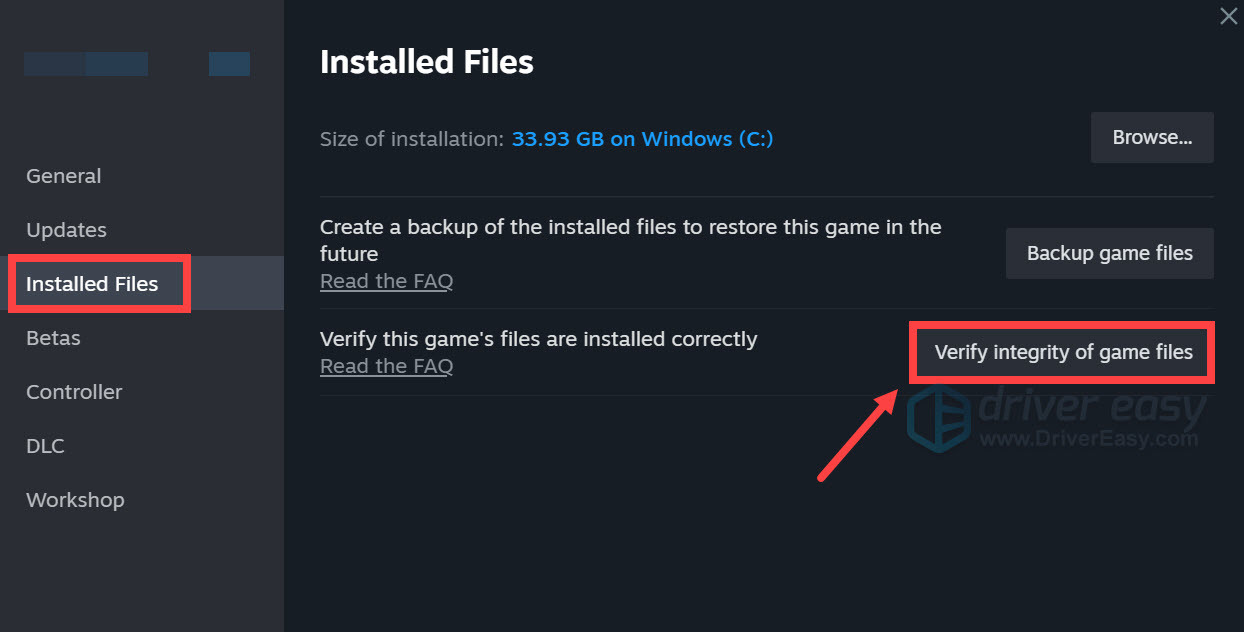
Repair file on Battle.net
- Launch the Battle.net client on your PC and select Modern Warfare 2.
- Click the gear icon next to the Play button and then select Scan and Repair.
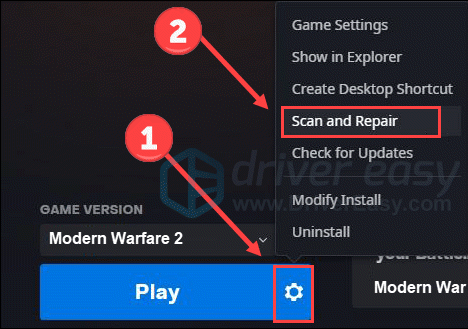
- Click Begin Scan.
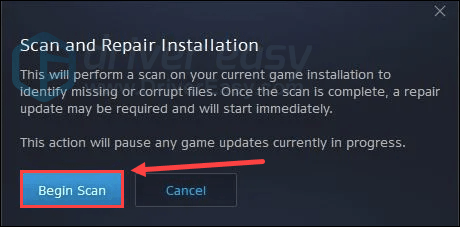
Wait for a while until the program finishes the scan. After that, it will start the repair if it detects any files flawed.
Fix 3 Update your graphics driver
Your graphics card is the heart of your gaming experience, processing millions of visual elements every second in Modern Warfare II. And the graphics driver is the essential software that tells your graphics card exactly how to handle the game’s intense visual demands. If the graphics driver is faulty, outdated, or incompatible, it could cause crashes, stuttering, and other performance issues in your game. So you should update your graphics driver regularly.
There are two ways you can update your graphics driver. You can head to graphics manufacturers’ websites (like Nvidia or AMD) to download the latest drivers. However, if you don’t have the time, patience, or skills to update the driver manually, you can do it automatically with Driver Easy.
Driver Easy will automatically recognize your system and find the correct drivers for it. You don’t need to know exactly what system your computer is running, you don’t need to risk downloading and installing the wrong driver, and you don’t need to worry about making a mistake when installing. Driver Easy handles it all.
- Download and install Driver Easy.
- Run Driver Easy and click the Scan Now button. Driver Easy will then scan your computer and detect any problem drivers.

- Click Update All to automatically download and install the correct version of all the drivers that are missing or out of date on your system.
(This requires the Pro version which comes with full support and a 30-day money-back guarantee. You’ll be prompted to upgrade when you click Update All. If you’re not ready to buy the Pro version, Driver Easy offers a 7-day free trial which includes access to all the Pro features such as high-speed download and one-click install. You won’t be charged anything until your 7-day trial has ended.)
- Restart your computer for the changes to take effect.
Restart your computer to make changes apply and open your game again to check for any improvement.
Fix 4 Change the compatibility settings
Modern Warfare 2 might crash when it lacks certain permissions for system files and services. To fix it, you can run it as an administrator and run the game in compatibility mode for older versions of Windows. To do so:
- Right-click your Steam icon and select Properties.

- Select the Compatibility tab. Tick the box for Run this program as an administrator. Then click Apply > OK to save the changes.

- Then tick the box for Run this program in compatibility mode for: then select Windows 8 from the dropdown list.
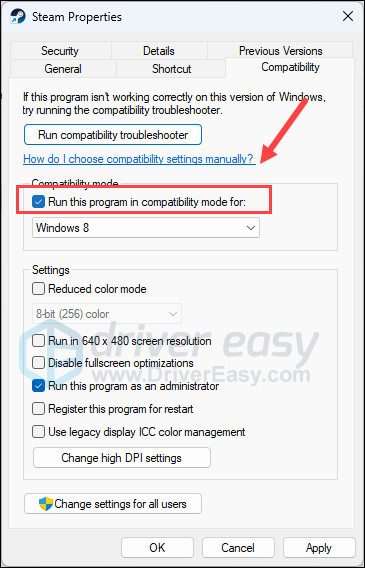
- Run Steam. Right-click on Modern Warfare 2 in the Library and click Properties.
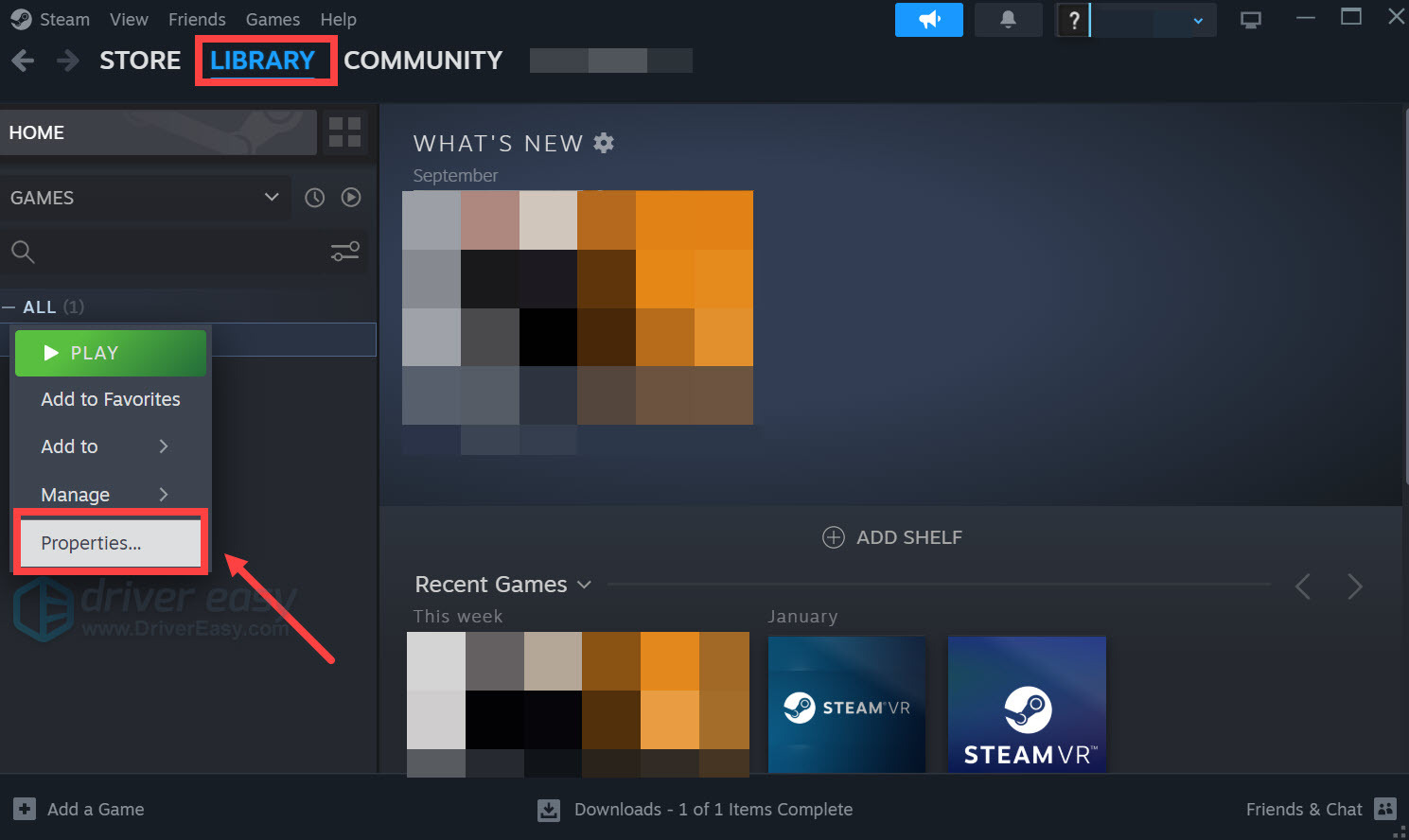
- Click Local Files, then click Browse… to locate the game files.
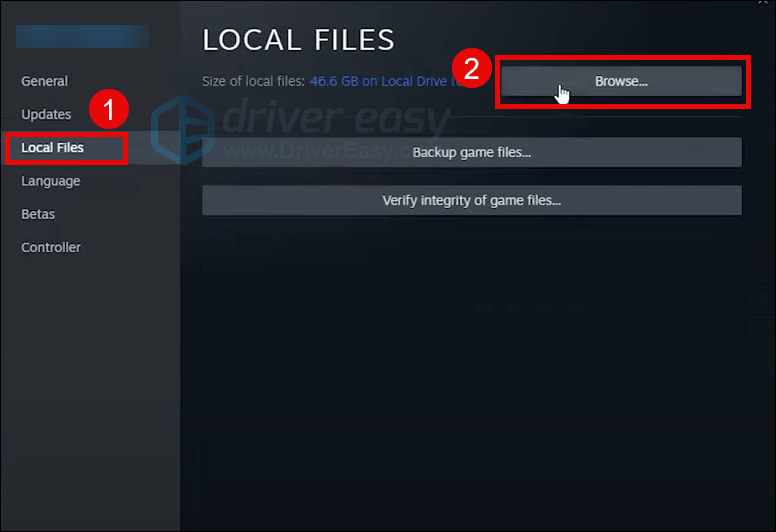
- Then repeat steps 1 to 3 to run the execution file of Modern Warfare 2 as admin and in compatibility mode.
Now open Modern Warfare 2 to see if it still crashes. If the problem still remains, please move on to the next fix.
Fix 5 Disable overlay
It’s reported that some overlay apps can trigger issues like game crashes because they consume a lot of system resources. Therefore, we suggest that you turn off these apps to see if everything goes better.
For example, to disable Discord overlay, follow the steps below.
- Open Discord and click the gear icon at the bottom.
- Select Game Overlay from the left and then turn off Enable in-game overlay.
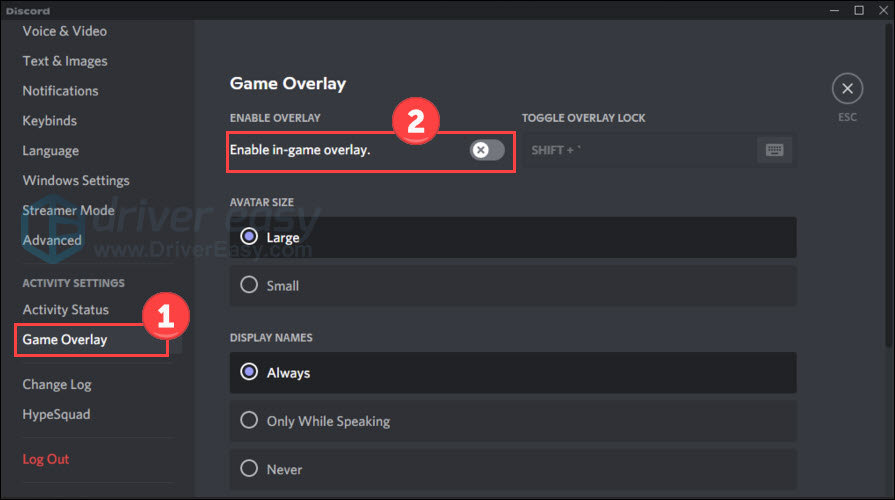
If you have other overlay apps, also disable them following the official guideline. After that, relaunch your game to see if the crashing problem persists.
Fix 6 Perform a clean boot
It’s likely that other programs such as your antivirus, hinder the game’s smooth running. To check if this is the root cause, you can perform a clean boot where no other programs are running in the background.
- Press the Windows logo key and R to open the Run tool. Type msconfig and click OK.
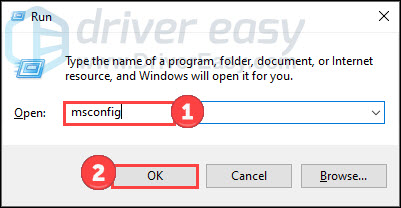
- Choose the Services tab and check the Hide all Microsoft services box.
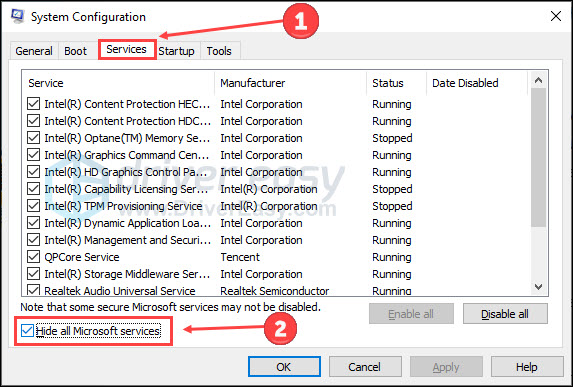
- Click Disable all and Apply. Then reboot your computer.
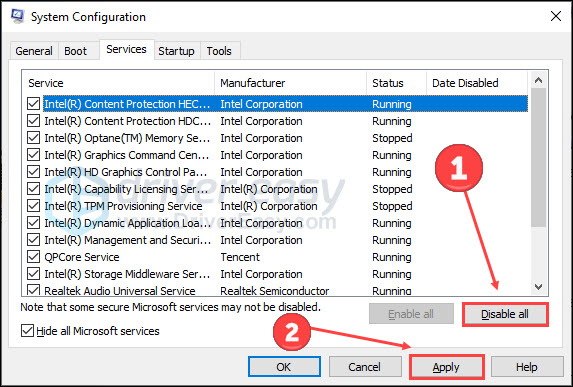
Launch the game after your PC restarts. Check if the Modern Warfare 2 crashing issue is still there.
Here are all fixes for Modern Warfare 2 crashing woe. If you have any other questions or solutions, please feel free to share them with us below.
Compatible

Portable Monitor for Laptops – 12.5”
- Screen size: 12.5 Inches
- USB type-C ports
- Compatible with Windows, Android, Mac, Linux, and Nintendo Switch
Comfortable

Logitech G PRO X Wireless Headset
- Wired/wireless, generation 1/2, black/white
- 20+ hours battery life, up to 15m of 2.4 GHz wireless range
- Real-time broadcast voice filters
Newest

Redragon Gaming Keyboard & Mouse
- Quiet but tactile
- 7 different RGB Lighting modes & effects, 4 backlight brightness levels
- Works well with all major computer brands, gaming PCs and system






