Quite some COD Modern Warfare 3 gamers are reporting that the Memory error 12707 occurs after finishing each match in multiplayer. As of now, the exact cause of the Memory error 12707 remains unknown, and Activision hasn’t said much about this error either.
Luckily, there are some generous and kind gamers sharing effective fixes for them online. We have gathered them here so you can have a try as well to see if they do the magic for the Memory error 12707 in Call of Duty Modern Warfare 3 for you.
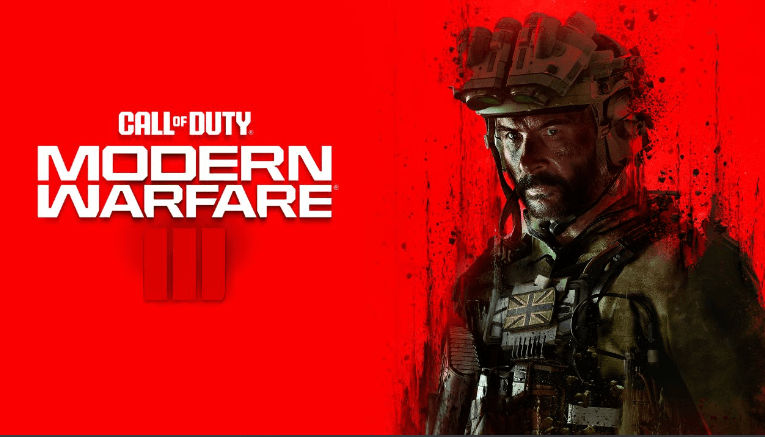
Try these fixes for the COD Modern Warfare 3 memory error 12707
You don’t have to try all the following methods: simply work your way down the list until you find the one that does the trick to fix the memory error 12707 in COD Modern Warfare 3 for you.
- Check the server status of the game
- Update Windows
- Turn off Path Tracing+Ray Reconstruction
- Verify the game files
- Increase virtual memory
- Add RAM stick(s)
1. Check the server status of the game
When you see the memory error 12707 in Modern Warfare 3, the first thing to do is to check the COD MW3 server. This is because the memory error 12707 is likely related to issues with COD MW3’s servers, as it’s seen on multiple occasions and under very different circumstances. In debugging terms, the memory error 12707 is a bit hard to reproduce. This is probably why there’s still yet an absolute fix released by Activision.
To check the COD Modern Warfare 3’s server status, simply visit: support.activision.com/onlineservices
When you see All Platforms Online, the COD Modern Warfare 3 game servers are up and running, so the memory error 12707 you see requires further troubleshooting. In that case, please move on to the other fixes below.
2. Update Windows
Memory error 12707 in COD Modern Warfare 3 could also happen if your Windows is not updated. This is probably because older versions of Windows (especially Windows 10) are known to have stability issues with COD Modern Warfare 3, according to Activision. To see if this helps to fix the memory error 12707 in Modern Warfare 3 for you:
- On your keyboard, hit the Windows key, then type check for updates, then click Check for updates.

- Click Check for updates, and Windows will scan for any available updates.

- If there are available updates, Windows will automatically download them for you. Restart your computer for the update to take effect if needed.

- If there are no available updates, you’ll see You’re up to date like this.

Then try your COD Modern Warfare 3 again to see if the memory error 12707 is still around. If the problem remains, please move on to the next fix.
3. Turn off Path Tracing+Ray Reconstruction
Some Reddit gamers reported that turning off the Path tracing + Ray reconstruction setting in COD Modern Warfare 3 helps to fix the memory error 12707 in COD Modern Warfare 3 for them. To see if this does wonders for you as well:
- Launch COD Modern Warfare 3. Select the gear icon on the top-right corner, then select Graphics.
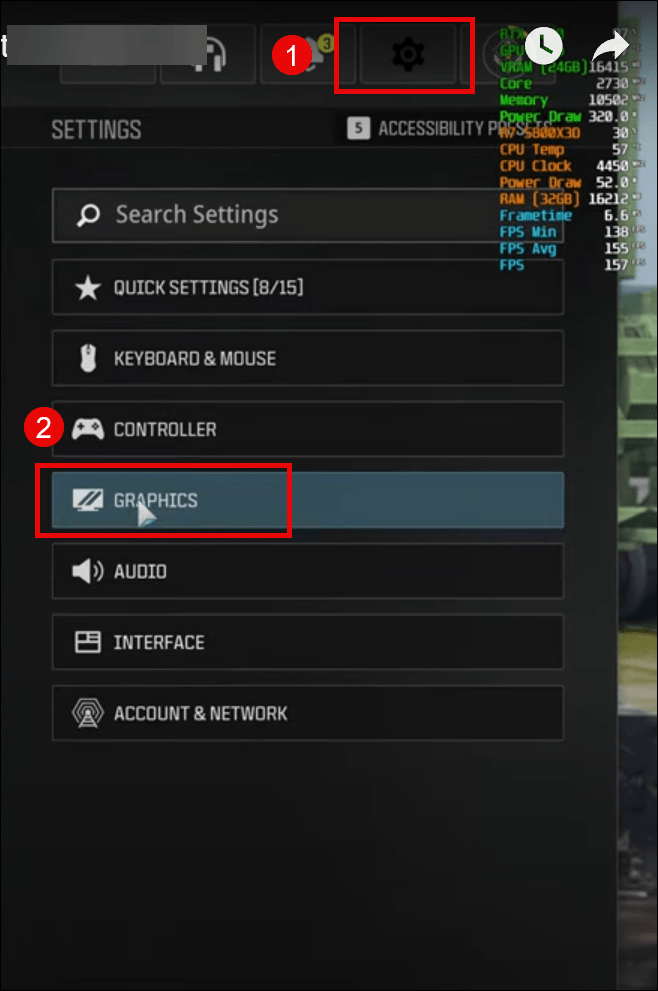
- Select Quality, and scroll down a bit to see if the Path tracing + Ray reconstruction option is set to OFF.
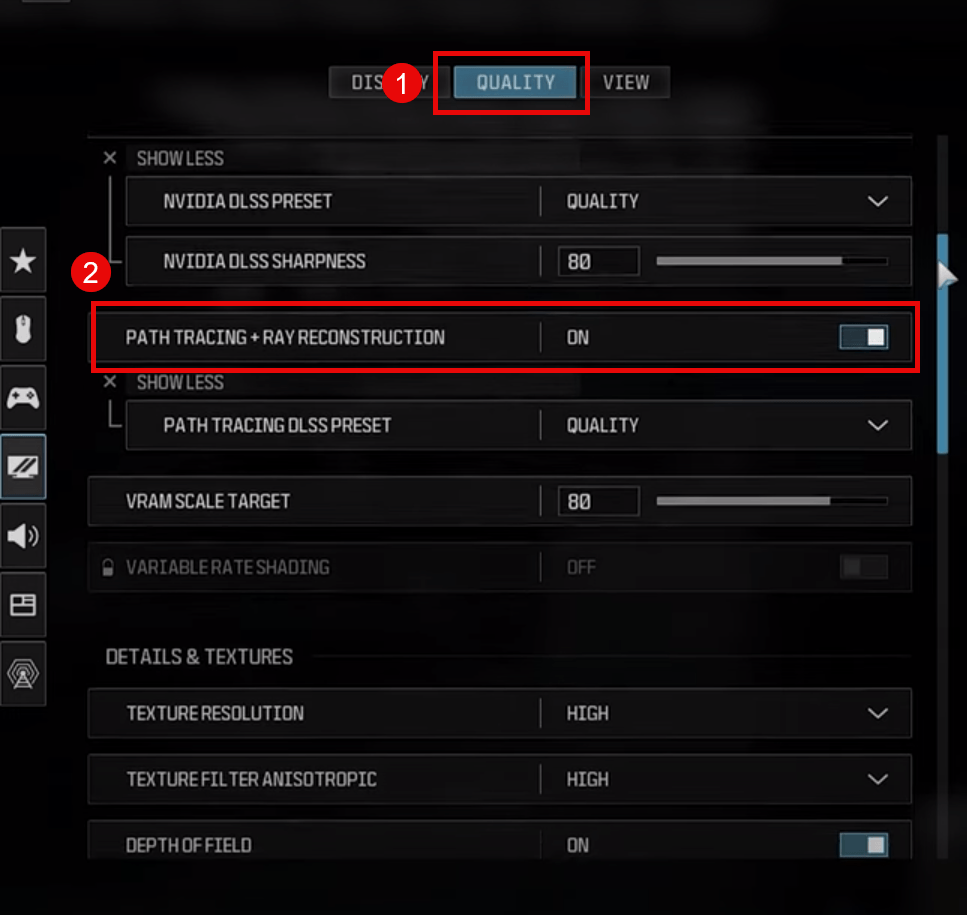
- Some said turning this option ON and then OFF again helps them fix the memory error 12707 for them, so you may want to try this as well.
Relaunch COD Modern Warfare 3 to see if the memory error 12707 is gone. If not, please move on.
4. Verify the game files
Corrupted or missing files will also cause problems like memory error 12707 in COD Modern Warfare 3. To see if this is the case, you can verify your game files, which also updates the game to the latest version.
To do so:
4.1 Battle.net
To verify the game’s files on Battle.net:
- Open Battle.net, and click the icon of COD Modern Warfare 3.
- Click the cogwheel next to the Play button and select Scan and Repair.
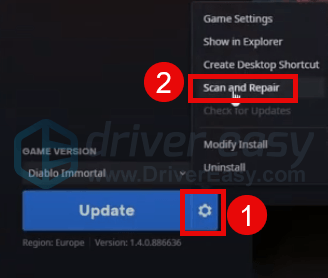
- Click Begin Scan.
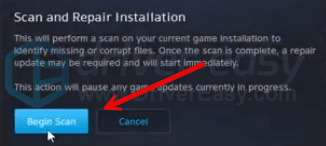
- Wait for the repair to finish.
4.2 Steam
- Launch Steam.
- In the LIBRARY, right-click COD Modern Warfare 3 and select Properties from the drop-down menu.

- Select the Installed Files tab and click on the Verified integrity of game files button.

- Steam will verify the game’s files – this process may take several minutes.
When the game file verification and repair are done, launch COD Modern Warfare 3 again to see if the memory error 12707 remains. If so, please move on.
5. Increase virtual memory
Another common reason for memory problems like memory error 12707 in COD Modern Warfare 3 could be insufficient virtual RAM space. To see if this is your case, you can try to increase the virtual memory to allow more RAM resources for the game to run. To do so:
- In the Search box, type advanced system settings. Then click View advanced system settings from the list of results.
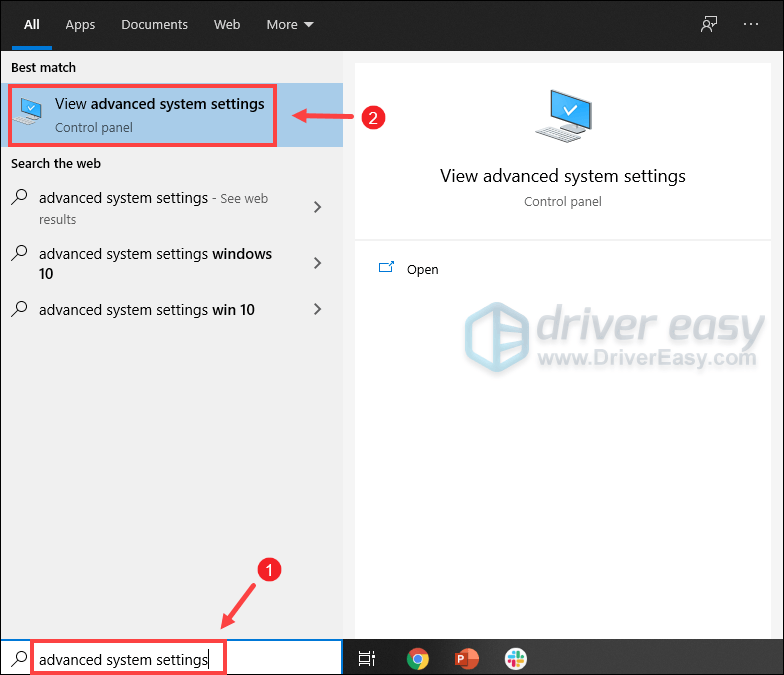
- Under the Advanced tab, click Settings.
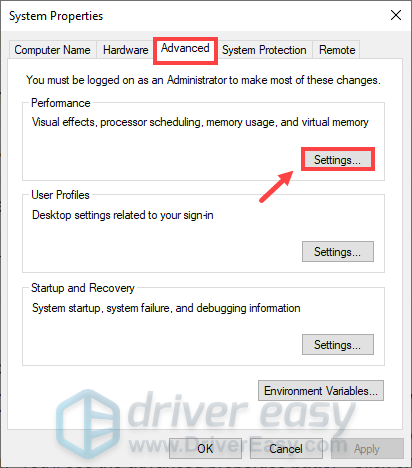
- Select the Advanced tab and then click Change….
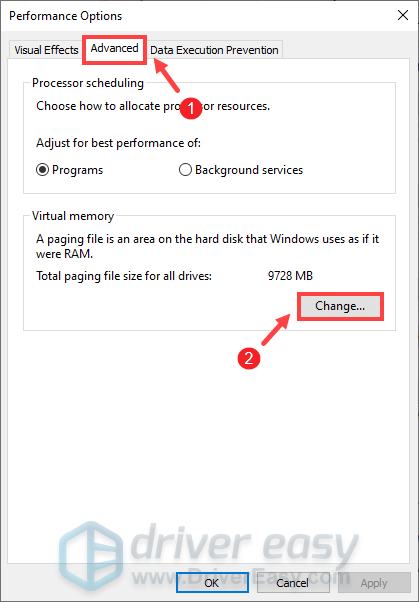
- Uncheck Automatically manage paging file size for all drives.
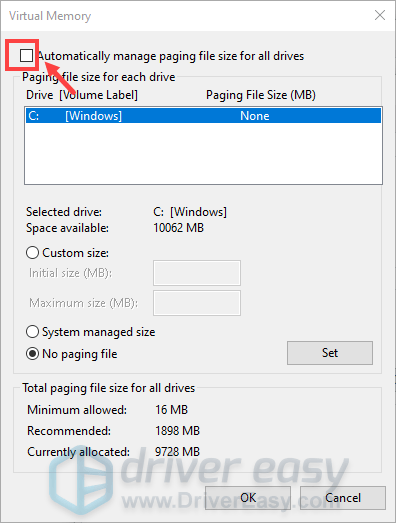
- Select your C drive and then tick Custom size.
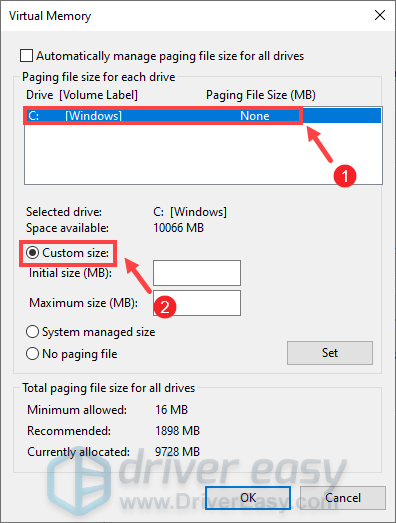
- Type in the values for Initial size and Maximum size. Then click OK to save the changes.
- Microsoft recommends that the virtual memory you set is no less than 1.5 times and no more than 3 times the size of your RAM. To check RAM on Windows, follow the instructions below.
- On your keyboard, press Windows + R keys simultaneously to invoke the Run box.
- Type msinfo32.exe and press Enter.
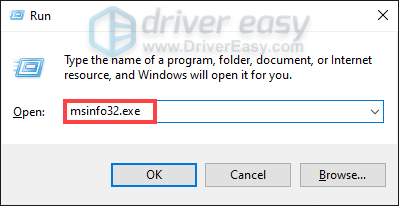
- Scroll down and look for the Installed Physical Memory (RAM) entry.
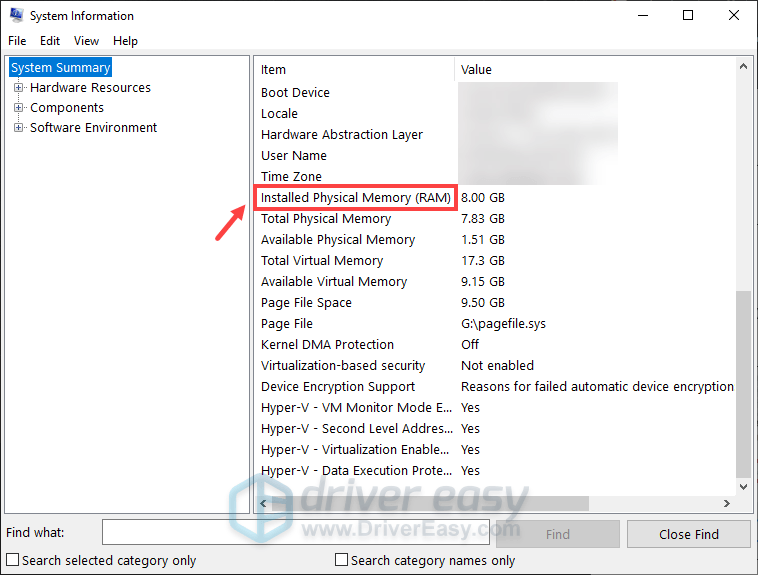
1 GB (Gigabyte) = 1000 MB (Megabyte)
So in my case, the recommended initial size is: 8 GB * 1000 * 1.5 = 12000 MB
For the recommended maximum size, it will be: 8 GB * 1000 * 3 = 24000 MB
After increasing the page file size, try to launch COD Modern Warfare 3 again to see if the memory error 12707 remains. If so, please move on.
6. Add RAM stick(s)
If adding more virtual memory doesn’t help to fix the memory error 12707 for you, you may need to consider adding an extra RAM stick to your computer, so you can have more actual RAM space.
This is because COD Modern Warfare 3 asks for at least 8 GB of RAM, and Activision suggests 16 GB of RAM space when the game is running. So if your computer merely meets the requirements, problems like the memory error 12707 could be seen, together with other issues like game lagging or crashing.
If you’re not sure if your computer can have more RAM stick(s) installed, or if you’re not sure how to do it, please seek help from your computer or motherboard manufacturer to see if they can provide more support.
Hope one of the above methods helps to fix the memory error 12707 in Call of Duty: Modern Warfare 3 for you. If you have other suggestions, please feel free to leave a comment below.





