As one of the most anticipated video games in early 2022, Monster Hunter Rise is finally here. The game is amazing. However, there are sporadic reports about Monster Hunter Rise not launching or black screen on startup. If you happen to be on the same boat, don’t worry. Here is a full list of fixes to help you solve the bugs and regain a smooth gaming experience.
Try these fixes:
Try these 5 simple fixes to troubleshoot the Monster Hunter Rise not launching issue. You don’t have to try them all. Just work your way down the list until you find the one that does the trick.
- Run the game as an administrator
- Allow your game through Controlled Folder Access and antivirus
- Update your graphics driver
- Disable resource-hogging programs
- Verify the integrity of game files
Fix 1 – Run the game as an administrator
Your game may not launch when it can’t access the necessary permission. So, to make sure it works without interruption, you should run Monster Hunter Rise as an administrator.
- Go to the game’s installation folder, which is usually located at C:\Program Files (x86)\Steam\steamapps\common.
- Locate the MonsterHunterRise.exe file and select Properties.
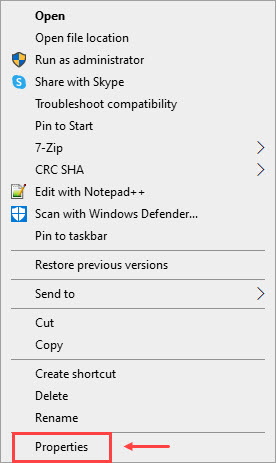
- Select the Compatibility tab. Tick Run this program as an administrator and click OK.

Directly launch the exe file to see how it works. If it still doesn’t start properly, try running the game in compatibility mode for Windows 8. This is a simple workaround for many players.
Still no luck? Move on to the next method below.
Fix 2 – Allow your game through Controlled Folder Access and antivirus
It’s also possible that Windows Security and other antivirus have prevented Monter Hunter Rise from running, and therefore the game fails to launch. To tweak the settings, follow the steps below:
- On the Windows search box, type windows security and select Windows Security from the results.
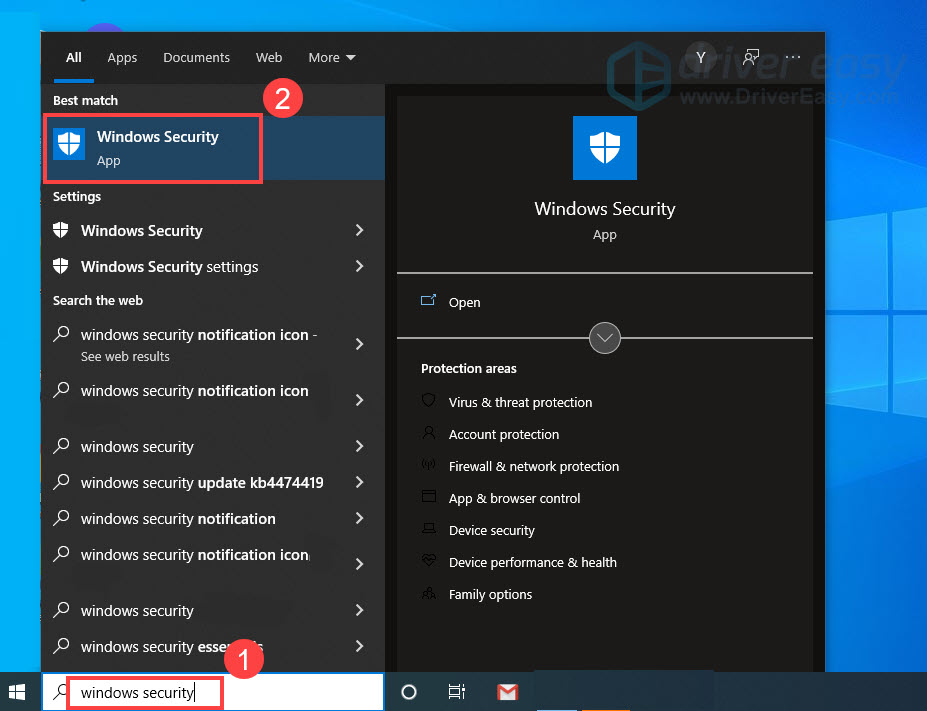
- Select Virus & threat protection from the left pane. Scroll to the Ransomware protection section and click Manage ransomware protection.
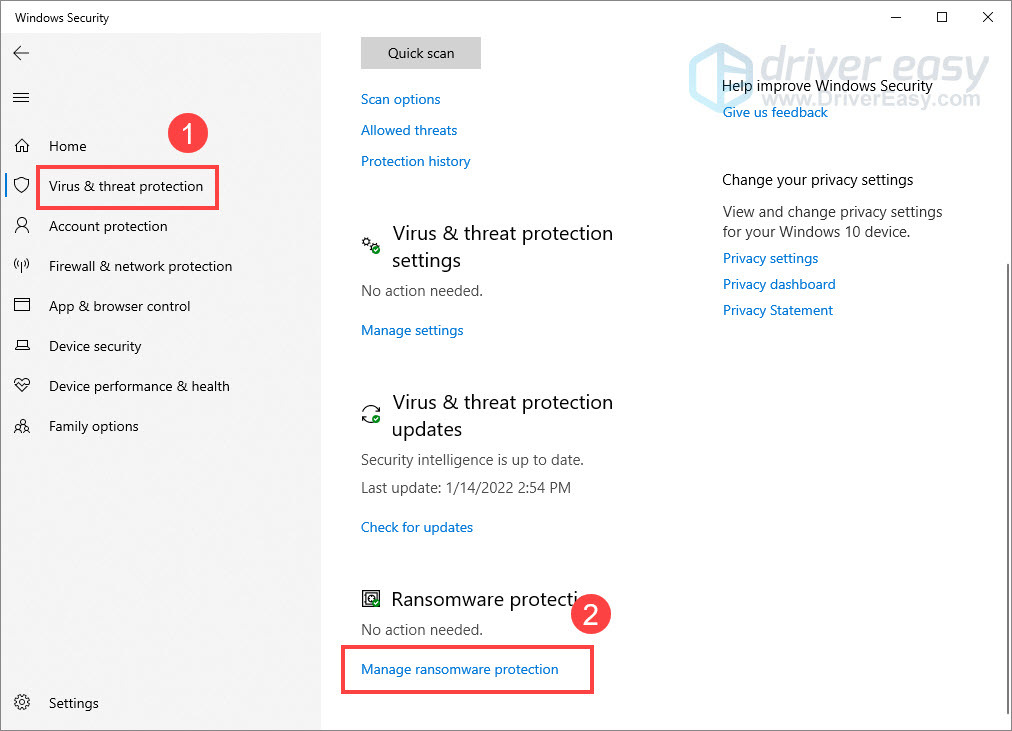
- Toggle on the Controlled folder access, and click Allow an app through Controlled folder access.
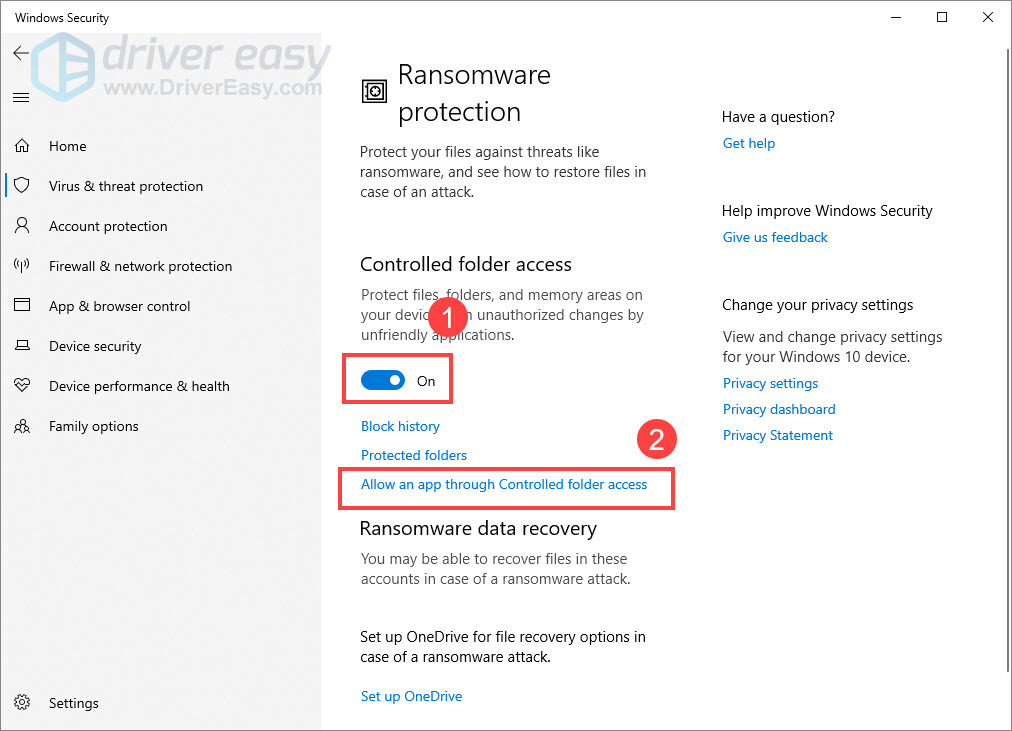
- Click Add an allowed app > Browse all apps.
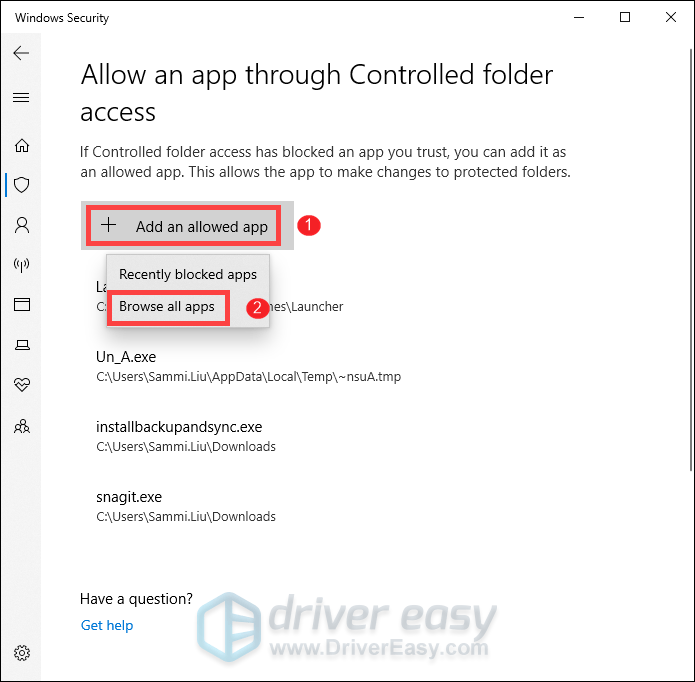
- Navigate to the game’s installation folder and add the MonsterHunterRise.exe file.
If you have also installed any third-party anti-virus software like McAfee, Bitdefender and Avast, make sure your game is added to their whitelists and not blocked.
Fix 3 – Update your graphics driver
One of the most common causes of game bugs or not launching is a faulty or outdated graphics driver. A driver update can tackle compatibility issues of new games like Monster Hunter Rise and offer a zero-cost performance boost. So before you try anything more complicated, check if your graphics driver is up-to-date.
You can update the GPU driver manually by visiting the manufacturer’s website (AMD or NVIDIA) and downloading the latest driver corresponding with your system. But if you don’t have the time or patience to update drivers manually, you can, instead, do it automatically with Driver Easy.
- Download and install Driver Easy.
- Run Driver Easy and click Scan Now. Driver Easy will then scan your computer and detect any problem drivers.

- Click the Update button next to a flagged graphics driver to automatically download the correct version of this driver, then you can manually install it (you can do this with the FREE version).
Or click Update All to automatically download and install the correct version of all the drivers that are missing or out of date on your system (this requires the Pro version – you’ll be prompted to upgrade when you click Update All).
Once done, restart the computer for the changes to take effect. Then test if the issue reoccurs. If yes, there are a few more fixes below.
Fix 4 – Disable resource-hogging programs
If too many resource-hogging applications are running in the background, that may interfere with your game and make it crash or not open. It’s better to close these applications while playing Monster Hunter Rise. Here’s how:
- Right-click any empty space on the taskbar and click Task Manager.

- Check your current CPU and memory usage to see what apps are consuming your resources most. Then right-click the process you want to end and select End task.

Check if the game launches as expected. If not, take a look at Fix 5.
Fix 5 – Verify the integrity of game files
To troubleshoot any missing or damaged game files that might cause MHR to malfunction, you could perform an integrity check. Newly-released games keep rolling out patches, and doing this will also check for the game updates.
- Open Steam and go to Library.

- From the game list, right-click Monster Hunter Rise and click Properties.
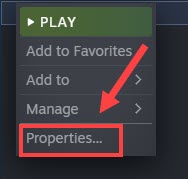
- Select Local Files from the left pane and click Verify intergrity of game files.

It may take a few minutes to finish scanning and repairing. Then you can restart the game to see if the problem persists.
Hopefully one of the fixes above resolves your Monster Hunter Rise not launching issue. If you have any questions or suggestions, feel free to drop us a line below.






