The MultiVersus open beta is scheduled to begin on July 26 at noon EDT. While most players enjoy the free-to-play crossover fighting game, some find it hard to launch the game. But don’t worry. Here are 6 fixes you can try to fix the MultiVersus not launching woe, some of which are proven effective.
How to fix MultiVersus not launching?
- Run the game as an administrator
- Update graphics driver
- Switch to the admin account
- Check Internet connection
- Verify the integrity of game files
- Disable overlay
Before we start
Every game has its specific system requirements. So check the tables below to see if your computer is qualified for running MultiVersus.
Minimum requirements:
| OS | Windows 10 64-bit |
| Processor | Intel Core i5-2300 or AMD FX-8350 |
| Memory | 4 GB RAM |
| Graphics | GeForce GTX 550 Ti or Radeon HD 7770 |
| Additional Notes | 60 FPS at 720p |
Recommended requirements:
| OS | Windows 10 64-bit |
| Processor | Intel Core i5-3470 or AMD Ryzen 3 1200 |
| Memory | 8 GB RAM |
| Graphics | GeForce GTX 660 or Radeon R9 270 |
| Additional Notes | 60 FPS at 1080p |
Try to ensure that your PC rigs fulfill the needs of the minimum system requirements. If not, update your hardware before troubleshooting the game with the following methods.
Fix 1 Run the game as an administrator
Running the game as an administrator ensures that you have full read and write privileges, which might help MultiVersus with crashing, freezing, or launching issues. To do that, you just need to set it up for once:
- Right-click the MultiVersus.exe file on your PC and select Properties.
- Choose Compatibility. Then tick Run this program as an administrator, and click Apply and OK to save changes.
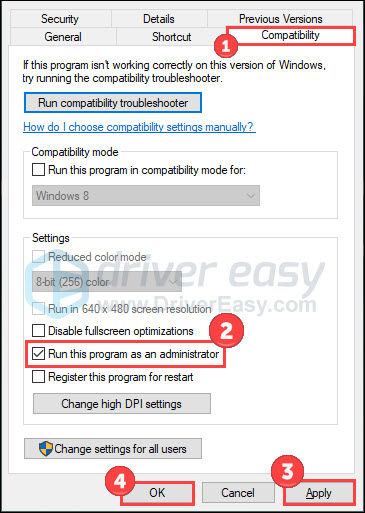
Now you can launch the game in the way you normally do. If it turns out to be unfixed, you may need to switch to an administrator account to use the computer.
Fix 2 Update graphics driver
Updating drivers should always be your go-to option when something goes wrong with your computer, system, or programs. MultiVersus not launching issues can be caused by missing, outdated, or corrupt GPU drivers. Therefore, keep your graphics driver up to date all the time.
If you’re not comfortable playing with device drivers, we recommend using Driver Easy, a tool that detects all problem drivers for you.
Driver Easy will automatically recognize your system and find the correct drivers for it. You don’t need to know exactly what system your computer is running, you don’t need to be troubled by the wrong driver you would be downloading, and you don’t need to worry about making a mistake when installing.
You can update your drivers automatically with either the FREE or the Pro version of Driver Easy. But with the Pro version it takes just 2 steps (and you get a 30-day money-back guarantee):
- Download and install Driver Easy.
- Run Driver Easy and click the Scan Now button. Driver Easy will then scan your computer and detect any problem drivers.

- Click the Update button next to the flagged graphics driver to automatically download the correct version of that driver, then you can manually install it (you can do this with the FREE version).
Or click Update All to automatically download and install the correct version of all the drivers that are missing or out of date on your system. (This requires the Pro version – you’ll be prompted to upgrade when you click Update All.)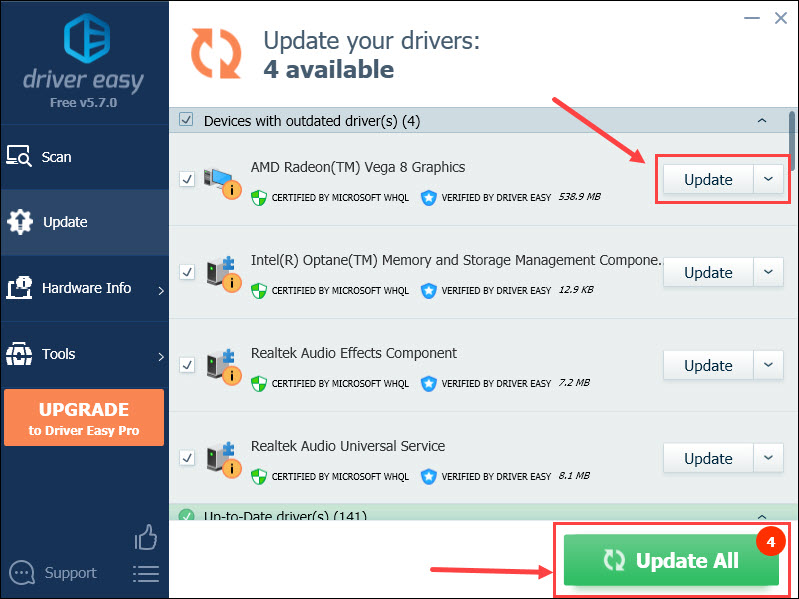
Reboot your computer to make changes apply. Then open Steam to see if the launching works well.
Fix 3 Switch to the admin account
The administrator account has full control of Windows and has more privileges than the general accounts. Some gamers share on Reddit that they fix MultiVersus launching problems after switching to an administrator account. Let’s see how to do that.
There are two ways to use your PC in admin accounts: switch to the administrator account or change your local account to administrator.
Switch to the administrator account:
- Click the Windows logo in the taskbar.
- Choose the profile and click Switch user.
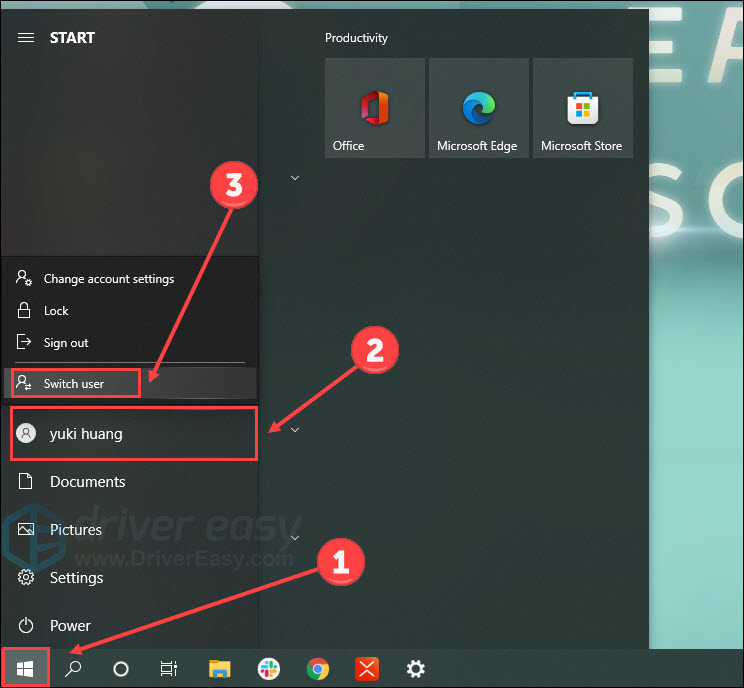
- Then switch to an administrator account.
change your local account to administrator
- Press the Windows logo key and I on the keyboard to launch Settings. Click Accounts.
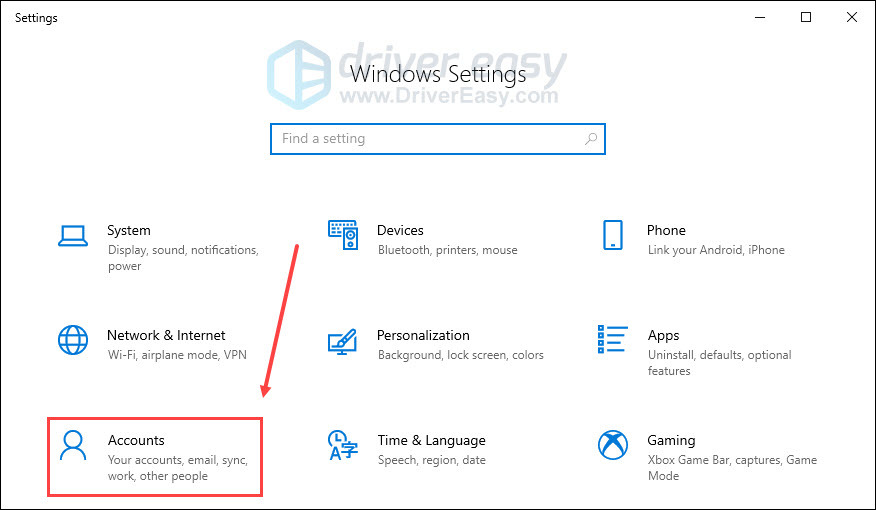
- Click Other users on the left. Then choose your current user account and click Change account type.
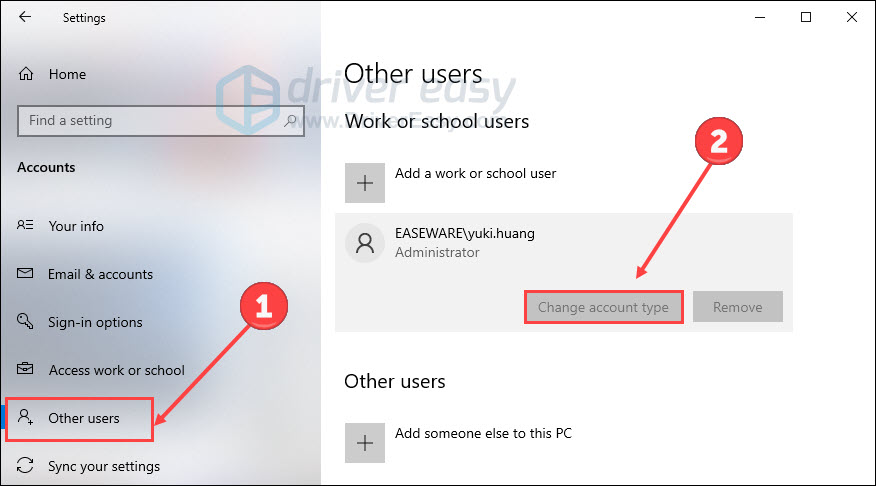
- Change your local account from Standard User to Administrator. Click OK.
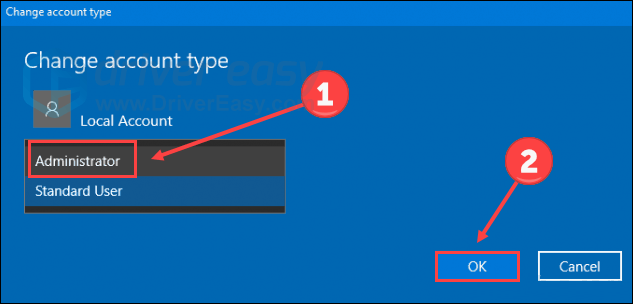
Restart your computer and try to launch MultiVersus again.
Fix 4 Check Internet connection
A poor internet connection can possibly trigger MultiVersus not launching matter. Apart from checking your internet connection by using other devices, you can google Internet speed test to see your real-time Internet speed.
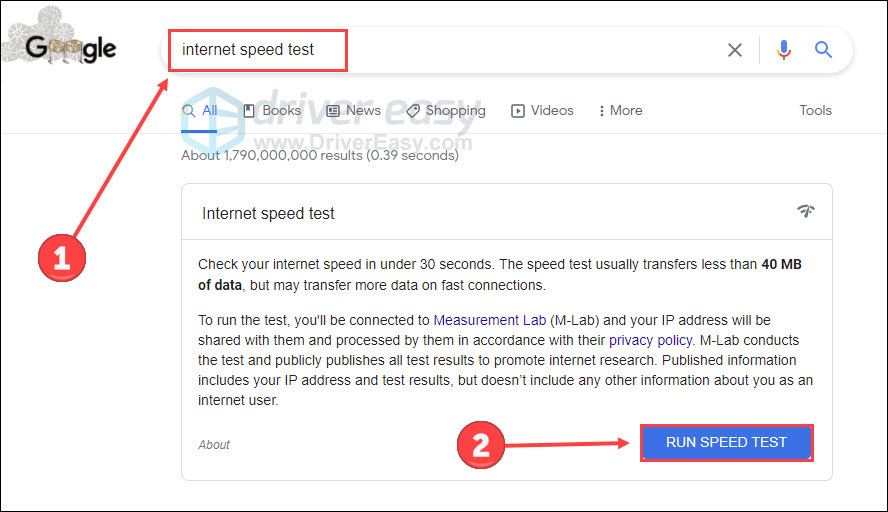
If you find the speed relatively low, try these fixes:
• Restart router – A router is a network device transferring data packets between computer networks. If something goes wrong with it, your surfing experience will be affected. So, try to unplug your router from the power supply, and then plug it back after minutes.

• Change a network or disconnect other devices – If you have extra networks, you may want to change to use them. But if you can’t, try these tips. Use a wired connection instead of Wi-Fi and disconnect other devices using the same network like streaming phones, or tablets.
However, if your internet connection performs excellently, give a shot to Fix 5 below.
Fix 5 Verify the integrity of game files
MultiVersus not launching may stem from flawed or missing game files. But you can verify the integrity of game files easily on Steam:
- Open Steam and click Library.
- Right-click MultiVersus and select Properties.

- Select LOCAL FILES on the left and click Verify integrity of game files…
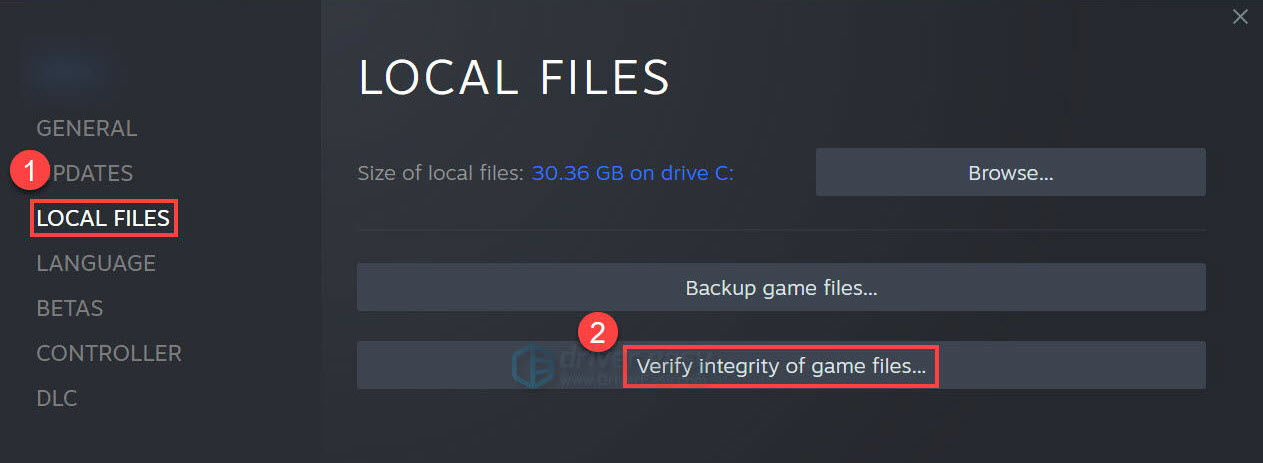
Wait for Steam to complete the scanning and verifying for you. After that, exit the client and open it again. Then launch the game to check for improvements.
Fix 6 Disable overlay
It’s said that some overlay apps (such as Discord or Xbox) may conflict with MultiVersus. So if you’re using any of them, disable them to ease the MultiVersus not launching trouble. Besides, some games have a problem pairing with Steam overlay. Hence consider disabling Steam overlay as a possible cure:
- Open Steam and navigate to the Steam > Settings > In-Game tab.
- Uncheck Enable the Steam Overlay while in-game. Exit the client and launch it again.
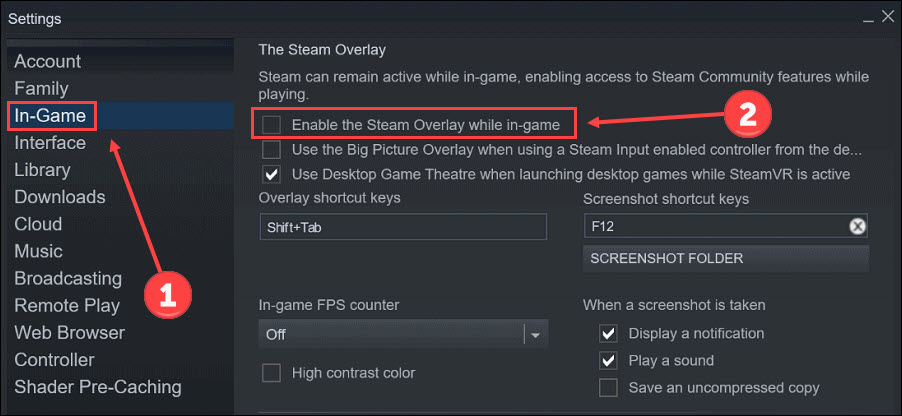
Once done, launch the game to see if the MultiVersus startup issue is gone.
That’s all methods for MultiVersus not launching. However, if you encounter other problems, you can head to MultiVersus’s official website to report a bug, or wait for the new patch.






