
Seeing error code 727e66ac in NBA 2K24? Don’t worry, you’re probably not alone in this situation: many other players have reported this problem before. More often than not, the problem is simply an issue for 2K24’s devs to fix, but there are cases where the problem is with the network connection on your end. In this post, we’ll show you how you can fix the error code 727e66ac in NBA 2K24 if the problem is not on the game servers.
Try these fixes for the error code 727e66ac in NBA 2K24
You don’t have to try all the following fixes: simply work your way down the list until you find the one that does the trick to fix the error code 727e66ac in NBA 2K24 for you.
- Check the NBA 2K server status
- Revisit your network settings
- Change the DNS server
- Verify the integrity of the game files
- Update network card driver
1. Check the NBA 2K server status
The first thing to do when you see error code 727e66ac in NBA 2K24 is to check the server status of NBA 2K, to see if the problem can be fixed by you.
To check NBA 2K’s server status, simply go here: https://www.nba2k.com/gamestatus
If NBA 2K’s server is down, then there’s not much you can do other than wait for it to be fixed, given that it’s a universal problem and all the other gamers are experiencing the same problem. If the NBA 2K server is still up and running, but error code 727e66ac persists in NBA 2K24, please move on to the other fixes below.
2. Revisit your network settings
If you’ve made sure that NBA 2K’s server is running just fine, but you’re still getting the error code 727e66ac, you may need to revisit your network settings, as it could be a network issue on your end.
Here is a list of tweaks that you can do with your router to improve your network connectivity, and thus reduce the chance of getting error code 727e66ac in NBA 2K24. Check the following to see if you’ve done them all:
- Don’t use any VPN or proxy services: such services could be blocked by NBA 2K’s servers, and therefore increase the chance of network problems like error code 727e66ac in NBA 2K24.
- Reduce the number of devices connected to the same router to ensure your main computer gets the most speed.
- Use a wired network connection (with an Ethernet cable) instead of Wi-Fi. If this is not an option, move your computer closer to the router.
- Play on your local server. If that’s not an option, choose one that is closest to you.
- Update your router firmware if you haven’t already.
- In your router settings, try to enable QoS to prioritize gaming traffic. If you’re not sure where to find it, please visit your router’s official website to find the manual or seek help from your ISP.
- Update the game, if you haven’t already.
If none of the above helps, and you’re still seeing the error code 727e66ac in NBA 2K24, please move on.
3. Change the DNS server
The default DNS server appointed by the ISP (Internet service provider) could have problems like crowded caches and temporary server outages, which could cause network problems like error code 727e66ac in NBA 2K24. To see if this is an issue for you, you can first flush the DNS, and then switch to a public DNS server.
To do so:
- Press the Windows logo key and R on your keyboard to invoke the Run box.
- Type cmd, then press Shift and Enter at the same time. If prompted for permission, click Yes.

- Copy ipconfig /flushdns, and paste it in the pop-up window. Then press Enter.
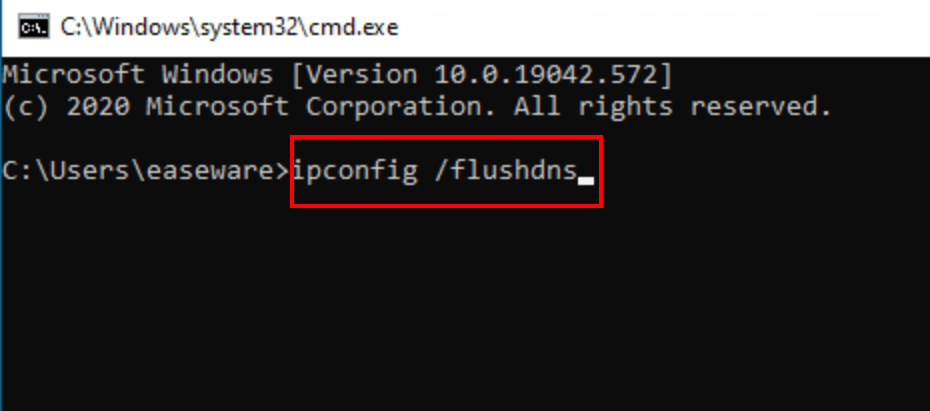
- Your DNS cache is successfully cleared.

Then switch to a public DNS server, and we recommend the Google DNS server as it’s fast and secure. Here’s how you can change the DNS server:
- On your taskbar, right-click the network icon, then click Open Network & Internet settings.

- Click Change adapter options.

- Right-click the network you’re using, then click Properties.

- Select Internet Protocol Version 4 (TCP/IPv4), then click Properties.

- Select Use the following DNS server addresses, fill in the Google DNS server addresses as below, then click OK.
Preferred DNS server: 8.8.8.8
Alternate DNS server: 8.8.4.4
Then see if the error code 727e66ac is still seen in NBA 2K24. If the problem remains, please move on.
4. Verify the integrity of the game files
Corrupted or missing files will also cause problems like error code 727e66ac in NBA 2K24. To see if this is the case, you can verify your game files on:
4.1 Epic Games Launcher
To verify the game’s files on Epic Games Launcher:
- On Epic Game Launcher, find NBA 2K24 in your Library. Click the three dots on the right side of the game line and select Manage.
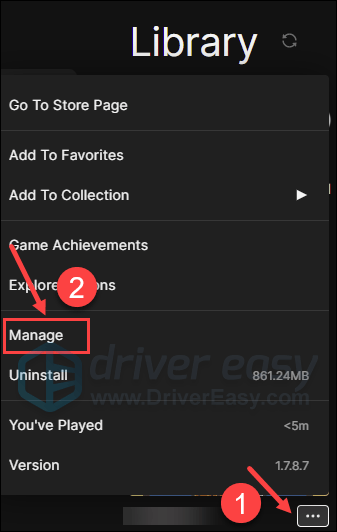
- Click Verify to start verifying the game files.
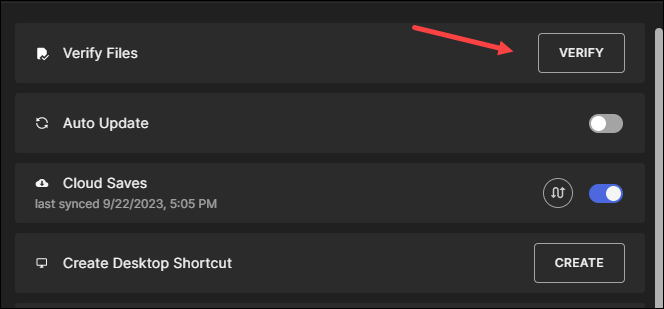
- Wait for validation to complete. (It may take a while to verify all your files.)
- When the validation is done, run your NBA 2K24 again to see if the error code 727e66ac remains.
4.2 Steam
- Launch Steam.
- In the LIBRARY, right-click on NBA 2K24 and select Properties from the drop-down menu.

- Select the Installed Files tab and click on the Verified integrity of game files button.

- Steam will verify the game’s files – this process may take several minutes.
- Launch NBA 2K24 again to see if the error code 727e66ac persists. If so, please move on.
5. Update network card driver
As mentioned, the error code 727e66ac in NBA 2K24 is most likely an issue with the network connection. So if the above doesn’t help to fix the error, it’s possible that you have an outdated or incorrect network card drive, and you should update your drivers to see if it helps.
If you don’t have the time, patience or skills to update the driver manually, you can do it automatically with Driver Easy. Driver Easy will automatically recognize your system and find the correct drivers for it. You don’t need to know exactly what system your computer is running, you don’t need to be troubled by the wrong driver you would be downloading, and you don’t need to worry about making a mistake when installing. Driver Easy handles it all.
You can update your drivers automatically with either the 7 days free trial or the Pro version of Driver Easy. It takes just 2 clicks, and you get full support and a 30-day money-back guarantee with the Pro version:
- Download and install Driver Easy.
- Run Driver Easy and click the Scan Now button. Driver Easy will then scan your computer and detect any problem drivers.

- Click the Activate & Update button next to the flagged device to automatically download and install the correct version of this driver.
Or click Update All to automatically download and install the correct version of all the drivers that are missing or out of date on your system (You’ll need the Pro version for this – when you select Update All, you’ll get a prompt to upgrade. If you’re not prepared to purchase the Pro version yet, Driver Easy provides a 7-day trial at no cost, granting access to all Pro features like fast downloads and easy installation. No charges will occur until after your 7-day trial period ends.)
- Restart your computer for the change to take effect.
Launch NBA 2K24 again to see if the error code 727e66ac is still seen. If this fix doesn’t work for you, try the next fix, below.
Thanks for reading this post. If you have other troubleshooting methods, please feel free to share them with us by leaving a comment below.





