
If you get the error NET::ERR_CERT_WEAK_SIGNATURE_ALGORITHM on your web browser, you are not alone. Many Windows users are reporting it. But the good news is you can fix the error. Here are four fixes you can try:
Method 1: Clear your browsing data
Method 2: Disable your security software temporarily
Method 3: Reset your network configuration
Method 4: Clear the SSL state
Method 1: Clear your browsing data
It is possible that there are problems with the browsing data of your web browser, which leads to this error. You can try clearing your browsing data to see if this resolves the problem. To do so:
1) With your web browser opened, press the Ctrl, Shift and Delete keys on your keyboard at the same time.
2) Delete all types of browsing data that are collected from the beginning of time.
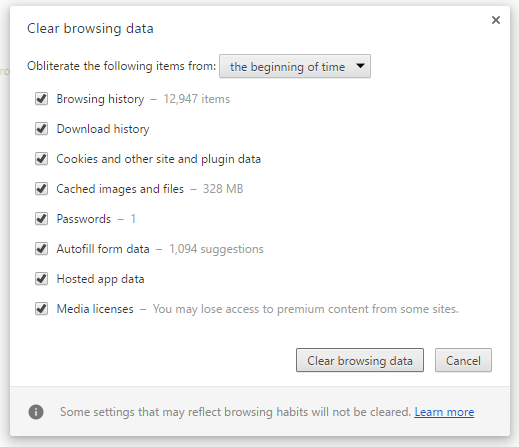
3) Restart your web browser and see if this resolves your problem.
Method 2: Disable your security software temporarily
This error is sometimes caused by interference from security software. To see if that’s the problem for you, temporarily disable your antivirus program and firewall and check if the problem persists. (Consult your antivirus documentation for instructions on disabling it.)
If this resolves the problem, contact the vendor of your antivirus software and ask them for advice, or install a different antivirus solution.
IMPORTANT: Be extra careful about what sites you visit, what emails you open and what files you download when your antivirus is disabled.
Method 3: Reset your network configuration
This error can also be caused by the issues in your network configuration. Resetting it can help you get rid of those issues. To reset your network configuration:
1) Click the Start button. Then type “cmd“.

2) Right click Command Prompt in the list of results, and select Run as administrator.
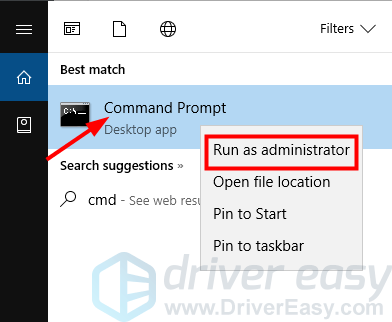
3) Type the following lines of command and press Enter on your keyboard after each.
- ipconfig /flushdns
- ipconfig /renew
- ipconfig /registerdns
- netsh int ip set dns
- netsh winsock reset
4) Close the Command Prompt window and restart your computer. Then open your browser and see if the error disappears.
Method 4: Clear the SSL state
Sometimes you will get the error because of the issues with SSL certificate caching. You can clear the SSL state to fix those issues. To do so:
1) On your keyboard, press the Windows logo key![]() and R at the same time to invoke the Run box.
and R at the same time to invoke the Run box.
2) Type “inetcpl.cpl” and press Enter on your keyboard.
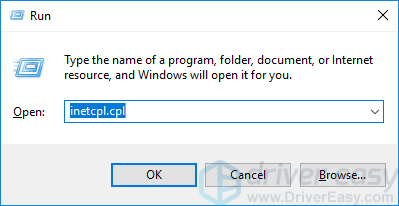
3) Click the Content tab, then click the Clear SSL state button.
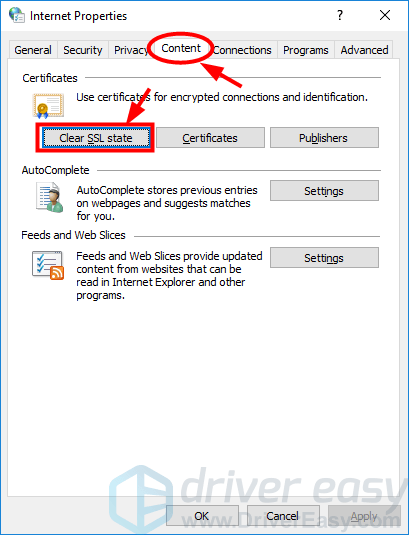
4) Click OK to close the dialog popping up, then click OK to close the Internet Properties dialog.
5) Restart your computer and check to see if this resolves your problem.





