Netflix is not downloading? Don’t worry! Although this is an incredibly frustrating issue, you’re definitely not the only one to experience it. And more importantly, it’s fixable…
Try these fixes
The following are a few fixes that have helped many Netflix users fix their download issues. You may not have to try them all; just work your way down the list until you find the one that works for you.
Fix 1: Restart your device
The first thing you should try is to restart your device. Turn off the device you use to watch Netflix, then turn it on.
Hopefully this resolves your Netflix download not working issue. If not, move on to Fix 2, below.
Fix 2: Update your network driver
If your Netflix not downloading issue occurs on a Windows device, it’s possible that this issue is caused by the wrong or outdated network driver. To see if that’s the case for you, you should try updating your network driver.
If you don’t have the time, patience or computer skills to update your network manually, you can, instead, do it automatically with Driver Easy. You don’t need to know exactly what system your computer is running, you don’t need to risk downloading and installing the wrong driver, and you don’t need to worry about making a mistake when installing. Driver Easy handles it all.
- Download and install Driver Easy.
- Run Driver Easy and click the Scan Now button. Driver Easy will then scan your computer and detect any problem drivers.

- Click the Update button next to your network adapter to download the correct version of its driver, then you can manually install it. Or click the Update All button at the bottom right to automatically update all the drivers. (This requires the Pro version — you will be prompted to upgrade when you click Update All. You get full support and a 30-day money back guarantee.)
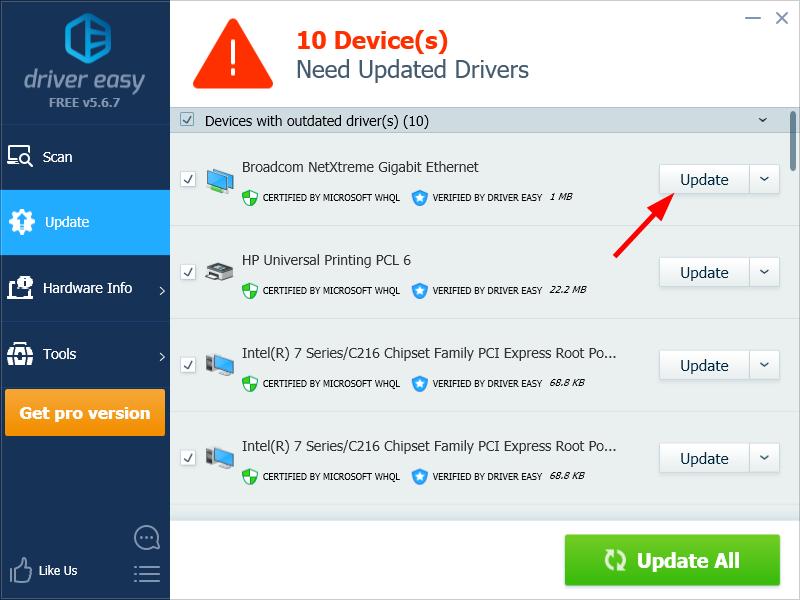
Fix 3: Reinstall your Netflix app
Perhaps your Netflix app is corrupted, so you can’t download videos on it. You should try reinstalling the app and see if this works for you.
Just uninstall your Netflix app on your device, then re-install the app. Then check to see if the download feature is working properly.
Hopefully it is. But if not, you may need to…
Fix 4: Restart your router/modem
It’s also possible that you’re having the download issue with Netflix because your network is not working properly. To fix your network, you should try restarting your router/modem:
- Turn off your router/modem.
- Disconnect the power cables from your router/modem, then leave it for 1 minute.
- Connect the power cables to your router/modem.
- Turn on your router/modem.
Now try downloading videos on Netflix. If this fix works for you, your downloads should be working properly now.
Hopefully one of the fixes above resolved your Netflix download problem. If you have any questions or suggestions, leave us a comment below!





