
Users with NVIDIA GTX 950 graphics card installed on their computer reported to have found that they see a yellow exclamation mark next to their display driver. when checking the properties of the video card driver, the following error notification appears:
Windows has stopped this device because it has reported problems. (Code 43)
The combination of GTX 950 and Windows 10 is not uncommon when it comes to Code 43 with NVIDIA. But no need to worry so much about it, there are ways to get it fixed.
Option 1: Clean re-install NVIDIA 950
Option 4: Reinstall Windows 10
Before we move on to the fixes, there are something that you need to know about the causes of Code 43:
a. it could be that Windows does not recognize your graphics card. So you need to make sure that your graphics card is correctly installed;
b. code 43, in most cases, means that certain device driver is missing, corrupted, and/or outdated;
c. Windows cannot recognize faulty hardware either, so please make sure that your display card is in good conditions.
Option 1: Clean re-install NVIDIA 950
To perform a clean re-install of your graphics card driver, you may need some help from tools like CCleaner or Display Driver Uninstaller. In this post, we choose Display Driver Uninstaller.
1) First, you need to download Display Driver Uninstaller. After the download, extract the setup file from the downloaded folder. Then double click the Display Driver Uninstaller file to get started.
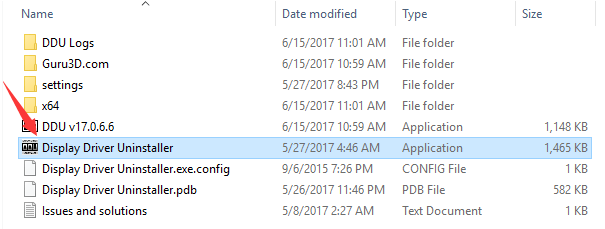
2) Make sure that you have saved all your files and folders. Choose from the drop-down menu Safe Mode (Recommended). Then hit the Launch button.
This allows you to go to Safe Mode and then DDU will clean uninstall your graphics card driver for you.
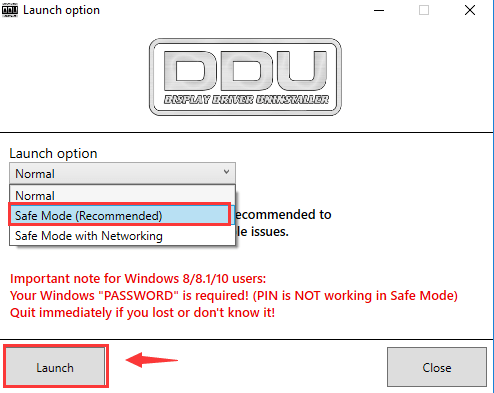
3) In the safe mode, click the Clean and restart (Highly recommended) button so DDU will start with the uninstall.
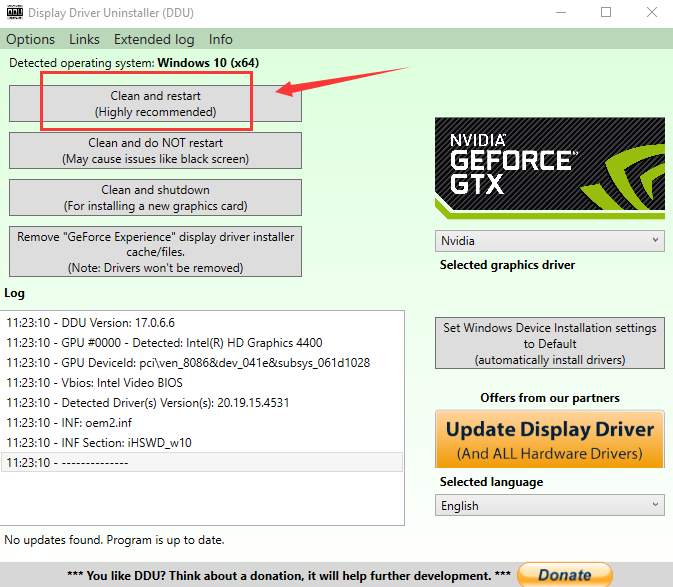
4) Wait for the process to finish, and your PC will restart in normal mode.
5) Then go to NVIDIA drivers download website and search for GTX 950 driver for your device. After filling in the blanks, hit the SEARCH button to continue.

Then follow the on-screen instructions to get the driver downloaded.
When the download finish, just double click the setup file to run the driver installation.
6) If you don’t have the time, patience or computer skills to update your drivers manually, you can do it automatically with Driver Easy.
Driver Easy will automatically recognize your system and find the correct drivers for it. You don’t need to know exactly what system your computer is running, you don’t need to risk downloading and installing the wrong driver, and you don’t need to worry about making a mistake when installing.
You can update your drivers automatically with either the FREE or the Pro version of Driver Easy. But with the Pro version it takes just 2 clicks (and you get full support and a 30-day money back guarantee):
1) Download and install Driver Easy.
2) Run Driver Easy and click Scan Now button. Driver Easy will then scan your computer and detect any problem drivers.
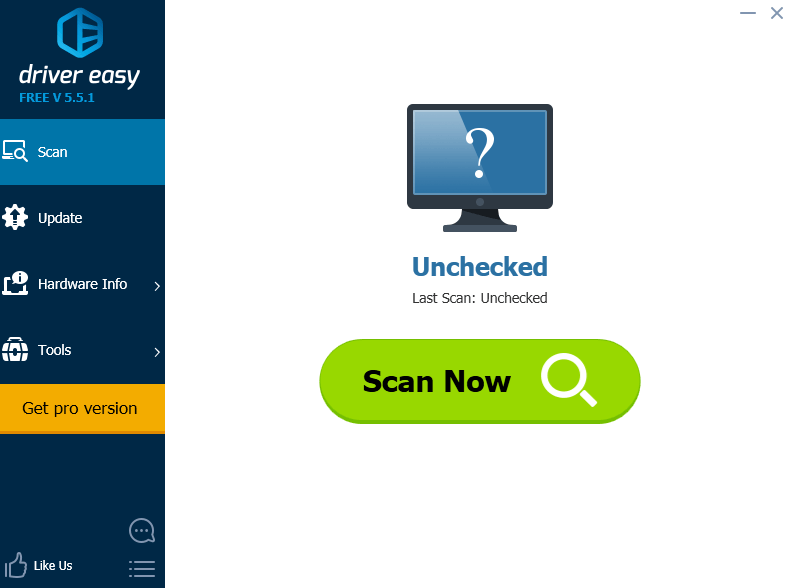
3) Click the Update button next to the flagged NVIDIA driver to automatically download and install the correct version of this driver (you can do this with the FREE version).
Or click Update All to automatically download and install the correct version of all the drivers that are missing or out of date on your system (this requires the Pro version – you’ll be prompted to upgrade when you click Update All).
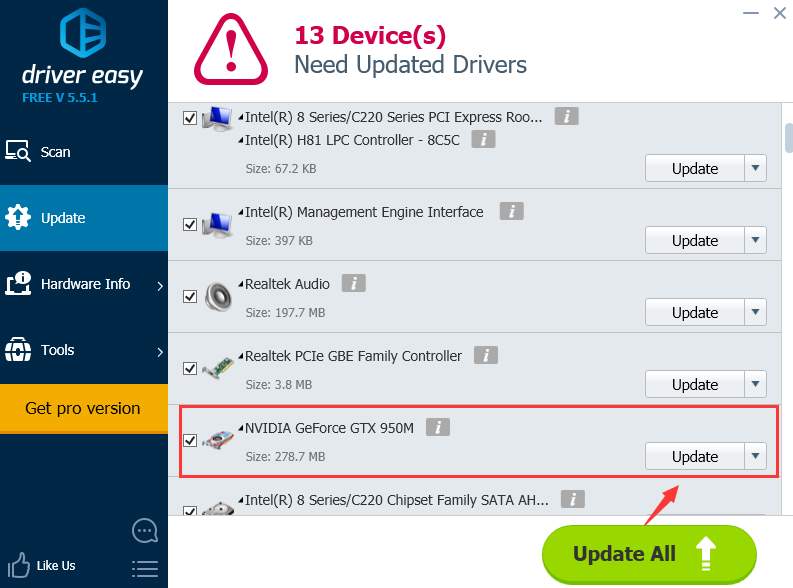
Option 2: Update Windows 10
1) On your keyboard, press Start button, and then choose Setting icon. In the Setting window, click Update & security.
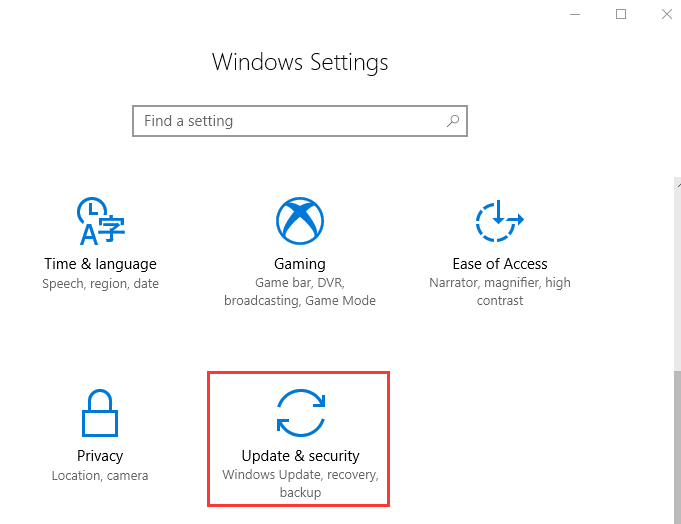
2) Click the Check for updates button to see if there are any new updates available.
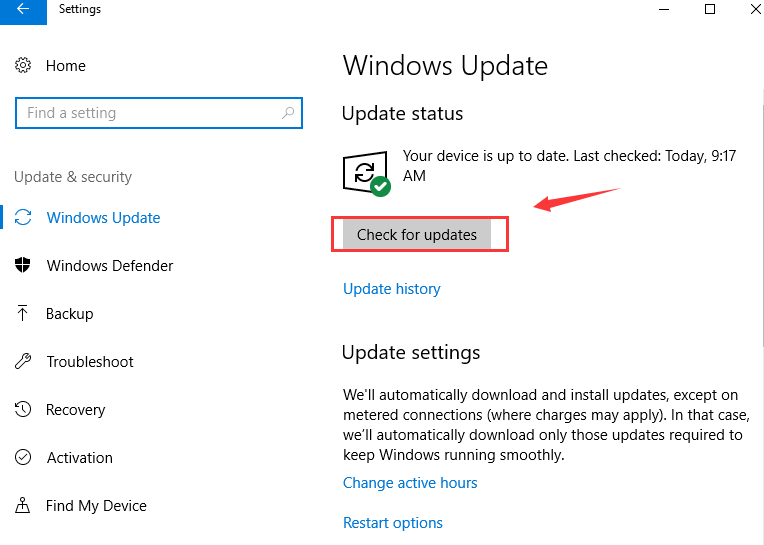
3) If new updates are available, just download and then update them as instructed.
4) Restart your computer after the update. Then check to see if the code 43 still remains.
Option 3: Update BIOS
Updating BIOS is said to solve the problem for many, but it requires you to master a rather high level of computer knowledge to update BIOS by yourself.
So if you are not exactly a tech savvy, we suggested that you go to the manufacturer support website and get all the support available before you move on to update your BIOS.
Warning: Please do make sure that you are fully aware of what you are to do before you choose to update your BIOS. Unrecoverable errors are the last thing we want to see.
After you make the decision of updating your BIOS, go to the manufacturer website of your PC and see if the latest version of BIOS is available to download. Then follow the instructions to get your BIOS updated.
Option 4: Reinstall Windows 10
In some cases, users were left with only one last resort: reinstalling Windows 10. Luckily, this is not a hard way to go. We have covered this topic before. If you would like to have more information, please visit the posts below:





