OBS (Open Broadcaster Software) is a free and open source software for video recording and live streaming. However, trouble occurs to some users that the OBS mic is not working properly. Don’t panic. This post will give a detailed guide for solving this problem.

How to fix OBS Mic not working?
You don’t have to try them all. Just work down through the list until you find the one that works for you.
- Allow access to your microphone
- Adjust sound settings on your computer
- Update audio driver
- Modify audio settings on OBS
- Reinstall OBS
- Upload log files to OBS support team
Fix 1 Allow access to your microphone
If your computer doesn’t grant access to the use of a microphone, no app will be able to capture your voice. In other words, you need to allow your system and application to access your microphone.
- On your keyboard, press the Windows logo key and I at the same time to invoke Settings. Select Privacy.
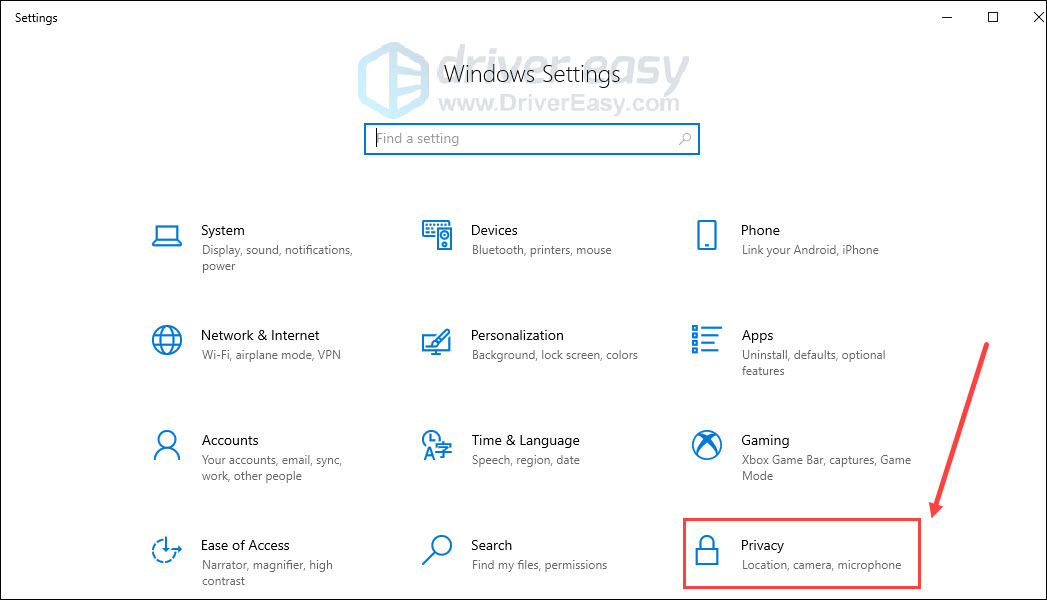
- Scroll down and click Microphone. Click the Change button, then make sure the Microphone for this device is toggled On.
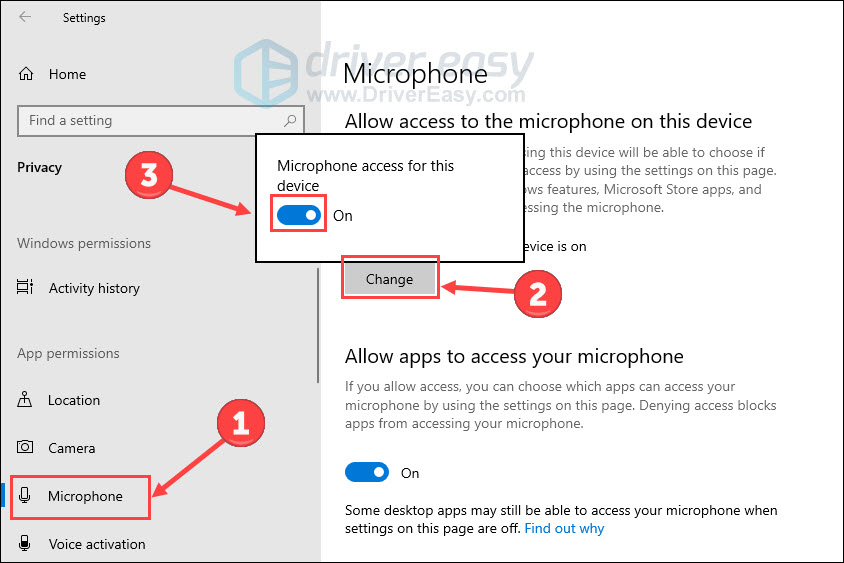
- Check if Allow apps to access your microphone is On.
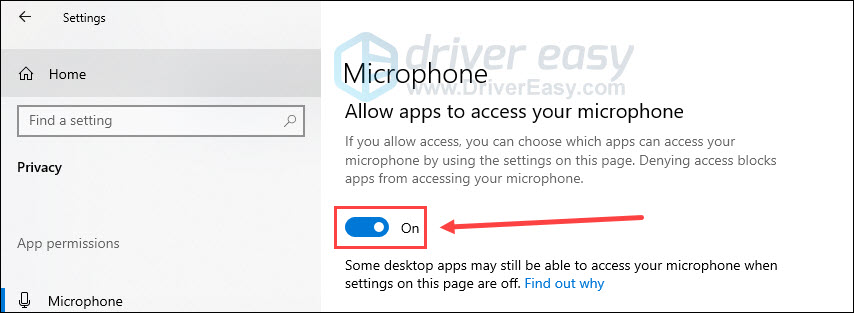
Try to use the microphone on OBS again to see if it works. If not, move on to have another try.
Fix 2 Adjust sound settings on your computer
Sometimes, OBS mic working issues may happen due to inappropriate sound settings on your computer. Therefore, try to adjust them following the instructions below.
Unmute OBS on your computer
- Right-click the speaker icon in the bottom-right corner of your taskbar. And click Open Volume Mixer.
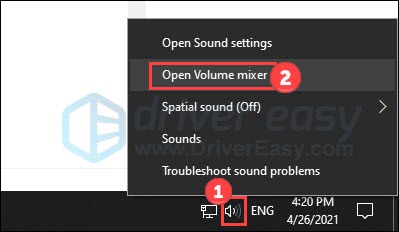
- Click the speaker icon under OBS to unmute it.
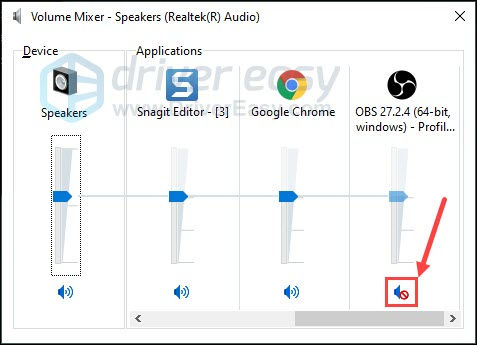
Set the target audio device as default & Increase microphone volume
- Right-click the speaker icon in the bottom-right corner of your taskbar. And click Sounds.
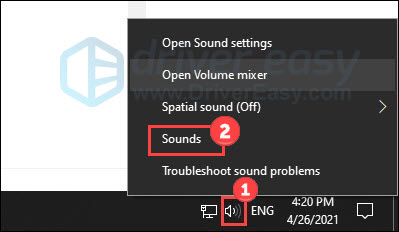
- Select Recording. Right-click on any empty place inside the window and tick Show Disabled Devices.
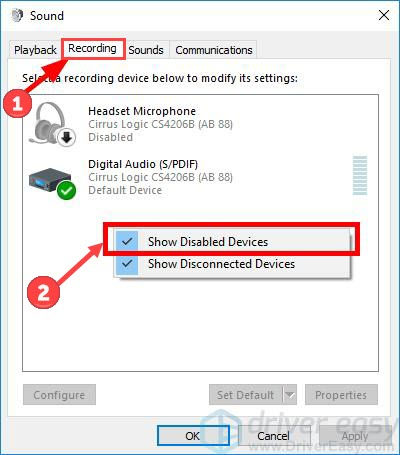
- Then right-click your microphone device and click Enable.
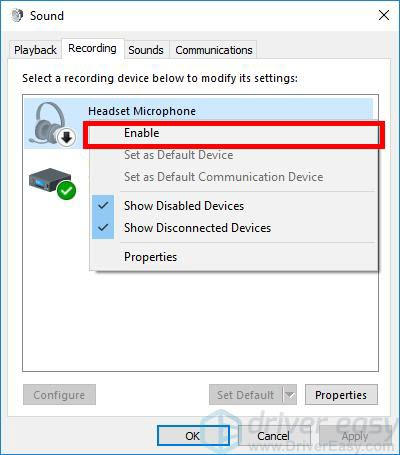
- Right-click it again and select Set as Default Device.
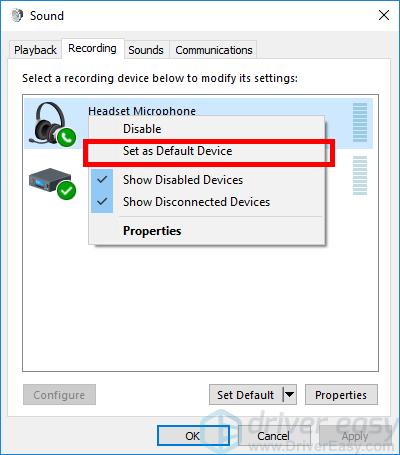
- Right-click it again and select Properties.
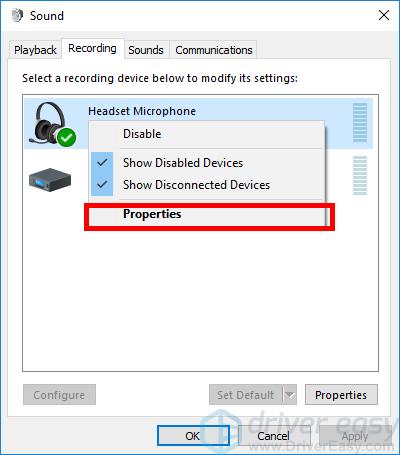
- Select the Levels tab, then drag the volume slider towards the largest value. Click OK.
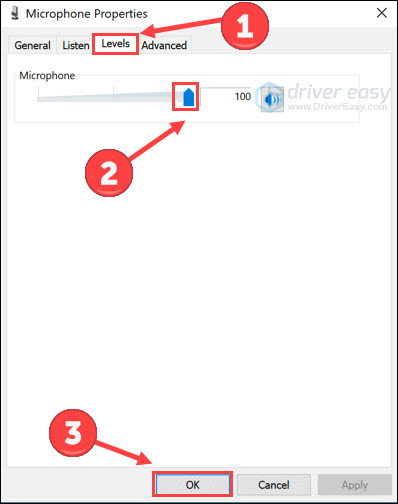
- Click OK again.
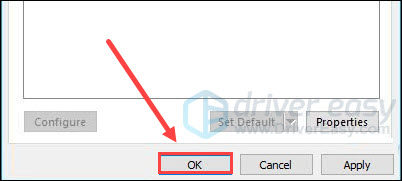
Check if mic Exclusive Mode is on
- Right-click the speaker icon in the bottom-right corner of your taskbar. And click Sounds.
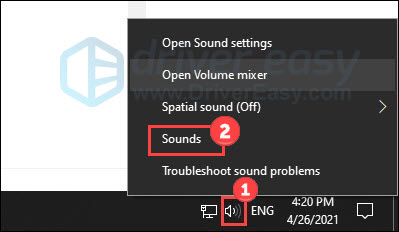
- Select Recording. Right-click your microphone device and click Properties.
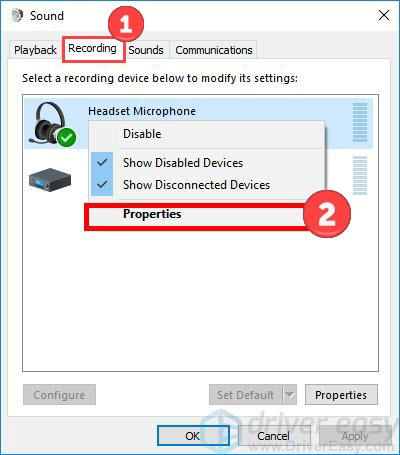
- Select the Advanced tab. Uncheck Allow applications to take exclusive control of this device. Then click OK to apply the change.
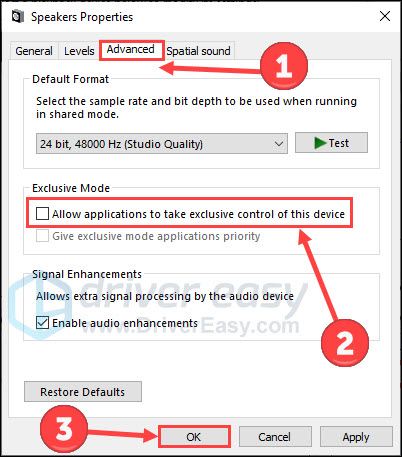
Now you have made certain changes to your computer. Try to use the mic device on OBS to see if you have gotten rid of its microphone problem.
Fix 3 Update audio driver
OBS mic not-working issue may occur if you are using the wrong audio driver or it’s out of date. So you should update your audio driver to see if it fixes your problem. If you don’t have the time, patience or skills to update the driver manually, you can do it automatically with Driver Easy.
Driver Easy will automatically recognize your system and find the correct drivers for it. You don’t need to know exactly what system your computer is running, you don’t need to be troubled by the wrong driver you would be downloading, and you don’t need to worry about making a mistake when installing.
You can update your drivers automatically with the Pro version of Driver Easy. It takes just 2 steps (and you get full support and a 30-day money-back guarantee):
- Download and install Driver Easy.
- Run Driver Easy and click the Scan Now button. Driver Easy will then scan your computer and detect any problem drivers.
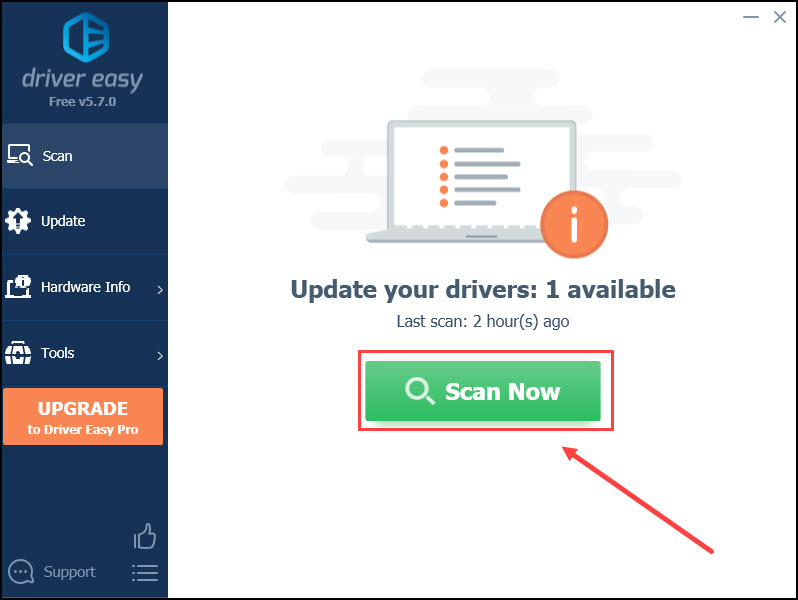
- Click Update or Update All to automatically download and install the correct version of all the drivers that are missing or out of date on your system. (This requires the Pro version. You’ll be prompted to upgrade when you click Update All.)
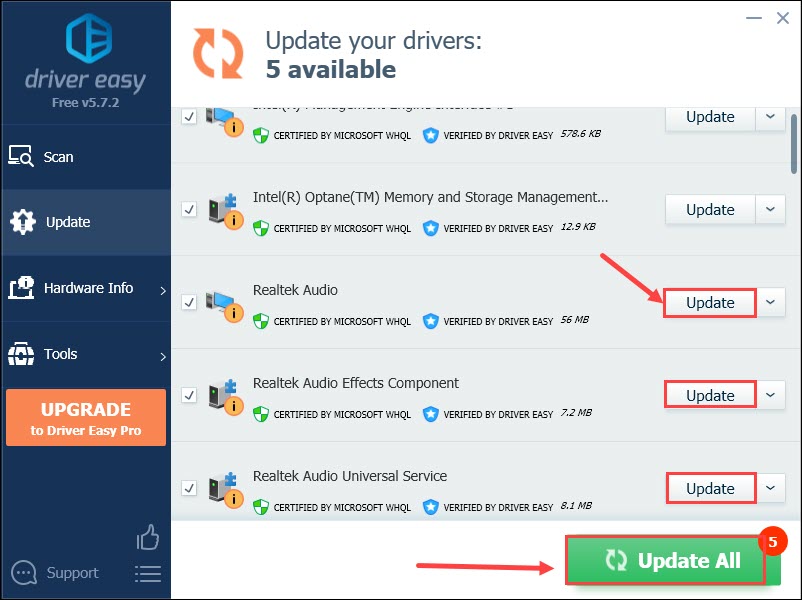
Restart your computer to make changes apply. Launch OBS to check for any improvements on the OBS microphone issue.
Fix 4 Modify audio settings on OBS
The Push-To-Talk (Aka PTT) function on OBS allows you to record your voice only if you hold the PTT hotkey. Therefore, if you turn on Push-To-Talk unconsciously, it may seem OBS fails to capture your voice when you start recording with the mouse. So open OBS to modify it:
- Click Settings on the bottom-right corner.
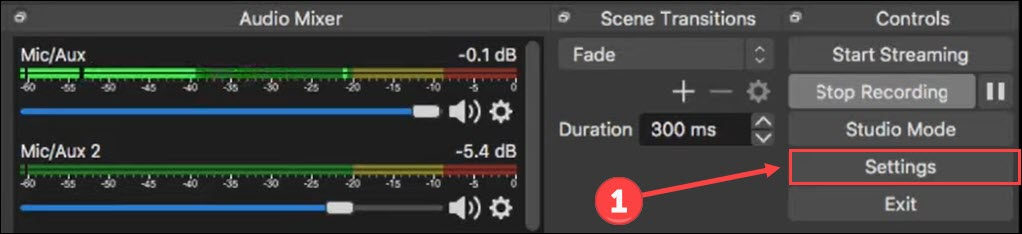
- Click Audio on the left tab. Locate and uncheck Enable Push-to-talk.
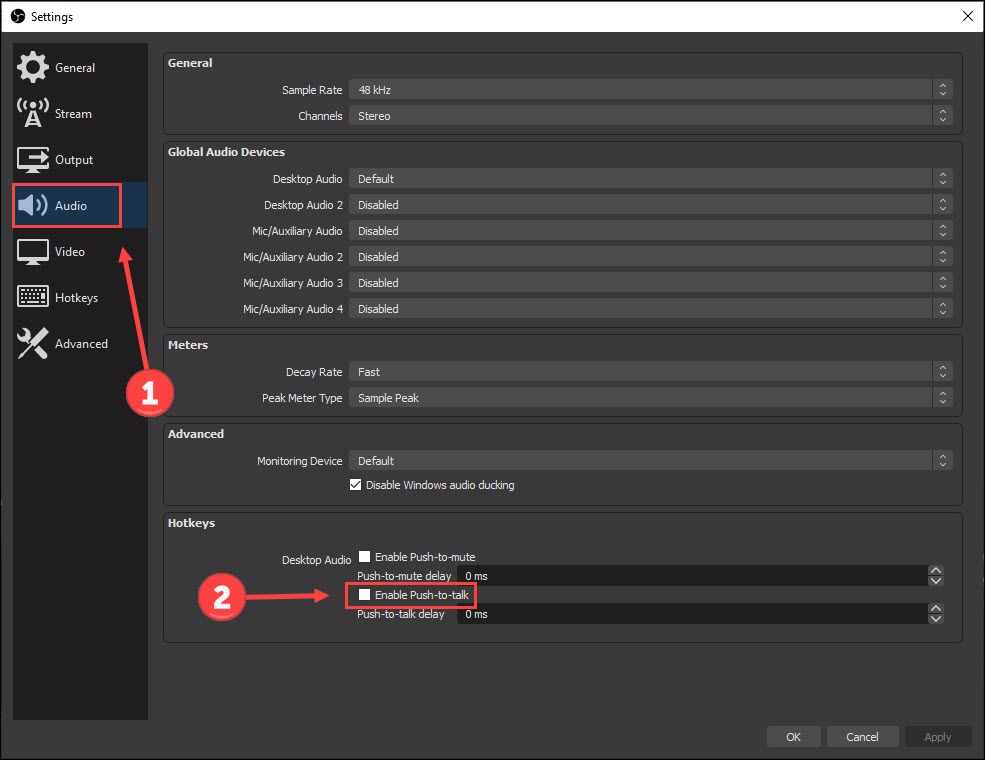
- Click Hotkeys on the left tab. Scroll down to locate Push-to-talk. If it’s displaying a key, delete it.
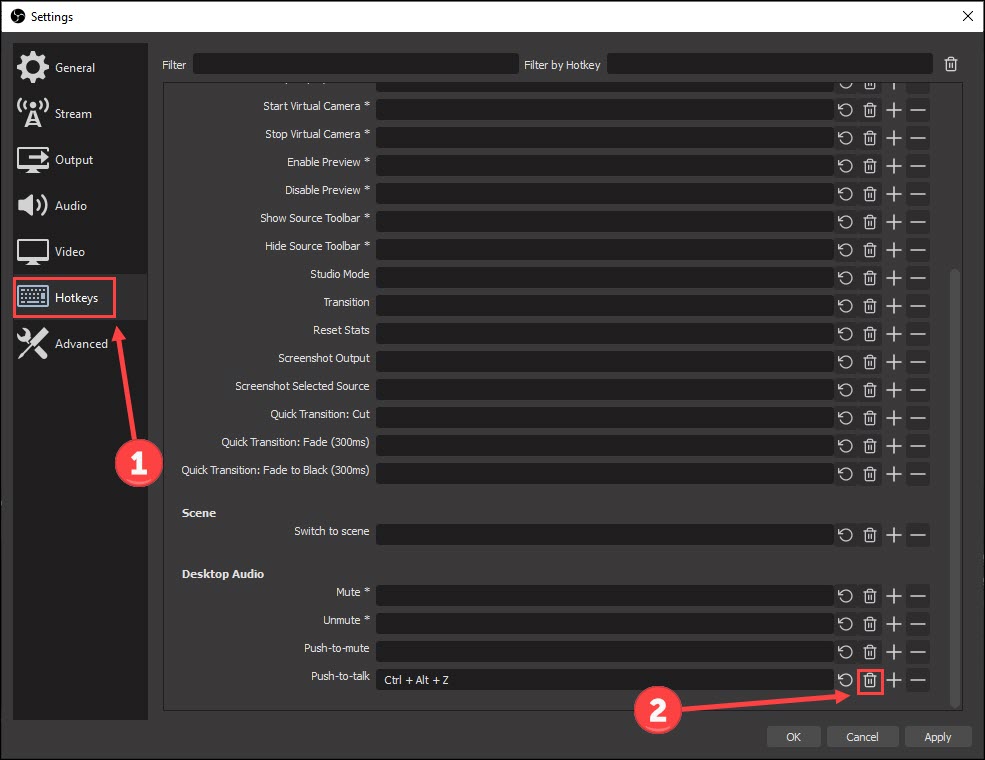
- Click Apply and OK on the bottom-right corner.
Use your microphone to check whether the problem is solved.
Fix 5 Reinstall OBS
OBS may have an undefined bug or missing files sometimes, which may be a possible cause for OBS mic not working problem. You may uninstall OBS and reinstall its latest version, to see if things go better.
- On your keyboard, press the Windows logo key and I to invoke Settings. Click Apps.
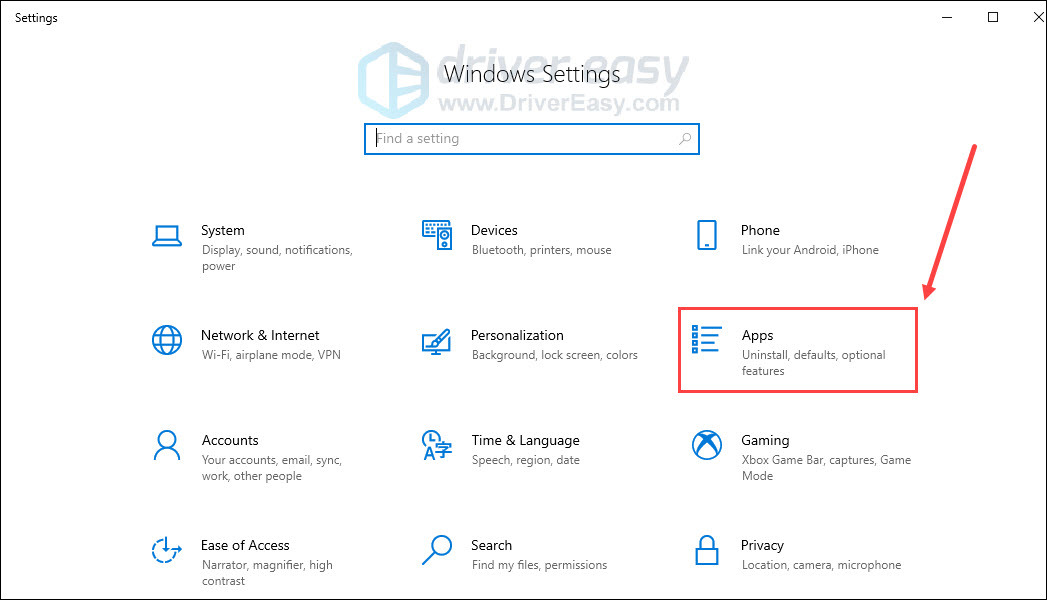
- Scroll down and click OBS Studio. Click Uninstall.
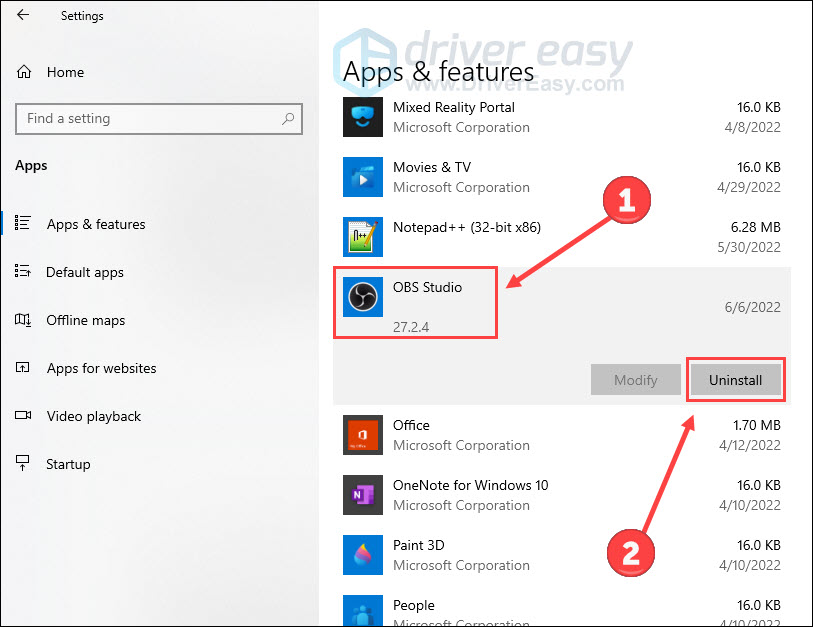
- Visit OBS official website to download and install a new one for your computer.
When the installation is complete, launch the application and use your mic. If it works, then you’ve solved the problem.
Fix 6 Upload log files to OBS support team
If none of the above methods work for you, you may consider getting assistance from the OBS support team.
OBS creates a log file every time you run it. The file contains diagnostic information which allows tech support to specify the problem. To access this file and get it analyzed:
- Click Help in the navigation bar. Click Log Files and Upload Last Log File.
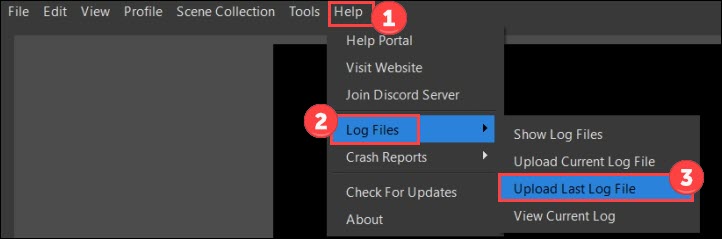
- Then you’ll be prompted to a pop-up window. Click Copy URL.
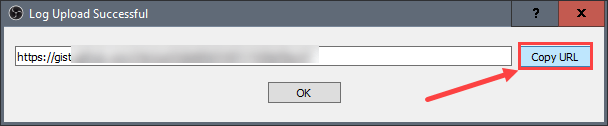
- Visit OBS Analyzer web page. Paste the URL and click Analyze.
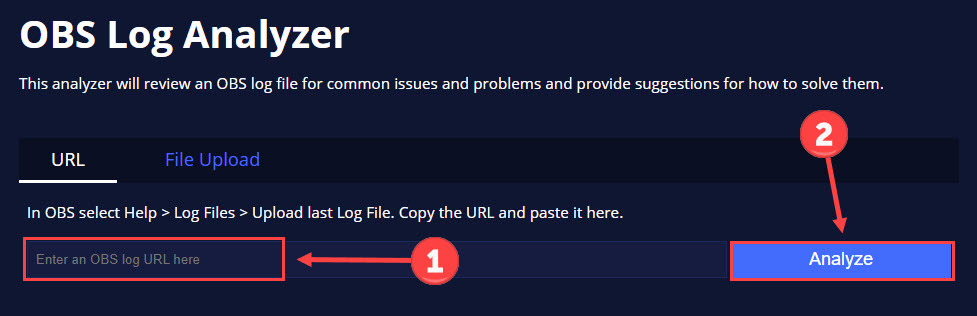
Follow the instructions of OBS technical support and they’ll spare no effort to help you grapple with this microphone matter.
Hopefully, you can fix the OBS mic not working issue with these solutions. If you have any opinions or suggestions, please don’t hesitate to leave a comment below.






