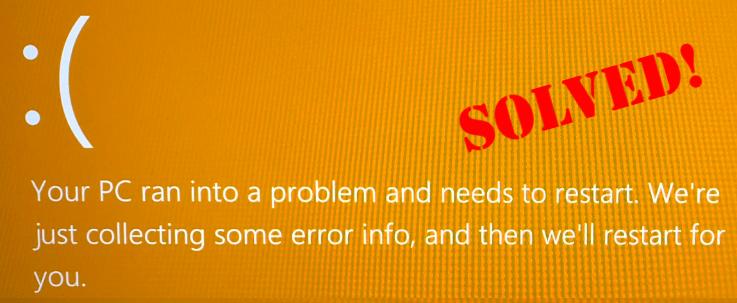
Does your PC crash and turn into some weird orange screen lately? Don’t panic – while this can be a little upsetting, it can be easily fixed…
Fixes For Orange Screen Of Death In Windows 10 Or 7
Here are 3 fixes that have helped other users resolve the orange screen of death issue.
You may not have to try them all; just work your way down from Fix 1 if you cannot load in Windows and from Fix 2 if you can log into Windows properly.
- Enter Safe Mode with Networking
- Update your graphics driver
- Uninstall softOSD software from your computer
Fix 1: Enter Safe Mode with Networking
Fix 1 is a step to allow you to log into Windows if you cannot boot into Windows normally.
Here is how to enter Safe Mode with Networking:
- Make sure your computer is off.
- Press the power button to turn on your PC. Then when Windows displays a login screen (i.e. Windows has fully booted), long press the power button to turn it off.
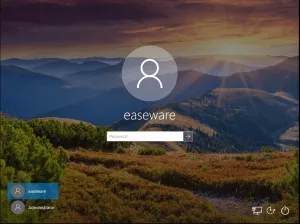
- Repeat 1) and 2) until the screen says Preparing Automatic Repair.
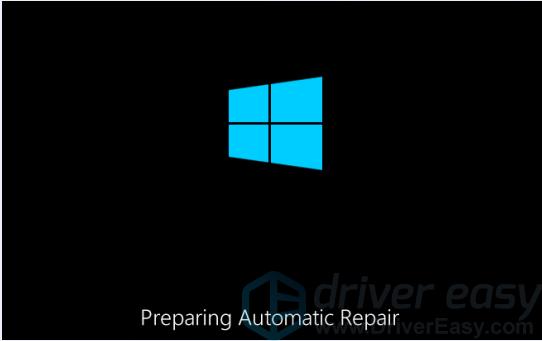
- Wait for Windows to finish diagnosing your PC, and click Advanced options.

- Click Troubleshoot.

- Click Advanced options.
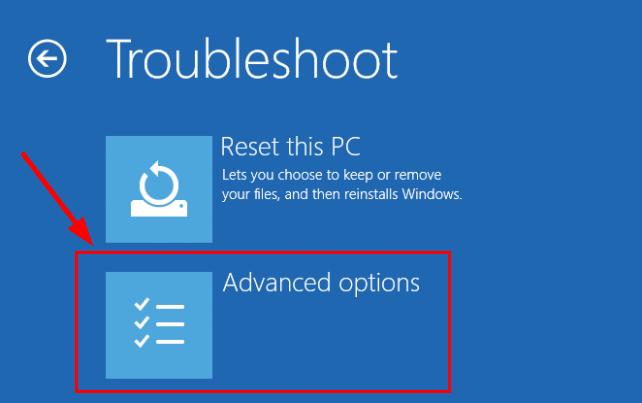
- Click Startup settings.
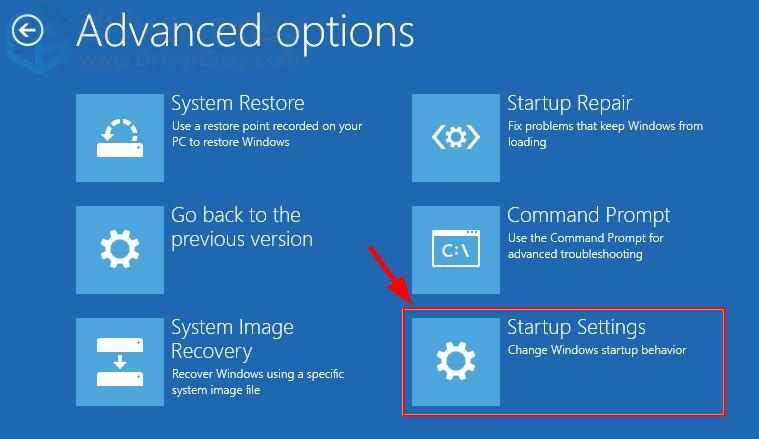
- Click Restart.
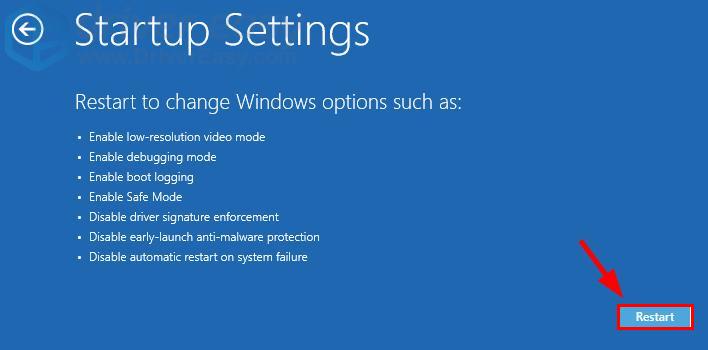
- On your keyboard, press 5 to enable Safe Mode with Networking.
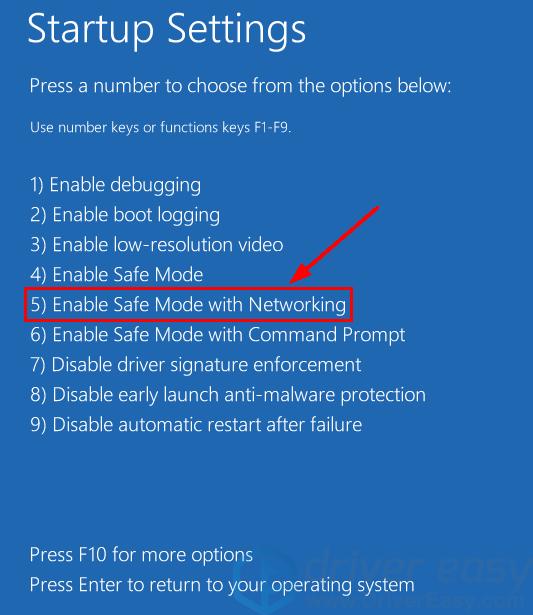
- Now you’ve successfully booted up in Safe Mode with Networking, continue with Fix 2 to troubleshoot the orange screen problem.
- Make sure your computer is off.
- Press the power button to turn on your PC and immediately press F8 at a 1-second interval.
- Press the arrow keys to navigate to Safe Mode with Networking and press Enter.
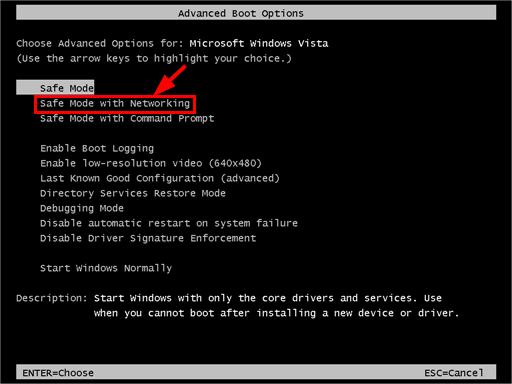
- Now you’ve successfully booted up in Safe Mode with Networking, continue with Fix 2, below to troubleshoot the orange screen problem.
Fix 2: Update your graphics driver
This problem may occur if you are using the wrong graphics driver or it’s out of date. So you should update your graphics driver to see if it fixes your problem. If you don’t have the time, patience or skills to update the driver manually, you can do it automatically with Driver Easy.
Driver Easy will automatically recognize your system and find the correct drivers for it. You don’t need to know exactly what system your computer is running, you don’t need to be troubled by the wrong driver you would be downloading, and you don’t need to worry about making a mistake when installing. Driver Easy handles it all.
You can update your drivers automatically with either the FREE or the Pro version of Driver Easy. But with the Pro version it takes just 2 steps (and you get full support and a 30-day money back guarantee):
1) Download and install Driver Easy.
2) Run Driver Easy and click the Scan Now button. Driver Easy will then scan your computer and detect any problem drivers.

3) Click Update All to automatically download and install the correct version of ALL the drivers that are missing or out of date on your system (this requires the Pro version – you’ll be prompted to upgrade when you click Update All).

4) Click Update All to automatically download and install the correct version of ALL the drivers that are missing or out of date on your system (this requires the Pro version – you’ll be prompted to upgrade when you click Update All).

4) Restart your computer for the changes to take effect.
5) Check to see if the orange screen of death problem is resolved. If yes, then congrats! If the issue remains, please move on to Fix 3, below.
Fix 3: Uninstall softOSD software from your computer
SoftOSD.exe is also known to be a culprit for your orange screen on Windows 10/7 problem, as reported by many users. So if you happen to have it on your computer,you might have to remove it.
Here is how to do it:
- On your keyboard, press the Windows logo key and type features. Then click on Apps & features.
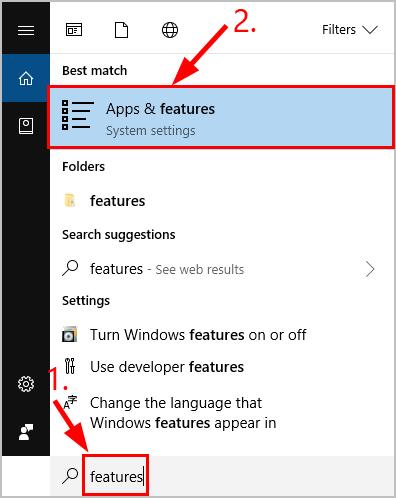
- Locate softOSD and click on it on the app list. Then click Uninstall to remove.
- Follow the on-screen instructions to complete the process.
- Don’t forget to restart your computer and check if the orange screen problem is fixed.
Hopefully you have successfully resolved the orange screen of death issue by now. If you have any questions, ideas or suggestions, please let me know in the comments. Thanks for reading!





