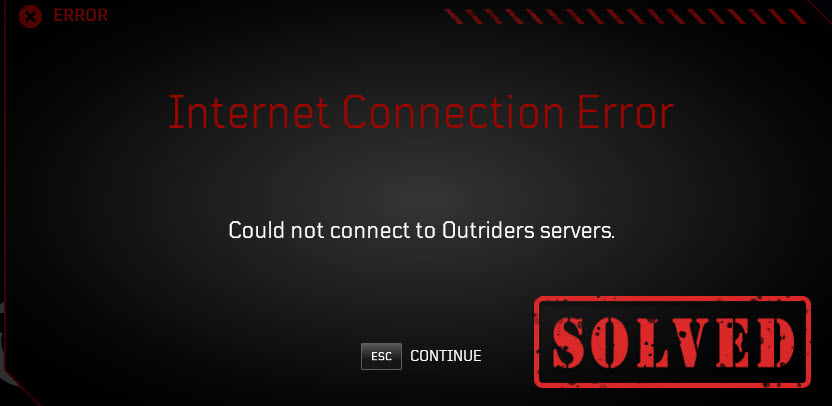
Outriders not connecting to servers and a Internet Connection error appears when you’re launching the game? You’re not alone. Although Outriders is just released and might not be immune from issues and errors, there are easy ways you can fix it.
Try these fixes:
Here are 5 fixes proved by other players to solve Outriders internet connection error. You don’t need to try them all. Simply work your way down the list until you find the one that does the trick.
- Check for server status
- Link your Square Enix account and Steam account
- Update your network adapter driver
- Verify integrity of game files
- Clear the Steam cache
- Use a VPN
Fix 1 – Check for server status
When there is server outage with Outriders, you will lose the connection to Outriders servers. To know whether the game server is up and running, you could check the official Twitter account of Outriders.
If the problem is not on the game’s end, try some basic steps to troubleshoot your network connection, such as restarting the modem and router and switching to a wired connection that is more stable for online gaming.
Fix 2 – Link your Square Enix account and Steam account
Many players reported that linking Square Enix and Steam accounts helps resolve the Outriders connection issue. If you haven’t done so, follow the steps to complete account association.
- Visit the Square Enix membership page and select Steam to log in.
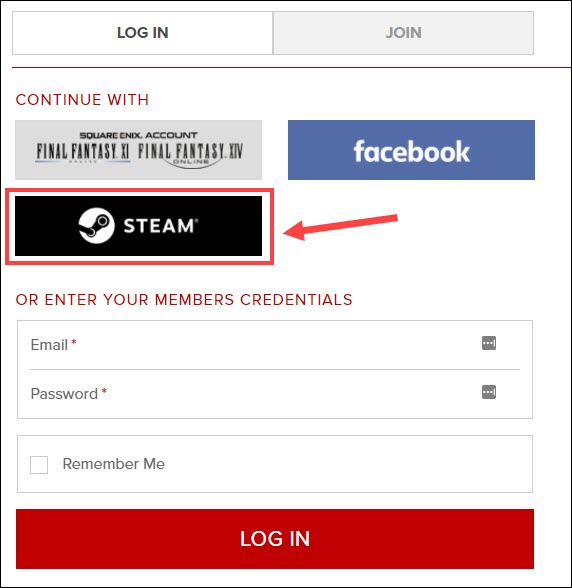
- Enter your Steam username and password and click Link Account.
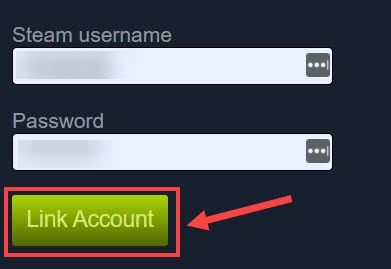
- Follow the instruction to finish registration.
Once done, relaunch Outriders to see if the connection error is fixed. If not, keep reading to check your network driver.
Fix 3 – Update your network adapter driver
If the network adapter driver you’re using is faulty or outdated, you’re more likely to encounter the ‘could not connect to Outriders servers’ error. To fix it and enjoy Outriders without lagging, you should install the latest network driver on your computer.
To update your network driver safely, there are two options for you:
Manually – You can get the most recent correct network driver straight from the website of your motherboard or computer manufacturer. Simply download the driver that’s compatible with your operating system and follow the on-screen instructions to install it.
Automatically – If you don’t have the time, patience or computer skills to update your drivers manually, you can, instead, do it automatically with Driver Easy. Driver Easy will automatically recognize your system and find the correct drivers for your network adapter, and your Windows version, and it will download and install them correctly:
- Download and install Driver Easy.
- Run Driver Easy and click the Scan Now button. Driver Easy will then scan your computer and detect any problem drivers.

- Click the Update button next to the flagged network adapter driver to automatically download the correct version of that driver, then you can manually install it (you can do this with the FREE version).
Or click Update All to automatically download and install the correct version of all the drivers that are missing or out of date on your system. (This requires the Pro version which comes with full support and a 30-day money back guarantee. You’ll be prompted to upgrade when you click Update All.)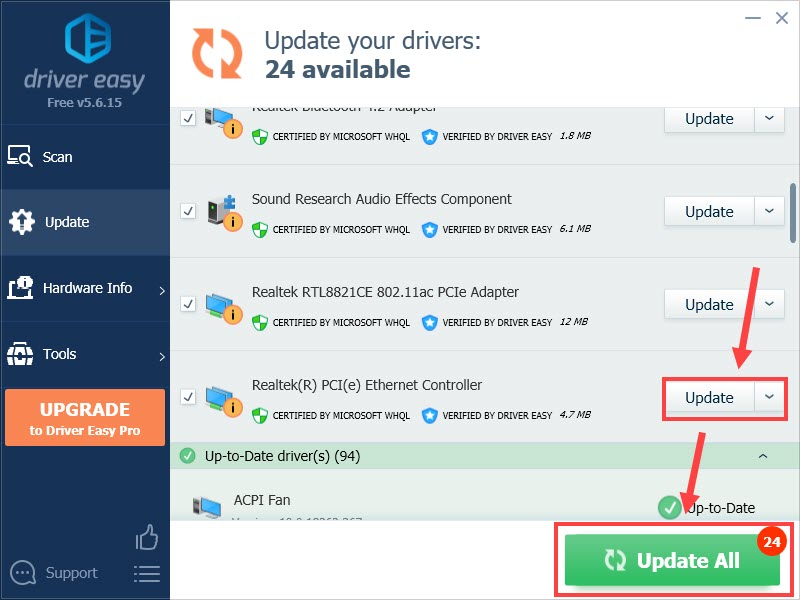
If you need assistance, please contact Driver Easy’s support team at support@drivereasy.com.
See if you can launch Outriders as normal. If not, proceed to the next method.
Fix 4 – Verify integrity of game files
The missing or damaged game file is one of the most common causes of gaming problems. To troubleshoot the Outriders disconnection error, you can do a quick integrity check.
- Open Steam and navigate to the Library tab.
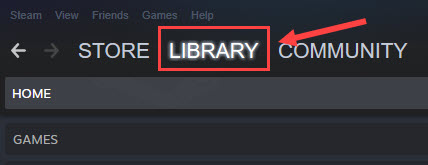
- Right-click Outriders from the game list and select Properties.

- Select Local Files and click Verify integrity of game files.
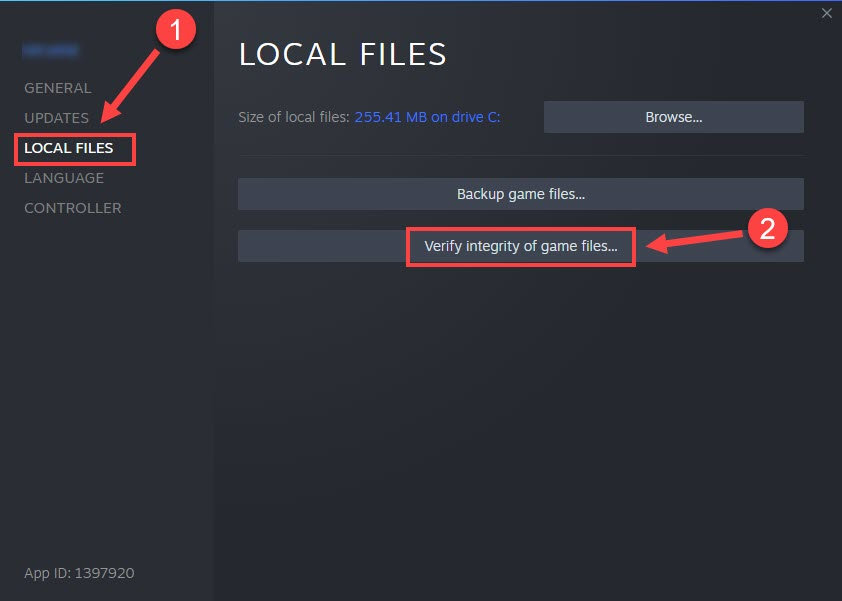
Wait a few minutes for the process to complete and then test the issue again. If the error still occurs, try the next fix below.
Fix 5 – Clear the Steam cache
When the Steam cache files and cookies accumulate over time, your game performance will be affected and even worse, Outriders fails to connect to the servers and you can’t join the game at all. To see if that’s the case, you can clear the cache as follows.
- Right-click the Steam icon on your desktop and select Run as administrator.
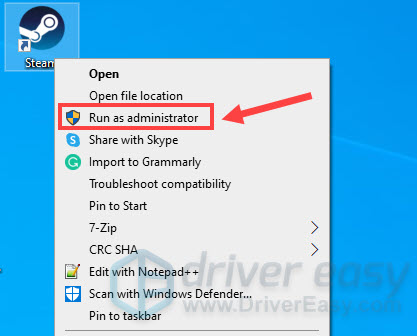
- Click Yes when you’re prompted.
- Click Steam at the top left corner and select Settings.
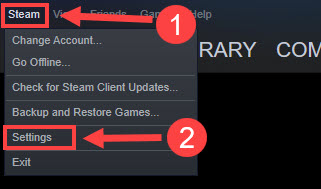
- Navigate to the Web Browser tab, and click Delete Web Browser Cache.
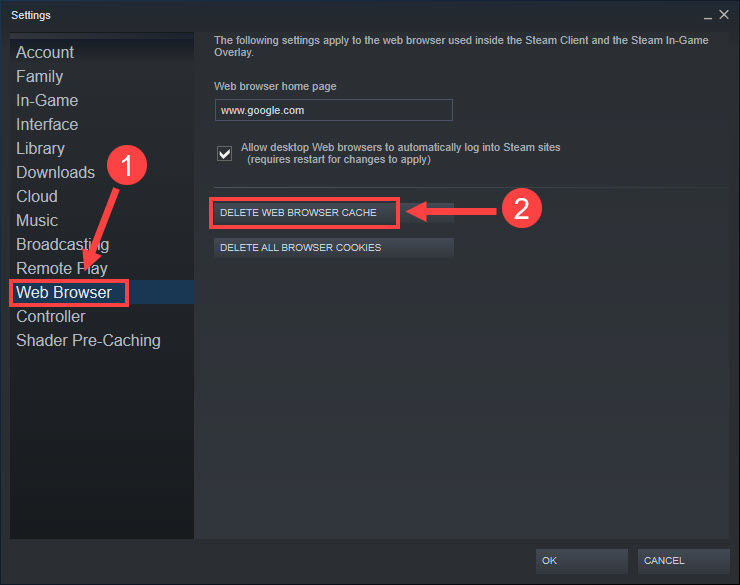
- Click OK.
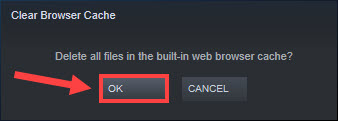
- Select Delete All Browser Cookies and click OK to confirm.
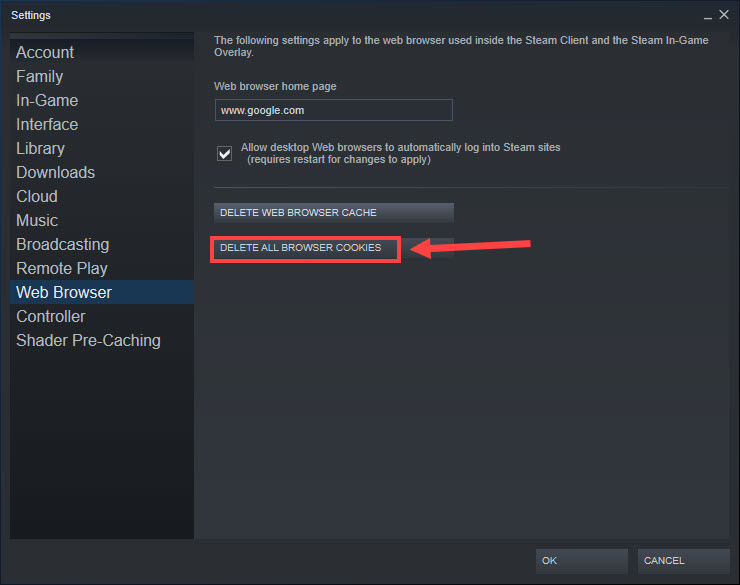
- Back on the Settings window, select Downloads on the left pane. Then, click Clear Download Cache.
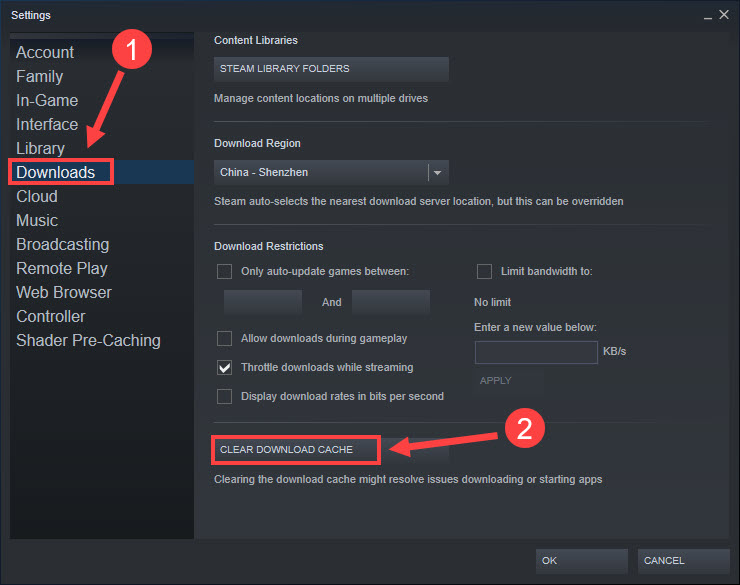
- Click OK.
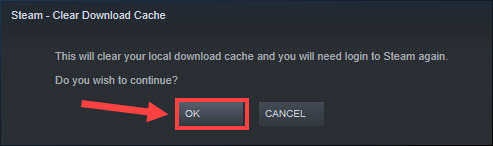
- Restart Steam for the changes to take effect.
Now you should find your Steam client runs more smoothly and Outriders loads without failures. If not, there is the last fix to try.
Fix 6 – Use a VPN
If you experience constant connection issues or unstable connections with Outriders, consider giving VPN a shot.
VPN is a secure and private network connection that will let you bypass content blocks and website restrictions, and reduce ping during gameplay. Instead of choosing a free VPN, we suggest you use a paid and reliable services as they will guarantee faster speed and better security. Here are the options for you:
So these are the fixes for the ‘could not connect to Outriders servers’ error. If you have any questions or suggestions, feel free to leave your comment below and we’ll be glad to help.





