If you’re getting this error message ‘An Unreal process has crashed: UE4-Madness.’, don’t worry. Usually, it means the game engine has crashed and it’s hard to troubleshoot the exact cause. Below, you will find every possible fix you can find online or in forums.
Try these fixes
- Quit MSI Afterburner
- Update your graphics driver
- Verify the game integrity
- Force Outriders to run in DX11
- Launch the game in your game folder
- Allow your game to run through Firewall
1. Quit MSI Afterburner
Many players find it helps when they stop using MSI Afterburner. On your keyboard, press the Ctrl + Shift + Esc, and then end the related process in Task Manager.
Now you can try launching your Outriders again to see if the problem has gone. But if the Unreal Engine crashing persists, you may want to try the following fixes.
2. Update your graphics driver
The GPU driver might be causing the error ‘An Unreal process has crashed: UE4-Madness.’ in Outriders. If you haven’t updated your graphics driver for a long time, you should update or reinstall the driver.
There are mainly two methods for you to update the graphics driver:
Manually – To update your graphics driver to the latest version, you’ll need to visit the manufacturer’s website, download the exact driver, and then install it manually.
Automatically – If you don’t have the time, patience or computer skills to update your drivers manually, you can, instead, do it automatically with Driver Easy. Driver Easy will automatically recognize your system and find the correct drivers for your graphics card, and your Windows version, and it will download and install them correctly:
1) Download and install Driver Easy.
2) Run Driver Easy and click the Scan Now button. Driver Easy will then scan your computer and detect any problem drivers.

3) Click the Update button next to the flagged graphics driver to automatically download the correct version of that driver, then you can manually install it (you can do this with the FREE version).

Or click Update All to automatically download and install the correct version of all the drivers that are missing or out of date on your system. (This requires the Pro version which comes with full support and a 30-day money back guarantee. You’ll be prompted to upgrade when you click Update All.)
4) Once the driver is updated, reboot your PC for the changes to take effect.
3. Verify the game integrity
Another possible cause of ‘Unreal process has crashed: UE4-Madness error‘ in Outriders is corrupted or missing game files. To check if this is causing the Unreal Engine to crash, you can try this simple troubleshooting:
1) Launch Steam, and go to the Library tab
2) Right-click OUTRIDERS Demo and select Properties.
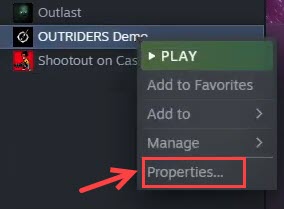
3) Go to the LOCAL FILES tab, and click Verify Integrity of game files.
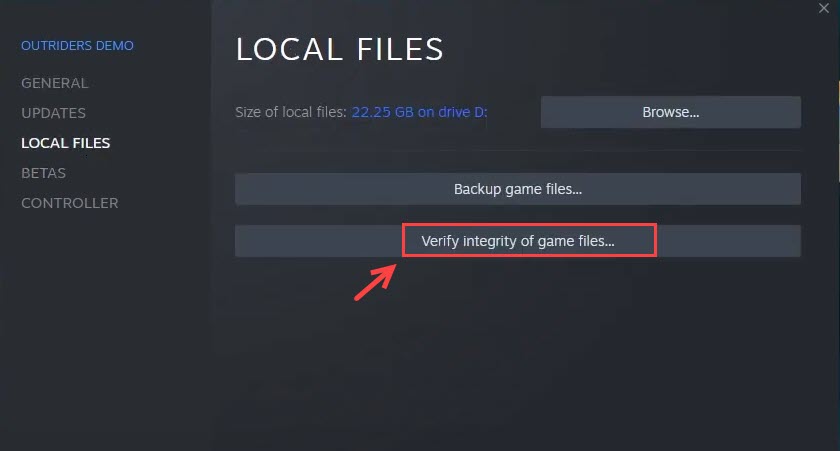
4) Wait for the process to complete. It may take a few seconds to verify the integrity of your game files.
Once complete, you can restart the game to check if the Unreal Engine error has been solved by now.
4. Force Outriders to run in DX11
When you click the Play button, and you’ll be prompted to choose DirectX 12 or DirectX 11. You can try playing the game in DX11 this way or you can force Outriders to run in DX11 so that you don’t need to do this every time:
1) Right-click OUTRIDERS Demo and select Properties.
2) In the GENERAL tab, copy and paste -force -dx11 in the LAUNCH OPTIONS box.
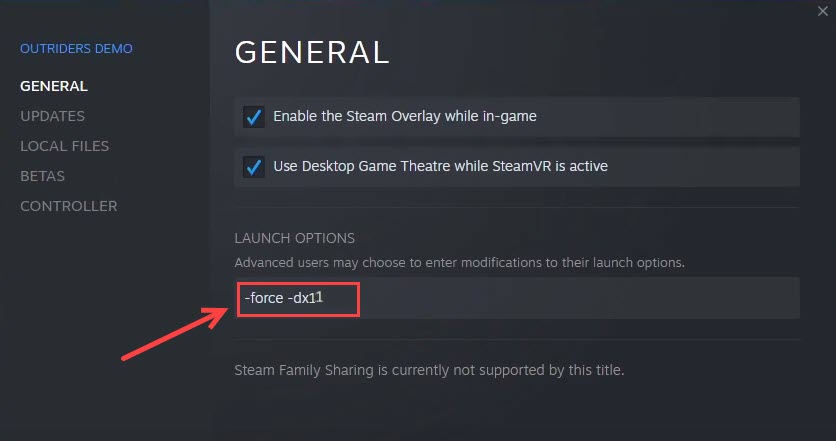
Now when you click the Play button, the game is always run in DX11. If this method doesn’t do the trick, you can change the launch option back to -force -dx12.
5. Launch the game in your game folder
This method has helped many players solve the Unreal Game crashes. If you don’t know the exact installation location of your game, here’s how to do it:
1) Go to your game folder (it depends, for me is D:\Steam\SteamApps\common\OUTRIDERS Demo). Or you can browse the game folder in Steam.
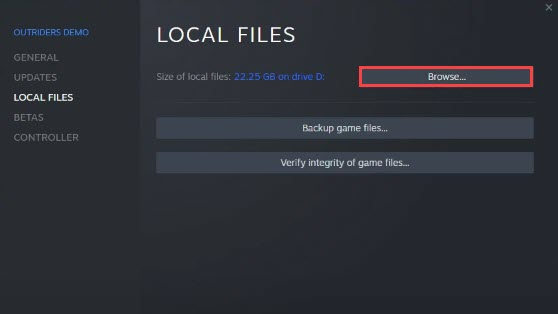
2) Right-click OUTRIDERS-Win64-Shipping and select Properties.
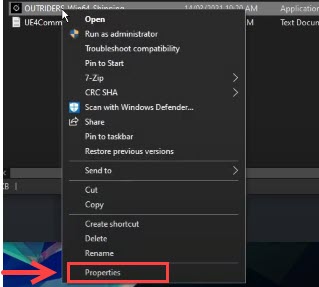
3) Go to the Compatibility tab, and check Run this program as an administrator.
4) Launch the game from the exe.
Granting enough access and running the game directly worked for many other players. If Outriders is still crashing with ‘Unreal process has crashed: UE4-Madness error’, you can try the fix below.
6. Allow your game to run through Firewall
If the issue persists, you can check if it’s caused by an over-protective Firewall or your Antivirus software (you can temporarily uninstall your antivirus software). To make sure the Windows Defender Firewall is not blocking your game, here’s how:
1) On your keyboard, press the Windows + R key at the same time.
2) Type firewall.cpl in the box, and press Enter.
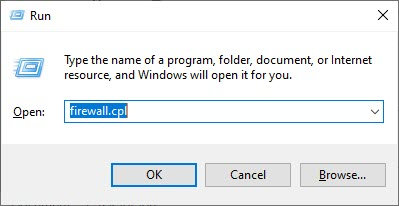
3) On the left pane, click Allow an app or feature through Windows Defender Firewall.
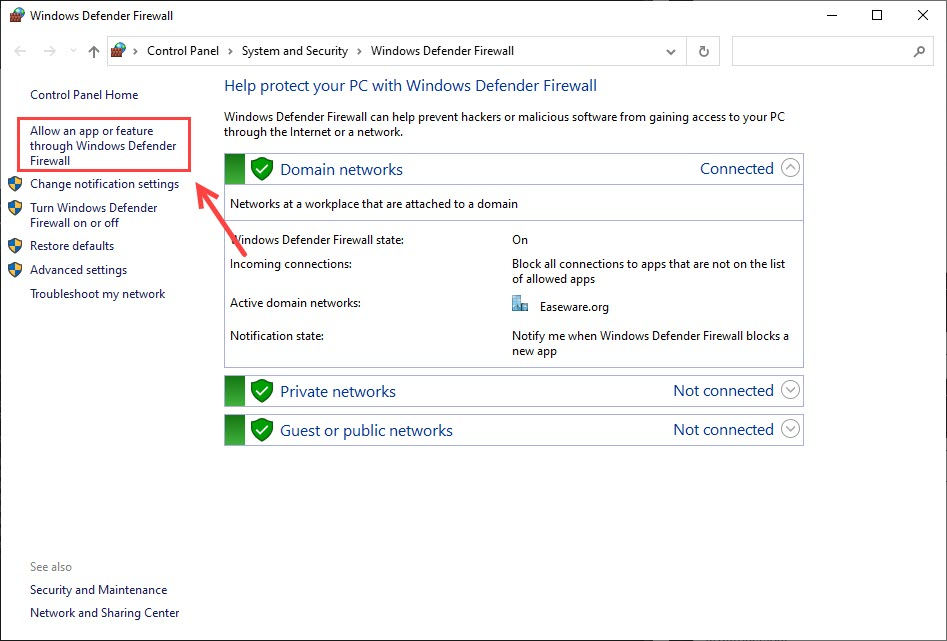
4) Now you can click Change settings and scroll down to Outriders to make sure the Private and Public boxes are both checked.
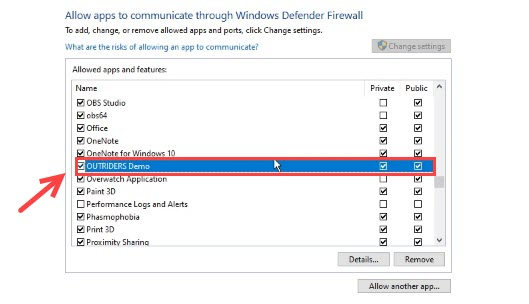
5) If Outriders is not on the list, you can select Allow another app... and then add your Outriders.
Now you can launch your game again to check the ‘Unreal process has crashed: UE4-Madness error’ is gone.
There you have it – six possible solutions for the Unreal Engine error in Outriders. If unfortunately, none of these workarounds above fixed your issue, you can wait for the next game patch.






