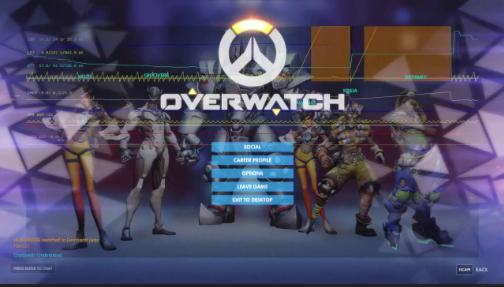
If Overwatch stutters on your computer, you would be very annoying. But there’s no need to panic; you’re certainly not the only one. We’ve seen many users are reporting this issue. More importantly, you Can fix it with the solutions below. Read on and see how…
Try these fixes:
- Update your video driver
- Stop other background programs
- Turn off fullscreen optimization
- Turn off Game Mode
- Turn off Game DVR
Fix 1: Update your video driver
The Overwatch stuttering issue could be caused by an old or corrupted video driver on your computer. You can update your video driver to the latest version to try to solve the issue.
You can update your video driver either manually or automatically.
Manual driver update – You can update your video driver manually by going to the manufacturer’s website for your video card, and searching for the most recent correct driver for it. Be sure to choose the only driver that is compatible with your variant of Windows system.
Automatic driver update – If you don’t have the time, patience or computer skills to update your video driver manually, you can, instead, do it automatically with Driver Easy. Driver Easy will automatically recognize your system and find the correct driver for your exact video card, and your variant of Windows system, and it will download and install it correctly:
Download and install Driver Easy.
Run Driver Easy and click the Scan Now button. Driver Easy will then scan your computer and detect any problem drivers.
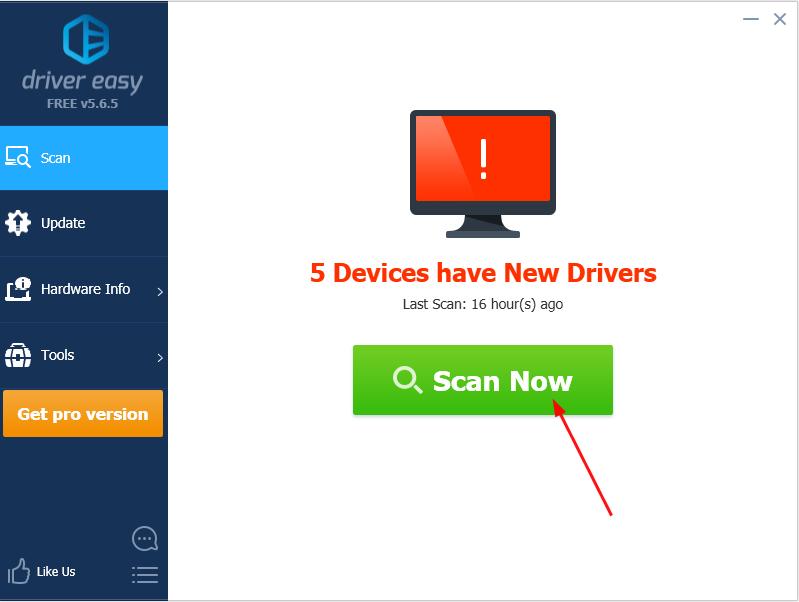
Click Update All to automatically download and install the correct version of all the drivers that are missing or out of date on your system. (This requires the Pro version which comes with full support and a 30-day money back guarantee. You’ll be prompted to upgrade when you click Update All.)
Note: You can do it for free if you like, but it’s partly manual.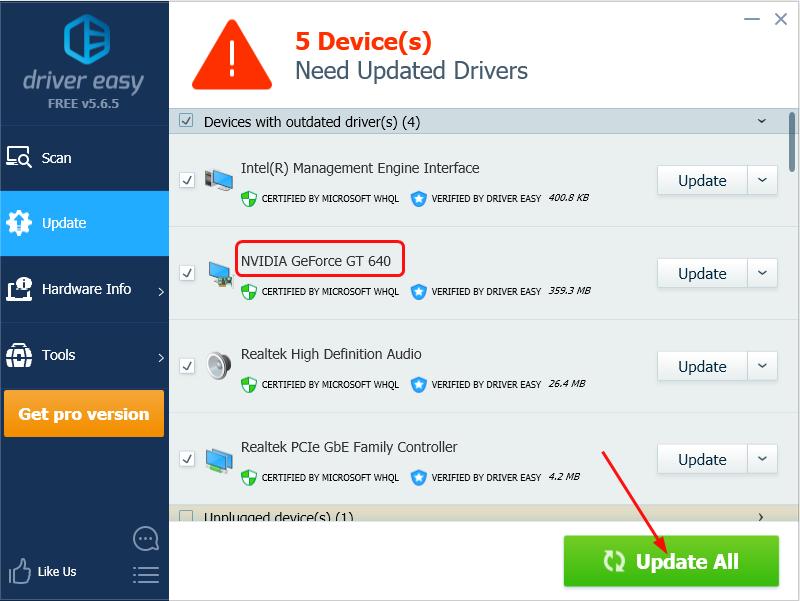
Restart your computer after updating your video driver. Then check if Overwatch runs smoothly.
Fix 2: Stop other background programs
Overwatch needs internet when running. If other programs running background on your computer and eats up a lot network usage, that may cause Overwatch to stutter. So stop any other unnecessary programs especially those are using a lot of network usage and system space. Once you do, check if OverWatch runs smoothly.
Fix 3: Turn off fullscreen optimization
If you enable fullscreen optimization on your computer while playing Overwatch, Overwatch may also stutters. You could simply turn off fullscreen optimization to fix your problem.
Follow these steps:
Go to the location of your overwatch.exe file. Usually it locates in Program Files(x86) of your system disk.
Right-click on overwatch.exe and select Properties.
Tick on Disable fullscreen optimization under the Compatibility section.
Re-run your Overwatch game and see if it runs smoothly.
Fix 4: Turn off Game Mode
There’s a feature called Game Mode in Windows 10, with Game Mode on, Windows 10 ensures you play your games with the best possible experiences. But sometimes it could cause problems, including the Overwatch stuttering issue. In this case, make sure Game Mode is turned off if you’re playing Overwatch on Windows 10.
Here’s how to turn off Game Mode:
On your keyboard, hold down the Windows logo key, then press I to bring up the Settings window.
Click Gaming.
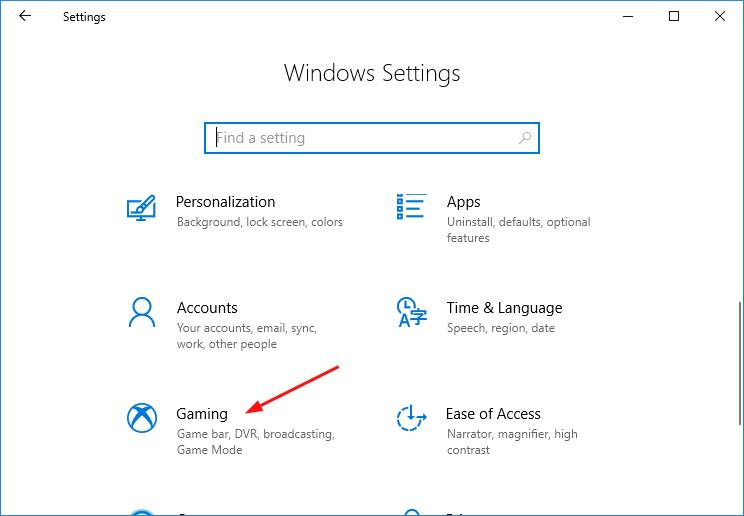
Select Game Mode in the left, then set Use Game Mode to Off.

Check to see if Overwatch runs smoothly.
Fix 5: Turn off Game DVR
On Windows 10, Game DVR controls how you capture your game through screenshots and game clips. But with it enabled, you might also have the game stuttering problem.
Here’s how you can turn Game DVR off.
On your keyboard, hold down the Windows logo key, then press I to bring up the Settings window.
Click Gaming.
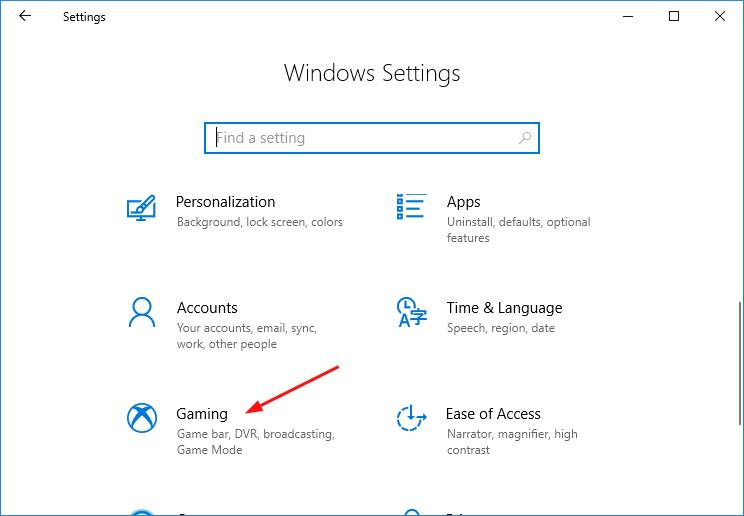
Select Game bar in the left then toggle off Record game clips, screenshots, and broadcast using Game bar.
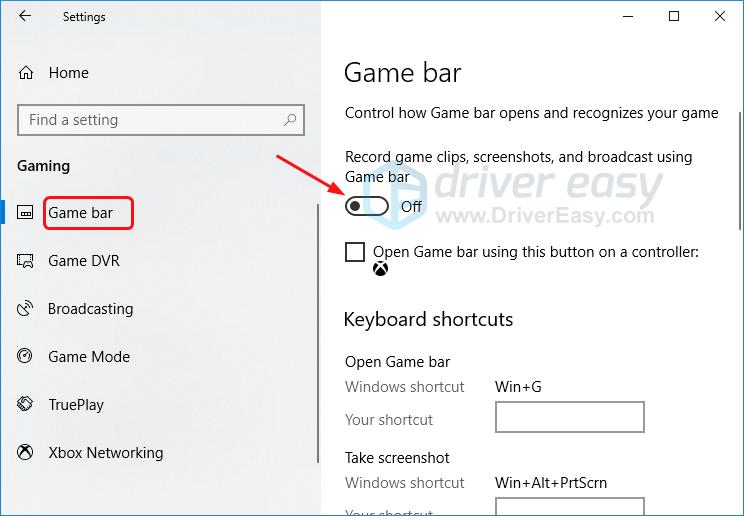
Select Game DVR in the left, then turn off each option in this section.
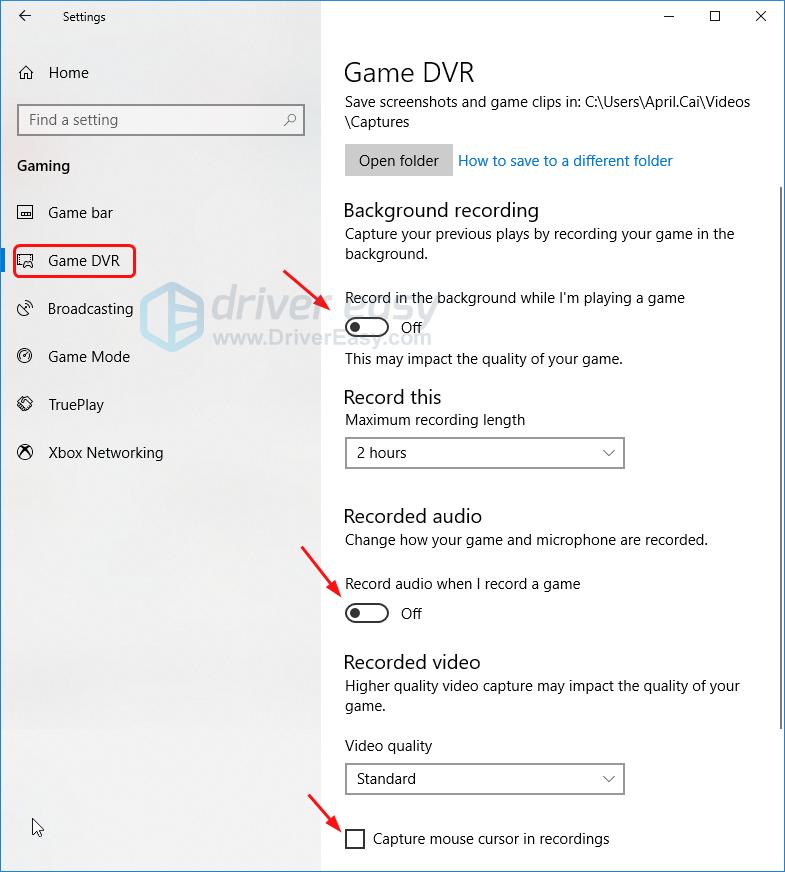
Re-run your Overwatch game and check to see if it runs smoothly.
Did ever you fix the Overwatch stuttering issue? What method did you try? Feel free to comment below with your own experience.





