Palworld was just released a couple of days ago, but it’s already taken the gaming world by storm. But like all the other very popular games in their early access stage, it’s not without errors, and Palworld not launching is one of the most mentioned problems these days.
But don’t worry, we’ve got you covered: we have gathered some of the proven fixes that have helped many other gamers with the Palworld not launching problem on their computer, and you may also want to try them to fix the same problem for you.

Try these fixes for the Palworld not launching problem
You don’t have to try all the following methods: simply work your way down the list until you find the one that does the trick to fix the Palworld not launching problem for you.
- Check the system requirements for Palworld
- Run Steam as admin and in compatibility mode
- Check for conflicting software
- Verify game files
- Update graphics card driver
- Check the crash logs
1. Check the system requirements for Palworld
Technically speaking, Palworld is not super demanding when it comes to PC hardware requirements: as long as your computer is made after 2016, the game should run fine on your machine. But it does ask for quite a huge amount of RAM space when compared to other games.
So if your Palworld is not launching, the first thing you do, like what you should do with every game that doesn’t launch, is to ensure that your computer meets the minimum system requirements for the game. If your machine is below or just at the requirements, you may need to upgrade your hardware for Palworld to launch.
Here are the requirements for Palworld for your reference:
| Minimum | Recommended | |
| OS | Windows 10 or later (64-bit) | Windows 10 or later (64-bit) |
| Processor | i5-3570K 3.4 GHz 4 Core | i9-9900K 3.6 GHz 8 Core |
| Memory | 16 GB RAM | 32 GB RAM |
| Graphics | GeForce GTX 1050 (2GB) | GeForce RTX 2070 |
| DirectX | Version 11 | Version 11 |
| Storage | 40 GB available space | 40 GB available space |
| Additional Notes | An Internet connection is required for multiplayer. SSD required. | An internet connection is required for multiplayer. SSD required. |
If you’re not sure how to check your computer specs, you can press the Windows key and the R key on your computer at the same time, then type msinfo32 to check your system specs in detail:

When you’re sure that your machine meets the system requirements to run the game, but Palworld still isn’t launching, please move on to the other fixes below.
2. Run Steam as admin and in compatibility mode
Many gamers reported that when Steam is run as admin and in compatibility mode, Palworld starts to launch properly, and with no crashes later. This is probably because running Steam as administrator gives it full access to all your computer permissions and privileges, whilst the compatibility mode allows the computer to alter certain settings and features, and therefore fix the Palworld not launching problem.
To see if this is the issue for you, you can do the following:
- Right-click your Steam icon and select Properties.

- Select the Compatibility tab. Tick the box for Run this program as an administrator. Then click Apply > OK to save the changes.

- Tick the box for Run this program in compatibility mode for: then select Windows 8 from the dropdown list.
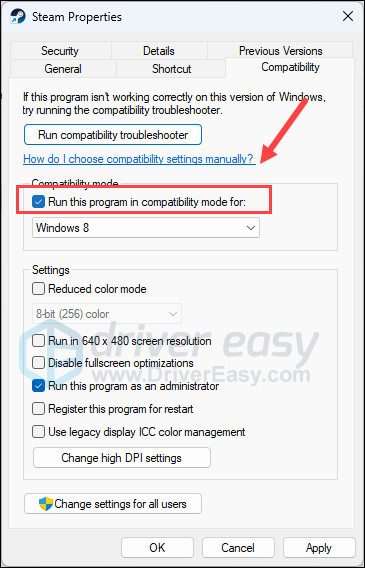
- If Windows 8 doesn’t work for you, you can still try Windows 7 from the drop-down list.
Now try to launch Palworld to see if it’s not launching problem is fixed. If the problem remains, please move on to the next fix.
3. Check for conflicting software
Steam can be quite sensitive about certain programs running in the background, especially the ones that occupy network resources. So if your Palworld isn’t launching, you should check to see if there are possible conflicting software running in the background.
On that note, here’s a list of such programs that you need to pay extra attention to:
- NZXT CAM
- MSI Afterburner
- Razer Cortex (if you have Razer products, try to make sure their drivers are updated to the latest version)
- Anti-virus or anti-spyware software
- VPN, proxy, or other firewall and security software
- P2P or file-sharing software
- IP filtering or blocking software
- Download manager programs
If you have none of the above-mentioned suspicious software programs installed, but your Palworld still refuses to launch, you may need to perform a clean boot in Windows to see if the problem remains there.
If Palworld launches well when you do a clean boot, one or more third-party services or programs are interfering with the game, so you will need to disable 3rd-party software one by one as instructed in the same post until you find the culprit, either remove it or update it to see if it helps.
4. Verify game files
Corrupted or missing game files could also be the culprit to your Palworld not launching problem. To see if this is your case, you can verify the game files on Steam. Verifying the game files sometimes also helps to update the game to the latest version, which will also help to fix problems like the game not launching.
To verify the game files on Steam:
- Launch Steam.
- In the LIBRARY, right-click on Palworld and select Properties from the drop-down menu.

- Select the Installed Files tab and click on the Verified integrity of game files button.

- Steam will verify the game’s files – this process may take several minutes.
When the game is fully updated, and the game files are verified, but Palworld still isn’t launching, please move on to the other fixes below.
5. Update graphics card driver
An outdated or incorrect display card driver could also be the culprit to your Palworld not launching problem, so if the above methods don’t help Palworld to launch, it’s likely that you have a corrupted or outdated graphics driver. So you should update your drivers to see if it helps.
If you don’t have the time, patience or skills to update the driver manually, you can do it automatically with Driver Easy. Driver Easy will automatically recognize your system and find the correct drivers for it. You don’t need to know exactly what system your computer is running, you don’t need to be troubled by the wrong driver you would be downloading, and you don’t need to worry about making a mistake when installing. Driver Easy handles it all.
- Download and install Driver Easy.
- Run Driver Easy and click the Scan Now button. Driver Easy will then scan your computer and detect any problem drivers.

- Click Update All to automatically download and install the correct version of all the drivers that are missing or out of date on your system.
(This requires the Pro version which comes with full support and a 30-day money-back guarantee. You’ll be prompted to upgrade when you click Update All. If you’re not ready to buy the Pro version, Driver Easy offers a 7-day free trial which includes access to all the Pro features such as high-speed download and one-click install. You won’t be charged anything until your 7-day trial has ended.)
- Restart your computer for the changes to take effect.
Try to run Palworld again and see if the latest graphics driver helps it to launch. If this fix doesn’t work for you, try the next fix, below.
6. Check the crash logs
If your Palworld still refuses to launch, you can try to analyze the crash logs created by your computer when the game doesn’t launch: there are time stamps on the logs.
If you’re interested in knowing more about analyzing your crash logs files, please refer to method 2 in this post we have: How to Check Crash Logs on Windows: View Crash Logs with Event Viewer
You should then find some error codes and/or error messages in your Event Viewer that might help to locate the culprit to the Palworld not launching problem on your computer. The codes or messages you see might be unique in your case, so we don’t have more general fixes here to suggest. But if you do find such codes or error messages, you can always search them on our knowledge base here: https://www.drivereasy.com/knowledge/ for further troubleshooting tips.
Thank you for reading the above post. If your Palworld not launching problem is fixed by methods other than the ones mentioned above, please feel free to let us know by leaving a comment below. We’re all ears.





