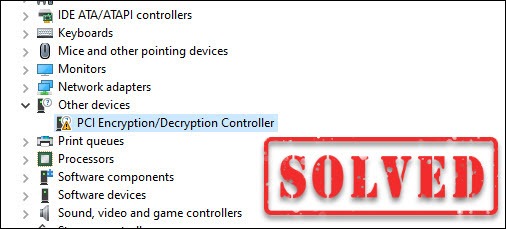
If you’re seeing a yellow exclamation mark next to your PCI encryption/decryption controller in the Device Manager, you’re not alone. It indicates something is wrong with the driver for this device, and you need to install a compatible, correct and up-to-date driver.
We’ve put together 3 easy ways for you to update the PCI encryption/decryption controller driver. You can simply choose one according to your needs.
- Update the driver automatically (recommended)
- Update the driver via Device Manager
- Download and install the driver from the manufacturer
Option 1 – Update the driver automatically (recommended)
If you’re not comfortable playing with device drivers, we recommend using Driver Easy. It’s a powerful tool that detects, downloads and installs any driver updates that your computer needs.
Driver Easy will automatically recognize your system and find the correct drivers for it. You don’t need to know exactly what system your computer is running, you don’t need to be troubled by the wrong driver you would be downloading, and you don’t need to worry about making a mistake when installing.
You can update your drivers automatically with either the 7 days free trial or the Pro version of Driver Easy. It takes just 2 clicks, and you get full support and a 30-day money-back guarantee with the Pro version:
- Download and install Driver Easy.
- Run Driver Easy and click the Scan Now button. Driver Easy will then scan your computer and detect any problem drivers.

- Click the Activate & Update button next to the flagged device to automatically download and install the correct version of this driver.
Or click Update All to automatically download and install the correct version of all the drivers that are missing or out of date on your system (You’ll need the Pro version for this – when you select Update All, you’ll get a prompt to upgrade. If you’re not prepared to purchase the Pro version yet, Driver Easy provides a 7-day trial at no cost, granting access to all Pro features like fast downloads and easy installation. No charges will occur until after your 7-day trial period ends.)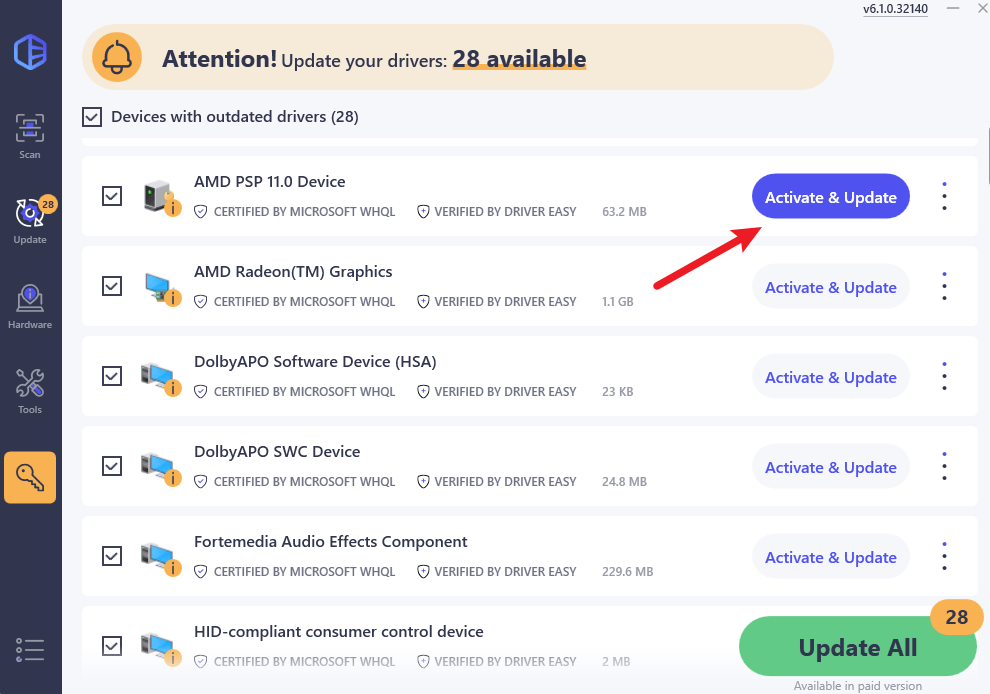
- Restart your computer for the change to take effect.
If you need assistance, please contact Driver Easy’s support team at support@drivereasy.com.
If you want to update the driver on your own instead of using a driver updater, check out the next option.
Option 2 – Update the driver via Device Manager
An easy way to update the PCI encryption/decryption controller driver is using the Windows Device Manager. Here are the steps:
- Type device manager in the search box and click Device Manager.
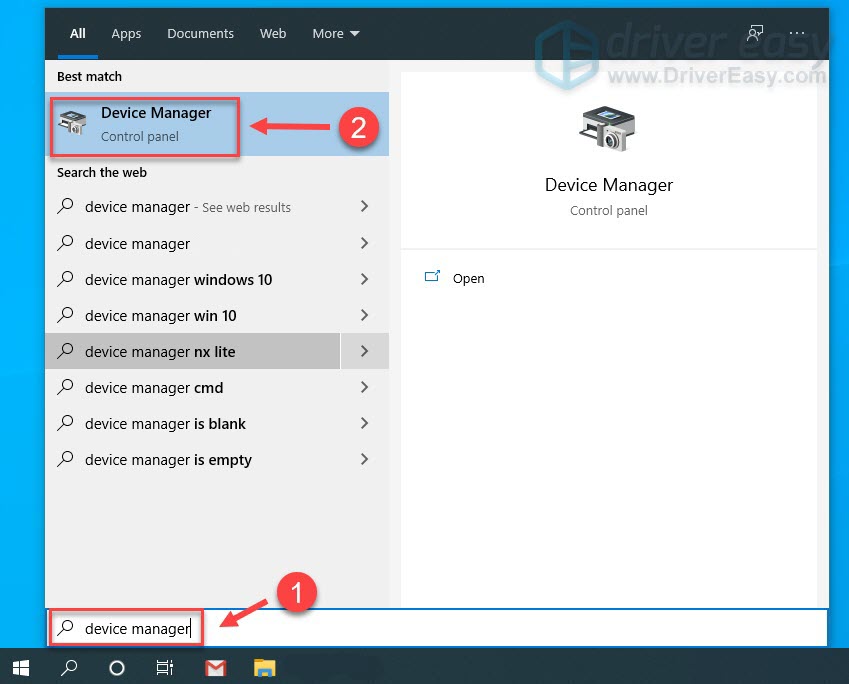
- Double-click Other devices (or Unknown devices) to expand the list.
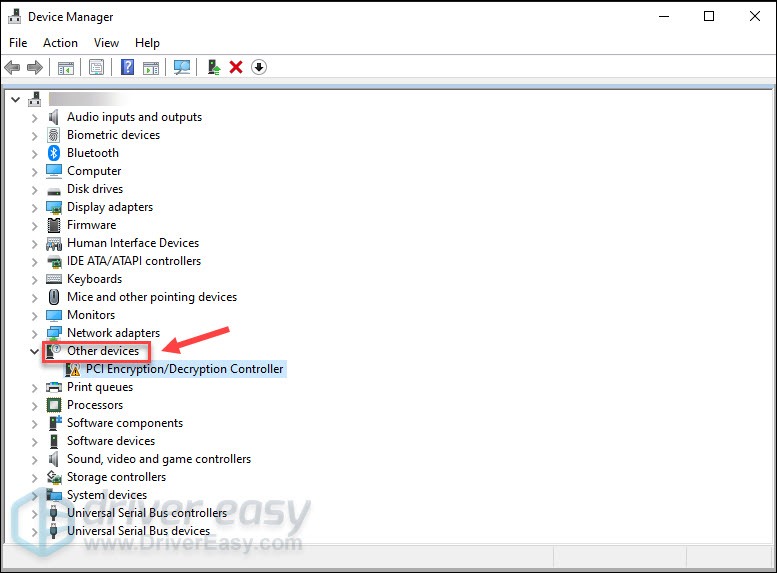
- Right-click PCI Encryption/Decryption Controller, and click Update driver.
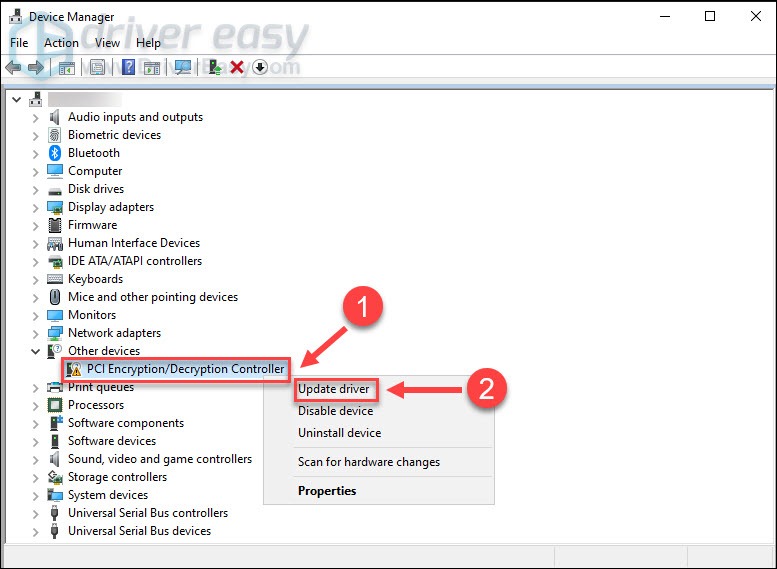
- Click Search automatically for updated driver software.
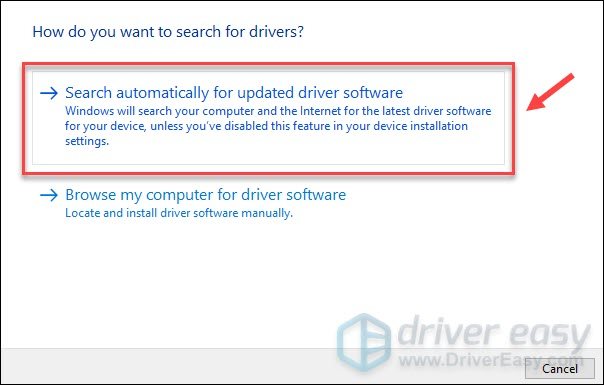
Windows will directly download and install the available new updates. Once done, reboot your computer to fully implement the changes. If Windows fails to find the driver for your PCI encryption/decryption controller, try the next method below.
Option 3 – Download and install the driver from the manufacturer
PCI encryption/decryption controller is built into the motherboard. So, to fix its driver issue, you need to get the latest chipset driver for your motherboard. First off, identify what chipset model you’re using and go to the manufacturer’s website:
Then, find and download the right chipset driver corresponding with your specific flavor of Windows version (for example, Windows 32 bit) and download the driver manually.
Once you’ve downloaded the correct driver for your system, double-click the downloaded file and follow the on-screen instructions to install the driver.
Hopefully this post helps you solve the PCI encryption/decryption driver issues. If you have any suggestions or questions, you’re welcome to leave a comment below.





