With cutting-edge graphics, modernized quality-of-life features, and signature stylish UI, Personal 3 Reload is reborn for the modern era. But all is not perfect, some gamers complain that Persona 3 Reload isn’t launching properly on their computer. If you’re also facing the same problem, don’t worry, we’ve got you covered.
Here is a list of effective methods that have helped many other gamers with the Persona 3 Reload not launching problem on their PC. Try them one by one to see if they do the trick for your computer problem as well.

Try these fixes for the Persona 3 Reload not launching on PC problem
You don’t have to try all the following methods: simply work your way down the list until you find the one that does the trick to fix the Personal 3 Reload not launching on PC problem for you.
- Check system requirements
- Run Persona 3 Reload directly from the installation folder
- Run Persona 3 Reload as admin and in compatibility mode
- Verify game files
- Update graphics card driver
- Check for Visual C++ update
- Close possible conflicting applications
- Try different launch options
1. Check system requirements
When you notice that a game doesn’t launch on your computer (or that it crashes easily), the first thing to do is ensure that your computer meets the minimum system requirements for the game. Persona 3 Reload is no exception.
Here are the requirements for Persona 3 Reload for your reference:
| Minimum | Recommended | |
| OS | Windows 10 (64-bit) | Windows 10 (64-bit) |
| Processor | Intel Core i5-2300, AMD FX-4350 | Intel Core i7-4790, AMD Ryzen 5 1400 |
| Memory | 8 GB RAM | 8 GB RAM |
| Graphics | NVIDIA GeForce GTX 650 Ti, 2 GB; AMD Radeon HD 7850, 2 GB | NVIDIA GeForce GTX 1650, 4 GB, AMD Radeon R9 290X, 4 GB |
| DirectX | Version 12 | Version 12 |
| Storage | 30 GB available space | 30 GB available space |
| Additional Notes | Performance Target: 720p, low graphics settings, @ 30 FPS | Performance Target: 1080p, low graphics settings, @ 60 FPS |
If you’re not sure how to check your computer specs, you can press the Windows key and the R key on your computer at the same time, then type msinfo32 to check your system specs in detail:

In all, the overall requirements for Persona 3 Reload aren’t very demanding, but it does require Windows 10, 64-bit. If your machine is below or just at the requirements, you may need to upgrade your hardware for Persona 3 Reload to launch.
When you’re sure that your machine meets the system requirements to run the game, but Persona 3 Reload still isn’t launching, please move on to the other fixes below.
2. Run Persona 3 Reload directly from the installation folder
To ensure that certain Steam restrictions or conflicts with your computer aren’t stopping Persona 3 Reload from launching, you can try running the game directly from the installation folder.
To do so:
- Launch Steam.
- In the LIBRARY, right-click Persona 3 Reload and select Manage from the drop-down menu, then click Browse local files. The game installation folder will then open.
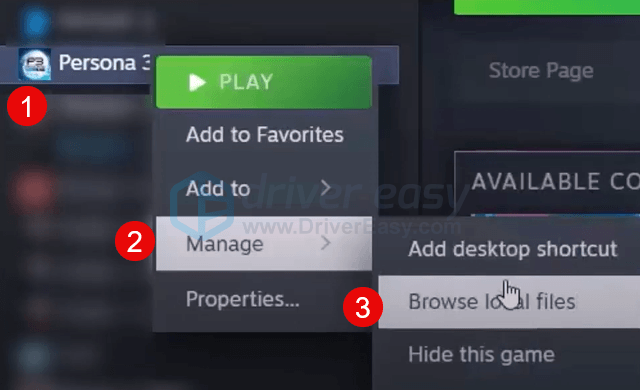
- Go to P3R > Binaries > Win64, and double-click the P3R execution file to run the game.
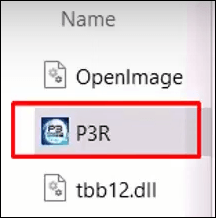
See if Persona 3 Reload launches well in this way. If not, please move on.
3. Run Persona 3 Reload as admin and in compatibility mode
As per some community gamers, running Persona 3 Reload as administrator and in compatibility for Windows 8 or 7 helps the game to launch properly.
This is probably because running the game as admin gives all system permissions and privileges to the program, reducing the chance of having Persona 3 Reload stopped by the system. To see if this makes any difference for you:
- Right-click your Steam icon and select Properties.

- Select the Compatibility tab. Tick the box for Run this program as an administrator. Then click Apply > OK to save the changes.

- Then tick the box for Run this program in compatibility mode for: then select Windows 8 from the dropdown list. (If Windows 8 doesn’t work, try Windows 7 instead.)
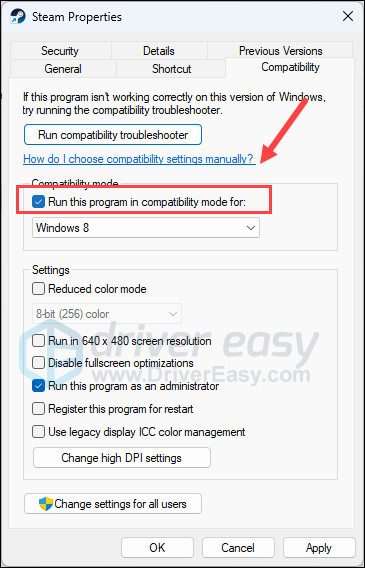
Now open Persona 3 Reload again, which should be opened with administrative permission and in compatibility mode, to see if it launches well. If the problem remains, please move on to the next fix.
4. Verify game files
Corrupted game files could also be another reason why Persona 3 Reload isn’t launching on your computer. To see if this is your case, you can verify the game files in this way:
- Launch Steam.
- In the LIBRARY, right-click on Persona 3 Reload and select Properties from the drop-down menu.

- Select the Installed Files tab and click on the Verified integrity of game files button.

- Steam will verify the game’s files – this process may take several minutes.
When the game file verification is done, try to run Persona 3 Reload again to see if it launches well. If not, please move on.
5. Update graphics card driver
An outdated or incorrect display card driver could also be the culprit to your Persona 3 Reload not launching problem, so if the above methods don’t help Persona 3 Reload to launch, it’s likely that you have a corrupted or outdated graphics driver. So you should update your drivers to see if it helps.
There are mainly 2 ways you can update your graphics driver: manually or automatically.
Option 1: Update your graphics driver manually
If you’re a tech-savvy gamer, you can spend some time updating your GPU driver manually.
To do so, first visit the website of your GPU manufacturer:
Then search for your GPU model. Note that you should only download the latest driver installer that’s compatible with your operating system. Once downloaded, open the installer and follow the on-screen instructions to update.
Option 2: Update your graphics driver automatically (Recommended)
If you don’t have the time, patience or skills to update the driver manually, you can do it automatically with Driver Easy. Driver Easy will automatically recognize your system and find the correct drivers for it. You don’t need to know exactly what system your computer is running, you don’t need to be troubled by the wrong driver you would be downloading, and you don’t need to worry about making a mistake when installing. Driver Easy handles it all.
You can update your drivers automatically with either the FREE or the Pro version of Driver Easy. But with the Pro version it takes just 2 steps:
- Download and install Driver Easy.
- Run Driver Easy and click the Scan Now button. Driver Easy will then scan your computer and detect any problem drivers.

- Click Update All to automatically download and install the correct version of all the drivers that are missing or out of date on your system. (This requires the Pro version which comes with full support and a 30-day money-back guarantee. You’ll be prompted to upgrade when you click Update All. If you’re not ready to buy the Pro version, Driver Easy offers a 7-day free trial which includes access to all the Pro features such as high-speed download and one-click install. You won’t be charged anything until your 7-day trial has ended.)

- Restart your computer for the changes to take effect.
Launch Persona 3 Reload again and see if the latest graphics driver helps it to launch. If this fix doesn’t work for you, try the next fix, below.
6. Check for Visual C++ update
Even though Steam always makes sure that the Visual C++ libraries are updated to the latest versions when it starts, there are times when Steam falls short and fails to do the job right, therefore causing problems like Persona 3 Reload not launching properly.
To see if this is your case, you can install the Visual C++ libraries manually by visiting this link: https://learn.microsoft.com/en-US/cpp/windows/latest-supported-vc-redist?view=msvc-170
Select the right version for your computer and get the download started:
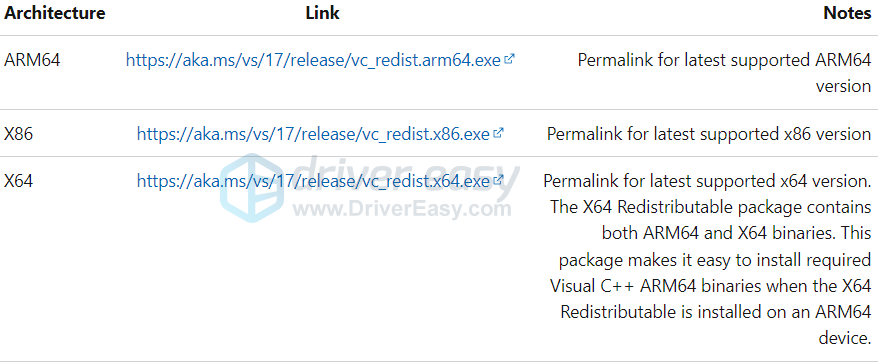
When the latest Visual C++ libraries are installed, but Persona 3 Reload still isn’t launching, please move on to the next fix.
7. Close possible conflicting applications
Another very common reason why Persona 3 Reload doesn’t launch is due to conflicting software programs running in the background. Some mentioned products include VPN software, antivirus programs, overclocking software like Rivatuner, and even certain resource monitoring programs like MSI Afterburner.
Here are programs that are usually mentioned in Steam’s possible conflicting software list. Check and see if you have them installed:
- NZXT CAM
- MSI Afterburner
- Razer Cortex (if you have Razer products, try to make sure their drivers are updated to the latest version)
- Anti-virus or anti-spyware software
- VPN, proxy, or other firewall and security software
- P2P or file-sharing software
- IP filtering or blocking software
- Download manager programs
Most of the suspicious software is related to network connection or download, so if you don’t have the above-mentioned software installed, see if you have other software programs that’ll occupy your network resource.
If you’ve ensured that you have no such program installed, but Persona 3 Reload still isn’t launching, please move on to the next fix below.
8. Try different launch options
Here are some launch options that have helped different gamers with the Persona 3 Reload not launching on PC problem. Try them to see if they do wonders for you as well.
- Launch Steam.
- In the LIBRARY, right-click Persona 3 Reload and select Properties from the drop-down menu.

- Under the launch options, add -dx11. Then save and try to launch Persona 3 Reload to see if it launches well.
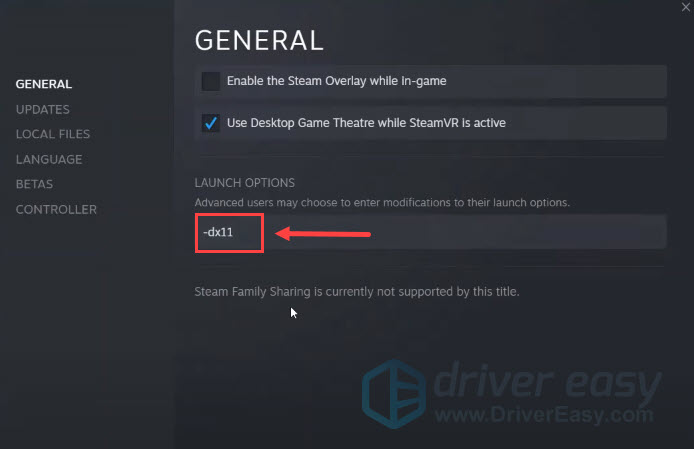
- If Persona 3 Reload still refuses to launch, try to change the command to -dx12.
- If Persona 3 Reload still isn’t launching, change the command to -windowed instead and see if it helps.
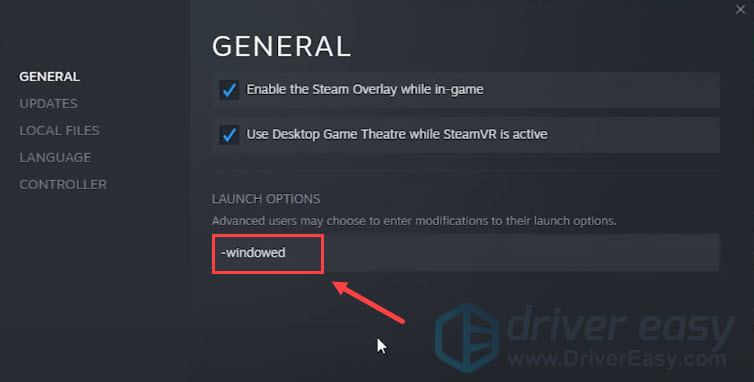
If none of these launch options help Persona 3 Reload launches, please move on.
Thanks for your time reading the post. Hope one of the fixes helps to solve the Persona 3 Reload not launching on PC problem for you. If you have any questions or other suggestions, please feel free to leave a comment below.





