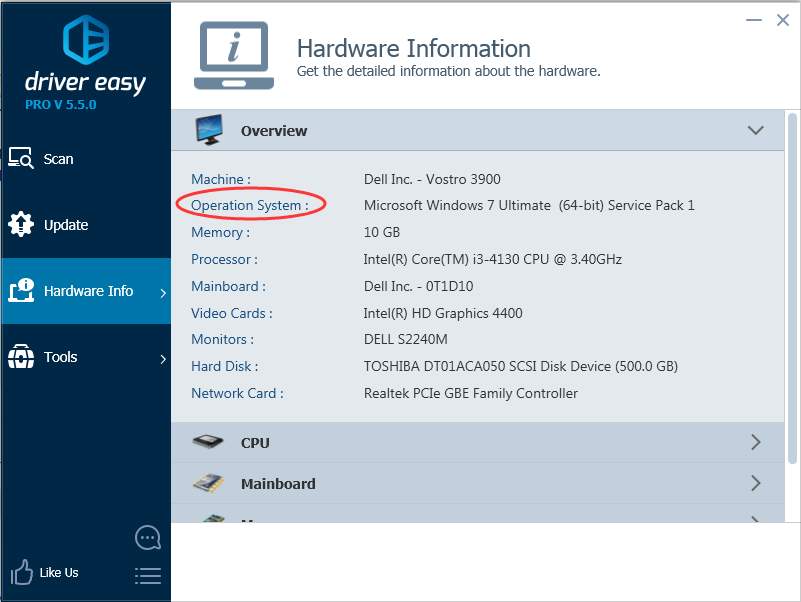Just press the Windows logo + Pause/Break keys at the same time. Then the System Properties dialog box will open, where you can get the operating system version.
Note: Some newer keyboards may have separate keys for the pause function and the break function. If you are using such kind of keyboard, use the Windows Logo + Pause keyboard shortcut to open the System Properties dialog box.
The system information for different operating system may be displayed in a different way. See follows.
Windows 10:
Windows 10 64-bit operating system is displayed as follows. Windows 10 32-bit operating system is displayed 32-bit “Operating System, x32-based processor”.
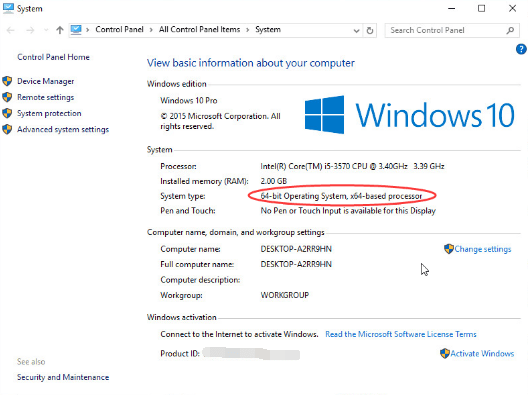
Windows 7:
Windows 7 64-bit operating system is displayed as follows. Windows 7 32-bit operating system is displayed “32-bit Operating System”.
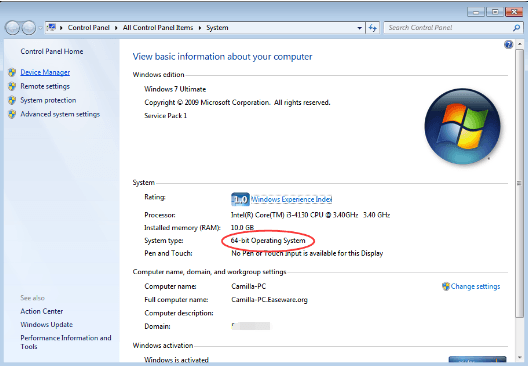
Windows 8:
Windows 8 64-bit operating system is displayed as follows. Windows 8 32-bit operating system is displayed “32-bit Operating System, x32-based processor”.
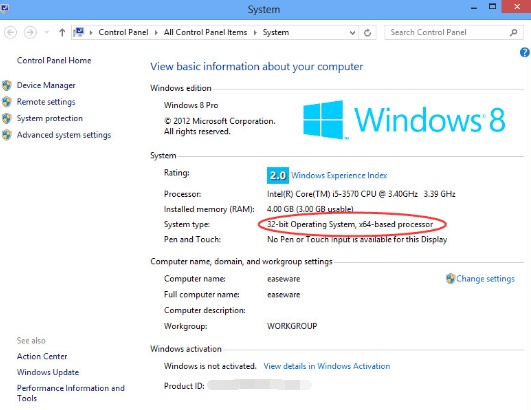
Windows 8.1:
Windows 8 64-bit operating system is displayed as follows. Windows 8 32-bit operating system is displayed “32-bit Operating System, x32-based processor”.
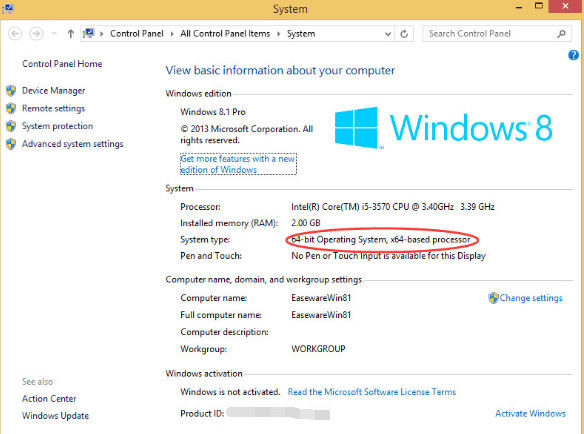
Windows XP:
Windows XP 32-bit operating system is displayed as follows. Windows XP 64-bit operating system is displayed “Miscrosoft Windows XP Professional x64 Edition”.
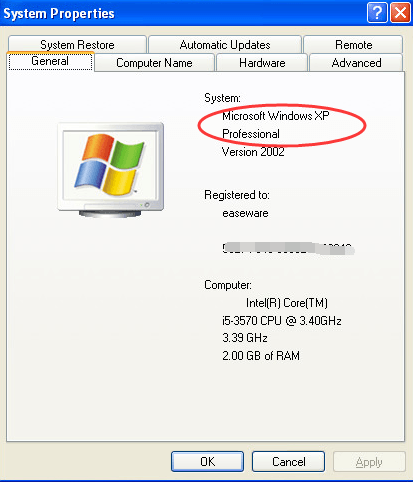
If you need to update drivers, you can consider using Driver Easy to help you. Driver Easy can show you the information of important hardware including the operating system version.