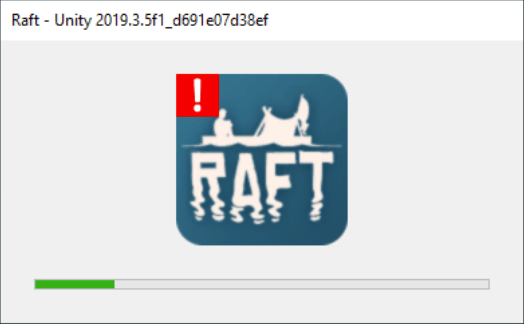The survival game Raft launches on June 21, 2022, on Steam. But this highly favorable game keeps crashing on startup in your Windows PC and ruins your good mood to play the game. It’s frustrating, but don’t worry, this post would help.
Try these fixes:
When the most common fix: restarting Steam and the game doesn’t help, you can try our fixes below to fix the Raft crashing issue. You don’t have to try them all; just work your way down the list until you find the one that works for you.
- Verify game files
- Disable antivirus software
- Update your graphic driver
- Reinstall the game
- Report the issue
Solution 1: Verify game files
Verifying your game files would be the first thing to try when you encounter game issues like crashing, not launching, not loading, etc. Verifying game files would help you find missing and corrupted game files and repair them so they won’t cause game issues.
Here’s how:
- Log in to Steam and open Library.
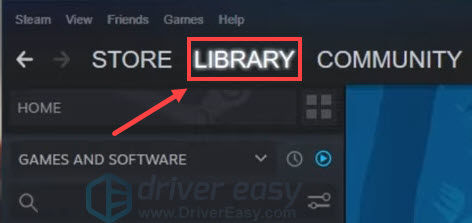
- Right-click Raft and select Properties….
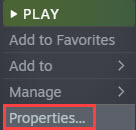
- Click the LOCAL FILES tab and click Verify integrity of game files….
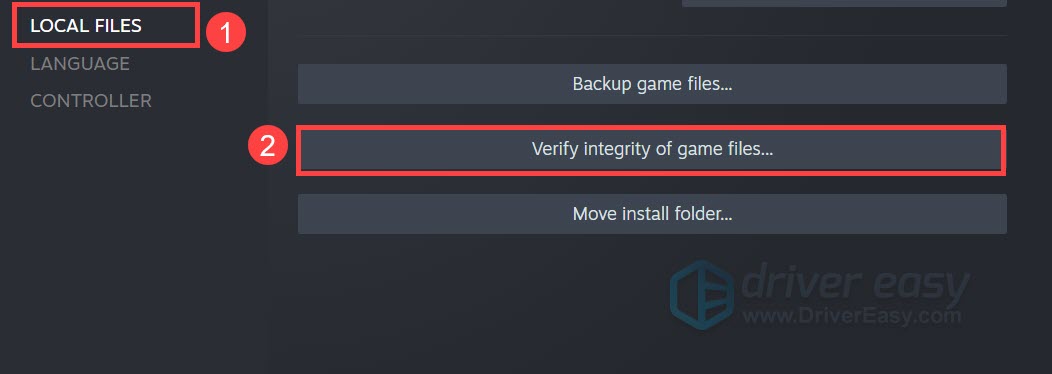
- Wait a few minutes for Steam to verify game files.
- Relaunch the game and check if the game crash is fixed or not.
If verifying game files don’t work, you’ll know there’s nothing wrong with your game files. Let’s move to the next solution.
Solution 2: Disable antivirus software
If you’re using Avast to secure your PC from attacks, you’re highly suggested to try this solution.
Disable your Avast antivirus software entirely, not just add exceptions for Raft or Steam, you need to turn off your antivirus software. Then run Raft. The result may surprise you. It’s because some antivirus will block some files that Raft needed to work, otherwise, you may keep getting a Disc writing error.
This simple fix has solved the Raft crashing issue for many gamers. You can give it a try before moving to other complex fixes.
If this is the culprit in your situation, change your antivirus software immediately. Remember don’t click suspicious links or go to strange websites when your antivirus software is disabled.
Solution 3: Update or rollback your graphic driver
Make sure your PC meets the minimum requirements for the game, otherwise it will crash. Drivers work like bridges between OS and devices. If there’s something wrong with a driver, the device would not run properly. So there might be issues when you launch games or other software. Except to prevent potential issues, updating drivers would help you get a better gaming experience. Updating your drivers to see if it would solve your issue.
If you’re pretty sure your GPU has the latest driver, roll back it to an older version. Some people say rolling back to an older version lets them play the game without issue for hours.
Option 1: Update your graphics driver automatically
If you’re a tech-savvy gamer, you can spend some time updating your GPU driver manually. Just visit your GPU manufacturer and search for the right and compatible GPU model.
If you don’t have the time, patience or computer skills to update your video drivers manually, you can, instead, do it automatically with Driver Easy. Driver Easy will automatically recognize your system and find the correct drivers for your exact graphics card, and your Windows version, and it will download and install them correctly:
- Download and install Driver Easy.
- Run Driver Easy and click the Scan Now button. Driver Easy will then scan your computer and detect any problem drivers.

- Click Update All to automatically download and install the correct version of all the drivers that are missing or out of date on your system.(This requires the Pro version – you’ll be prompted to upgrade when you click Update All. If you don’t want to pay for the Pro version, you can still download and install all the drivers you need with the free version; you just have to download them one at a time, and manually install them, the normal Windows way.)

Option 2: Roll back your graphics driver manually
If you have the patience and skills to roll back your graphics driver, you can go to Device Manager to roll back driver. But if you don’t want to bother, you can do it with the Pro version of Driver Easy, it can do the work for you easily.
- Launch Driver Easy and click Update in the left panel.
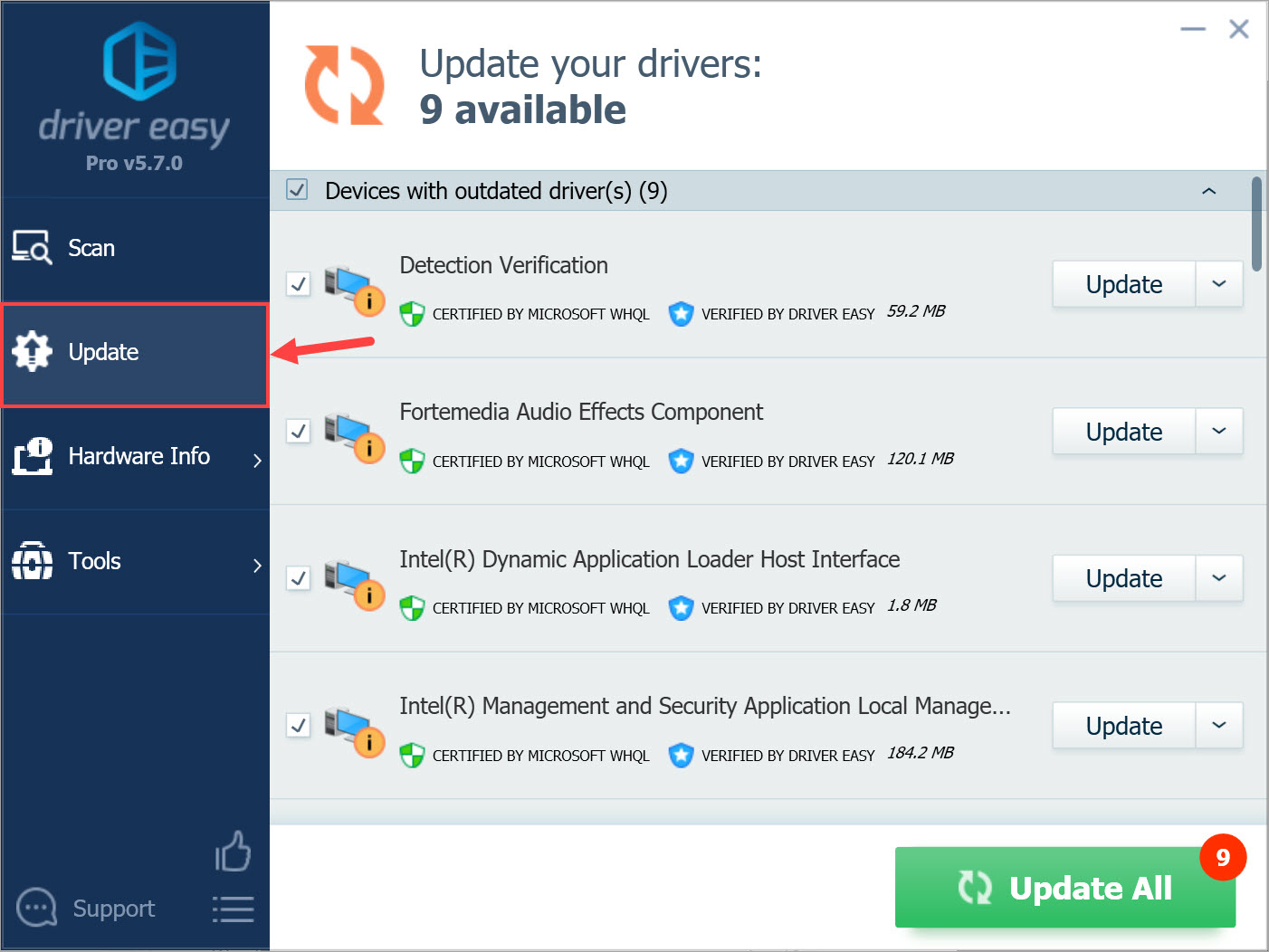
- Locate the driver you want to roll back in the Up-to-Date driver(s) list. If you didn’t find it, you may need to scan hardware devices to refresh the Up-to-Date driver(s) list first. Once you’ve found the driver you need to roll back, click on the downward arrow next to it and select Roll back to previous driver. Click Yes if you’re prompted.
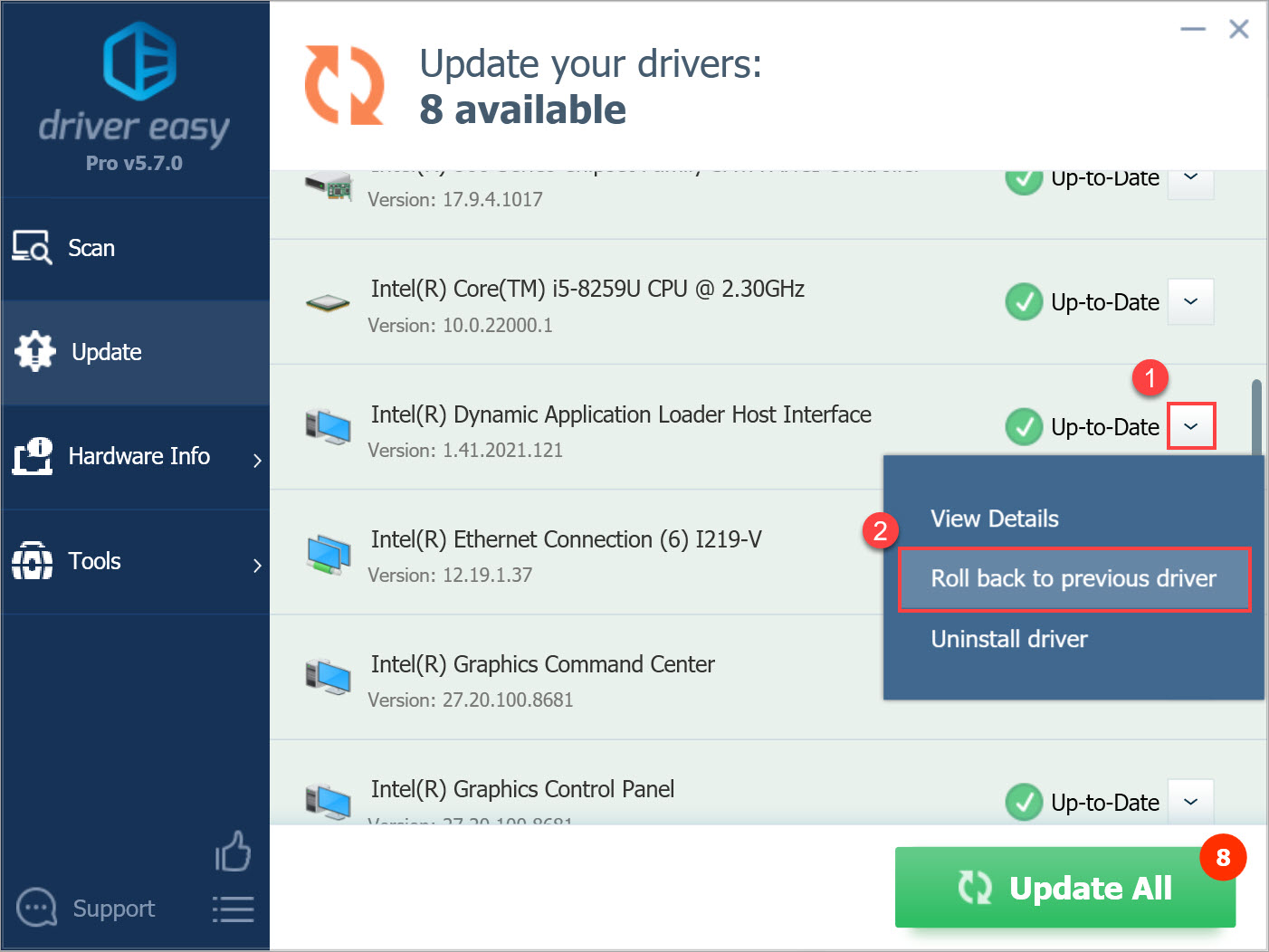
- Click OK when the driver has been successfully rolled back.
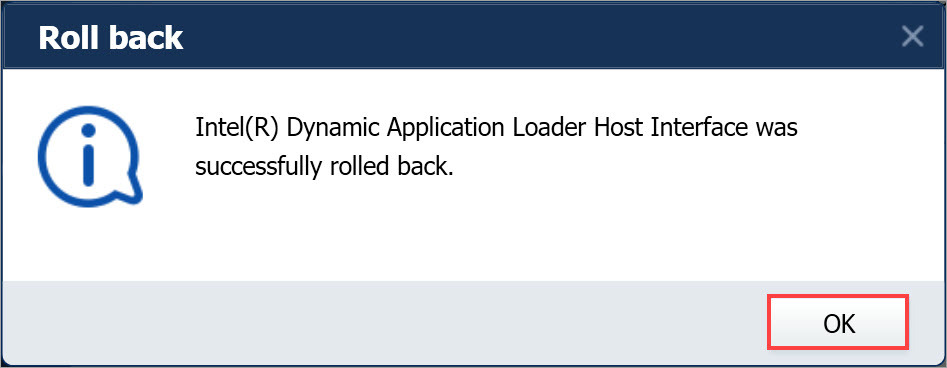
Solution 4: Reinstall the game
When the fixes don’t solve your issue, and you don’t want to put on too much time on it, you can reinstall the game to see if it makes a difference. The whole process would wipe old paths and files that may cause trouble, so when new files are installed, everything should work fine.
- Type control panel on the search bar and press the Enter key to open it.
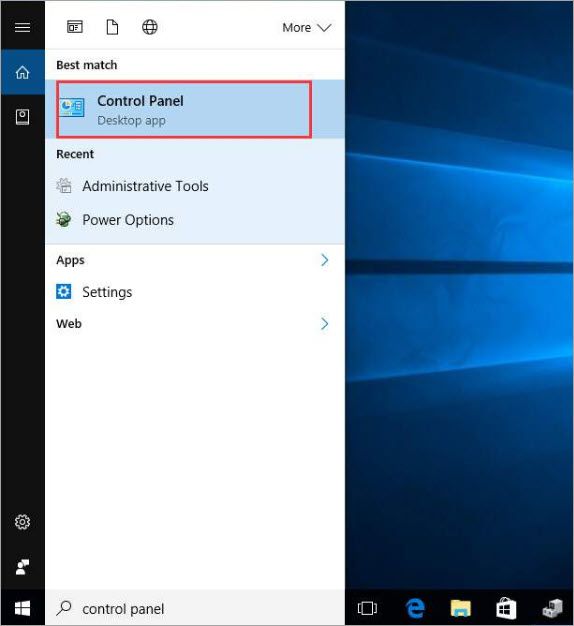
- Set view by Category and click Uninstall a program.
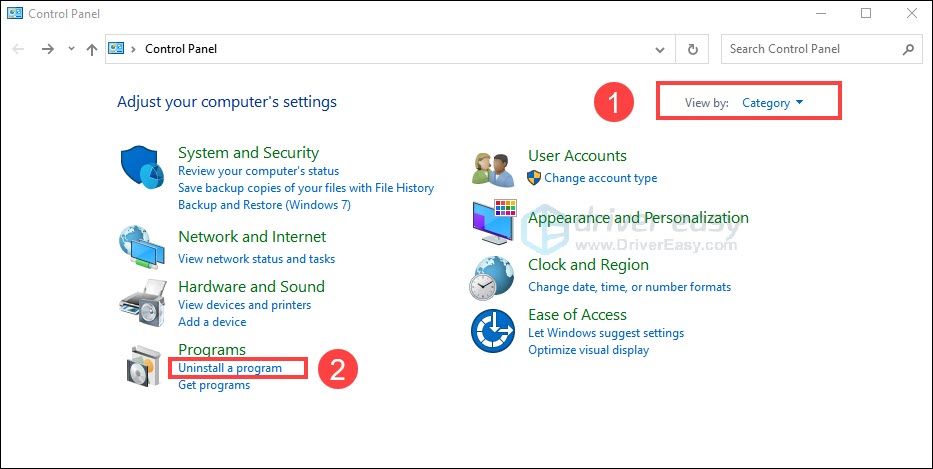
- Locate Raft and right-click on it. Click Uninstall.
- Finish the process, then go to the official website to redownload and install it.
- Launch the game to see if the crash happens again.
Solution 5: Report the issue
If you’ve tried everything and nothing works for you, you may encounter a bug. Some players report they meet the Raft crashing along with the Unity Error, and it can’t be fixed with the basic fixes we mentioned before.
There probably isn’t much you can do other than report it. Report the issue to the developer teams and wait for a reply.
Maybe the dev team will fix the issue in the new patch.
That’s all for Raft crashing on the PC issue. Hope this post would help you fix the issue. If you have any ideas or suggestions, you’re welcome to share them in the comment section.