
Is rainbow Six Extraction not responding at all? You’re not alone. Many R6 Extraction players are experiencing the same. Below you’ll find the reason why Rainbow Six Extraction is not launching, and every possible fix to make your game work again.
Rainbow Six Extraction won’t launch? Here’s why
To begin with, it would be much easier if you have a grasp of what’s causing your Rainbow Six Extraction to not launch.
- Your PC doesn’t meet the requirements for playing the game. Check the minimum or recommended specifications and ensure that your device meets them.
- You’re using outdated GPU drivers (sometimes your audio drivers, too). Make sure your graphics driver is always up-to-date if you’re running any graphics-intensive applications, such as games.
- You’re on Windows 11. Many players find it works when they revert the system back to Windows 10.
- Conflicting apps interfere with your game. Perform a clean reboot and launch your game without any background apps.
- The game is installed in the wrong directory. Some games need to be installed on your C drive.
- The game files are corrupted. If the game is not installed correctly or gets corrupted during the gameplay, you will need to repair the game files.
Try these fixes
- Update your graphics driver
- Update Windows
- Run the game with administrative rights
- Verify game files
- Disable background programs
- Enable game mode on Windows 11
Fix 1. Update your graphics driver
One of the major causes of game issues is the outdated graphics driver. To make sure your game runs flawlessly, update your graphics driver to the latest version.
You can update your graphics driver manually, by visiting the manufacturer’s website (NVIDIA/AMD), finding the latest correct installer and installing step-by-step. But if you don’t have the time or patience to install manually, you can do that automatically with Driver Easy.
Driver Easy will automatically recognize your system and find the correct drivers for your exact graphics cards, and your Windows version, and it will download and install them correctly:
- Download and install Driver Easy.
- Run Driver Easy and click Scan Now. Driver Easy will then scan your computer and detect any problem drivers.
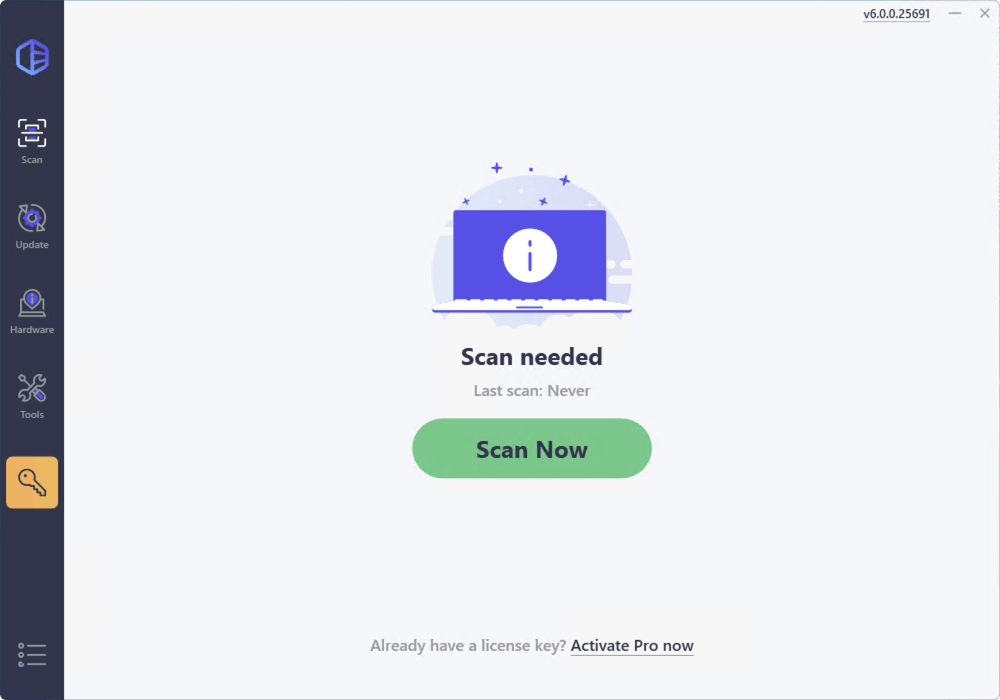
- Click the Activate & Update button next to any flagged device or click Update All to update all the outdated drivers. You will be asked to upgrade to the Pro version. A 7-day free trial, including all Pro features like high-speed download and one-click install, is available if you’re not ready for the Pro version yet. Rest assured, you won’t incur any charges until after the 7-day trial.
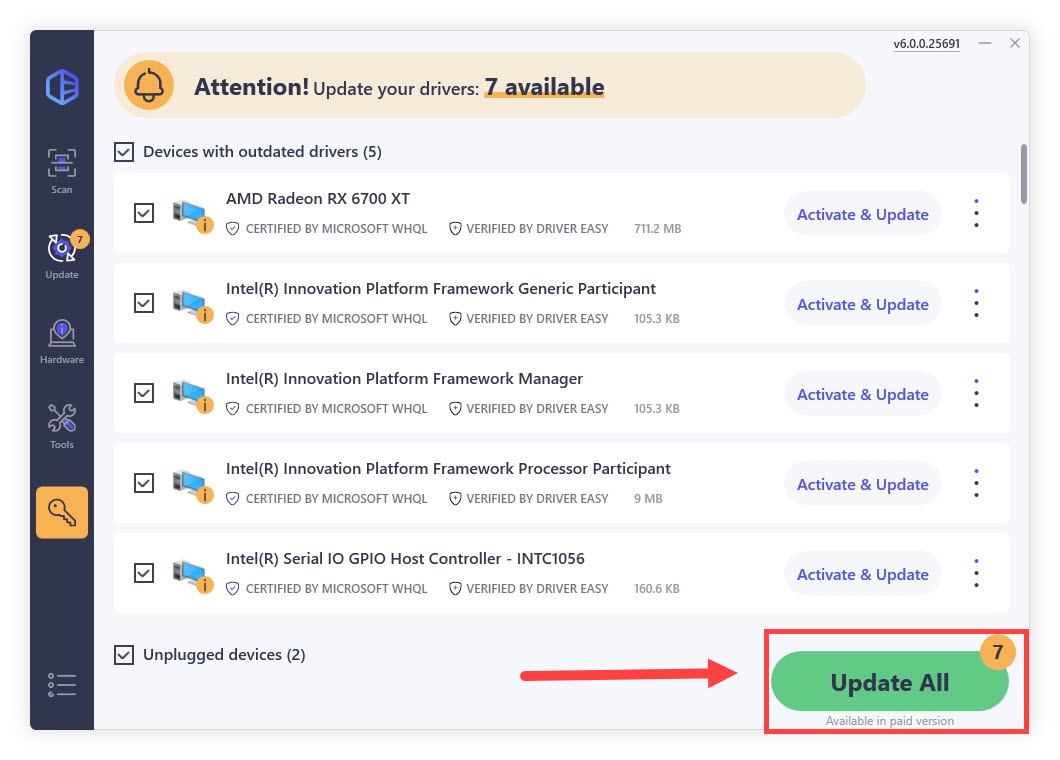
After updating your drivers, restart your PC and test the gameplay.
Fix 2. Update Windows
If updating the graphics driver alone didn’t do the trick, you might need to update your operating system. It will also update network drivers that may be required to successfully connect to the wider network.
- On your keyboard, press the Windows logo key + R at the same time to open the Run box.
- Type in ms-settings:windowsupdate and press Enter.
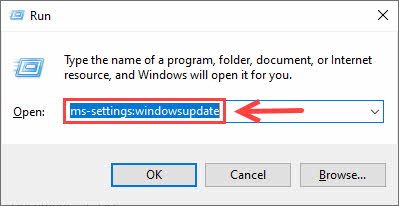
- Click the Check for updates button, and make sure you’re on the latest operating system.

Now restart your game and check if your Rainbow Six Extraction not launching issue has been solved by now.
Fix 3. Run the game with administrative rights
One of the basic troubleshooting steps is to run the game as an administrator. This will make sure you have full read and write privileges to the game files.
- Go to the game installation folder.
- Right-click on RainbowSix.exe and select Properties.
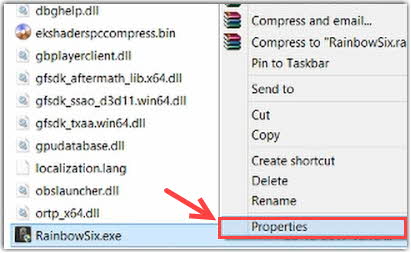
- Click on the Compatibility tab and check the Run as Administrator box.
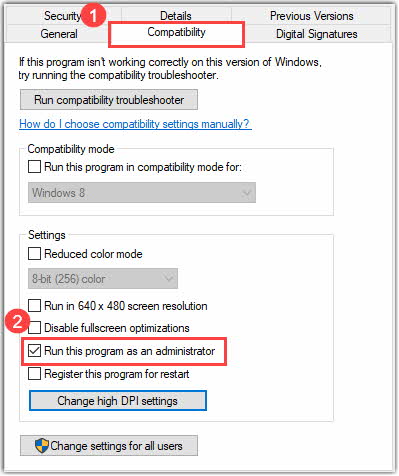
- Click Apply and then OK to save the changes.
Now just simply start your game and see if your game works like a charm now. But if Rainbow Six Extraction is still not launching, you can try the next fix.
Fix 4. Verify game files
Whether your game is not responding, crashing, or freezing, be sure to check if your game files are corrupted. Here’s how:
- Launch Steam, and go to the Library tab.
- Right-click Tom Clancy’s Rainbow Six Extraction, and select Properties.
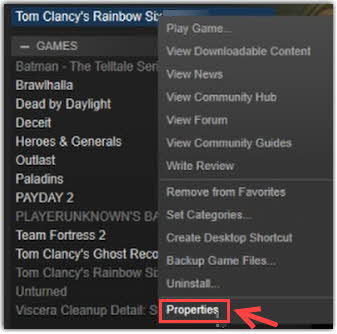
- Select the Local Files Tab, and then click on Verify Integrity of Game Files.

- Wait for the process to complete, and restart the game to test the issue. If verifying the game files failed to solve your problem, you might need to reinstall the game.
Fix 5. Disable background programs
In case some programs may interfere with your game, you can disable all programs temporarily. You might as well uninstall your antivirus software (disabling it sometimes doesn’t work) or add your game to its exception list. Below I will show you how to do it on Bitdefender:
- Open Bitdefender, and select the Protection tab on the left.
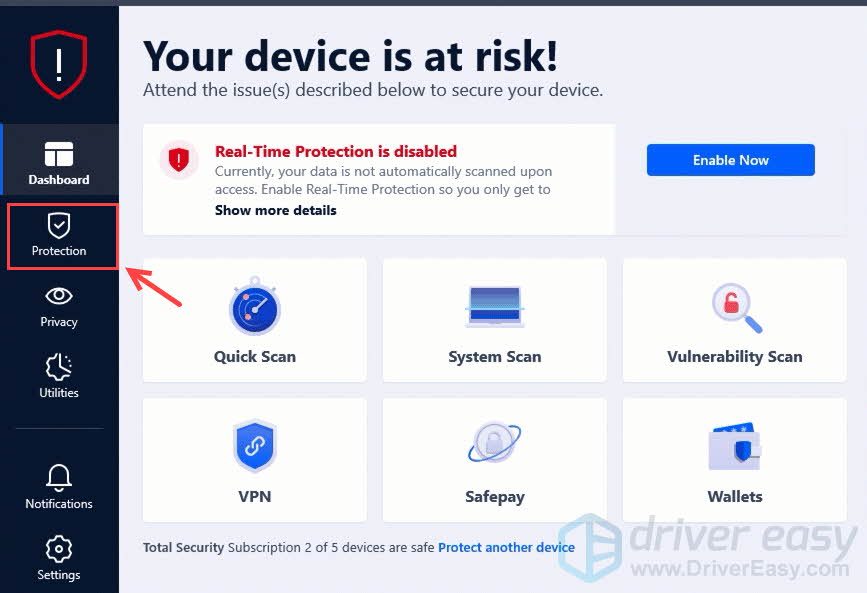
- In the ANTIVIRUS pane, click Open.
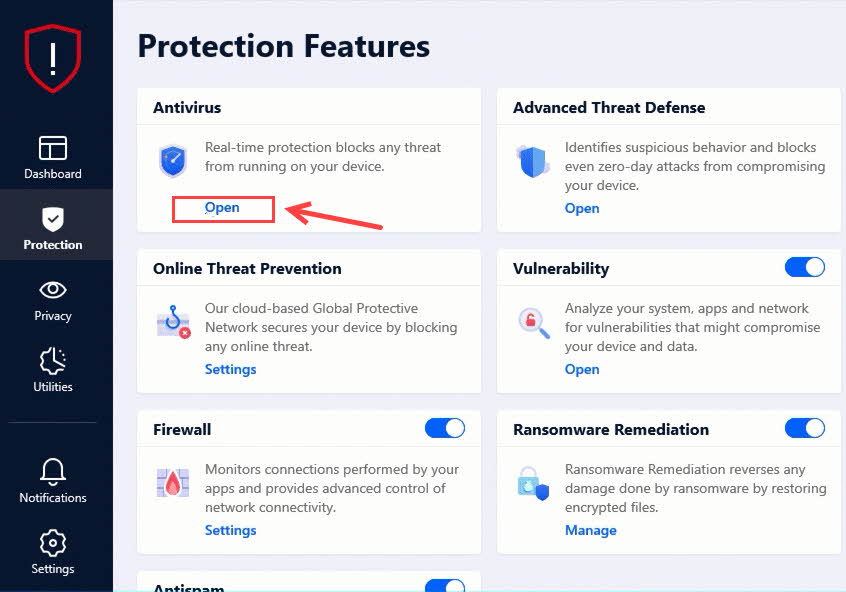
- In the Settings window, click Manage Exceptions.
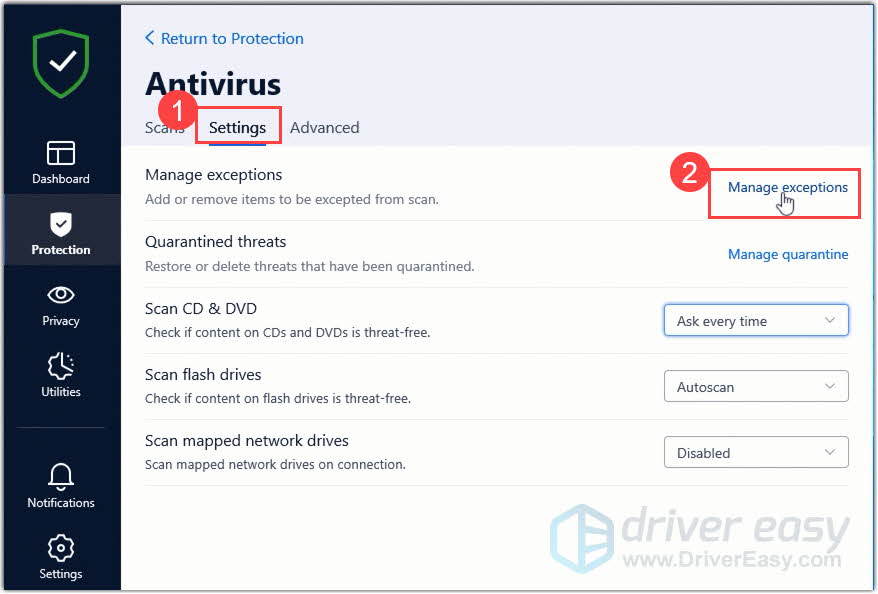
- Locate and add your Rainbow Six Extraction executable file or the folder it’s installed.
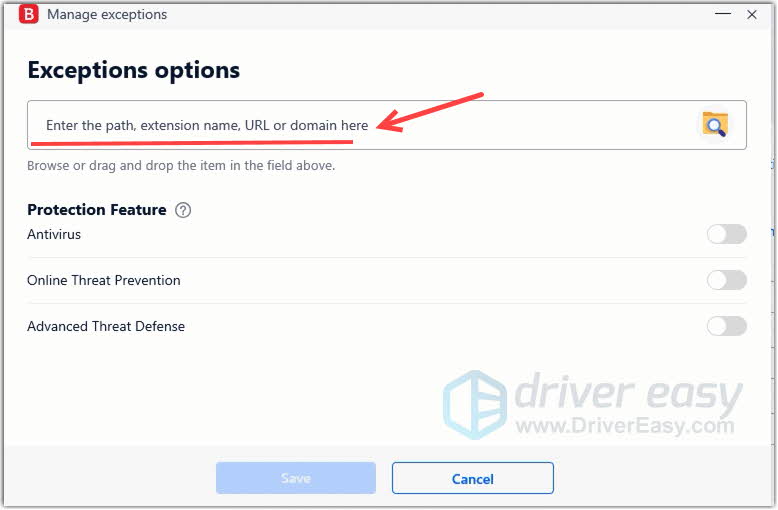
This method does the trick for many players. If unfortunately, this method doesn’t work for you, you can try the next fix below.
Fix 6. Enable game mode on Windows 11
Although Windows 11 is said to be more compatible with PC gaming than its predecessors (), some games are having problems running on Windows 11.
If you’re on Windows 11, you might want to try enabling game mode.
- On your keyboard, press the Windows logo key + R at the same time to open the Run box.
- Type in ms-settings:gaming-gamemode and press Enter.
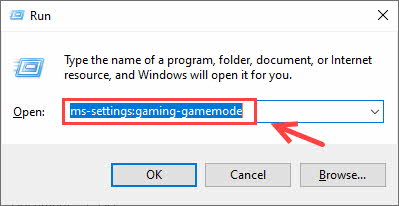
- Click on the Game Mode toggle to turn it on.
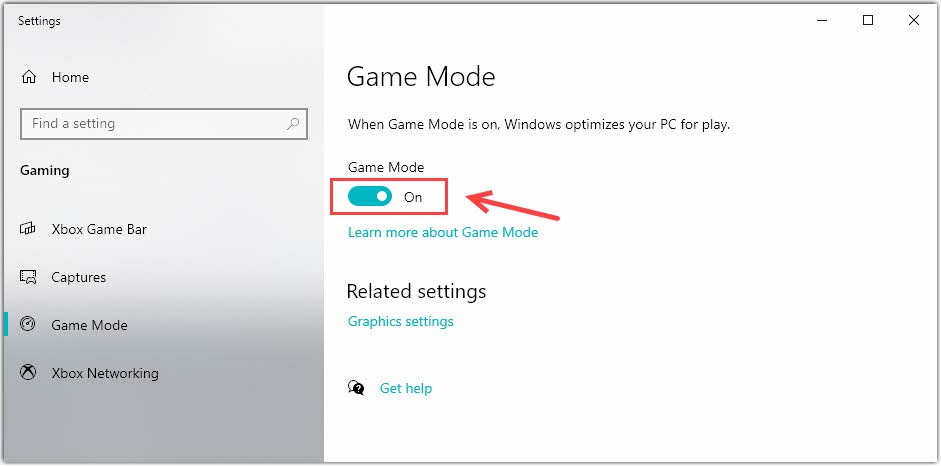
- Now, you can try launching the Rainbow Six Extraction on your PC to check for the not launching issue.
If enabling the Game Mode didn’t help with Rainbow Six Extraction not launching, you might need to downgrade to Windows 10, since it can be much more stable.
Does your Rainbow Six Extraction finally start? Feel free to leave us a comment if you have any questions or suggestions. We would like to help with the ‘Rainbow Six Extraction not launching’ issue, but if it keeps giving you a hard time, you may need to wait for the next game patch.





