
If you want to keep your Razer devices in good condition, and bring the best possible experience when using your Windows computer, try updating the Razer drivers.
In addition, if Razer Synapse is not working in your computer, you can also try the methods in this post to solve your problem and install the correct and latest drivers for your Razer devices.
How to download or update Razer drivers?
Method 1: Download or update Razer drivers manually
You can manually download the Razer drivers from the website.
Before getting started, you should know for sure the device model and your Windows operating system information.
1) Go to Razer Support center.
2) Search for your device model, or you can navigate to the product list and find your device.
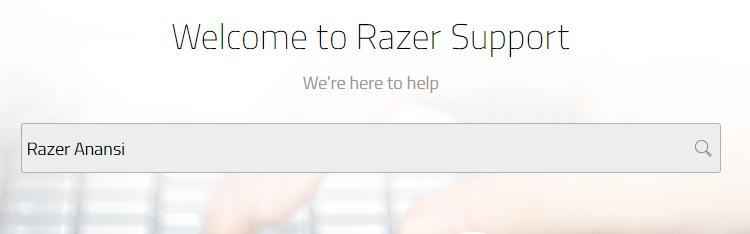
Or
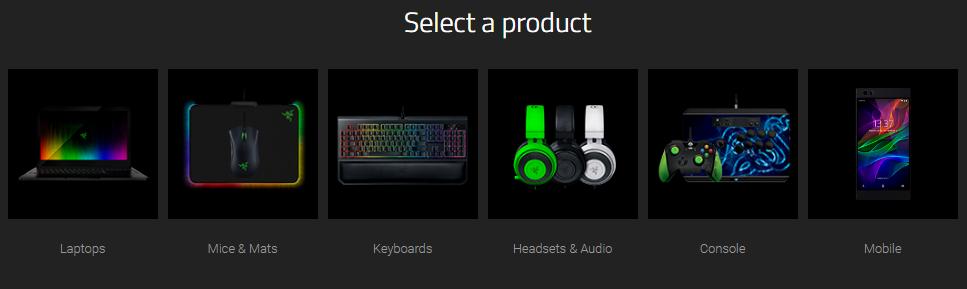
3) On the product support page, click Software & Drivers on the left.
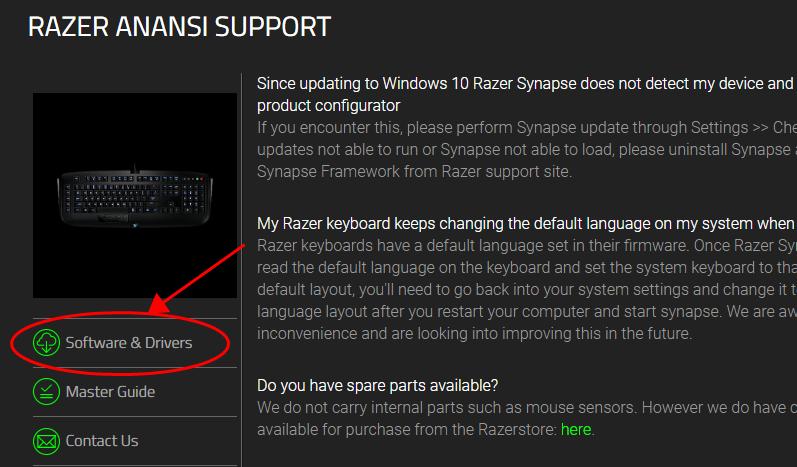
4) Download the software or driver that is compatible with your operating system.
5) Run the downloaded file and follow the on-screen instructions to install the drivers in your computer.
Manually downloading the Razer drivers requires time and computer skills. If this method doesn’t work for you, don’t worry. We have another solution.
Method 2: Download or update Razer drivers automatically
If you don’t have time or patience, you can also update the Razer drivers automatically with Driver Easy.
Driver Easy will automatically recognize your system and find the correct drivers for it. You don’t need to know exactly what system your computer is running, you don’t need to risk downloading and installing the wrong driver, and you don’t need to worry about making a mistake when installing.
You can update your drivers automatically with either the FREE or the Pro version of Driver Easy. But with the Pro version it takes just 2 clicks (and you’ll have a 30-day money back guarantee):
1) Download and install Driver Easy.
2) Run Driver Easy and click Scan Now button. Driver Easy will then scan your computer and detect any problem drivers.
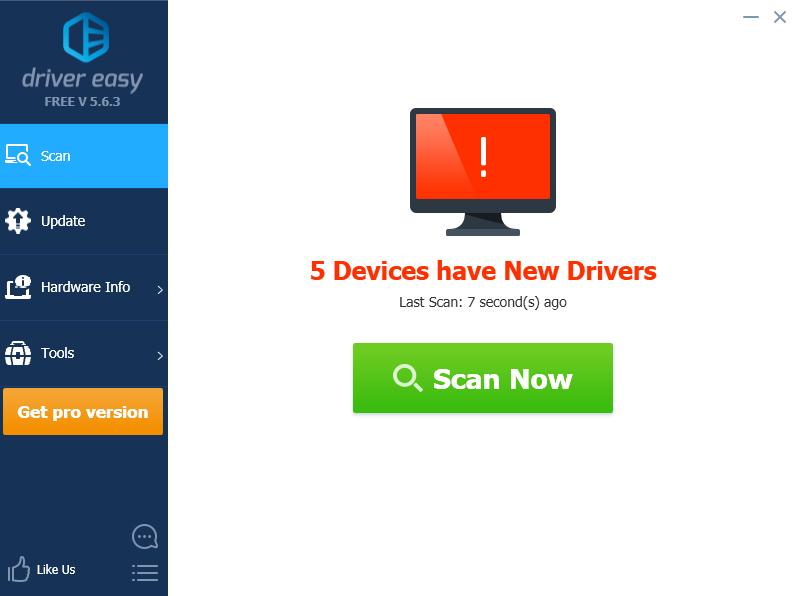
3) Click the Update button next to the flagged device to automatically download the correct version of this driver (you can do this with the FREE version). Then install the driver in your computer.
Or click Update All to automatically download and install the correct version of all the drivers that are missing or out of date on your system (this requires the Pro version – you’ll be prompted to upgrade when you click Update All).
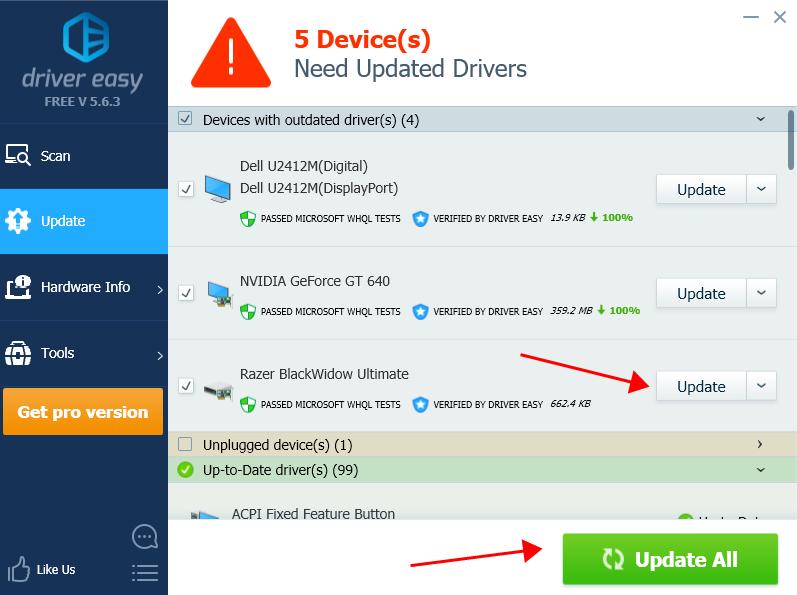
4) Restart your computer after updating, and you should have your Razer drivers up to date.
There you have it – the two methods to update your Razer drivers quickly and easily.





