This post shows you how to download and update Realtek HD Universal driver quickly and easily.
What is Realtek Audio Universal Service driver?
Realtek Audio Universal Service is a software component package. According to the Microsoft document, the software component is not necessary for the device, but it enhances the device’s functionality. Some third-party software may require the installation of the component package to run.
To make sure your Realtek audio sound device works properly, updating the Realtek HD Universal driver is critical. According to some users, Nahimic 3 from MSI requires installing the Realtek HD Universal driver.
If you don’t have the Realtek HD Universal driver on your computer, you should install it, especially for Windows 10 RS3 and later versions. If you have this driver installed, you should keep updating the driver to fix bug issues and have the best possible performance.
Try these fixes:
There are two ways you can update your Realtel HD Universal driver:
Option 1 – Manually – You’ll need some computer skills and patience to update your drivers this way because you need to find exactly the right driver online, download it and install it step by step.
OR
Option 2 – Automatically (Recommended) – This is the quickest and easiest option. It’s all done with just a couple of mouse clicks – easy even if you’re a computer newbie.
Option 1 – Download and install the driver manually
Realtek keeps updating drivers. To get them, you need to go to the Realtek website, find the drivers corresponding with your specific flavor of Windows version (for example, Windows 64 bit) and download the driver manually.
Once you’ve downloaded the correct drivers for your system, double-click on the downloaded file and follow the on-screen instructions to install the driver.
Option 2 – Automatically update Realtek HD Universal driver
If you don’t have the time, patience or computer skills to update the Realtek Audio Universal driver manually, you can do it automatically with Driver Easy.
Driver Easy will automatically recognize your system and find the correct drivers for it. You don’t need to know exactly what system your computer is running, you don’t need to risk downloading and installing the wrong driver, and you don’t need to worry about making a mistake when installing.
You can update your drivers automatically with either the FREE or the Pro version of Driver Easy. But with the Pro version it takes just 2 clicks:
1) Download and install Driver Easy.
2) Run Driver Easy and click the Scan Now button. Driver Easy will then scan your computer and detect any problem drivers.
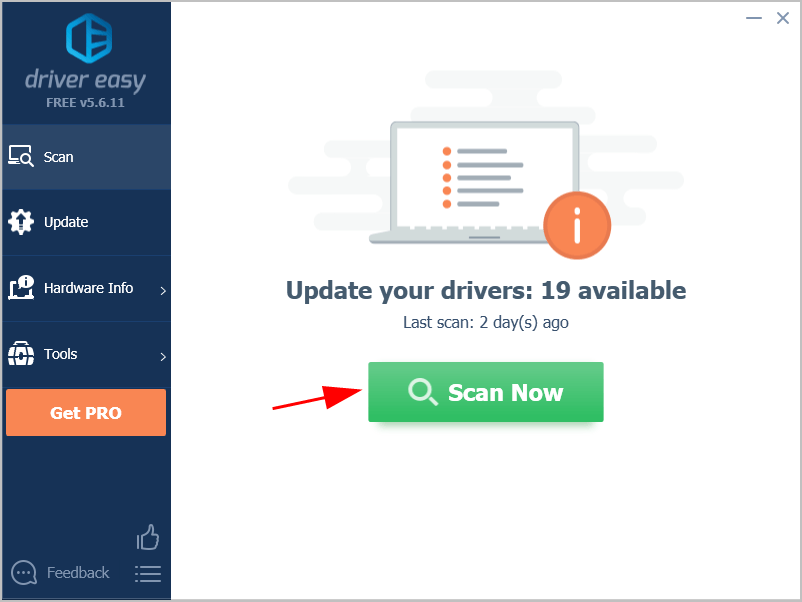
3) Click Update All to automatically download and install the correct version of all the drivers that are missing or out of date on your system (this requires the Pro version – you’ll be prompted to upgrade when you click Update All).
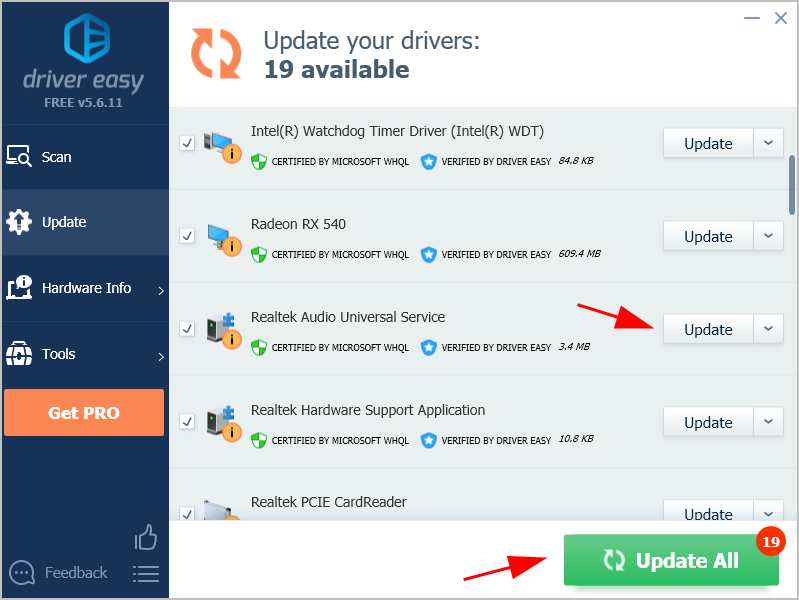
Note: You can do it for free if you like, but it’s partly manual.
4) Restart your computer to take effect.





