If you’re having a problem with your Realtek Wireless LAN driver in your computer, don’t worry. You’ll learn how to download and install the Realtek Wireless LAN driver and fix the issue in your Windows.
Whether you’re getting issues like the Realtek wireless LAN driver not working, or your Realtek wifi driver missing, you can try the solutions in this article to fix it. Check it out!
There are two ways to download and install the Realtek Wireless LAN driver: manually and automatically
Way 1 – Manually: You can manually download and install the driver on your computer. This is time-consuming, technical, and risky. We only recommend it if you’re confident with your computer skills.
Way 2 – Automatically: If you don’t have time or patience, you can try this method to install the Realtek driver with just a few clicks!
Way 1: Download and install Realtek Wireless LAN driver manually
To download the correct Realtek driver, you should go to the official Realtek website, find your driver and install it on your computer.
Before you go, you should know clearly your Realtek device model, and make sure the driver is compatible with your system (Windows 11, Windows 10, Windows 8 or Windows 7).
Way 2: Download and install Realtek Wireless LAN driver automatically
If you don’t have time or patience, you can download and install the driver automatically with Driver Easy.
Driver Easy will automatically recognize your system and find the correct drivers for it. You don’t need to know exactly what system your computer is running, you don’t need to risk downloading and installing the wrong driver, and you don’t need to worry about making a mistake when installing.
You can update your drivers automatically with either the 7 days free trial or the Pro version of Driver Easy. It takes just 2 clicks, and you get full support and a 30-day money-back guarantee with the Pro version:
- Download and install Driver Easy.
- Run Driver Easy and click the Scan Now button. Driver Easy will then scan your computer and detect any problem drivers.

- Click the Activate & Update button next to the flagged device to automatically download and install the correct version of this driver.
Or click Update All to automatically download and install the correct version of all the drivers that are missing or out of date on your system (You’ll need the Pro version for this – when you select Update All, you’ll get a prompt to upgrade. If you’re not prepared to purchase the Pro version yet, Driver Easy provides a 7-day trial at no cost, granting access to all Pro features like fast downloads and easy installation. No charges will occur until after your 7-day trial period ends.)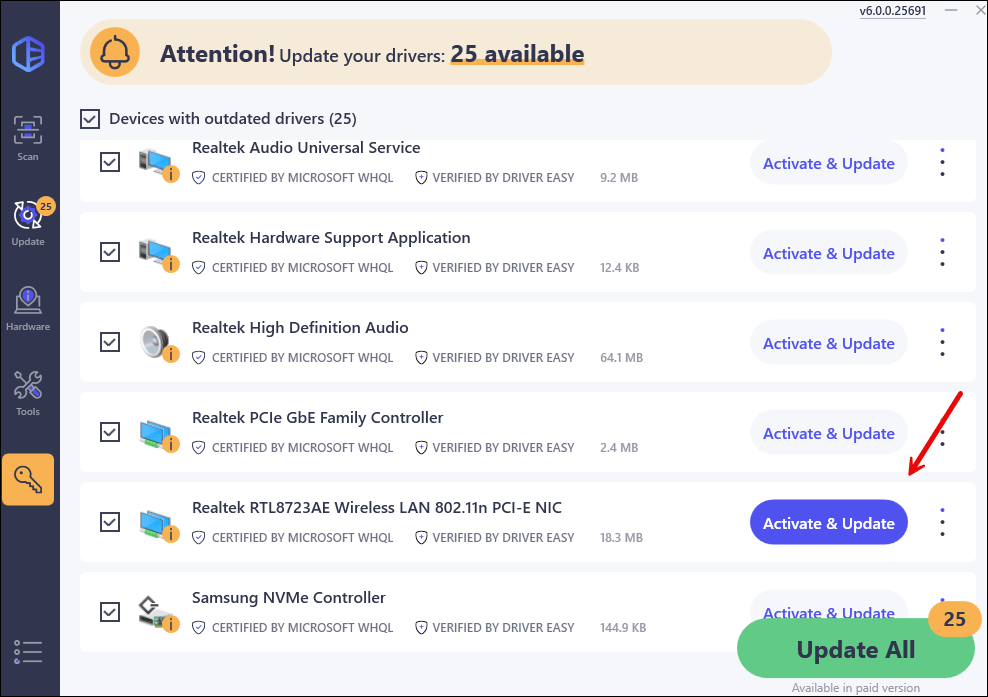
- After updating, restart your computer to take effect.
These are the two ways to fix the Realtek Wireless WLAN driver in your computer. If you have any questions, feel free to leave us a comment below.





