
If you know that your Android phone was infected by a virus, you can remove it easily with the instructions below (see How to remove a virus from your Android phone). If you suspect that your phone might have a virus, you can check the symptoms of having a virus first, then determine if you need to remove the virus.
This article discusses:
How to tell if your phone has a virus
How is a virus installed on your phone
How to remove a virus from your Android phone
How to avoid virus on your Android phone
How to tell if your phone has a virus
For most of us, it’s difficult to tell if our phone has a virus. Thankfully, we can tell by checking the following symptoms. If your phone is experiencing any of these symptoms, it probably has a virus. Then you can move on to How to remove a virus from your Android phone and follow the instructions to remove the virus.
Note: Though your phone is showing some of these symptoms, it doesn’t mean that your phone is really infected. It only means that your phone has a possibility of having a virus.
- Poor battery life – You’ve been using your phone for a while, so you must know how long the battery can last. If it’s draining faster than usual, your phone could have a virus. Usually, the virus steals the information on your phone and send it to the hackers. It means it can be using your phone without your knowledge. This can take up a lot of energy.
- Higher cellular bills – One day, if you find your phone bills higher than normal, your phone could have a virus. One of the main tasks of virus is collect information and send it to the hackers. They need to use the internet to send the information. If you’re using WiFi, that won’t cause big troubles. But if you’re using cellular data, that will cause your phone to bill a lot.
- Higher SMS bills – Another behavior of virus is sending large number of SMS text messages from your phone. In this case, higher SMS bills is inevitable. So if your phone has higher SMS bills without sense, it could have a virus.
- Increased data usage – If you notice a sudden increase in data usage, your phone could have a virus. The virus may be running background tasks without your knowledge, which will cause a high data usage. Or it may be using the internet to send information from your phone.
- Slower performance – Did your phone suddenly run slower? If yes, your phone could have a virus. Virus can eat up extensive processing cycles and memory space. This can cause your phone to run slowly.
How is a virus installed on your phone
When you suspect your phone is infected, you must be thinking how the virus can load onto your phone. Android phone should have a safe environment. All apps were downloaded from Google Play Store. It seems impossible for a virus to install on the Android phone. But the truth is a virus can install on Android phone without your knowledge.
First, you need to understand what a virus is. A virus is a type of malicious software. It only works when executed. For computers (Windows), a virus can replicate itself and infect many files and programs. It can load onto a computer via an attached email file, a downloaded program or a video file. For phones (Android & iOS), a virus can’t replicate themselves thanks to the sandbox approach. So a virus infects your phone mainly via a program.
Downloading apps from Google Play Store is safer than downloading apps from elsewhere. But it’s not guaranteed that apps downloaded from Google Play Store are 100% safe. Some hackers may insert the virus code into some apps and make the apps look good so they can be uploaded to Google Play Store successfully. In this case, it’s possible for you to download the malicious software to your phone. Once you launch the app, your phone is infected.
If you download the apps from elsewhere other than Google Play Store, you have a higher chance to download a virus. As it’s easier for hackers to insert a virus code into the apps in that situation.
How to remove a virus from your Android phone
If your Android phone is infected by a virus, don’t worry. You can remove it easily with an antivirus program. If you’re not sure what antivirus software you can use, we recommend AVG AntiVirus for Android, which is a powerful antivirus app allowing you to remove viruses easily.
To use AVG AntiVirus for Android to remove a virus from your Android phone, you just need to do the following steps:
1) Go to Google Play Store and Download and install AVG AntiVirus for Android on your phone.
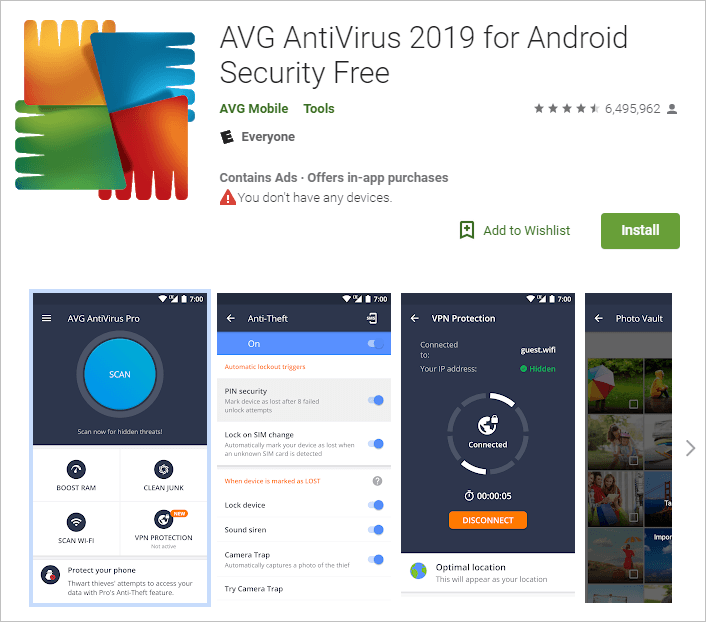
2) Launch AVG Antivirus and tap the Scan button to detect virus on your computer.
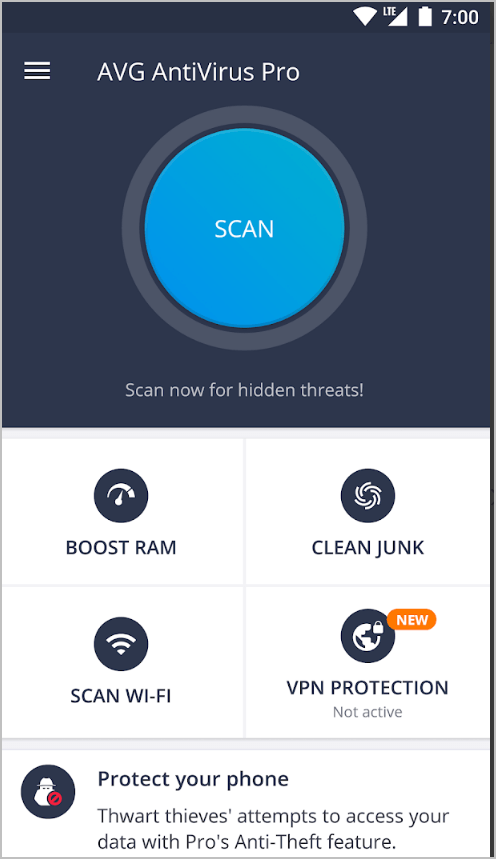
3) If a virus is detected, tap Resolve.
4) Check if your phone works properly.
Tip: You can use the Free version to remove viruses. But if you upgrade to the Pro version, you can take advantage of the premium features such as Remove ads, App Locking, Anti-Theft.
An antivirus software should help remove the virus. But if they don’t, you can remove the virus manually:
Firstly, go to Safe Mode. The Safe Mode prevents the third-party apps running, so the malicious software won’t be running in Safe Mode. If a malicious software is installed on your phone and it has caused a problem, the problem will go away in Safe Mode. You can remove the virus by uninstalling the malicious software in Safe Mode.
1) Press and hold your phone’s power button.
2) On the screen, touch and hold Power off.
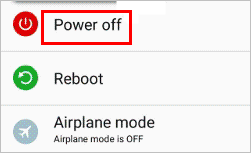
If needed, tap OK, then your phone will start in safe mode.
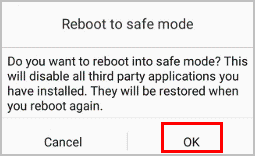
3) Once your phone starts, you’ll see “Safe mode” at the bottom of your screen.
Then follow these steps to find out the malicious software and uninstall it from your Android phone.
1) Go to Settings -> Apps & notifications.
2) Tap App info.
3) Look for the app that can be a malicious software. If the virus problem occurs around the time when a software was installed, that software probably is a malicious software. If you’re still not sure which app might be infecting your phone, look for the app that you don’t remember installing.
4) Tap on the app’s name to open the “App Info” page.
5) Tap Uninstall to uninstall the app. After uninstalling the App, check if the problem goes away.
If you see the Uninstall button is grey, it means the app has given itself Administrator status. In this case, you need to remove the Administrator status first:
6) Go to Settings -> Security & location -> Device admin apps.
7) Look for the app that you wish to uninstall, then tap the checkbox next to the app’s name to uncheck it.
8) Tap Deactivate on the next screen.
9) Repeat Steps 1) ~ 5) to uninstall the app. After uninstalling the app, check if the problem goes away.
To uninstall multiple apps, just repeat the steps above to uninstall the apps one by one.
10) Exit Safe Mode: press and hold the power button for a few seconds, then tap Restart.
If the virus still can’t be removed, you can perform a factory reset on your phone. Note factory reset will erase all your files, including accounts, contacts, messages, photos, music, videos, virus-loaded applications and all other data. Before you perform a factory reset, it’s recommended you back up your important files.
How to avoid virus on your Android phone
A virus can steal your personal information and send it to the hackers. So it’s necessary to prevent a virus from installing on your Android phone. For how to avoid virus on your Android phone, the following tips might help:
- Only download apps from Google Play Store – Google Play Store cannot 100% guarantee the downloaded app is safe. But it’s much safer than downloading apps from unknown sources.
- Keep your Android device up to date – The updates can include security updates, which can prevent virus from installing on your phone easily.
- Do not tap on ads – Ads can bring virus to your device without your knowledge. So do not tap on ads.
- Check app permission while installing an app – Never allow an app device admin permission , as an app with admin permission can take control over your device and make changes to your device.
- Install an antivirus software – An antivirus software can prevent malicious software from installing, and can detect virus automatically.
Hopefully you find the tips above helpful about how to remove a virus from your Android phone. If you have any questions, ideas or suggestions, feel free to leave a comment below.





