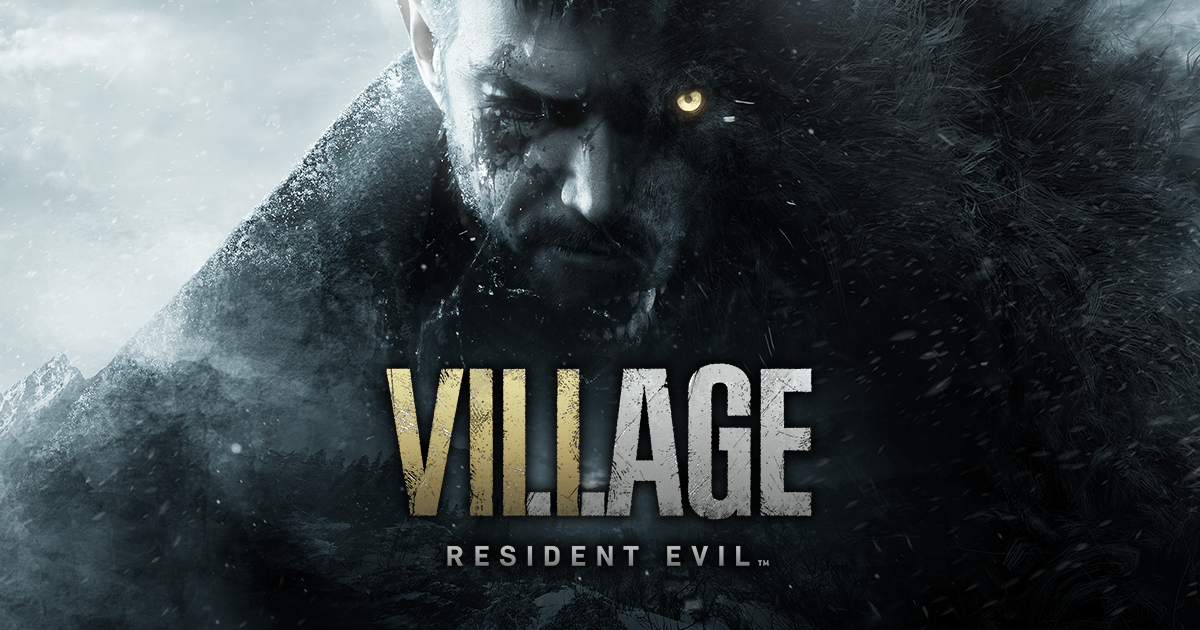The long-anticipated horror game Resident Evil Village has finally been out. However, not all gameplay is smooth – quite a few players are reporting the lag between the cutscene and the voicelines issue. If you happen to be in the same boat, don’t worry. Here are four fixes that could help you get rid of the problem.
Table of contents
Fix 1: Verify game integrity
The audio video out of sync issue could happen if the files of Reisdent Evil Village is corrupt. Luckily, Steam client has a handy feature that allows you to verify the integrity of the game – if any files on your PC are found different to the ones on Steam servers, they’ll be changed or repaired.
The steps are pretty easy:
- Restart your computer.
- Launch Steam and sign in to your account.
- Navigate to LIBRARY, then right click on Resident Evil Village game title and click Properties….

- Click LOCAL FILES > Verify integrity of game files….

- Wait a few minutes for Steam to validate the files of the game. Again, any files found missing or corrupt would be automatically downloaded in the process.
- Re-launch Resident Evil Village to see if the lag problem has been mitigated. If yes, then congrats! If it’s no joy, please try Fix 2, below.
Fix 2: Update your device drivers
The device driver, which works as a translator between your hardware component and the computer, is essential for the functioning of your computer system. You may experience a lag between the cutscene and the voiceline issue if the graphics driver or the audio driver on your computer is wrong, corrupt or outdated. If you don’t have the time, patience or skills to update the driver manually, you can do it automatically with Driver Easy.
Driver Easy will automatically recognize your system and find the correct drivers for it. You don’t need to know exactly what system your computer is running, you don’t need to be troubled by the wrong driver you would be downloading, and you don’t need to worry about making a mistake when installing. Driver Easy handles it all.
You can update your drivers automatically with either the FREE or the Pro version of Driver Easy. But with the Pro version it takes just 2 steps (and you get full support and a 30-day money back guarantee):
- Download and install Driver Easy.
- Run Driver Easy and click the Scan Now button. Driver Easy will then scan your computer and detect any problem drivers.

- Click Update All to automatically download and install the correct version of all the drivers that are missing or out of date on your system (this requires the Pro version– you’ll be prompted to upgrade when you click Update All).

Note: You can do it for free if you like, but it’s partly manual. - Restart your computer for the changes to take effect.
- Check to see if the cutscene lag issue is solved. If it doesn’t do the trick, please continue with Fix 3, below.
Fix 3: Adjust your graphics settings
According to some players, tweaking the in-game settings of Resident Evil Village has helped them resolve the lag issue in Resident Evil Village. You could try it too and see how it goes:
- Screen resolution: Native
- Image Sharpening: Off
- Vertical sync: Off
- Power Management : Prefer Maximum Performance
- Low Latency Mode : Off
- Rendering mode: Normal
- FidelityFX CAS: Off
- Ray tracing: Off
Fix 4: Install the latest patch
The lagging in cutscene problem could be a bug for RE8 game. If that’s the case, the developers would work on addressing the issue, patching the bug in its new releases. There’s no need for you to download the patch manually, as it would be detected and automatically installed by Steam. You can wait around and see if the issue is fixed.
That’s the end of this guide – hopefully this post has helped you solve the Resident Evil Village lag issue. If you have any questions, ideas or suggestions, you’re more than welcome to leave us a comment below. Happy ploughing your way through the enemies!