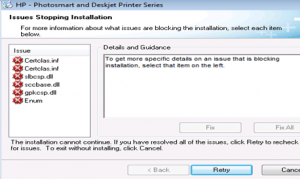When you upgrade the system to Windows 7, 8, 8.1,10, you find that the driver for your HP Deskjet D1360 printer won’t install successfully. You may use the disk that came with the printer and install the driver from the disk. Then you get the error message which says the following files are missing:
certclas.inf
certclas.inf
slbcsp.dll
sccbase.dll
gpkcsp.dll
Enum
The issue caused because the driver in the disk is too old to be compatible with your system. To install the driver successfully, first, you need to uninstall the older printer driver from your computer.
You can follow these steps to uninstall the driver.
1. Press Win+R (Windows key and R key) at the same time. A Run dialog will appear.
2. Type devmgmt.msc in the run box and click OK button.
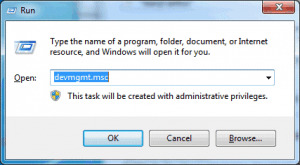
3. Expand the category and find your printer from the list. Right-click on the printer device and click Uninstall.
After uninstallting the driver, you can go to the manufacturer’s website to download the appropriate driver. Locate the driver depending on the specific system your computer is running. Alternatively, you can install Driver Easy and use it to download the driver for your HP Deskjet D1360 printer.
If you have other HP printers, and their drivers cannot be installed due to the same reason for installing HP Deskjet D1360 printer, the tips above is also helpful.