
To update your Ricoh MP C3003 printer driver
You can update your Ricoh MP C3003 printer driver manually or automatically:- Get your Ricoh MP C3003 printer driver from the Ricoh website
- Update your Ricoh MP C3003 printer driver automatically
Method 1: Get your Ricoh MP C3003 printer driver from the Ricoh website
You can download the printer driver from the official Ricoh website and install it on your own. Here’s how you can do it.- Go to the official Ricoh website, then search MP C3003.

- Go to the software download page for your printer product, then download the correct and latest drivers for it.
Download the right drivers for your variant of Windows system. You should know what system is running on your computer — whether it’s Windows 7, 8 or 10, 32-bit or 64-bit version, etc.
- Open the downloaded files and follow the on-screen instructions to install the drivers on your computer.
Method 2: Update your Ricoh MP C3003 printer driver automatically
If you don’t have the time, patience or skills to update your Ricoh MP C3003 printer driver manually, you can do it automatically with Driver Easy. Driver Easy will automatically recognize your system and find the correct drivers for it. You don’t need to know exactly what system your computer is running, you don’t need to risk downloading and installing the wrong driver, and you don’t need to worry about making a mistake when installing. You can download and install your drivers by using either Free or Pro version of Driver Easy. But with the Pro version it takes only 2 clicks (and you get full support and a 30-day money back guarantee):- Download and install Driver Easy.
- Run Driver Easy and click the Scan Now button. Driver Easy will then scan your computer and detect any problem drivers.
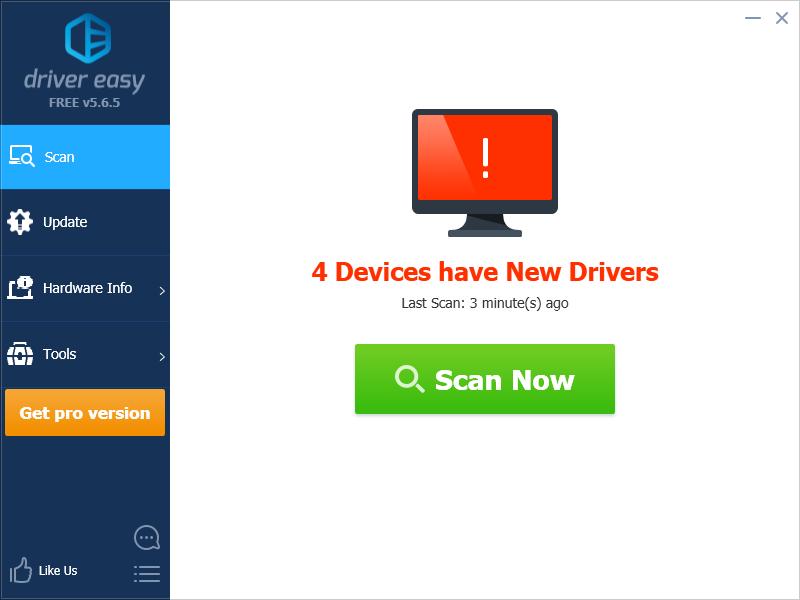
- Click the Update button next to the Ricoh printer driver to download the latest and correct version for it, then you can manually install it. You can also click the Update All button at the bottom right to automatically update all outdated or missing drivers on your computer (this requires the Pro version — you will be prompted to upgrade when you click Update All).
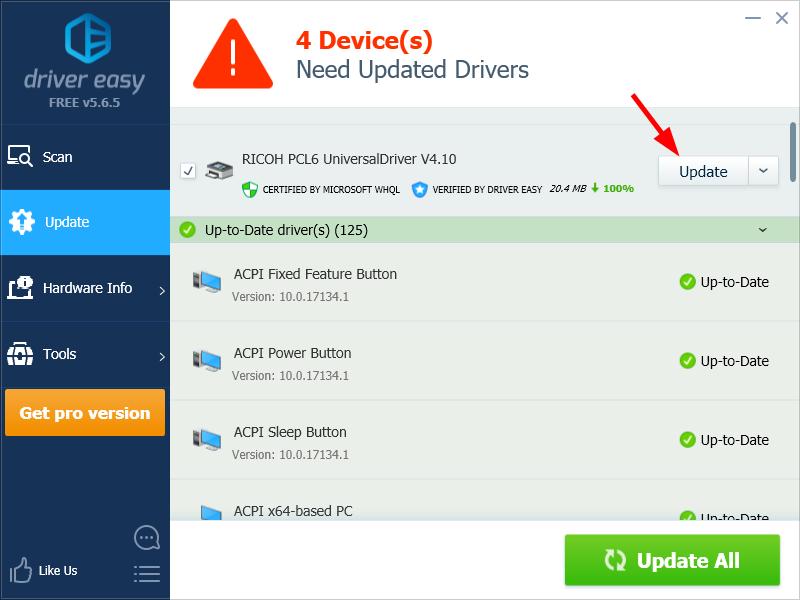
You can do it for free if you like, but it’s partly manual.
If you have any issue with Driver Easy, please contact Driver Easy’s support team at support@drivereasy.com for advice. You should attach the URL of this article so they can help you better.
3
3 people found this helpful
0 Comments
Most Voted





