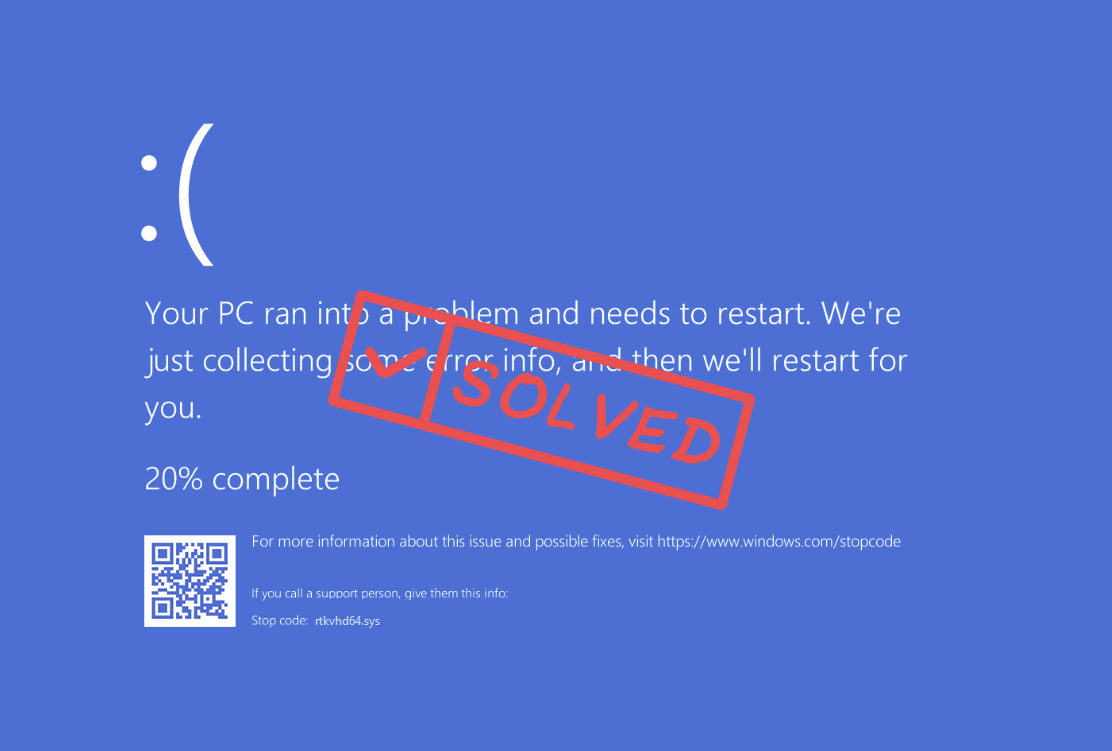
If you also see a blue death error screen with the stop code rtkvhd64.sys, don’t worry, you’re not alone. The error code rtkvhd64.sys usually indicates that the problem is with the Realtek audio card driver (and in some rare cases, the Realtek sound card itself). Read on and see how you can get the rtkvhd64.sys blue screen of death error fixed by yourself.
Try these fixes for the rtkvhd64.sys BSOD error
You don’t have to try all the following fixes: simply work your way down the list until you find the one that does the trick to fix the rtkvhd64.sys blue screen of death error for you.
- Remove the problematic Realtek audio card driver
- Update the Realtek driver to the latest version
- Try a system restore
1. Remove the problematic Realtek audio card driver
As mentioned, the rtkvhd64.sys blue screen of death error code relates to the Realtek audio driver, which could be problematic due to some compatibility issues with Windows after a certain update. To see if this is the culprit, you can remove the latest Realtek audio driver installed on your computer to see if the blue screen of death error stops. To do so:
- On your keyboard, press the Windows key and the R key at the same time, then type devmgmt.msc and hit Enter.

- Double-click to expand the Sound, video and game controllers category, then right-click your Realtek Audio card (the exact name on your computer could differ from mine) and select Uninstall device.
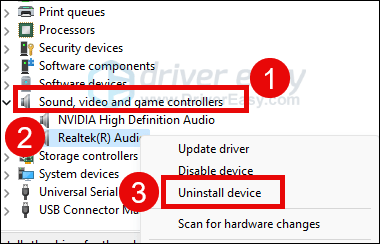
- Tick the box for Attempt to remove the driver for this device and click Uninstall. This is very important, please don’t skip it.
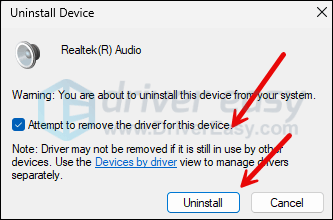
- When the uninstall is done, restart your computer for an older Realtek sound card driver to be installed automatically by Windows.
Then see if the rtkvhd64.sys blue screen of death error remains. If so, please move on.
2. Update the Realtek driver to the latest version
An outdated or incorrect sound card driver could also be the culprit to the rtkvhd64.sys blue screen of death error, so if deleting the installed Realtek sound driver doesn’t help to stop the BSOD, it’s likely that you have a corrupted or outdated audio driver. So you should update your sound card driver to see if it helps.
If you don’t have the time, patience or skills to update the sound card driver manually, you can do it automatically with Driver Easy. Driver Easy will automatically recognize your system and find the correct drivers for it. You don’t need to know exactly what system your computer is running, you don’t need to be troubled by the wrong driver you would be downloading, and you don’t need to worry about making a mistake when installing. Driver Easy handles it all.
You can update your drivers automatically with either the 7 days free trial or the Pro version of Driver Easy. It takes just 2 clicks, and you get full support and a 30-day money-back guarantee with the Pro version:
- Download and install Driver Easy.
- Run Driver Easy and click the Scan Now button. Driver Easy will then scan your computer and detect any problem drivers.

- Click the Activate & Update button next to the flagged device to automatically download and install the correct version of this driver.
Or click Update All to automatically download and install the correct version of all the drivers that are missing or out of date on your system (You’ll need the Pro version for this – when you select Update All, you’ll get a prompt to upgrade. If you’re not prepared to purchase the Pro version yet, Driver Easy provides a 7-day trial at no cost, granting access to all Pro features like fast downloads and easy installation. No charges will occur until after your 7-day trial period ends.)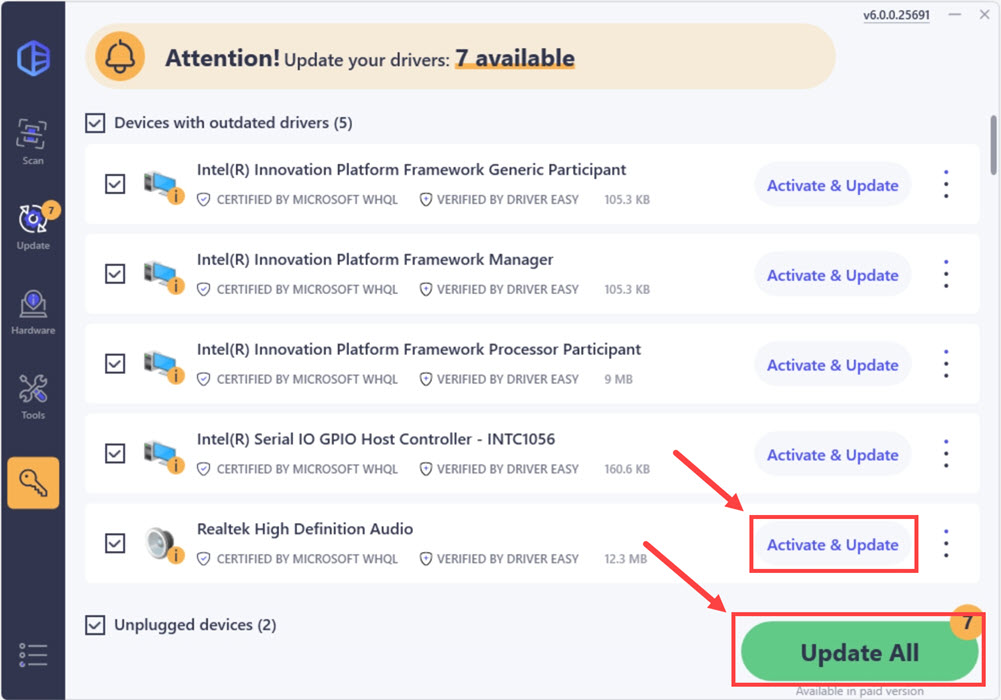
- After updating, restart your computer to take effect.
See if the latest sound card driver helps to fix the rtkvhd64.sys blue screen of death error. If this fix doesn’t work for you, try the next fix, below.
3. Try a system restore or a reset
At this stage, if the rtkvhd64.sys blue screen of death error is still not fixed, you may need to consider a system restore, which reverts your computer to its last healthy stage. If you’re not sure how to do it, here’s a post for your reference: Repair Your Computer in Windows 10 Automatically
If your system doesn’t have a restore point saved before the rtkvhd64.sys blue screen of death error, you may need to consider a computer refresh or a reset. To do so, here’s a post with detailed instructions: Windows 10 Refresh & Reset Easily
If the rtkvhd64.sys blue screen of death error remains even after a system reset, the problem should be with your Realtek sound card itself. I.e., the sound card device itself is at fault. In that case, we recommend that you buy an external sound card instead, or you can consider seeking technical help from your computer or your motherboard manufacturer to see if they can get the sound card repaired.
Thanks for reading the post on how to fix the rtkvhd64.sys blue screen of death error on your computer. If you have any other suggestions, please feel free to share with us.





