To unleash the super power of your RTX 2060 SUPER, the latest graphics driver is a must. If you’re looking for the latest GPU driver, you’re in the right place. Here in this tutorial, we’ll show you 2 ways to install the RTX 2060 SUPER driver easily & quickly.
How to install the latest GPU Driver
Option 1: Install the latest GPU driver automatically (Recommended)
Option 2: Install the latest GPU driver manually
Option 1: Install the latest GPU driver automatically (Recommended)
If you’re not comfortable playing with device drivers, you can update your drivers automatically with Driver Easy. It’s a tool that detects, downloads and installs any driver updates your computer needs.
- Download and install Driver Easy.
- Run Driver Easy, then click Scan Now. Driver Easy will then scan your computer and detect any problem drivers.

- Click Update All to automatically download and install the correct version of all the drivers that are missing or out of date on your system.
(This requires the Pro version – you’ll be prompted to upgrade when you click Update All. If you don’t want to pay for the Pro version, you can still download and install all the drivers you need with the free version; you just have to download them one at a time, and manually install them, the normal Windows way.)
Once you’ve installed the latest graphics driver, restart your PC for the changes to take effect.
Option 2: Install the latest GPU driver manually
You can also install the graphics driver manually, but it’ll take some time and some computer knowledge.
To install manually, you can use these steps:
- Go to the driver download page of NVIDIA and search for your model.
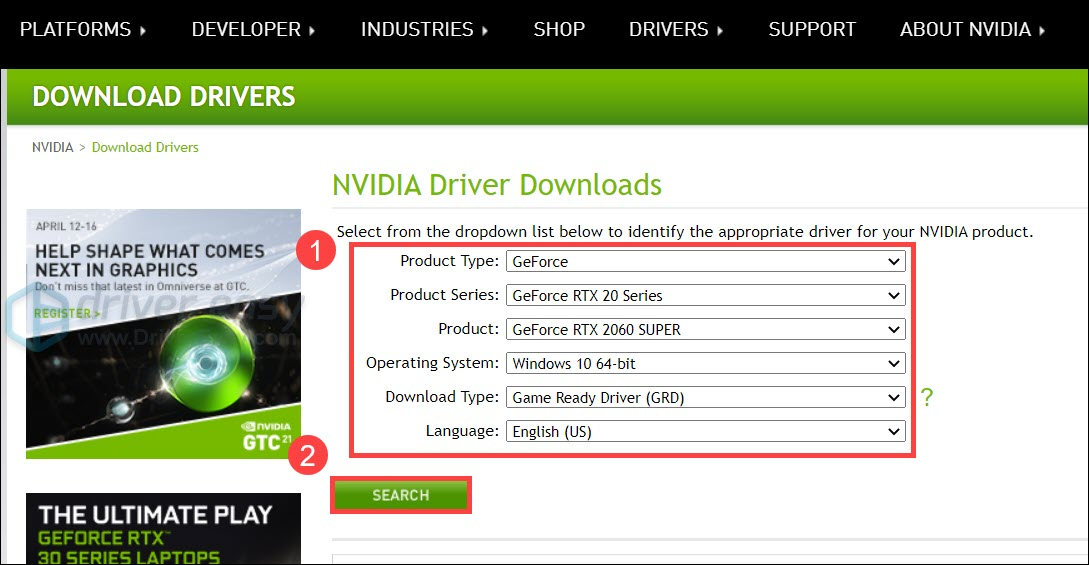
- At the result page, click DOWNLOAD to download the driver installer. Once finished, launch the installer and follow the on-screen instructions.
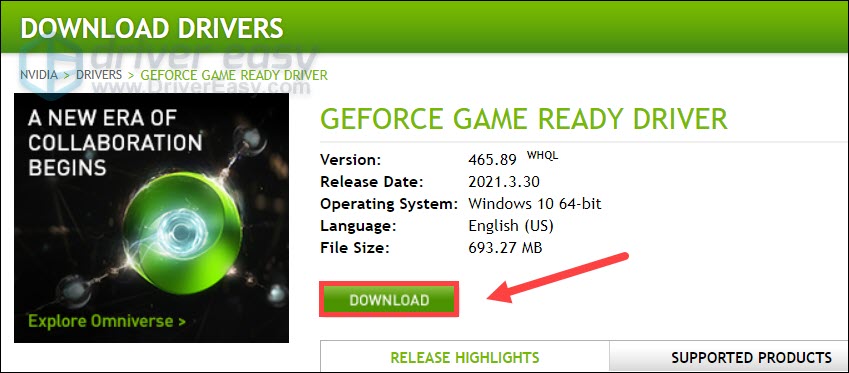
So this is how you can install the RTX 2060 SUPER drivers manually or automatically. If you have any questions or suggestions, feel free to leave a comment down below.






