As an action-adventure video game, Saints Row 2022 is a reboot of the Saints Row series and the fifth main installment released on August 23, 2022. If you encounter Saints Row not launching issue, this post providing several tricks may give you some hints.
Fixes for Saints Row not launching
- Run the game as an administrator
- End background processes
- Install the latest graphics driver
- Update Microsoft Visual C++ Redistributables
- Troubleshoot the Epic Games launcher
- Verify game files
- Turn off antivirus protection temporarily
- Check for updates
You don’t need to try them all. Just work your way down the list until you find the one that works for you.
Check system requirements
Before troubleshooting for the Saints Row not launching woe, check the minimum and recommended system requirements below.
Minimum system requirement
| OS | Windows 10 64bit |
| Processor | Intel Core i3-3240 / Ryzen 3 1200 |
| Memory | 8192 MB RAM |
| Graphics | GeForce GTX 970 / AMD Radeon RX 480 |
| Storage | 50 GB available space |
| Direct X | DX11 |
| VRAM | 4 GB |
Recommended system requirement
| OS | Windows 10 64bit |
| Processor | Intel Core i5 12600 / AMD Ryzen 7 5800X |
| Memory | 16 GB |
| Graphics | GeForce RTX 3080TI / AMD Radeon RX 6800XT |
| Storage | 50 GB available space |
| Direct X | DX12 |
| VRAM | VRAM 12 GB |
If you find your computer cannot fulfill the minimum requirement, like your PC OS is Windows 8, try to update your system or hardware to make them qualified. If your PC has no problem with these specific requirements, move on to start tackling the launching problem.
Fix 1 Run the game as an administrator
To start with, run the game launcher as an administrator on Windows. This can help the game files run properly, avoiding the crashing, freezing, or not launching issues that require User Account Control access. Here is how to do it once for all:
- Right-click the Epic Games Launcher.exe file. And then click Properties from the list.
- Choose the Compatibility tab and check the box Run this program as an administrator. Then click Apply and OK to save changes.
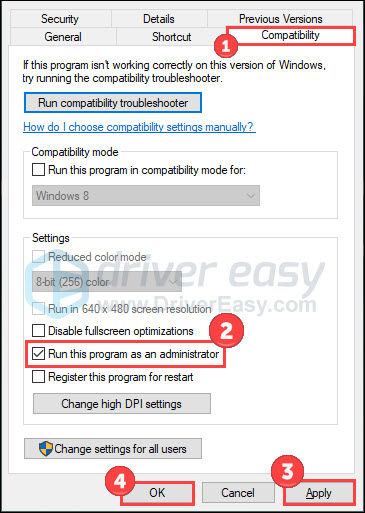
Launch the game in the way you normally do and check if the problem persists. If so, try the next fix.
Fix 2 End background processes
Unwanted processes may run on your system background, consuming most of your system resource. Therefore, your game may have not launching headache since your system is becoming laggy and slow. To fix it, you can end the tasks you don’t need and set the game program with high priority on Task Manager.
- On your keyboard, press Ctrl, Shift, and Esc at the same time to open Task Manager.
- Choose the processes you don’t need and click End task.
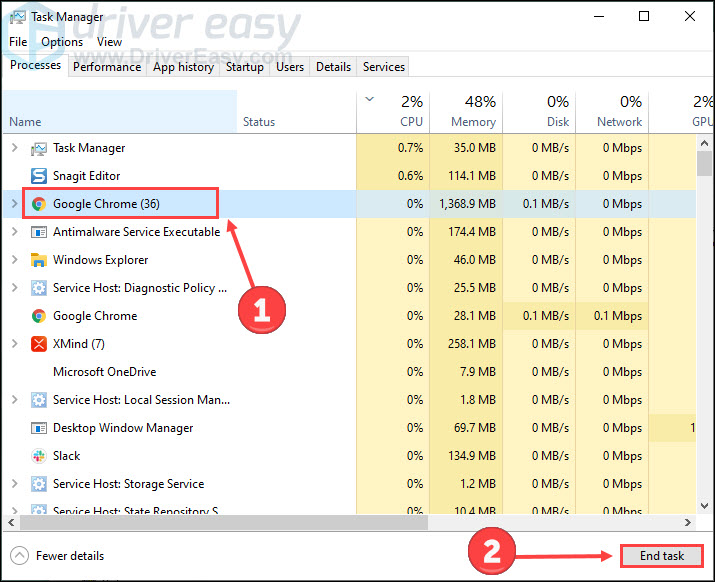
- Click the Detail tab. Right-click Saints Row.exe or Epic Games Launcher.exe, and then set its priority to High.
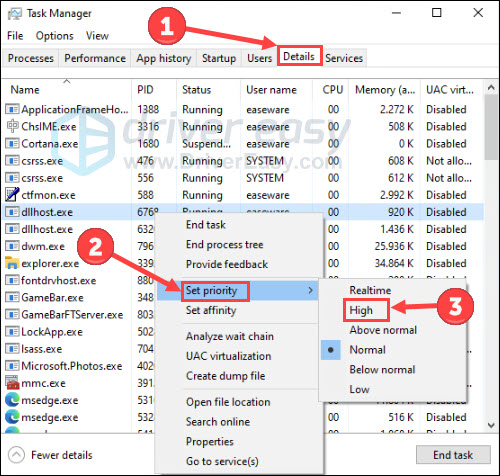
Relaunch the game to check for any improvement.
Fix 3 Install the latest graphics driver
The Saints Row not-launching problem may occur if you are using the wrong graphics driver or it’s out of date. Updating drivers should always be your go-to option when something goes wrong with your computer or system. So you should update your GPU driver to see if it fixes your problem.
If you’re not comfortable playing with device drivers, we recommend using Driver Easy. It’s a tool that detects, downloads, and (if you go Pro) installs any driver updates your computer needs.
- Download and install Driver Easy.
- Run Driver Easy and click the Scan Now button. Driver Easy will then scan your computer and detect any problem drivers.

- Click Update All to automatically download and install the correct version of all the drivers that are missing or out of date on your system (this requires the Pro version – you’ll be prompted to upgrade when you click Update All and it comes with a 30-day money-back guarantee).
Or, you click the Update button next to the flagged graphics driver to automatically download the correct version of that driver, then you can manually install it (you can do this with the FREE version).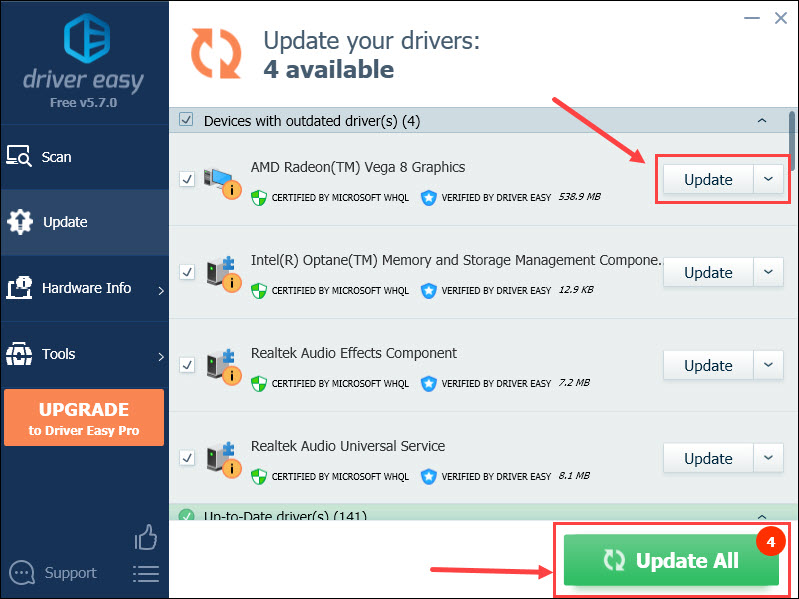
Fix 4 Update Microsoft Visual C++ Redistributables
The latest version of Microsoft Visual C++ Redistributables ensures that the Saints Row and other PC games can run properly. Check your Microsoft Visual C++ version first:
- Type control in the Windows search box. Open Control Panel.
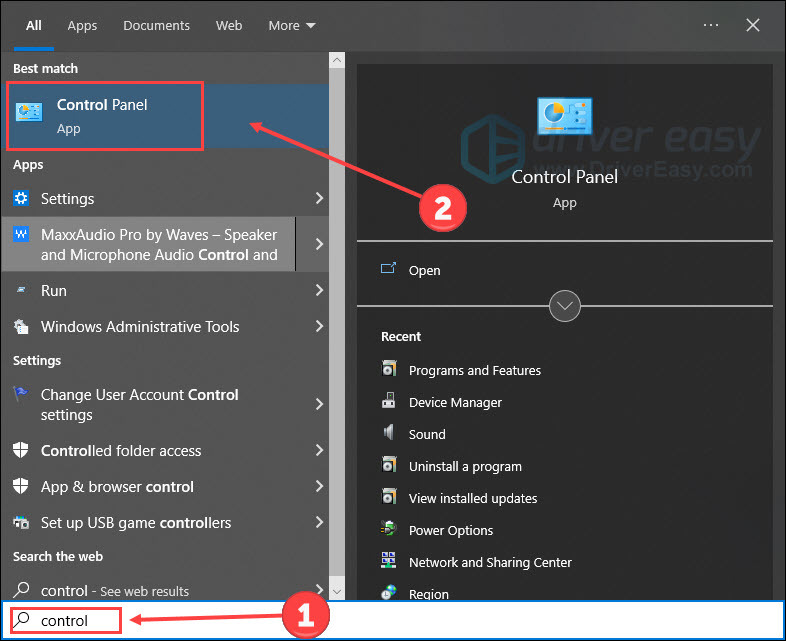
- Click Programs.
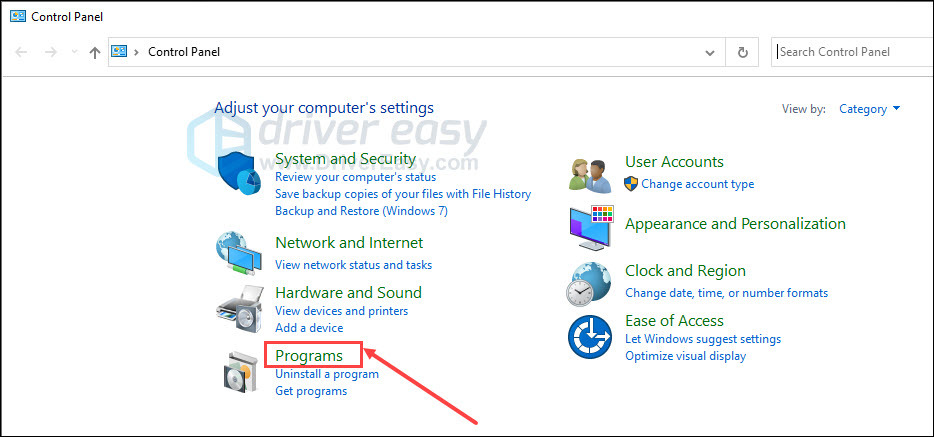
- Click Programs and Features.
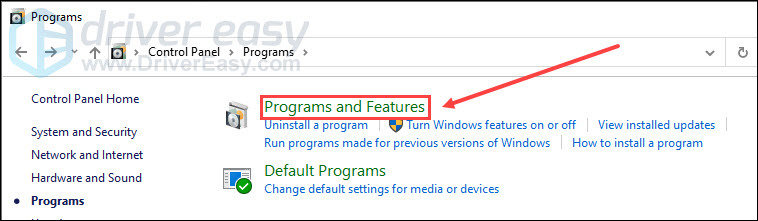
- Check your Microsoft Visual C++ Redistributable version.
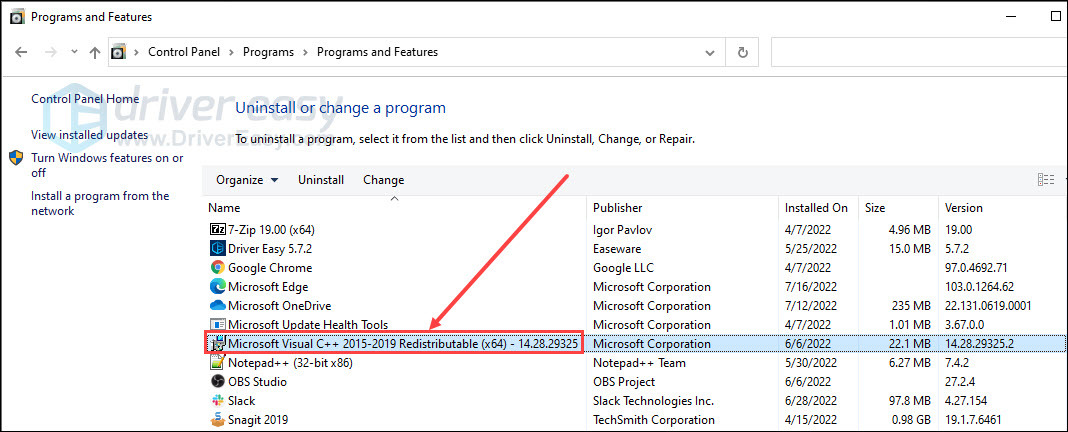
If you find your Microsoft Visual C++ Redistributables are outdated, head to Microsoft website to get it updated.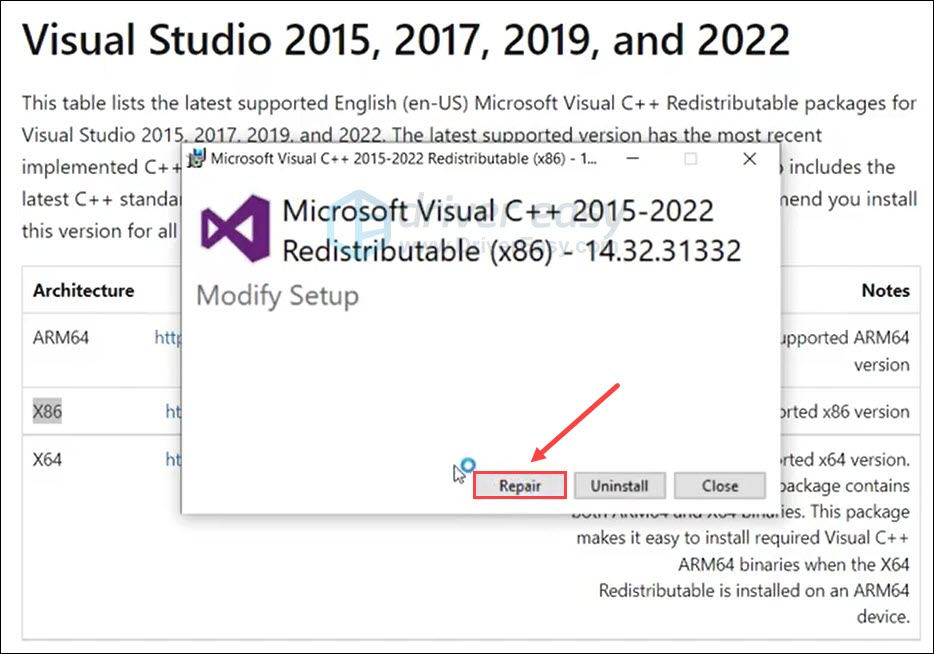
After that, reboot your computer and open the game again. If this fix doesn’t help solve the Saints Row not launching problem, have a try on the next one.
Fix 5 Troubleshoot the Epic Games launcher
If somethings go wrong with Epic Games Launcher, it might cause Saints Row not launching. Luckily, you can run a troubleshoot scan on the launcher to fix this problem.
- Open the Epic Games Launcher and click Settings.
- Scroll down and click Troubleshoot.
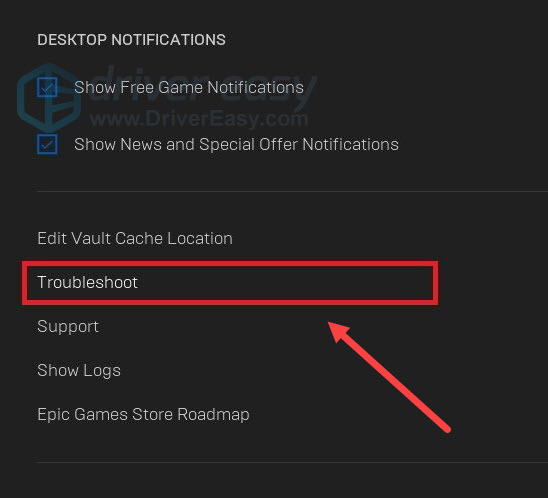
Wait for the program to complete the troubleshoot. Then you can close the Epic Games Launcher and launch it again.
Fix 6 Verify game files
If your game launches with missing or corrupted game files, you have a great chance to face various problems while opening and playing the game. However, you can easily fix this problem with a built-in feature on the game launcher.
- Run Epic Games Launcher. Select Library in the left pane.
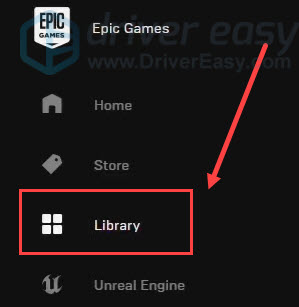
- Click on the three dots (…) under the game to invoke a menu. Then click Verify.
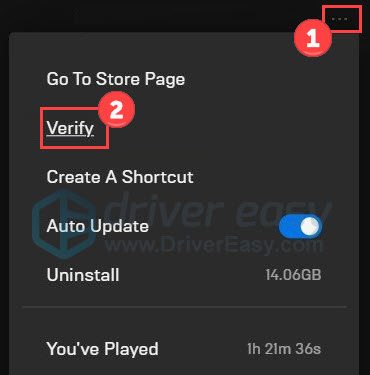
Wait for the process to complete. Once done, exit Epic Games and open it again. If this trick doesn’t fix the launching issue, give a shot to the next one.
Fix 7 Turn off antivirus protection temporarily
Your antivirus or firewall may misidentify the game as a threat and block it from launching. If you’re using them, try to disable them temporarily follow the steps below.
- Type defender firewall in the Windows search bar. Then click Windows Defender Firewall from the Best match.
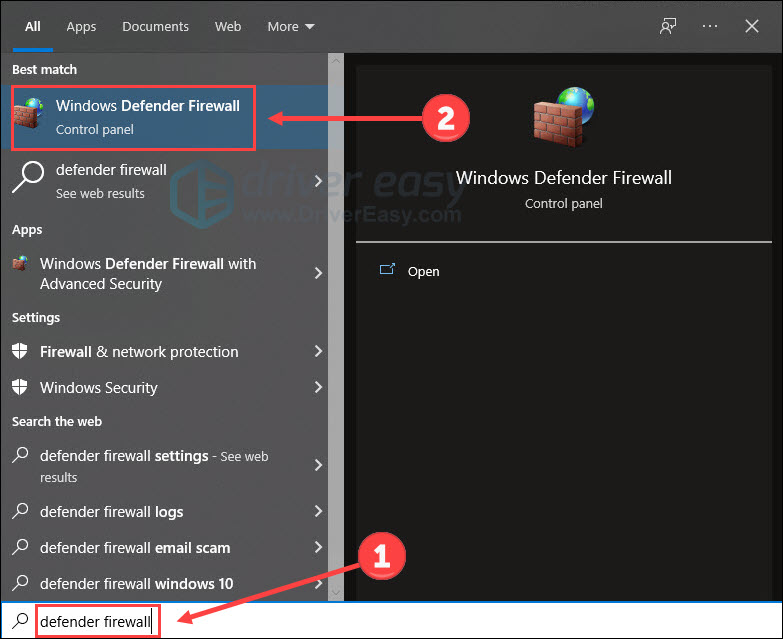
- Click Turn Windows Defender Firewall on or off.
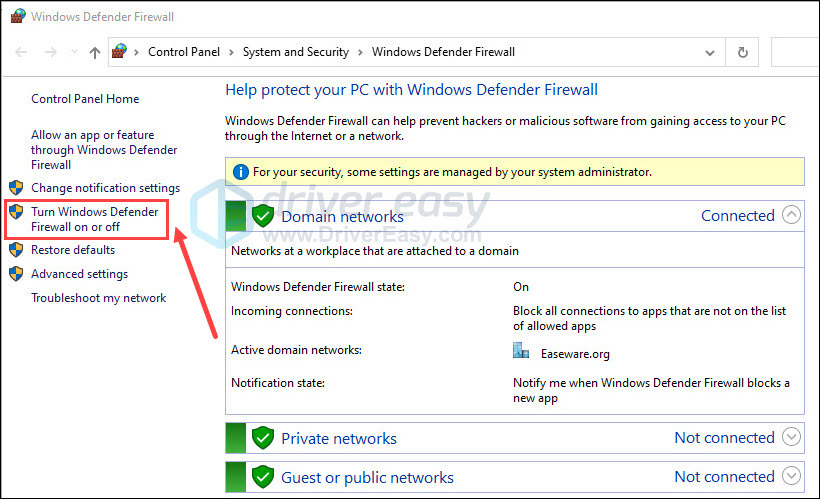
- Turn off the firewall in the domain, private and public networks. Then click OK.
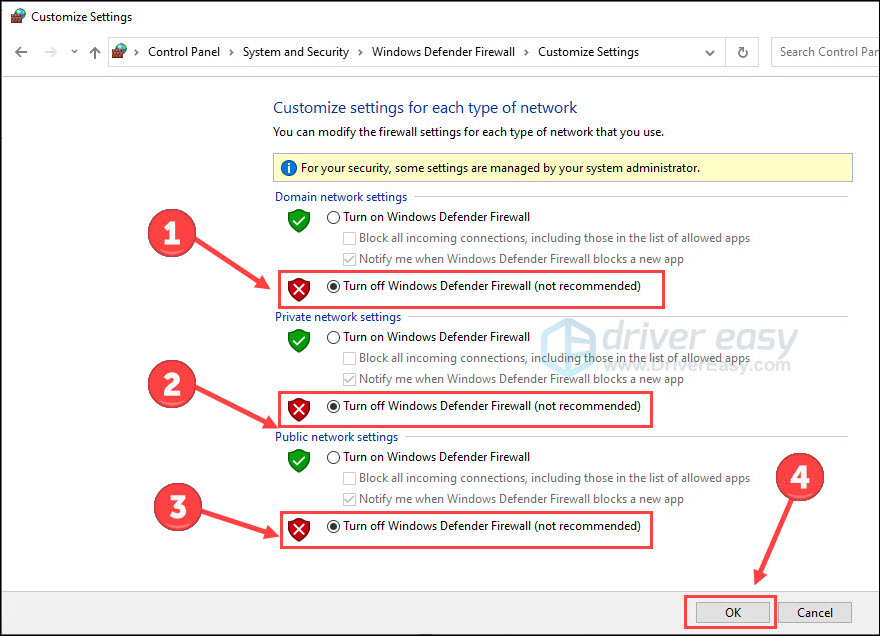
- Press the Windows logo key and I on the keyboard to launch Settings. Choose Update & Security.
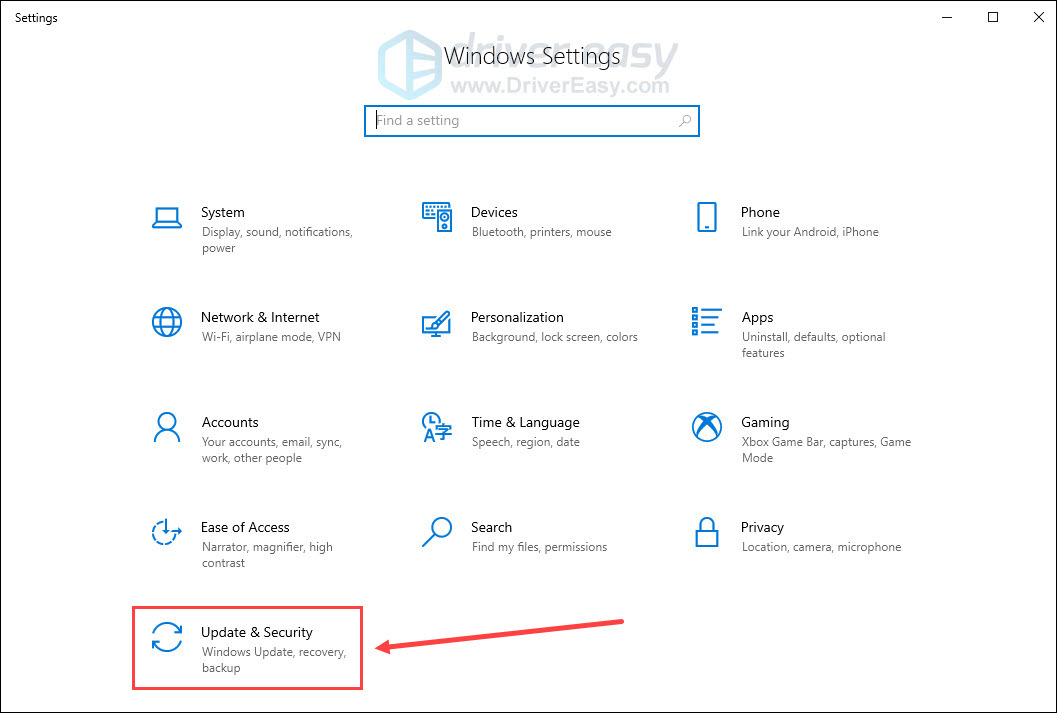
- Choose the Windows Security tab, and then Open Windows Security.
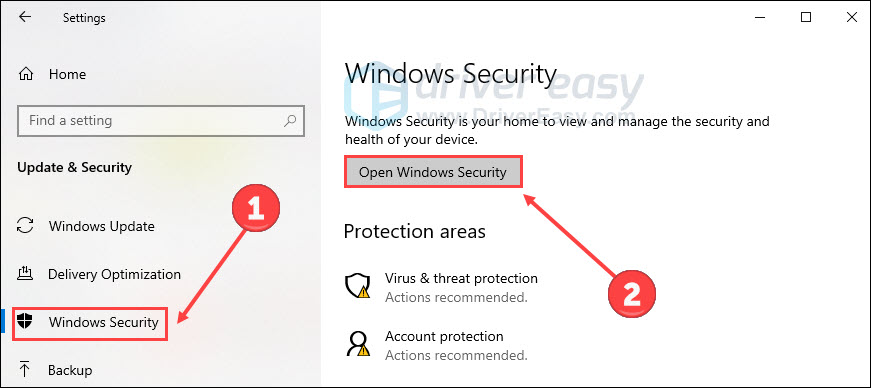
- Click Virus & threat protection on the left panel, then click Manage settings.
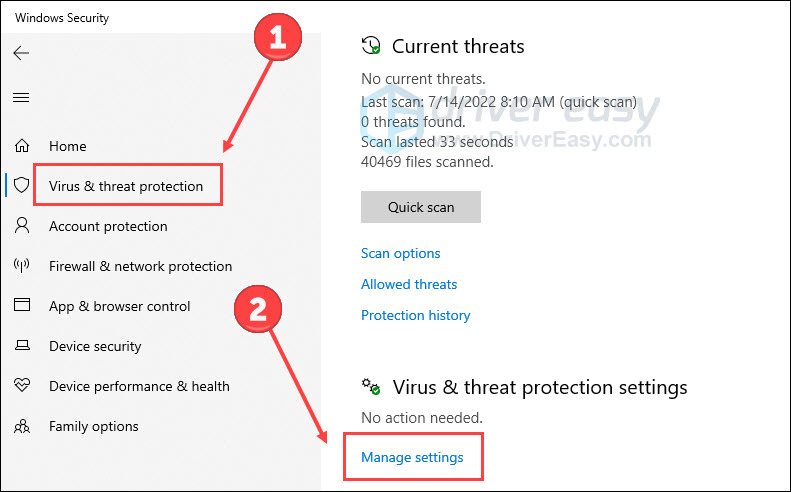
- Turn off Real-time protection.
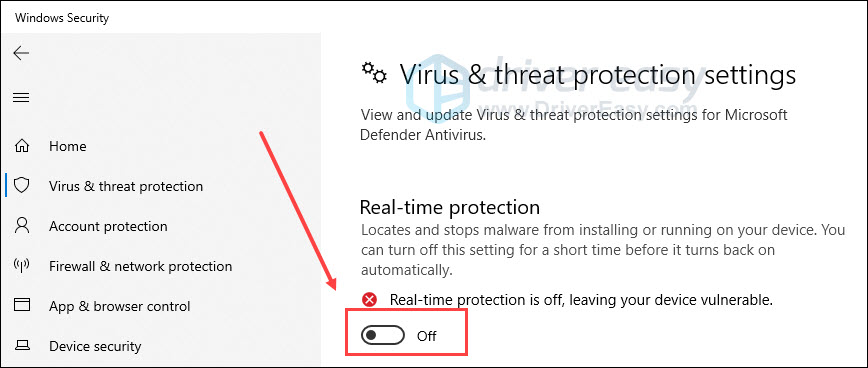
- Disable third-party antivirus (if any) based on their guide.
If your Saints Row launching smoothly without these antivirus, you may need to add the game into your antivirus’ whitelist. The detailed steps can be obtained by googling antivirus’s name and whitelist (e.g. McAfee whitelist).
Still no luck? give a shot on the final method.
Fix 8 Check for updates
If none of the above solutions work for you, try this one.
The latest Windows components are likely to fix bugs crippling the proper running of applications. So you can try to download and install all available Windows update when program issues occur.
- On your keyboard, hit the Windows logo key and I to invoke Settings. Then click Update & Security.
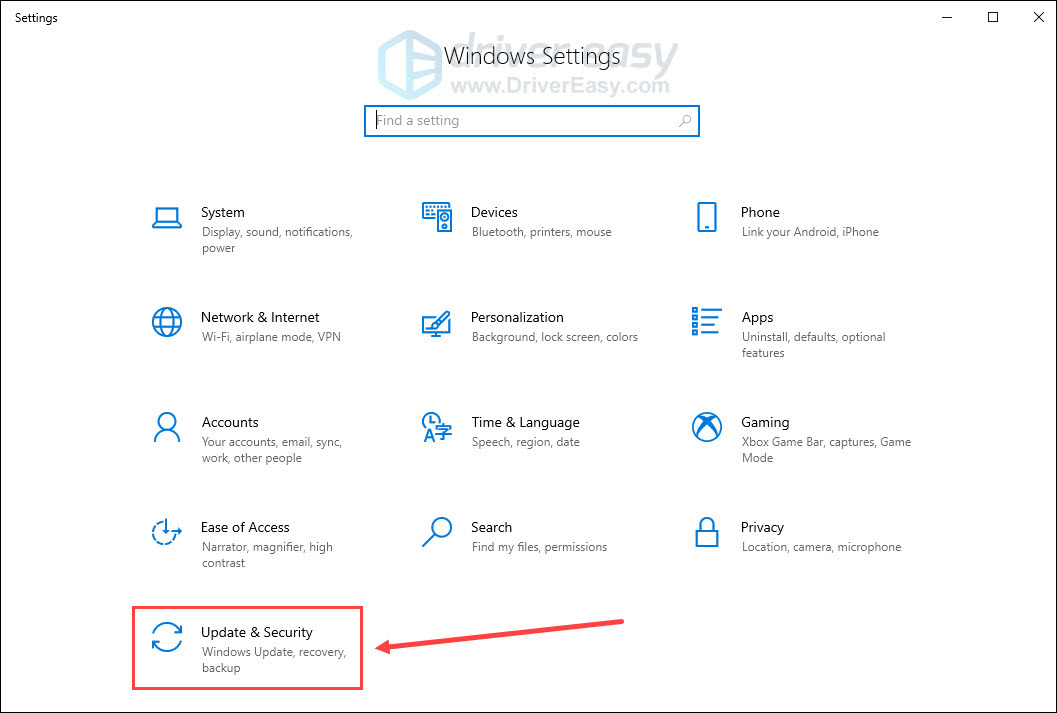
- Click Check for updates.
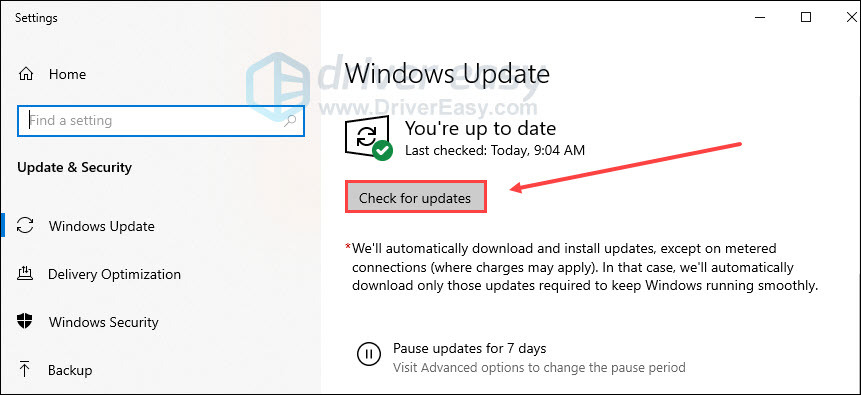
Once it finds any updates available, just follow the on-screen instruction to get them updated. Also, keep your Epic Games Launcher the latest version for the best result.
Restart your PC and launch the game again.
These are all fixes for solving the Saints Row not launching problem. Please feel free to leave a word below if you have any questions or suggestions.






