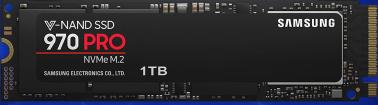
If you’re having an issue with your Samsung SSD (Solid-State Drive) driver, and want to download or update the driver for your Samsung SSD in your Windows computer? You’ve come to the right place. This post will show you how to download or update the Samsung SSD drivers.
How to download or update Samsung SSD driver?
- Download Samsung SSD driver manually
- Update Samsung SSD driver automatically (Recommended)
- Update Samsung SSD driver via Device Manager
Fix 1: Download Samsung SSD driver manually
You can manually download the driver for your Samsung SSD from the Samsung website.
However, only some of the SSD drivers are available to download in Samsung Support center, such as Samsung NVMe SSD 970 PRO, 970 EVO, 960 PRO, 960 EVO and 950 PRO. Apart from those, you may need to try Fix 2 to download the SSD driver from Windows, as Samsung only provides the firmware downloads.
1) Go to Samsung Support center, and search for your SSD driver. For instance, you can search for Samsung NVMe SSD 970 PRO.

2) Find Support or Downloads from the result page, and find the latest version of your Samsung SSD driver.
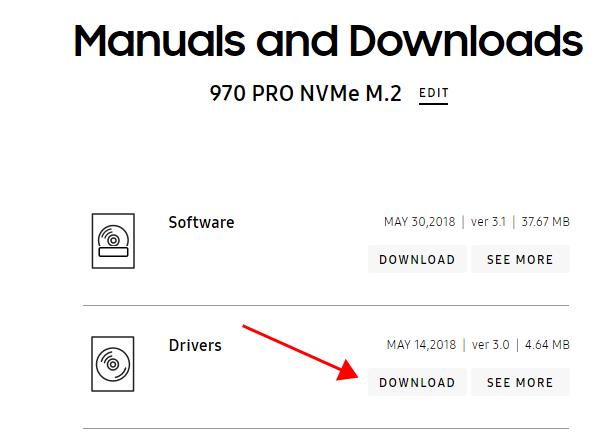
3) Download the driver into your computer.
4) Install the driver in your computer.
This requires time and computer skills.
Fix 2: Update Samsung SSD driver automatically (Recommended)
Manually downloading the Samsung SSD drivers requires time and computer skills. If you don’t have time or patience, you can do it automatically with Driver Easy.
Driver Easy will automatically recognize your system and find the correct drivers for it.You don’t need to know exactly what system your computer is running, you don’t need to risk downloading and installing the wrong driver, and you don’t need to worry about making mistake when installing.
You can update your drivers automatically with either the FREE or the Pro version of Driver Easy. But with the Pro version, it takes just 2 clicks (and you will get full support and a 30-day money back guarantee).
1) Download and install Driver Easy.
2) Run Driver Easy and click the Scan Now button. Driver Easy will then scan your computer and detect any problem drivers.
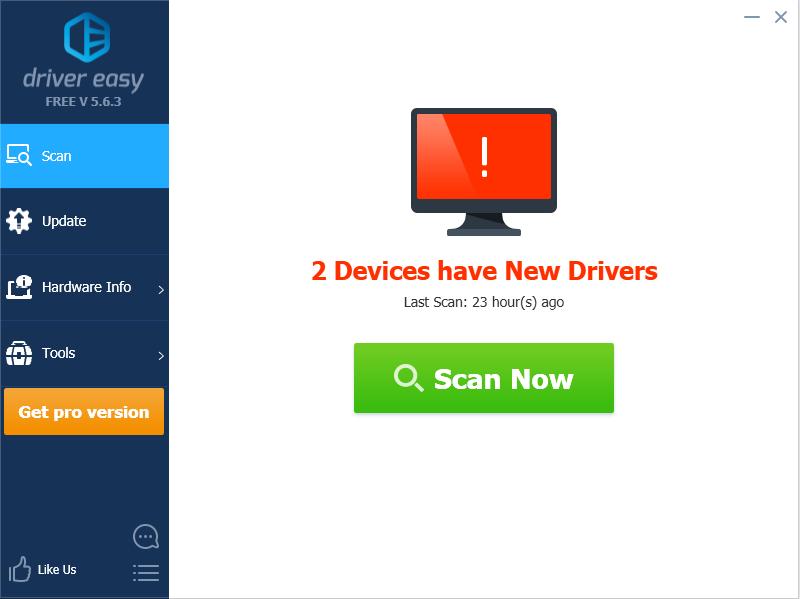
3) Click the Update button next to the flagged Samsung SSD device to automatically download the correct version of the driver (you can do this with the FREE version), then install the driver in your computer.
Or click Update All to automatically download and install the correct version of all the drivers that are missing or out of date on your system (this requires the Pro version – you’ll be prompted to upgrade when you click Update All).
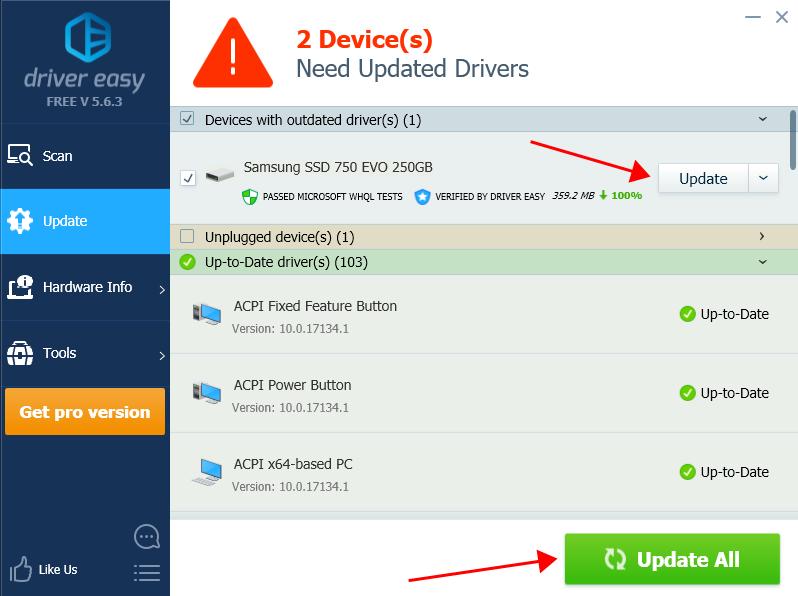
4) After updating, restart your computer to take effect.
Fix 3: Update Samsung SSD driver via Device Manager
If you can’t find the driver from the Samsung support center, you can try to download the SSD driver from Windows Device Manager. Here’s how to do it:
1) On your keyboard, press the Windows logo key and R at the same time.
and R at the same time.
2) Type devmgmt.msc and click OK.

3) In Device Manager, double click Disk drives or Storage controllers to expand it. (Your SSD may display as Unknown device. So if you don’t see your SSD in Disk drives, you can check Other devices).
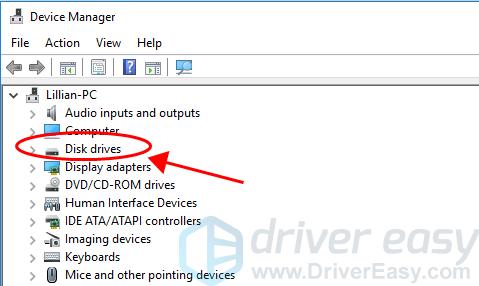
4) Right click on your SSD, and select Update driver.
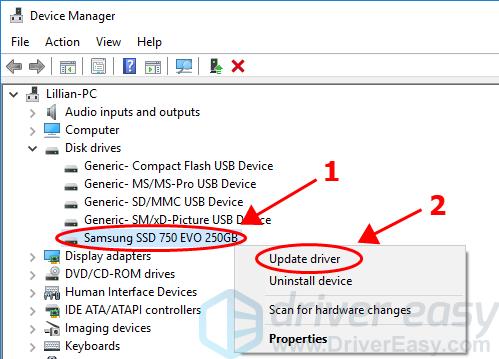
5) Choose Search automatically for updated driver software.
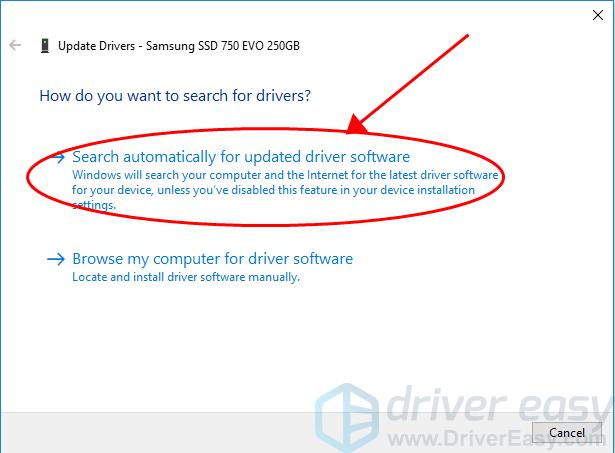
6) Follow the on-screen instructions to finish.
That’s it. Hope this post helps in resolving your Samsung SSD driver issues in your Windows computer.





