If you’re having an issue with your Samsung Universal Print driver, don’t worry. This post will show you how to download or update your Samsung Universal printer driver in Windows 10/8/7.
What is Samsung Universal Print Driver?
The Samsung Universal Print Driver works with most printers and most computers. It enables you to print to any Samsung device without having to install a driver for every networked printer. It’s also compatible with any printer or multi-function printer (MFP) that utilizes PCL6 or PostScript languages.
How to download or update Samsung Printer Universal Driver
- Download the Samsung Universal Print driver manually
- Update the Samsung Universal Print driver automatically
- Update the Samsung Universal Print driver in Device Manager
Method 1: Download the Samsung Universal Print driver manually
Now you can’t directly download the Samsung printer drivers directly from the Samsung website, but you can, instead, download the Samsung Universal Print driver from the HP download center. Here’s how to do it:
1) Go to HP Customer Support – Samsung page.
2) Enter your Samsung printer model, for instance, type Samsung ML-3472 LaserJet.
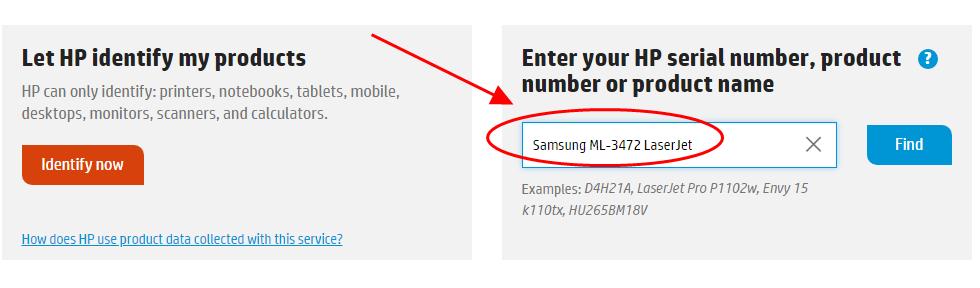
3) In the result page, click Software and Drivers.
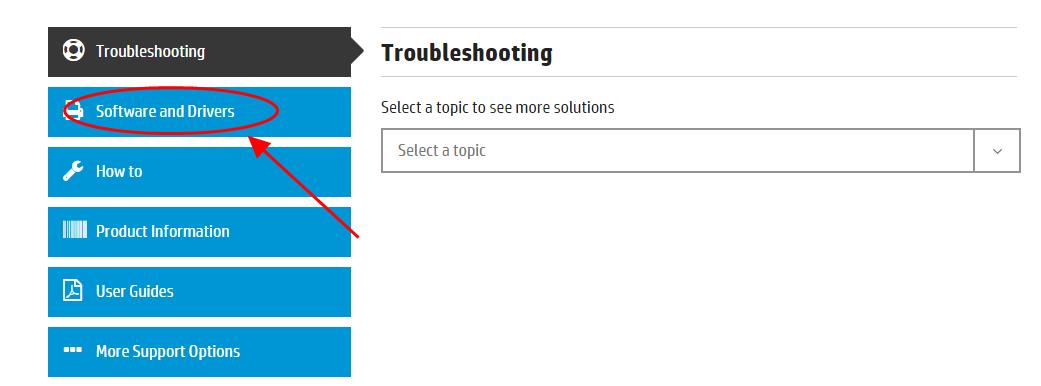
4) Make sure to select the correct Operating System (in my case it’s Windows 10 64 bit), and click Download.
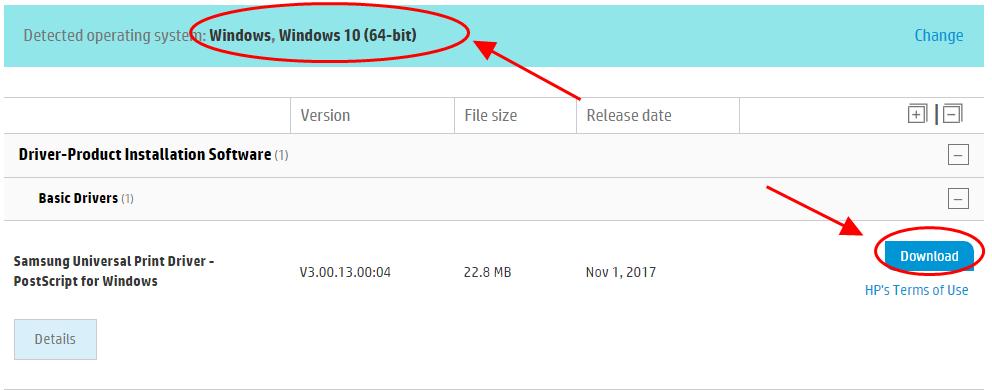
5) Open the downloaded file, run the file and follow the wizard to finish.
Now you should have installed the Samsung Universal Print Driver in your Windows computer.
Method 2: Update the Samsung Universal Print driver automatically
Manually downloading the Samsung Universal Printer driver requires time and computer skills. If you don’t have time or patience, you can do it automatically with Driver Easy.
Driver Easy will automatically recognize your system and find the correct drivers for it. You don’t need to know exactly what system your computer is running, you don’t need to risk downloading and installing the wrong driver, and you don’t need to worry about making a mistake when installing.
You can update your drivers automatically with either the FREE or the Pro version of Driver Easy. But with the Pro version it takes just 2 clicks (and you get full support and a 30-day money back guarantee):
1) Download and install Driver Easy.
2) Run Driver Easy and click the Scan Now button. Driver Easy will then scan your computer and detect any problem drivers.

3) Click the Update button next to a flagged printer driver to automatically download the correct version of this driver (you can do this with the FREE version). Then you can install it in your computer.
Or click Update All to automatically download and install the correct version of All the drivers that are missing or out of date on your system (this requires the Pro version – you’ll be prompted to upgrade when you click Update All).
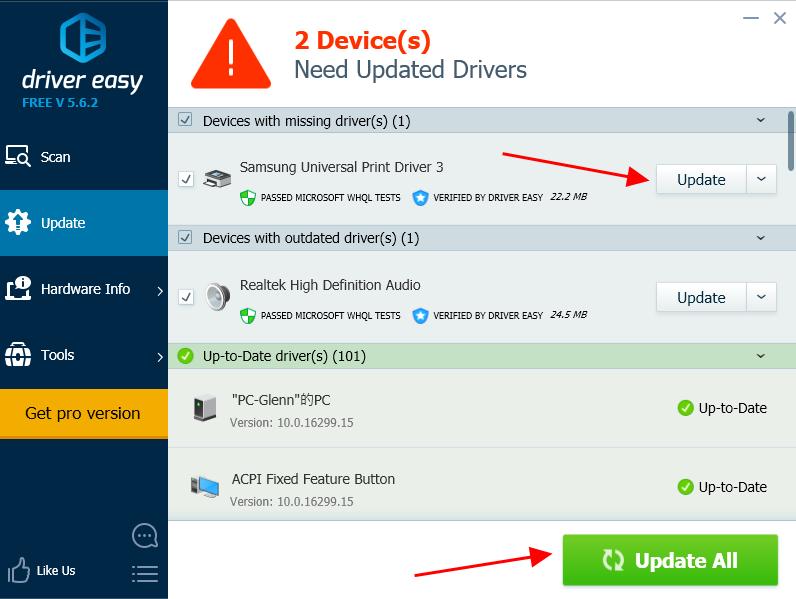
4) Restart your computer to take effect.
This is a rather easy method, isn’t it?!
Method 3: Update the Samsung Universal Print driver in Device Manager
You can also update the driver for your Samsung printer from Device Manager. Here’s how to do it:
1) Make sure you’ve connected your printer with your Windows computer.
2) On your keyboard, press the Windows logo key and R at the same time to invoke the Run box.
and R at the same time to invoke the Run box.
3) Type devmgmt.msc and click OK.

4) In Device Manager, double click Printers or Print queues to expand it.

5) Right click on your Samsung printer (it may display as Unknown device), and select Update driver.

6) Choose Search automatically for updated driver software.

7) Follow the on-screen instructions to finish updating the driver.
After updating, restart your computer.
There you have it – three easy ways to download or update the Samsung Universal Print driver for Windows 10/8/7. Hope this post helps you out.





