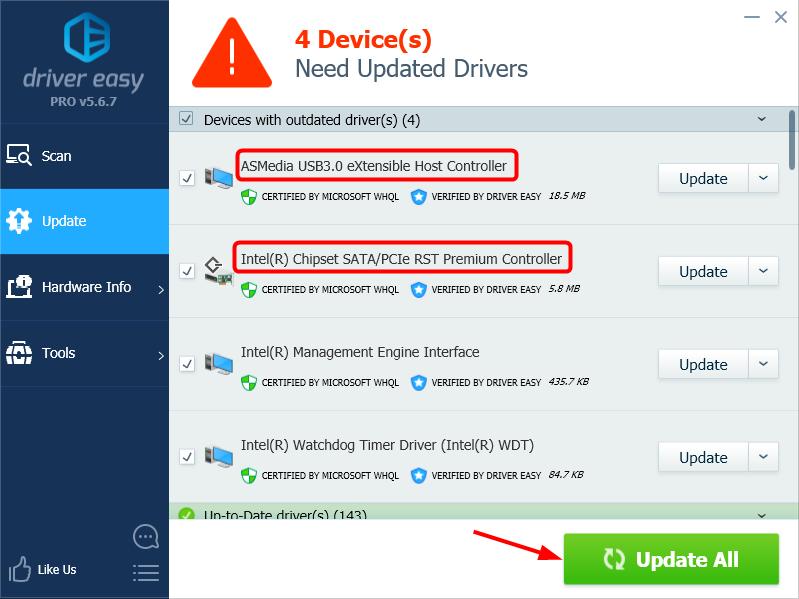When you install a SanDisk product like a solid-state drive on your Windows 10 computer, you may also want to download the latest SanDisk driver on your system. But most SanDisk devices don’t need extra drivers – they’re treated as USB Mass Storage devices by the operating system – so you can just update the pre-installed drivers on your PC. For example, for a SanDisk SSD drive, update your chipset controller driver; and for a SanDisk USB drive, update your USB controller driver.
There’re two ways to update your drivers: manually and automatically.
Update your drivers manually — You can update your driver manually by going to the hardware manufacturer’s website, and searching for the latest driver for your device. But if you take this approach, be sure to choose the driver that’s compatible with the exact model number of your hardware, and your version of Windows.
OR
Update your drivers automatically — If you don’t have the time, patience or computer skills to update your driver manually, you can, instead, do it automatically with Driver Easy. You don’t need to know exactly what system your computer is running, you don’t need to risk downloading and installing the wrong driver, and you don’t need to worry about making a mistake when installing. Driver Easy handles it all.
- Download and install Driver Easy.
- Run Driver Easy and click Scan Now. Driver Easy will then scan your computer and detect any problem drivers.

- Click Update next to any flagged devices to automatically download the correct version of their drivers, then you can install them manually. Or click Update All to automatically download and install them all automatically. (This requires the Pro version – you’ll be prompted to upgrade when you click Update All. You get full support and a 30-day money back guarantee.)