
Need to update your Sapphire drivers on Windows? In this article, we’ll walk you through 3 simple ways to get it done in seconds. Read on and choose the way you like to get your driver updated.
3 ways to download the latest Sapphire drivers
2: Manual download from the manufacturer’s website
3: Automatic update (Recommended!)
1: Update via Device Manager
You can use Device Manager, a Windows tool, to scan for any updates of your graphics driver. Follow these steps:
- Press the Windows logo key and R on your keyboard to invoke the Run box.
- Type devmgmt.msc, then click OK.
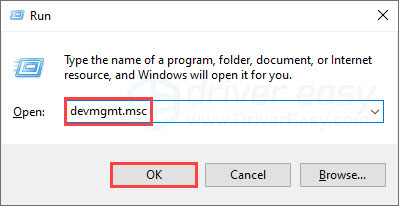
- Under Display adapters, right-click your graphics card then click Update Driver.
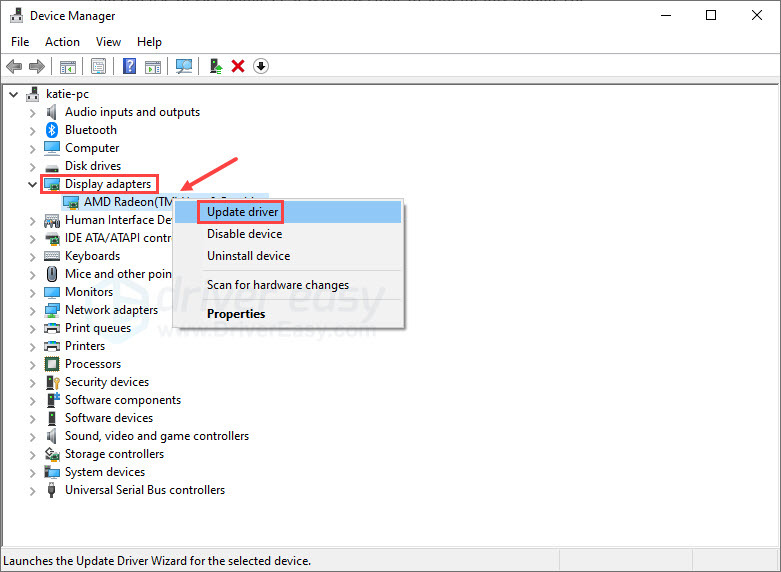
- Click Search automatically for drivers.
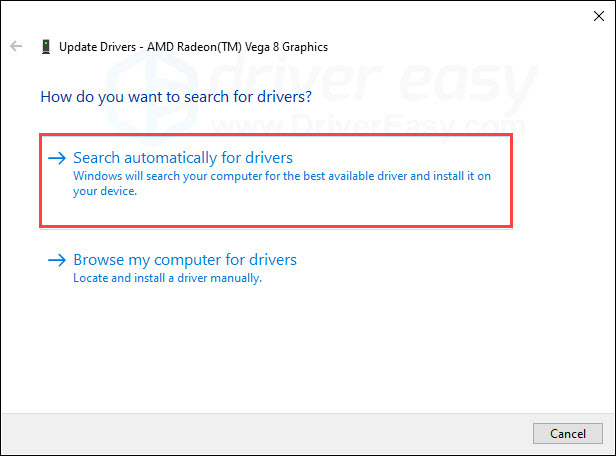
- Windows will scan for updates of the graphics driver for you, and install it if there’s any available.
Restart your PC to let the new driver take effect.
2: Manual download from the manufacturer’s website
Manufacturers release updates for their graphics cards quite often. If you’re looking to get the latest driver for your Sapphire graphics card, you can find it on AMD Support page. Search for your product, and make sure to only download the driver that’s compatible with your Windows Version. Once you’ve downloaded the driver, you’ll need to install it manually.
3: Automatic update (Recommended!)
If you don’t have the time, patience, or computer skills to update your Sapphire graphics driver manually, you can, instead, do it automatically with Driver Easy. Driver Easy will automatically recognize your system, find the correct driver for your exact video card and your Windows version, then download and install it correctly:
- Download and install Driver Easy.
- Run Driver Easy and click the Scan Now button. Driver Easy will then scan your computer and detect any problem drivers.

- Click the Update button next to the flagged graphics card driver to automatically download the correct version of the driver, then you can manually install it (you can do this with the FREE version).
Or click Update All to automatically download and install the correct version of all the drivers that are missing or out of date on your system. (This requires the Pro version which comes with full support and a 30-day money-back guarantee. You’ll be prompted to upgrade when you click Update All.)
Hopefully this article helps! Please feel free to drop a comment if you have any further questions.





