The server is down in Escape from Tarkov? Many gamers are reporting that they get kicked out with a ‘Server connection lost‘ error. This is so typical.
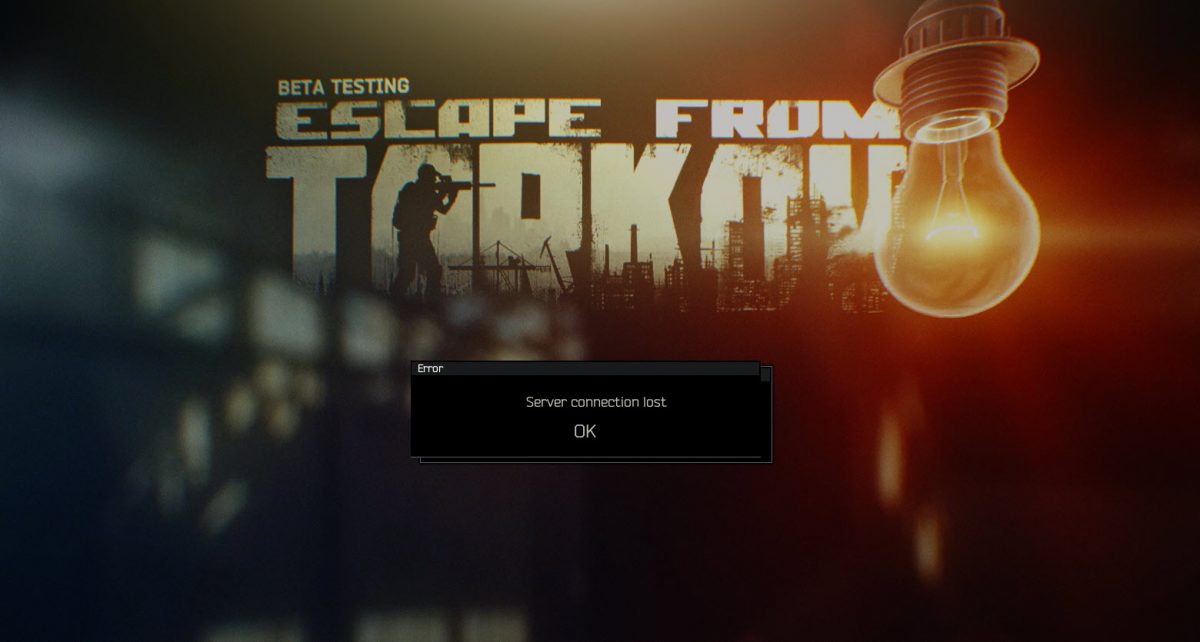
Generally speaking, there’s little to do on your side but just wait for Battlesate to fix their own problems. However, chances are that there are no actual server issues (check the server status). Below are quick fixes to try if you want to play it as soon as possible.
Try these fixes
- Pick a server with the best ping before playing
- Restart your router
- Use a VPN
- Disable IPv6
- Update your network drivers
- Switch to a static IP
- Change from DS-Lite to Dual-Stack
Fix 1. Pick a server with the best ping before playing
Many gamers find it helps when they choose the best server. You should uncheck automatic server selection and choose the server with the lowest ping.
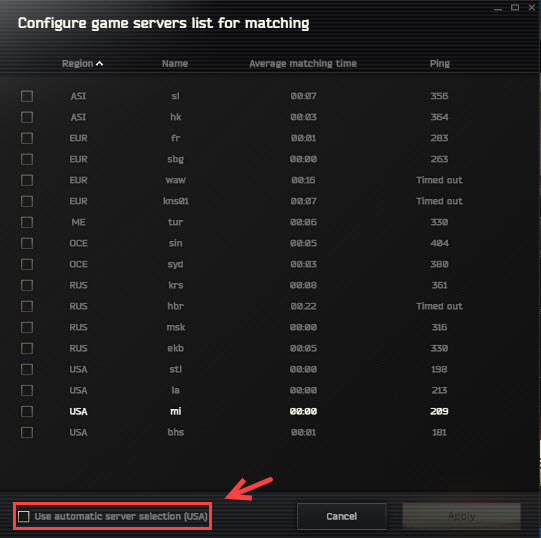
Does the ‘Server Connection Lost’ error in Tarkov persist? If the manual server selection doesn’t do the trick, you can try the next fix below.
Fix 2. Restart your router
It may simply be caused by your internet connection, especially when others are not having this issue.
1) Unplug both your modem and router,
2) Leave them for at least 30 seconds.
3) Plug your modem, then your router back into the power source.
4) Test the server issues in Escape of Tarkov.
Fix 3. Use a VPN
A VPN can help establish better connections in Escape from Tarkov. Many players find it can really reduce crashes to some extent. Otherwise, they get kicked out all the time.
You can choose a reliable free VPN or a paid VPN such as Nord VPN (a 70% off coupon is available now), which comes with 24/7 customer support and a 30-day free trial.
The difference between a free VPN and a paid one is the ping. Tarkov’s servers are extremely sensitive to any latency or ping fluctuation. So be sure to choose the VPN with the lowest ping.
Fix 4. Disable IPv6
Many players fix this issue by disabling IPv6. It’s not a guaranteed fix, but still, it’s worth a shot. Here’s how:
1) On your keyboard, press the Windows key + R key at the same time.
2) Enter ncpa.cpl in the Run box.
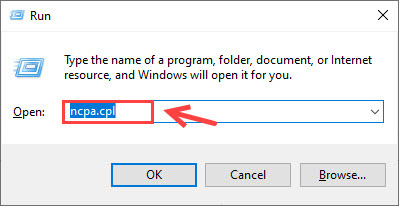
3) Right-click your active network adapter (Ethernet or Wi-Fi) and select Properties.
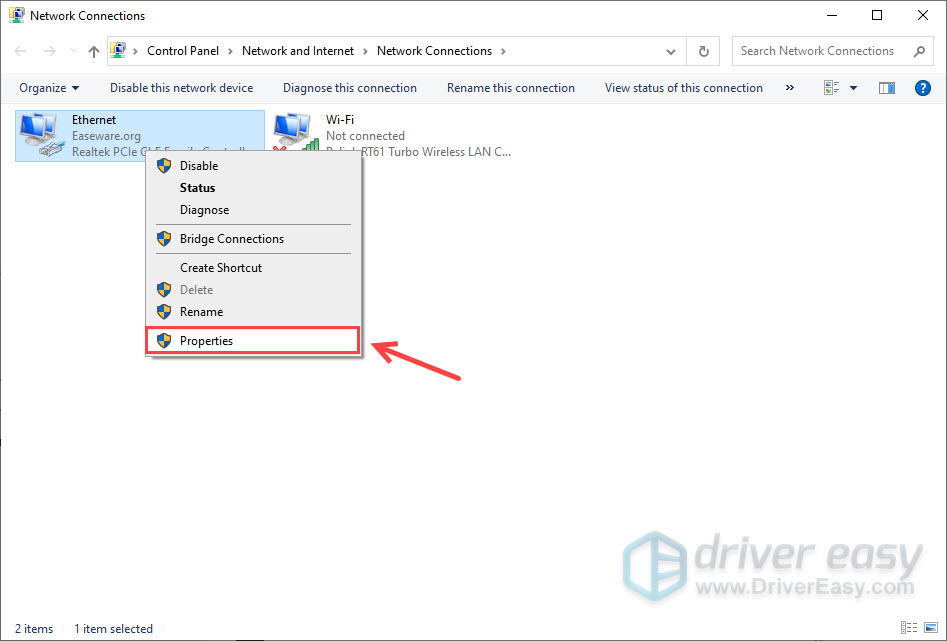
4) Scroll down and uncheck Internet Protocol Version 6 (TCP/IPv6).
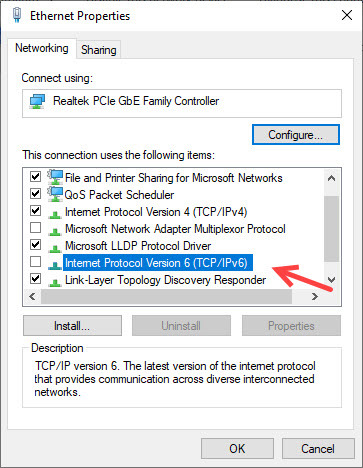
5) Click OK to save the changes.
You may need to restart your computer for the setting to take effect.
Fix 5. Update your network drivers
If the network adapter driver you’re using is faulty or outdated, you will possibly encounter this ‘Server Connection Lost’ error in Escape from Tarkov. To fix the potential problems and enjoy ensure less lagging, you should install the latest network driver on your computer.
Manually – To update your network adapter driver to the latest version, you’ll need to visit the manufacturer’s website, download the exact driver, and then install it manually.
Automatically – If you don’t have the time, patience or computer skills to update your drivers manually, you can, instead, do it automatically with Driver Easy. Driver Easy will automatically recognize your system and find the correct drivers for your network adapter, and it will download and install them correctly:
1) Download and install Driver Easy.
2) Run Driver Easy and click the Scan Now button. Driver Easy will then scan your computer and detect any problem drivers.

3) Click the Update button next to the flagged network adapter driver to automatically download the correct version of that driver, then you can manually install it (you can do this with the FREE version).
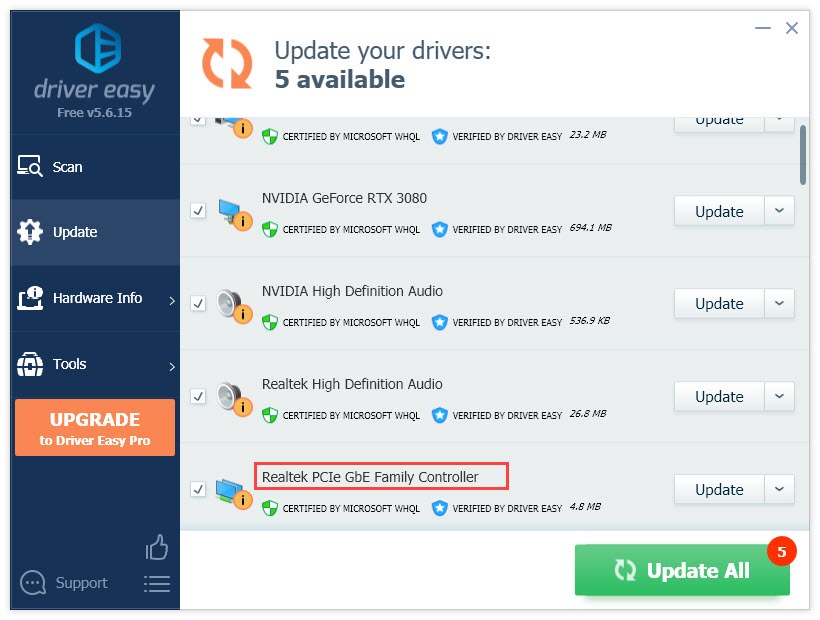
Or click Update All to automatically download and install the correct version of all the drivers that are missing or out of date on your system. (This requires the Pro version which comes with full support and a 30-day money back guarantee. You’ll be prompted to upgrade when you click Update All.)
4) Once the driver is updated, reboot your PC for the changes to take effect.
Fix 6. Switch to a static IP
Instead of letting your router assign whatever IP address is free at any given time, you can assign specific IP addresses to the devices you access frequently. And this turns out to be a temporary fix for ‘Server Connection Lost‘ for a few Escape from Tarkov players. Here’s how to do it:
1) On your keyboard, press the Win + R at the same time and enter ncpa.cpl.
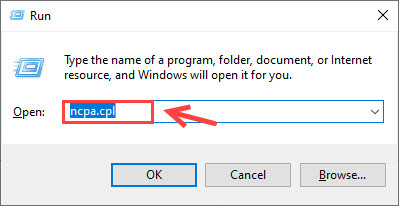
2) Right-click your active connection, and select Status.
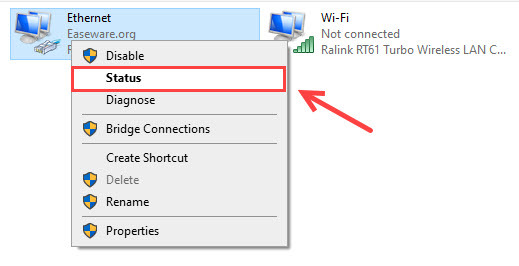
3) Click Details.
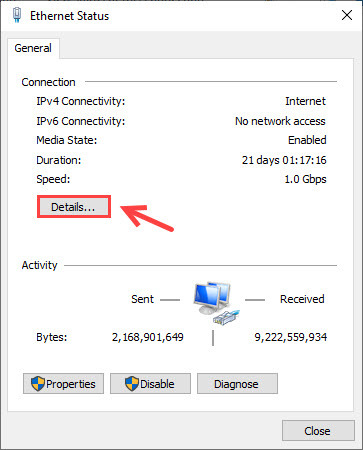
4) Note down the IPv4 Address and IPv4 Subnet Mask. You can write it down or take a screenshot because you will need this later on.
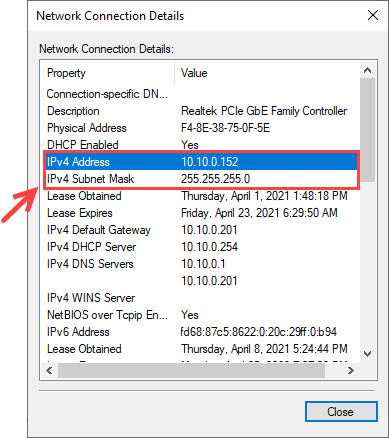
5) Now go back to the Network Connection window, right-click your active connection, and select Properties.
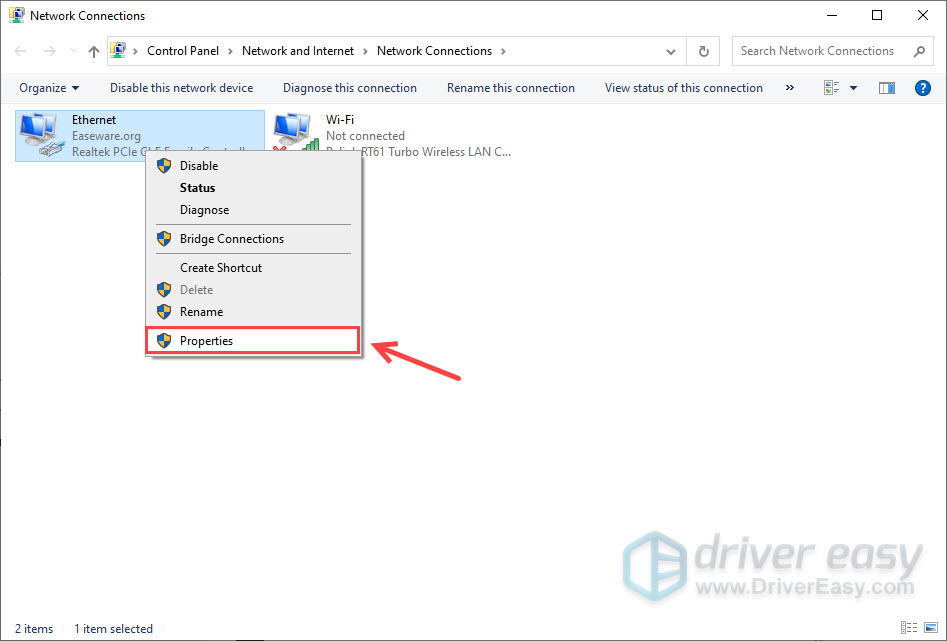
6) Double click the Internet Protocal Version 4 (TCP/IPv4).
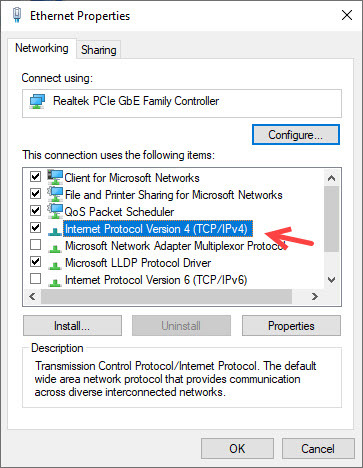
7) Select the Use the following IP address option, and then type in the IP address, subnet mask you acquired earlier. Next, type in your preferred and alternate DNS server addresses.
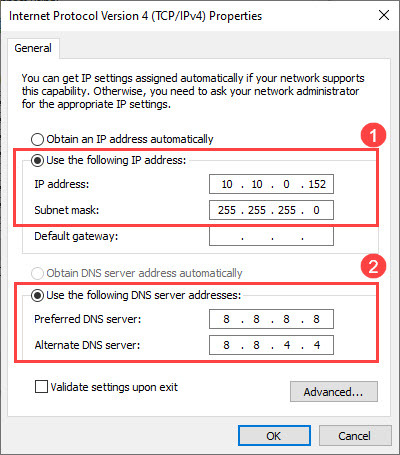
8) Click OK to save the changes.
9) You can verify your new settings by using the ipconfig command at the command prompt.
Try launching your game and test the issue. But if unfortunately, the Tarkov Server connection lost error persists, you can try the following fix.
Fix 7. Change from DS-Lite to Dual-Stack
If none of these methods above fix your issue, you can ask your Internet service provider to change from DS Lite to Dual Stack. This has been proved helpful to many players, though it has varying success.
Did the fixes above fix your issue? Feel free to drop us a line if you have any questions or suggestions.





