
Many Windows users have reported problems with a service called Superfetch. What usually happens is the Superfetch service is causing that their disk usage stays at 100% in Task Manager. If you’re experiencing this problem, don’t worry. You’re not the only one… and you should be able to fix it quite easily using the solution below.
What is Superfetch?
Superfetch is a Windows service that is intended to make your applications launch faster and improve your system respond speed. It does so by pre-loading programs you frequently use into RAM so that they don’t have to be called from the hard drive every time you run them.
If this service is affecting your computer performance, we recommend you turn it off.
Fix to try: Disable the service!
There are two ways you can disable Superfetch — using the Services snap-in or Command Prompt.
1. Disable Superfetch using the Services snap-in
- Press the Windows Logo key and R key on your keyboard at the same time to open Run dialog. Type “services.msc” in the dialog and click OK. This will open Services window.
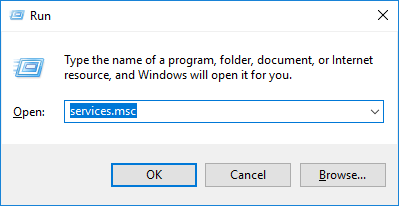
- Double click Superfetch.
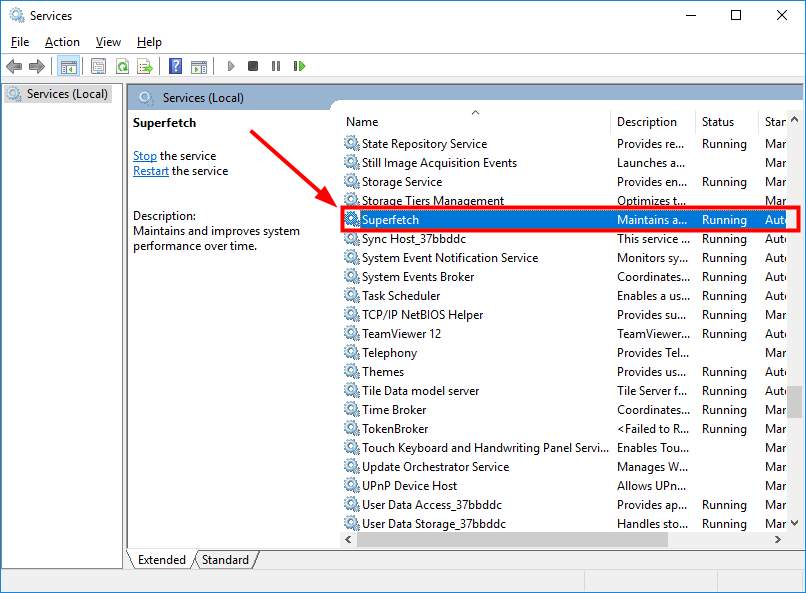
- Select Disabled from the Startup type drop-down menu, then click the Stop button. After that, click OK.
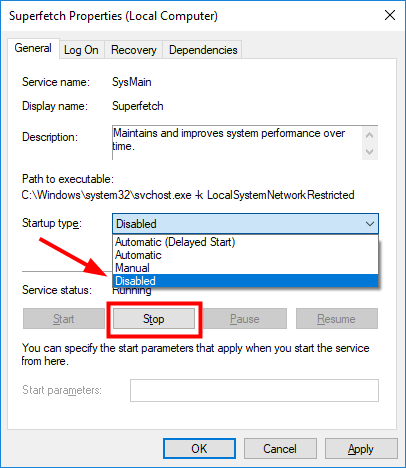
Now the Superfetch service is disabled.
2. Disable Superfetch using Command Prompt
- Press the Windows logo key on your keyboard and type “cmd“, then right click Command Prompt in the results and select Run as administrator.
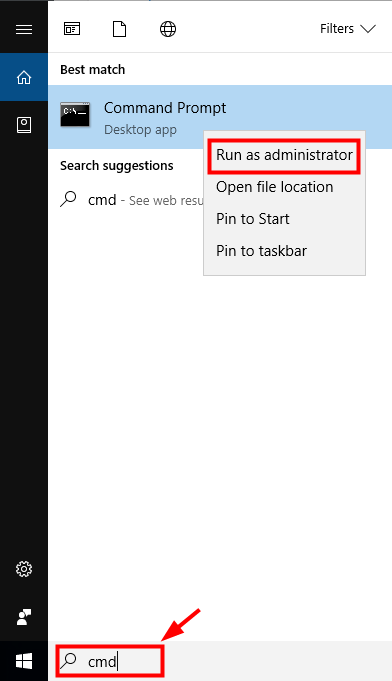
- At Command Prompt, type “net.exe stop superfetch” and press Enter on your keyboard.
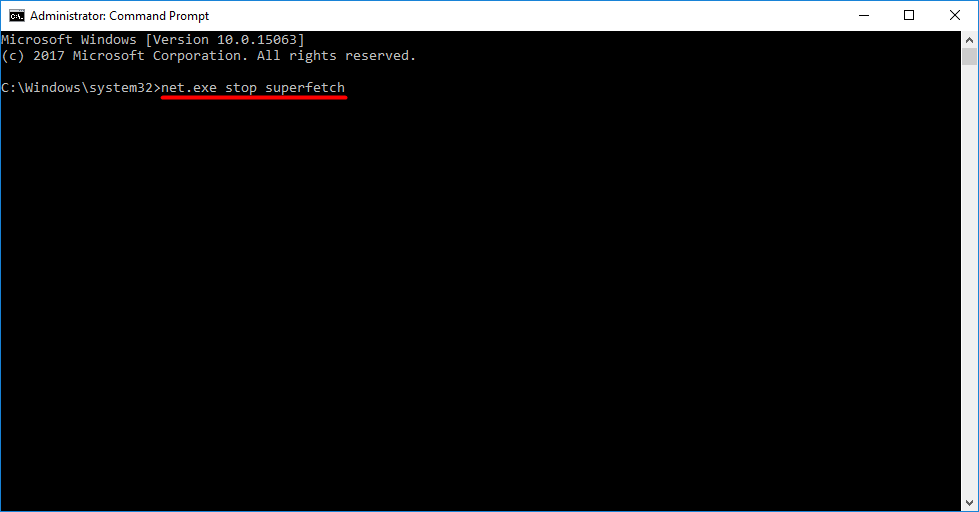
- Type “sc config sysmain start=disabled” and press Enter.
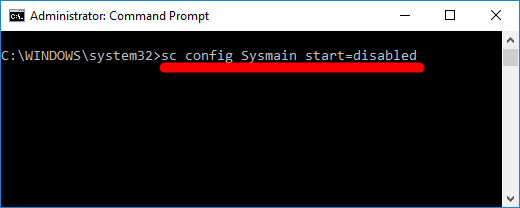
Now the Superfetch service is disabled on your computer.
Want us to fix the problem for you?
If the fix above didn’t work, and you don’t have the time or confidence to troubleshoot the problem for yourself, get us to fix it for you. All you need to do is buy a 1-year subscription to Driver Easy (just $29.95) and you get free technical support as part of your purchase. This means you can contact our computer technicians directly and explain your problem, and they’ll investigate to see if they can resolve it remotely.





