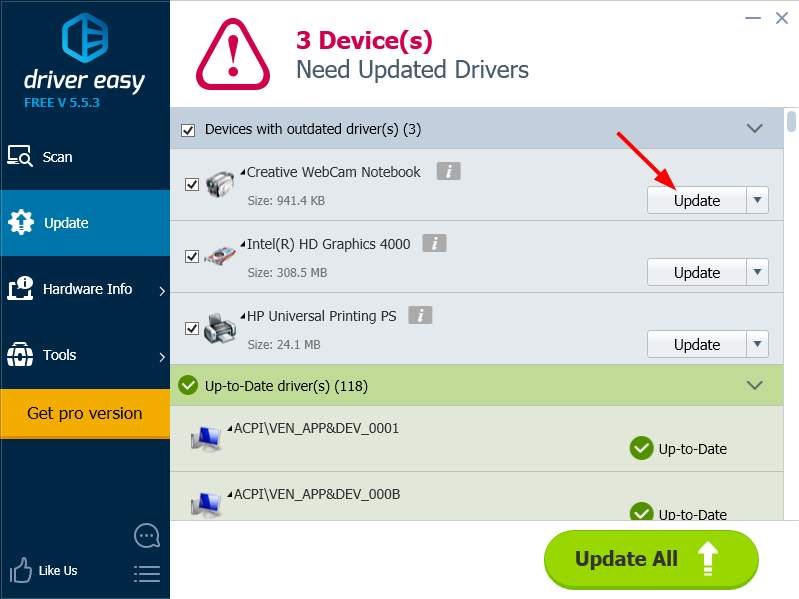Many Skype users have encountered an issue where their camera has failed to work when using Skype on their Windows computer. They’re unable to use their webcam when they’re having video calls.
This is an annoying issue. You cannot have a Skype video call with your family members, friends or colleagues without a working camera. And you may be anxiously thinking how are you supposed to do to get this issue fixed.
But don’t be panic. It is possible to fix this problem. Here are three fixes you should try:
2) Reinstall your Skype with the latest version
1) Check your webcam
If your webcam is not installed or configured properly, you cannot use it on Skype. So you should check the connection and configuration of your camera.
1. Make sure that your camera is plugged into your computer and installed properly and it is enabled. You should also check the webcam software to see if your webcam is turned on.
2. If you are using a USB external webcam, try plugging it into a different USB port. Or if you are using a USB hub, try plugging the camera directly into your computer.
2) Reinstall your Skype with the latest version
It is possible that the Skype you are using contains some corrupted files or defects, and therefore your camera are unusable on your application. You should uninstall the original program on your computer, go to the official website to download the latest version of Skype, and install this latest program. If this method works for you, you’ll be able to use your camera on Skype again.
3) Update your webcam driver
Your webcam may stop working if you’re using the wrong webcam driver or it’s out of date. So you should update your driver to see if it fixes your problem. If you don’ t have the time, patience or skills to update the driver manually, you can do it automatically with Driver Easy.
Driver Easy will automatically recognize your system and find the correct drivers for it. You don’t need to know exactly what system your computer is running, you don’t need to risk downloading and installing the wrong driver, and you don’t need to worry about making a mistake when installing.
You can download and install your drivers by using either Free or Pro version of Driver Easy. But with the Pro version it takes only 2 clicks (and you get full support and a 30-day money back guarantee):
1. Download and Install Driver Easy.
2. Run Driver Easy and hit the Scan Now button. Driver Easy will then scan your computer and detect any problem drivers.
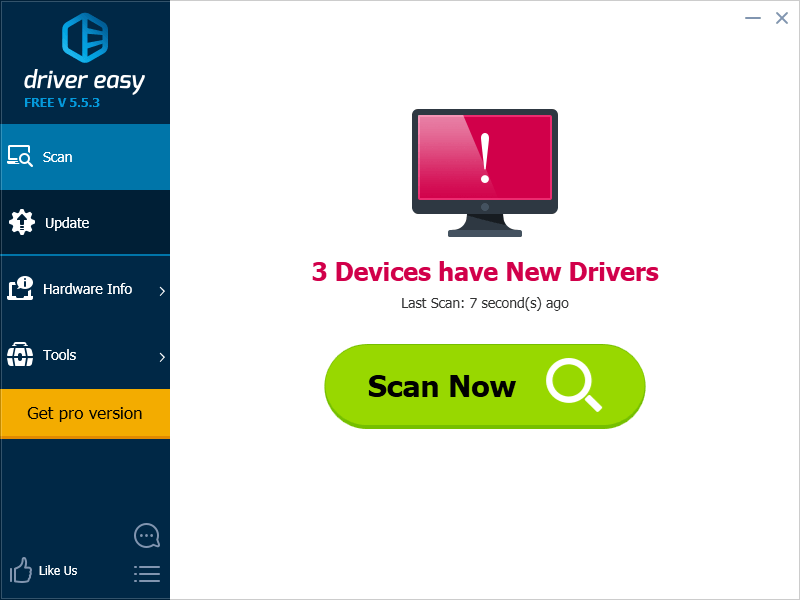
3. Click on the Update button next to the webcam to download the latest and credible driver for this device. You can also hit Update All button at the bottom right to automatically update all outdated or missing drivers on your computer (this requires the Pro version — you will be prompted to upgrade when you click on Update All).