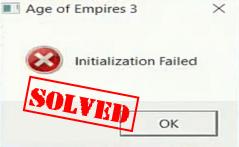
If you see the error: Initialization Failed when initializing Age of Empires 3 in your computer, don’t worry!
Many players have resolved the Age of Empires 3 initialization failed issue with the solutions below. So please try the fixes below each one in turn to solve the Initialization Failed issue in Age of Empires 3.
How to Fix Age of Empires 3 Initialization Failed
Fix 1: Install the latest patch
The game developers keep releasing the updates to fix some bugs and improve experience, so you should check whether there is any update in Age of Empires 3, and install the latest patch to keep your game up to date.
Fix 2: Modify the DirectPlay setting
This solutions works for many players who have encountered the Initialization Failed error in Age of Empires 3. To do so, follow the steps below:
1) Type Control Panel in the search box on your desktop, and click Control Panel in the result list.
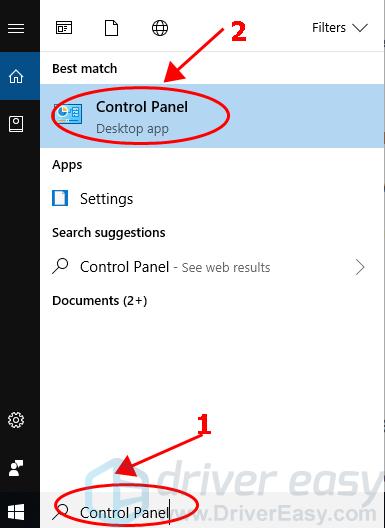
2) Make your Control Panel view by small icons or large icons, and click Programs and Features.
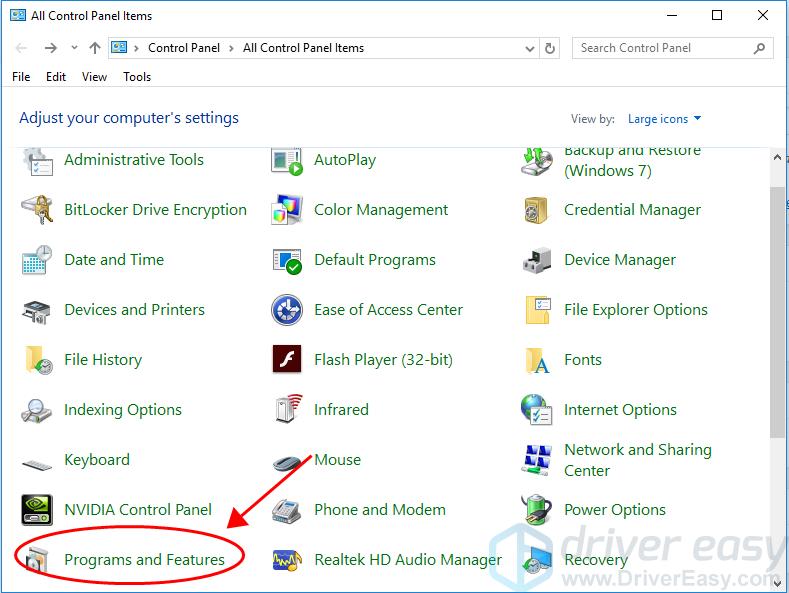
3) Click Turn Windows features on or off on the left pane.
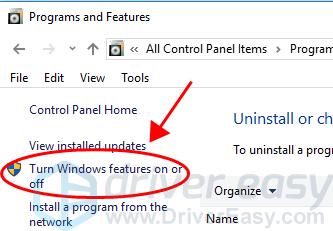
4) Scroll down and double click Legacy Components.
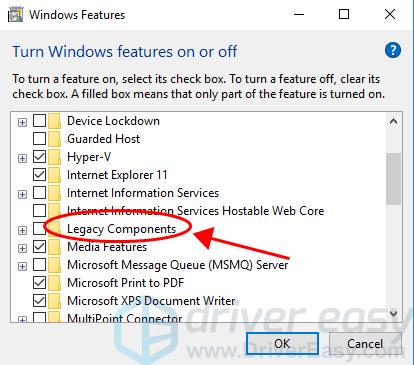
5) If DirectPlay is on, uncheck the box next to DirectPlay to turn it off; if DirectPlay is off, check the box to turn it on. (In my case, it was off in DirectPlay, so I turned it on.)
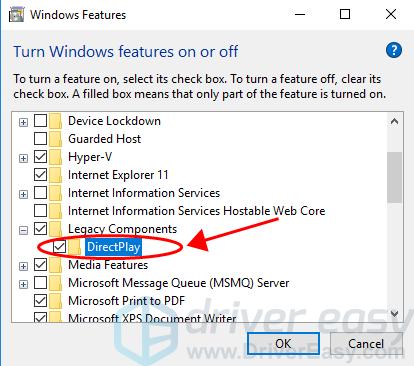
6) Click OK to save the changes.
7) Restart your computer, and open Age of Empires 3 to see if it works now.
Still no luck? Okay. There’s one more thing to try.
Fix 3: Update your graphics driver
The missing or outdated graphics card driver can also cause the Age of Empires 3 Initialization Failed issue in your computer, so you should update your graphics card driver to the latest version to fix the problem.
There are two ways to update your video driver: manually and automatically.
You can manually search for the latest version of your graphics card driver, then download and install it in your computer. This requires time and computer skills.
If you don’t have time or patience, you can do it automatically with Driver Easy.
Driver Easy will automatically recognize your system and find the correct drivers for it. You don’t need to know exactly what system your computer is running, you don’t need to be troubled by the wrong driver you would be downloading, and you don’t need to worry about making a mistake when installing.
You can update your drivers automatically with either the FREE or the Pro version of Driver Easy. But with the Pro version, it takes just 2 clicks (and you will get full support and a 30-day money back guarantee).
1) Download and install Driver Easy.
2) Run Driver Easy and click the Scan Now button. Driver Easy will then scan your computer and detect any problem drivers.
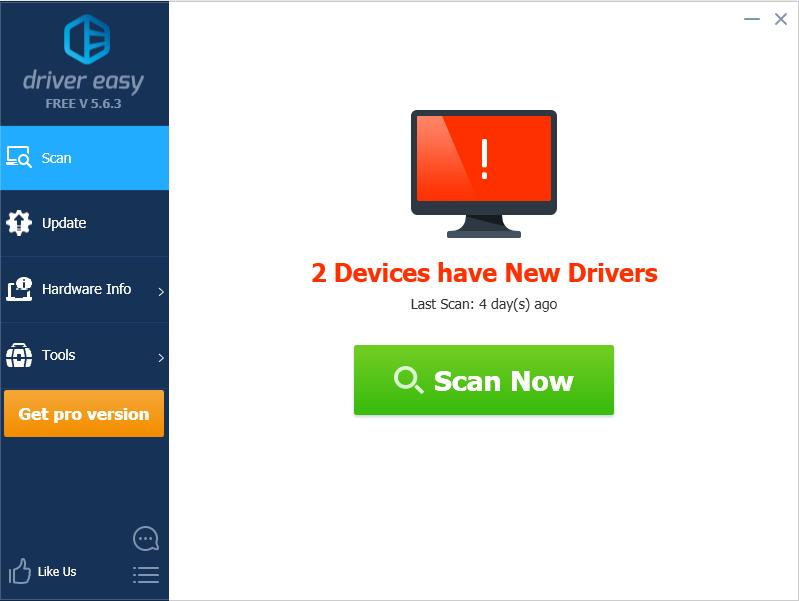
3) Click the Update button next to the flagged device to automatically download the correct version of the driver (you can do this with the FREE version). Then install the driver in your computer.
Or click Update All to automatically download and install the correct version of all the drivers that are missing or out of date on your system (this requires the Pro version – you’ll be prompted to upgrade when you click Update All).
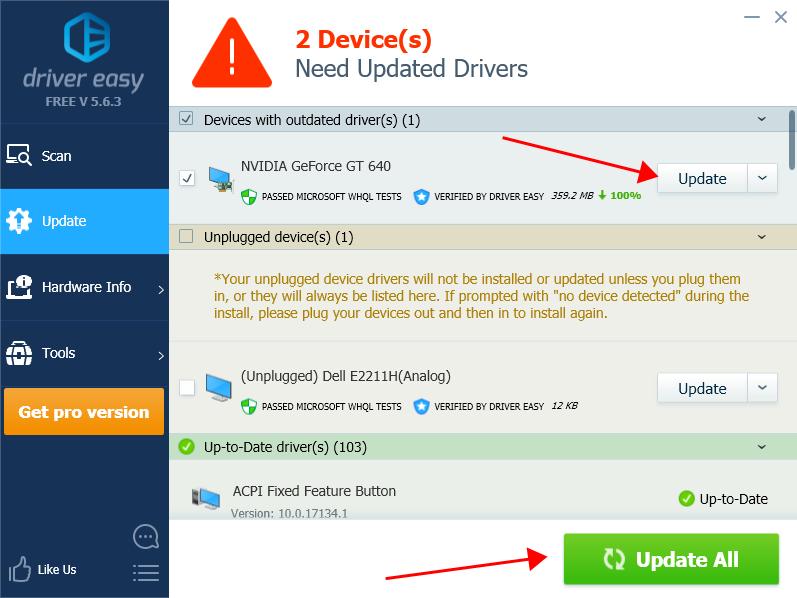
4) Restart your computer and open Age of Empires 3 to see if you can play the game.
That’s it. Hope this article helps in resolving Age of Empires 3 initialization failed issue in your computer.





