Amazon Prime provides thousands of great series and movies which you can enjoy at home during this pandemic. It could be vexing to see Amazon Price video not working, but don’t worry, you can fix it at home by yourself easily and quickly no matter it’s on your phone, PC, or on your smart TV.
Fixes for Amazon prime video not working on PC
Fix 1: Reboot the browser
Make sure your Amazon Prime video account is paid and active. You can go to your account page to check.
Make sure you’re using the latest version of your browser.
Then close the web browser and restart it. Or you can change another browser to open Amazon prime video.
Fix 2: Check your internet connection
If you encounter buffering or frequent pauses, loading, check your internet connection. Stop other internet activities and shut down unneeded programs.
Update your internet driver
Updating your internet driver to the latest and correct version is important for your network.
There are two ways you can update your driver: manually and automatically.
Option 1 – Manually– You’ll need some computer skills and patience to update your drivers this way because you need to find exactly the right driver online, download it and install it step by step.
OR
Option 2 – Automatically (Recommended)– This is the quickest and easiest option. It’s all done with just a couple of mouse clicks – easy even if you’re a computer newbie.
Option 1 – Download and install the driver manually
You can download graphics drivers from the manufacturer’s official website. Search for the model you have and find the correct driver that suits your specific operating system. Then download the driver manually.
Option 2 – Automatically update drivers
If you don’t have time or patience to manually update your graphics drivers, you can do it automatically with Driver Easy.
Driver Easy will automatically recognize your system and find the correct drivers for it. You don’t need to know exactly what system your computer is running, you don’t need to risk downloading and installing the wrong driver, and you don’t need to worry about making a mistake when installing.
You can update your drivers automatically with either the FREE or the Pro version of Driver Easy. But with the Pro version it takes just 2 clicks (and you get full support and a 30-day money back guarantee):
- Download and install Driver Easy.
- Run Driver Easy and click the Scan Now button. Driver Easy will then scan your computer and detect any problem drivers.
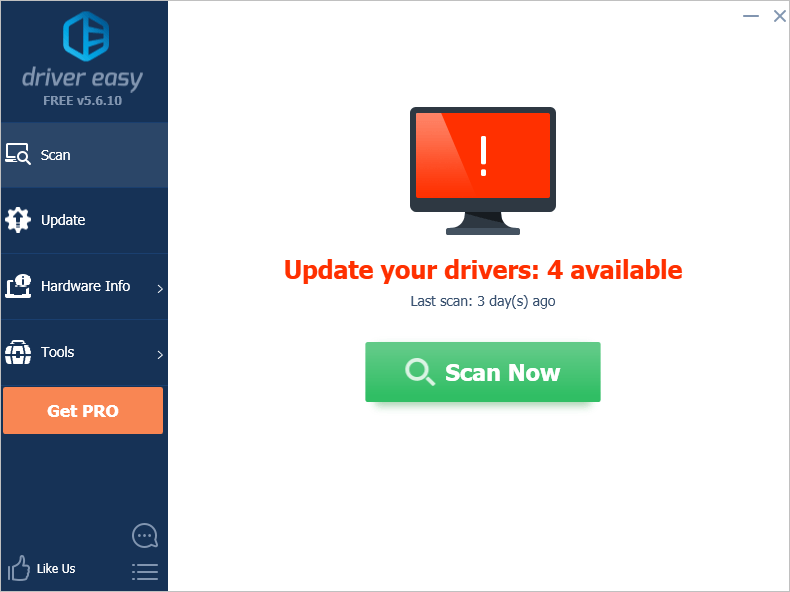
- Click the Update button next to the flagged driver to automatically download the correct version of that driver, then you can manually install it (you can do this with the FREE version).
Or click Update All to automatically download and install the correct version of all the drivers that are missing or out of date on your system. (This requires the Pro version which comes with full support and a 30-day money back guarantee. You’ll be prompted to upgrade when you click Update All.)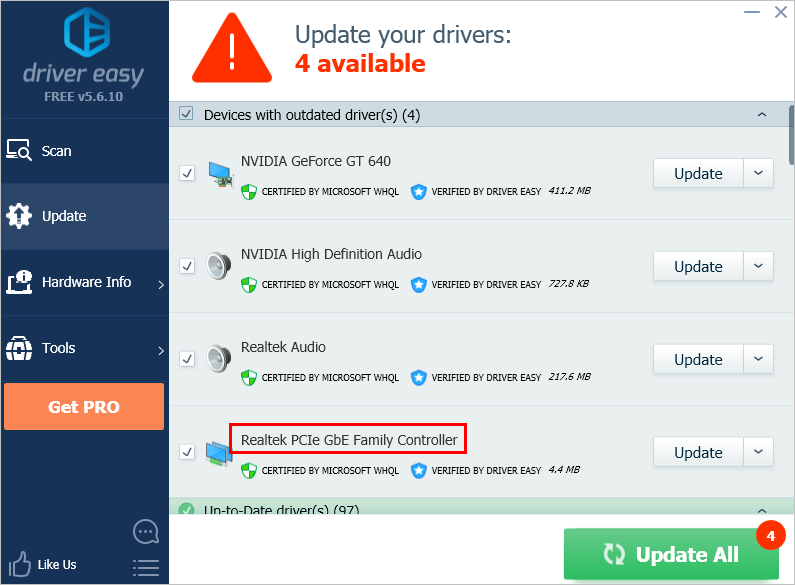
Be sure to attach the URL of this article if needed for more expedient and efficient guidance.
Fix 3: Disable your VPN and third-party apps
VPN is a great tool to protect your privacy but Amazon Prime Video doesn’t always come along well with VPNs.
If you’re a VPN user, disable it and check whether it fixes the issue.
If you don’t have VPN, disable third-party apps such as your antivirus software and ad-blocker software. Some of them may overreact and cause conflicts with the Amazon Prime Video or give an internet connection error.
Fixes for Amazon prime video not working on Smart TV
Fix 1: Reboot your devices/apps
Make sure your Amazon Prime video account is paid and active. You can go to your account page to check. Check your app version, update it to the latest version.
Then close the Prime video app and restart it, if it doesn’t work, reboot your smart TV. Rebooting is always the first and effective method to try.
Fix 2: Resign-in to the app
Sign out and sign back into the app sounds stupid, but it works for many people. You can select Settings on your TV and sign out.
Close the app, reopen, then enter your credentials to sign back in.
Fix 3: Make sure you have the right HDMI cable
Check your HDMI cable, sometimes it’s the cable cause the issue. If you’re watching Prime Video on a device that connects to your display via an HDMI cable, you need to check whether the cable is causing the issue.
If the cable is the culprit, you may need to purchase a new cable.

Fixes for Amazon prime video not working on smartphone
Fix 1: Restart the Amazon Prime
Make sure your Amazon Prime video account is paid and active. You can go to your account page to check. Check your app version, update it to the latest version.
Then close the Prime video app and restart it. Rebooting is always the first and effective method to try.
Fix 2: Check your internet connection
Check your internet connection. Make sure you’re linked to the WiFi or using the cellular data.
If your Wi-Fi is not working, you can press the power button on the back of the router to perform a soft reset.
Fix 3: Reinstall the app
If the above fixes don’t work, you can reinstall the app to solve the problem. You need to uninstall the app entirely and need to log back in after reinstalling it.
That’s it, hope this post could help you fix the issue. If you have any questions or comments, you’re welcome to leave comments below.





