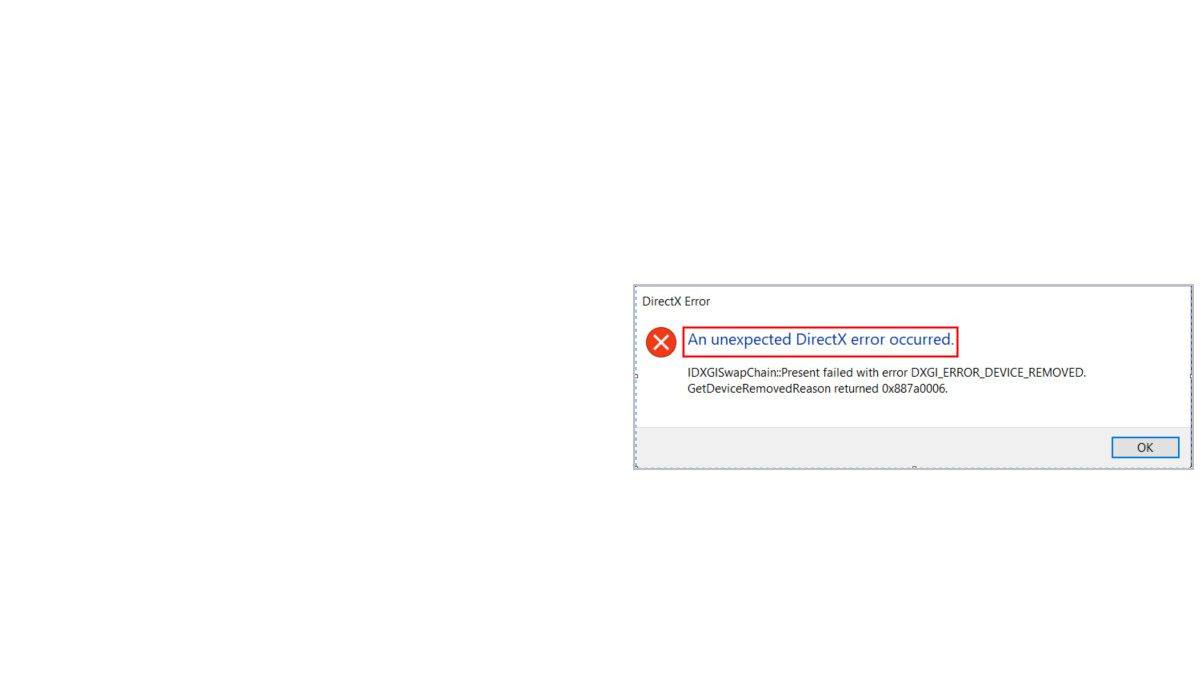Anno 1800 crashes with a DirectX error? You’re certainly not alone. While this can be quite frustrating, it’s often not hard to fix at all…
How to fix Anno 1800 DirectX error
Here are 4 fixes that have helped other users resolve the Anno 1800 crashes with a DirectX error. You may not have to try them all; just work your way down the list until you find the one that works for you.
- Update your graphics driver
- Install the latest game patch
- Switch DirectX versions
- Check if your PC meets the system requirements for Anno 1800
Fix 1: Update your graphics driver
Perhaps one of the most common causes of a DirectX error on Anno 1800 is an outdated or corrupt graphics driver. So you should update your graphics driver to see if it fixes your problem. If you don’t have the time, patience or skills to update the driver manually, you can do it automatically with Driver Easy.
Driver Easy will automatically recognize your system and find the correct drivers for it. You don’t need to know exactly what system your computer is running, you don’t need to be troubled by the wrong driver you would be downloading, and you don’t need to worry about making a mistake when installing. Driver Easy handles it all.
1) Download and install Driver Easy.
2) Run Driver Easy and click the Scan Now button. Driver Easy will then scan your computer and detect any problem drivers.
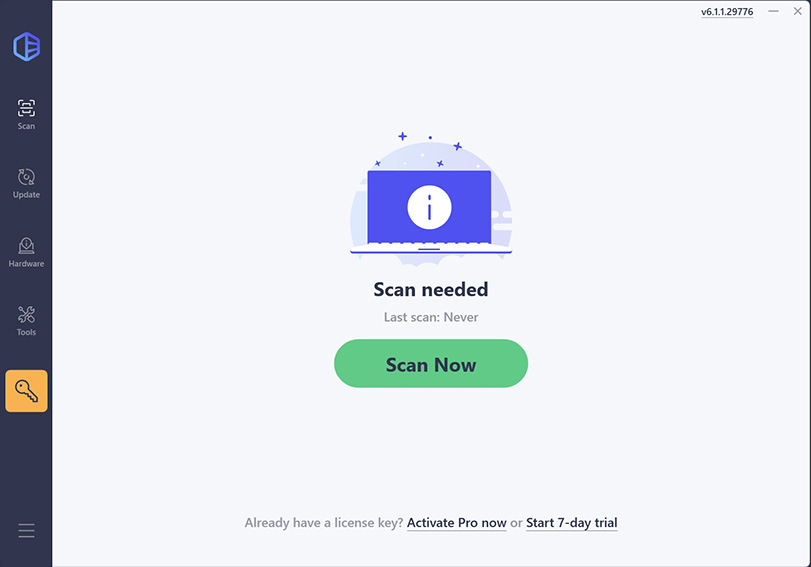
3) Click Update All to automatically download and install the correct version of all the drivers that are missing or out of date on your system (this requires the Pro version – you’ll be prompted to upgrade when you click Update All).
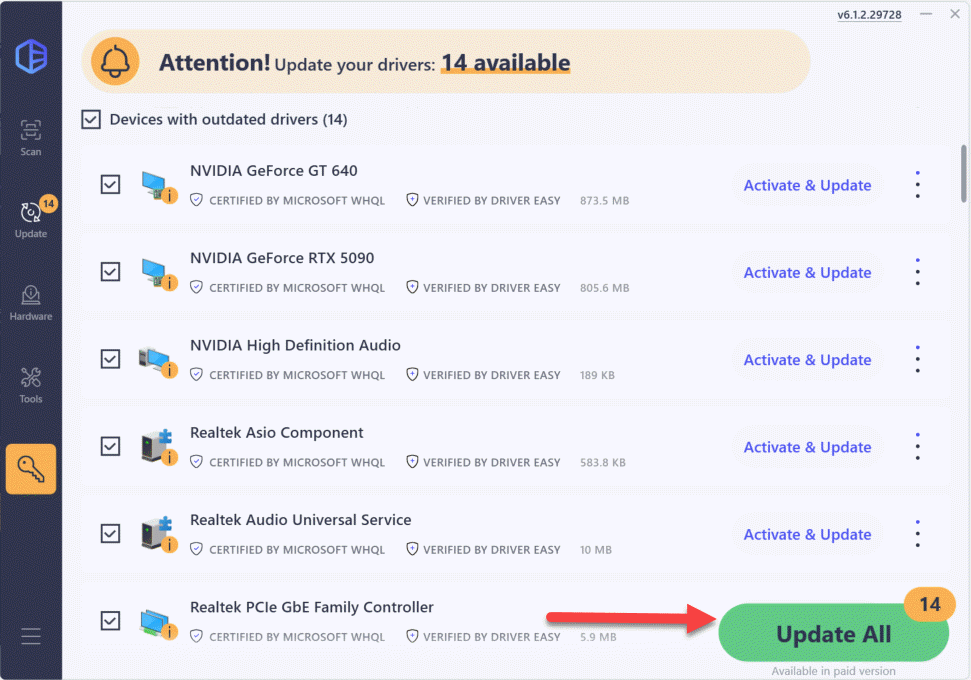
4) Restart your computer for the changes to take effect.
5) Play Anno 1800 and check to see if the DirectX error is resolved. If yes, then great! If it still occurs, please move on to Fix 2, below.
Fix 2: Install the latest game patch
The developers of Anno 1800, Unisoft, keep releasing game patches to fix bugs. It’s possible that a recent bug has stopped your game from running smoothly, and that a new patch is required for the problem. So it’s recommended that you go to Ubisoft official website, check for the latest patch, download and install it. Then check if it fixes the Anno 1800 game crash problem.
If there is no patches available, or the patch fails to address the problem, then please try Fix 3, below.
Fix 3: Switch DirectX versions
DirectX is a suite of components in Windows that allows heavy multimedia apps such as games to interact with your video and audio cards. Some players suggest that switching the two DirectX versions help resolve the error: if you’re running DirectX 11 or below, it’s recommended that you update it to DirectX 12 (the latest version by the time of writing), and vice versa.
- How to check DirectX version
- How to update DirectX to DirectX 12
- How to switch DirectX 12 to DirectX 11
How to check DirectX version
If you’re not sure what DirectX version you are running, you can follow the steps below to check it out.
1) On your keyboard, press the Windows logo key![]() , then copy & paste dxdiag into the box and click dxdiag.
, then copy & paste dxdiag into the box and click dxdiag.

2) Check out your DirectX version in the first page of the report.

3) If you’re running DirectX 11 or below and Anno 1800 crashes, you can try updating DirectX 12 to see if it fixes the problem. If you’re running DirectX and Anno 1800 crashes, you can try switching to DirectX 11 to see if it fixes the problem.
How to update DirectX to the latest version:
1) On your keyboard, press the Windows logo key and type check. Then click Check for updates.

2) Click Check for updates.

3) Follow the on-screen instructions so that Windows Update will automatically download & install the latest DirectX for you (included in the updates).
4) Restart your computer for the change to take effect.
5) Check to see if Anno 1800 DirectX error crashes problem is resolved. If not, please try Fix 4.
How to switch DirectX 12 to DirectX 11
1) On your keyboard, press the Windows logo key![]() and R at the same time, then type C:\Users\user\Documents\Anno 1800\config and press Enter.
and R at the same time, then type C:\Users\user\Documents\Anno 1800\config and press Enter.
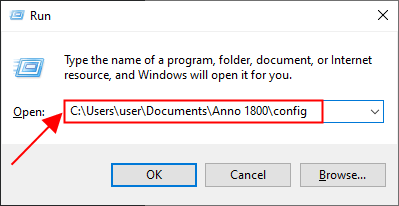
2) Open the engine.ini file.
3) Change DeviceType: DX 12 to DX 11 and Adapter: 1 to Adapter: 0.
4) Check to see if Anno 1800 DirectX error crashes problem is resolved. If not, please try Fix 4.
Fix 4: Check if your PC meets the system requirements for Anno 1800
Anno 1800 may also crash with a DirectX if your PC fails to meet its system requirements. So you should check your PC specs to see if it meets the system requirement for Anno 1800.
Minimum:
| Operating System: | Windows 7/8.1/10 – 64-Bit |
| CPU: | Intel Core i5-3470 3.2 GHz or AMD FX-6350 3.9 GHz |
| Graphics Card: | GeForce GTX 670 or Radeon R9 285 |
| Memory: | 8 GB |
| Hard Drive: | At least 60 GB of free space |
Recommended:
| Operating System: | Windows 10 – 64-Bit |
| CPU: | Intel Core i5-4690K 3.5 GHz or AMD Ryzen 5 1400 3.5 GHz |
| Graphics Card: | Nvidia GeForce GTX 970 or AMD Radeon RX 480 |
| Memory: | 8GB |
| Hard Drive: | At least 60 GB of free space |
If you’re not sure whether your PC meets the system requirements for Anno 1800 or not, just follow the instructions below to check the specs of your PC:
1) On your keyboard, press the Windows logo key and R at the same time, then type dxdiag and press Enter.
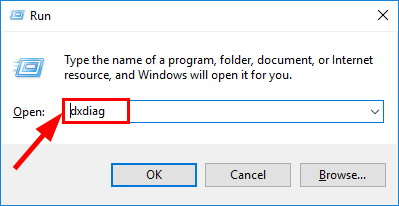
2) Under the System tab and you can check the Operating System and Memory information on your PC.
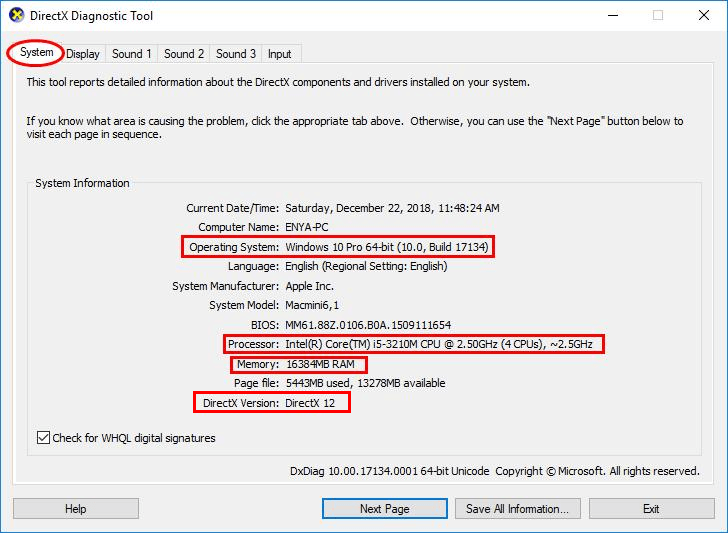
3) Click the Display tab and you can check what graphics card your PC is using.
4) Close DirectX. You may need to upgrade the hardware of your computer if it fails to meet the system requirement of Anno 1800.
Hopefully you have successfully resolved the Anno 1800 DirectX error issue by now. If you have any questions, ideas or suggestions, please let me know in the comments. Thanks for reading!