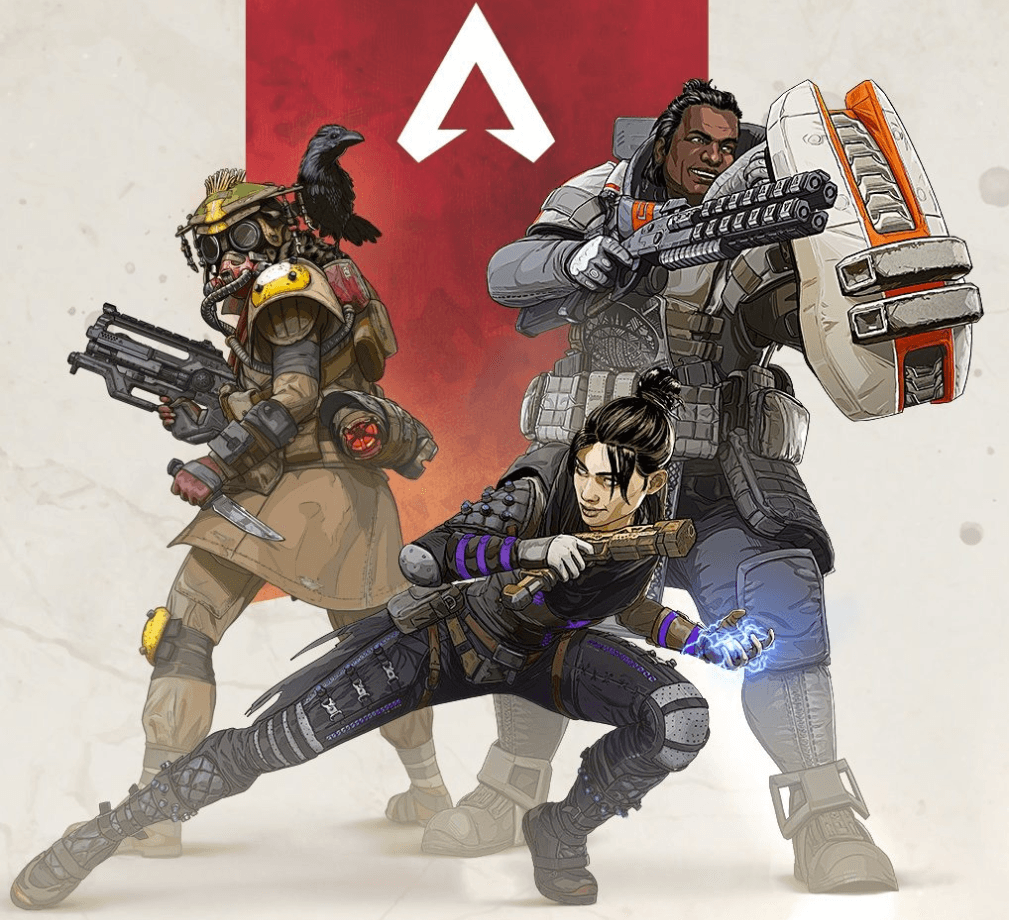
Apex Legends keeps crashing recently? Don’t worry… Although it’s incredibly frustrating, you’re definitely not the only person to experience this problem. Thousands of players have recently reported the very same issue. More importantly, you should be able to fix it pretty easily…
Try these fixes
Here’s a list of fixes that have resolved this problem for other Apex Legends players. You don’t have to try them all. Just work your way through the list until you find the one that does the trick for you.
- Update your Nvidia graphics driver
- Check if your PC meets Apex Legends minimum system requirements
- Update your drivers
- Repair Apex Legends in Origin
- Install the latest Apex Legends patch
- Reinstall Apex Legends
Fix 1: Update your Nvidia graphics driver
Nvidia has release an update (419.35 WHQL) for its graphics drivers to fix the Apex Legends crashing issue. After updating your Nvidia graphics driver, you should be able to resolve this issue quickly & easily!
There’re two ways to update your Nvidia graphics driver:
Method 1 – Automatically (Recommended): This option is much quicker and easier than method 2. All you need to do is just a couple of mouse clicks!
Or
Method 2– Manually: You can update your Nvidia graphics driver on your own. This requires some time, patience, and sometimes even computer skills.
Method 1: Update your Nvidia graphics driver automatically
If you don’t have the time, patience or computer skills to update your Nvidia graphics driver manually, you can, instead, do it automatically with Driver Easy. You don’t need to know exactly what system your computer is running, you don’t need to risk downloading and installing the wrong driver, and you don’t need to worry about making a mistake when installing. Driver Easy handles it all.
1. Download and install Driver Easy.
2. Run Driver Easy and click the Scan Now button. Driver Easy will then scan your computer and detect any problem drivers.
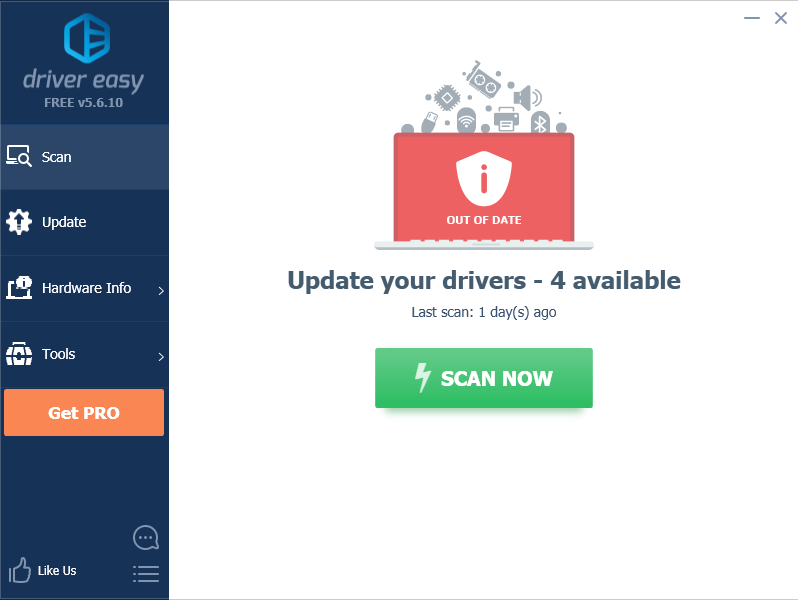
3. Click Update next to your Nvidia graphics card to automatically download the correct version of its driver, then you can install it manually. Or click Update All to automatically download and install the correct version of all the drivers that are missing or out of date on your system (This requires the Pro version – you’ll be prompted to upgrade when you click Update All. You get full support and a 30-day money back guarantee).
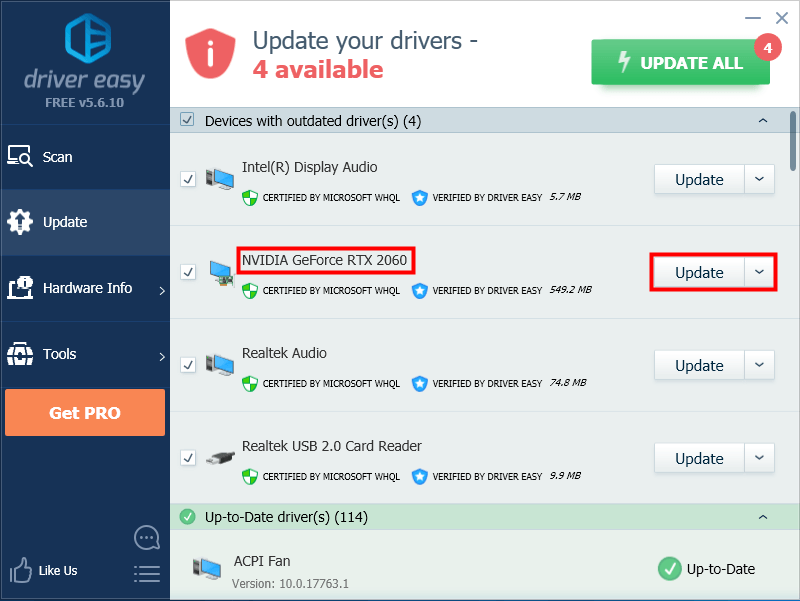
Method 2: Download and install your Nvidia graphics driver manually
You can download the updated driver file for your Nvidia graphics card from the official website of NVIDIA.
In this post, we’re showing you how to download the latest driver for Nvidia GeForce RTX 2060 manually. For other Nvidia graphics card, the steps are similar.
1. Go to the official website of NVIDIA.
2. Under Option 1, for “Product Type”, select GeForce; for “Product Series”, select GeForce RTX 20 Series; for “Product”, select Geforce RTX 2060. Then select the Operating System according to the Windows operating system you’re currently using (If you don’t know which Windows OS you’re using, see How to check Windows version [Easily]). Then select your language and click SEARCH.
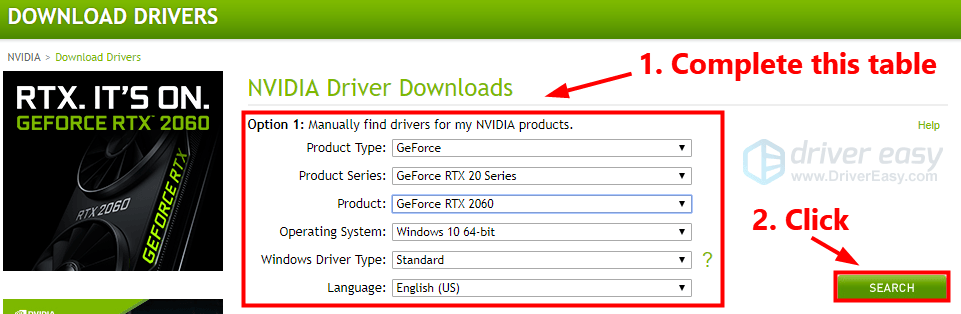
3. Click the DOWNLOAD button to download the driver file.
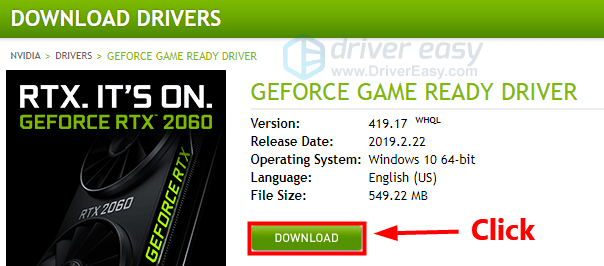
4. Double-click the downloaded driver file and follow the on-screen instructions to install the updated driver on your PC.
Now, it’s time to enjoy Apex Legends with your Nvidia graphics card!
Apex Legends still keeps crashing?
If Apex Legends still keeps crashing after you update your graphics, don’t worry. There’re some other fixes for you to try.
Fix 2: Check if your PC meets Apex Legends minimum system requirements
You may run into this issue if your PC fails to meet Apex Legends minimum system requirements. If so, you need to upgrade your PC first.
Here we list its minimum system requirements for you to check:
| OS: | 64-bit Windows 7 |
| RAM: | 6 GB |
| CPU: | Intel Core i3-6300 3.8 GHz / AMD FX-4350 4.2 GHz Quad-Core Processor |
| GPU: | NVIDIA GeForce GT 640 / Radeon HD 7730 |
| GPU RAM: | 1 GB |
| HARD DRIVE: | Minimum 22 GB of free space |
If you want to play Apex Legends smoothly, you should make sure your PC meets Apex Legends recommended system requirements:
| OS: | 64-bit Windows 7 |
| RAM: | 8 GB |
| CPU: | Intel i5 3570K or equivalent |
| GPU: | Nvidia GeForce GTX 970 / AMD Radeon R9 290 |
| GPU RAM: | 8 GB |
| HARD DRIVE: | Minimum 22 GB of free space |
Fix 3: Update your drivers
An missing or corrupted driver may also be the cause of this crashing issue. If you’re not sure whether all the drivers on your PC are up to date or not, you can use Driver Easy to scan all the drivers on your PC. To update drivers on your PC with Driver Easy, you can refer to Update your Nvidia graphics driver automatically.
Fix 4: Repair Apex Legends in Origin
After Apex Legends crashes, it’s a good idea to repair the game in Origin. Here is how to do it:
1. Open Origin.
2. Go to My Game Library, then right-click on Apex Legends and select Repair. Origin will start verifying game files.
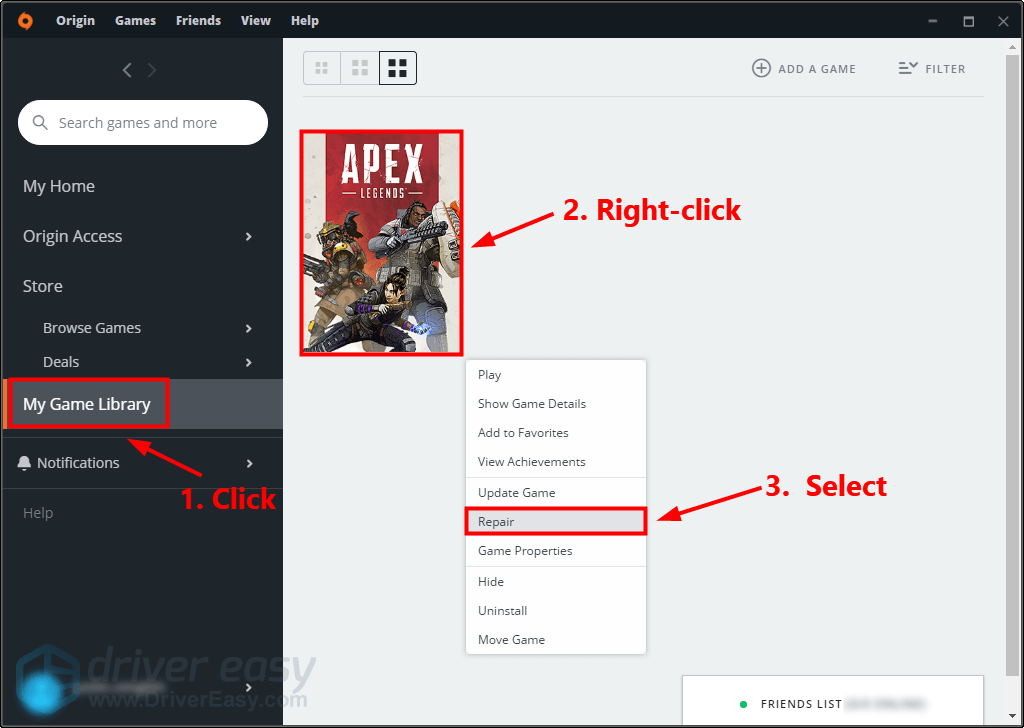
3. Wait until the verifying process completes.
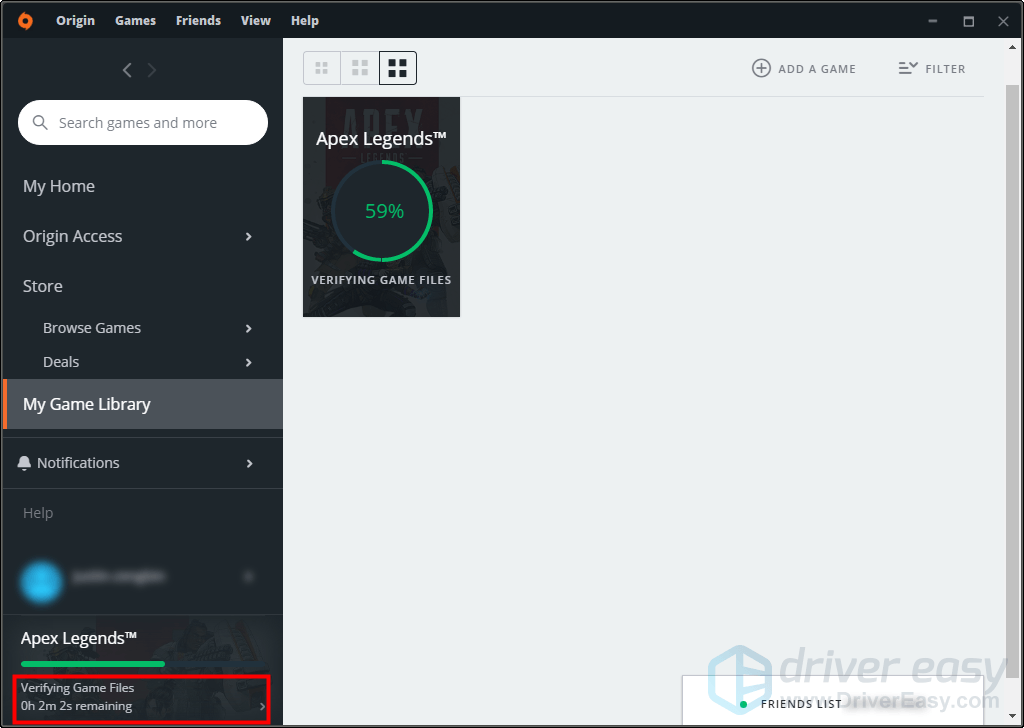
4. Launch Apex Legends when the verifying progress completes to see if this issue is resolved. If this issue reappears, try the next fix, below.
Fix 5: Install the latest Apex Legends patch
The developers of Apex Legends release regular game patches to fix bugs and enhance performance. It’s possible that a recent patch has caused this issue, and that a new patch is required to fix it.
You can follow the instructions below to install the latest game patch:
1. Open Origin.
2. Go to My Game Library, then right-click on Apex Legends and select Update Game.
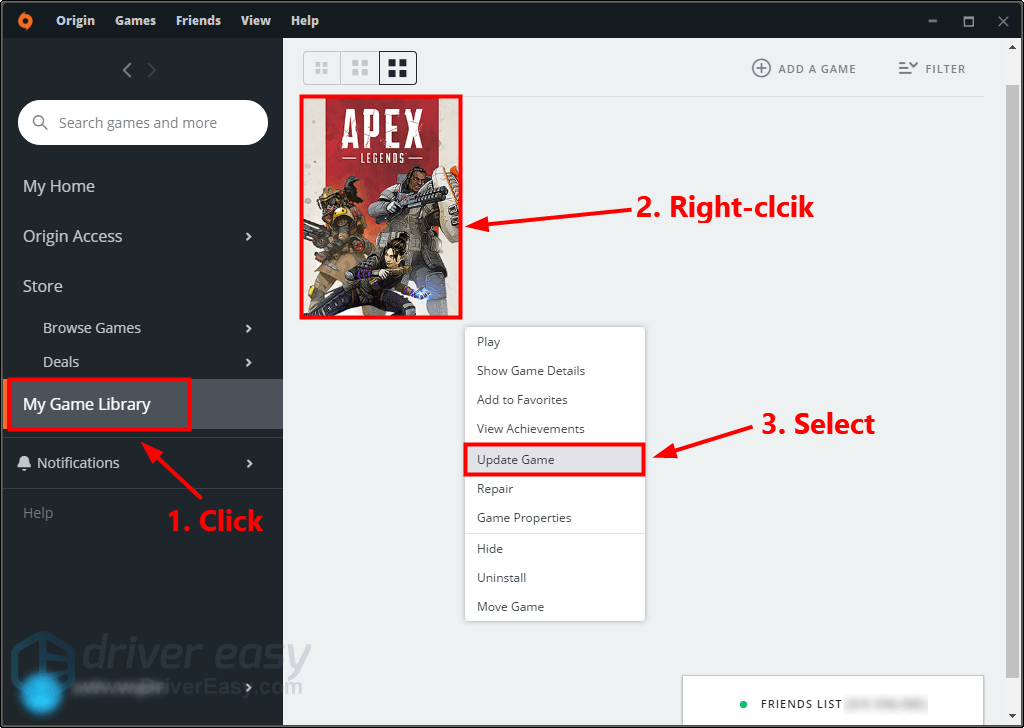
3. Wait until you see the following message. Then click Close.
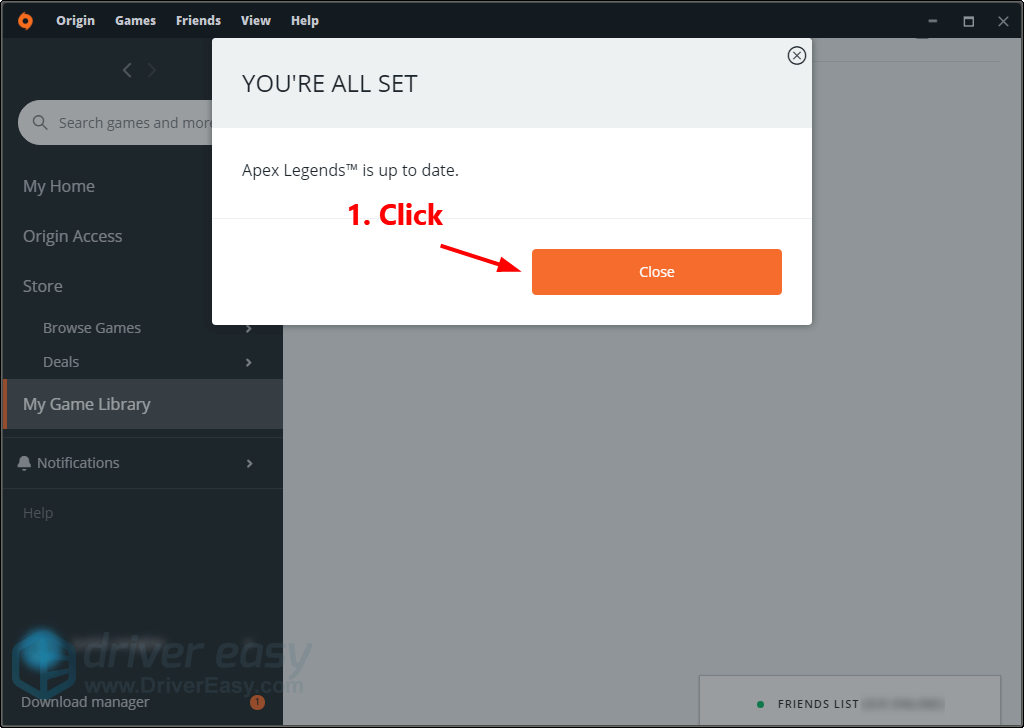
4. Run Apex Legends to see if this fix works. If not, you may need to reinstall Apex Legends.
Fix 6: Reinstall Apex Legends
If none of the above fixes resolves Apex Legends crashing issue, try reinstalling the game. Here is how to do it:
1. Open Origin.
2. Go to My Game Library, then right-click on Apex Legends and select Uninstall.
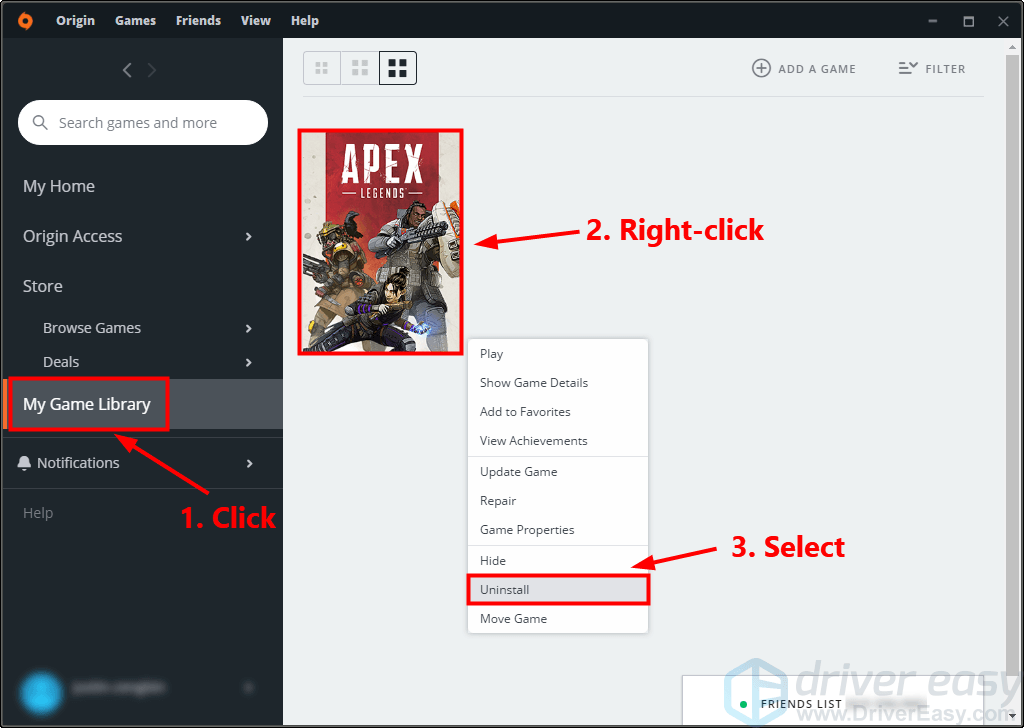
3. Download and reinstall Apex Legends. Launch the game to see if this issue persists. If not, congratulations! You’ve resolved this issue.
Now, it’s time to enjoy Apex Legends. If you have any questions or suggestions, you’re more than welcome to leave us a comment below.





