Do you encounter the situation that when you press Play in Monster Hunter World, the game opens up with a black screen that gives you nothing? Don’t worry, you’re not alone. Below are the fixes that can help you solve this problem.
Try these methods:
- Check if your PC meets the minimum system requirements for Monster Hunter: World
- Edit the local file
- Remove Mods
- Update your video card driver
- Uninstall incompatible software
Method 1: Check if your PC meets the minimum system requirements for Monster Hunter: World
Monster Hunter World may have this black screen problem if your PC fails to meet its minimum hardware requirements. Check if your PC meets its minimum hardware requirements first:
The minimum system requirements for Monster Hunter World:
| OS | Windows 7/8/8.1/10 64 bit |
| Processor | Intel i5-4460 OR AMD FX-6300 |
| Graphics | NVidia GTX 760 OR AMD R7 260X |
| Memory | 8 GB |
| DirectX | Version 11 |
| Storage | 30 GB available space |
As we all know, it’s never the ideal way to play Monster Hunter World with a PC that just meets its minimum hardware requirements. So we also list the recommended system requirements for Monster Hunter World below.
The recommended system requirements for Monster Hunter World:
| OS | Windows 7/8/8.1/10 64bit |
| Processor | Intel i7 3770 or i3 8350 or AMD Ryzen5 1500X |
| Graphics | Nvidia GTX 1060 OR AMD Radeon RX 570 |
| Memory | 8 GB |
| DirectX | Version 11 |
| Storage | 30 GB available space |
You may need to upgrade your hardware if your PC fails to meet the minimum system requirements for Monster Hunter World.
Method 2: Edit the local file
- Open the Monster Hunter: World local files on your computer.
- Double-click the Graphic_option file.
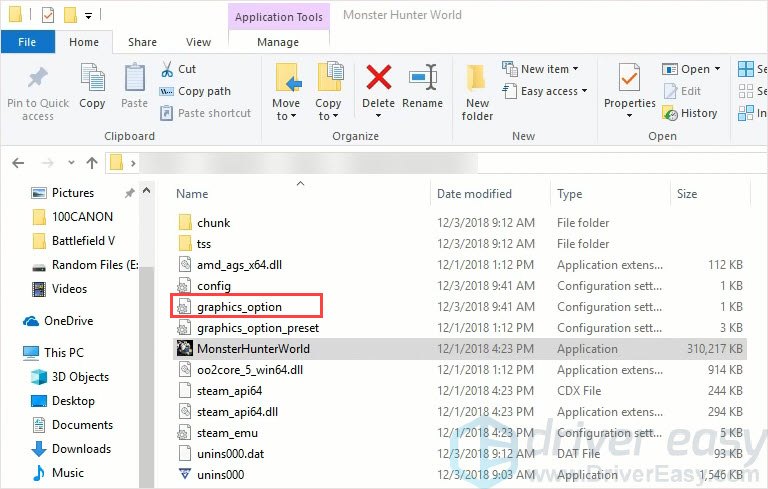
- Change the ScreenMode=Fullscreen to ScreenMode=Borderless.
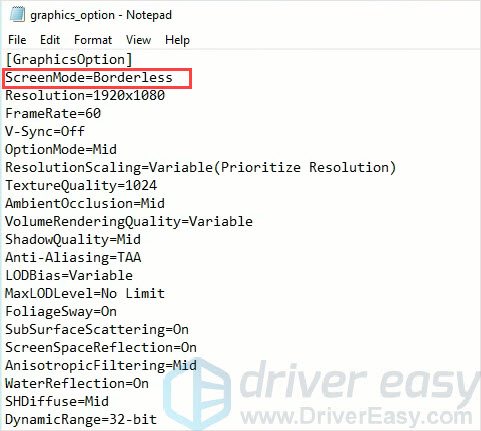
- Relaunch the game and you should be able to play the game.
Note: It may take you more than 2 minutes to enter the game (Time length depends on the PC).
If this method solves your problem, you can update your driver to get better gaming experience.
If this method doesn’t fix the problem, you can move to the next one.
Method 3: Remove Mods
You may install mods while playing Monster Hunter: World. However, mods sometimes change your game’s behavior and may cause unknown problems. So if you meet the black screen issue in Monster Hunter World, remove all mods you’ve installed. If you have Special K mod, you’d better uninstall it. Because this mod has been reported as the reason for the black screen issue.
If this method fixes the black screen issue, the issue was certainly caused by mods. You can check mods one by one to see which one causes the problem.
Method 4: Update your video card driver
The “black screen on Startup” problem is probably being caused by driver issues. If you’re using the wrong video card driver or the driver is out of date, you may meet this problem. In addition to solving this problem, updating drivers can also improve your computer performance.
There are two ways to update your drivers:
Option 1 – Manually – You’ll need some computer skills and patience to update your drivers this way, because you need to find exactly the right the driver online, download it and install it step by step.
OR
Option 2 – Automatically (Recommended) – This is the quickest and easiest option. It’s all done with just a couple of mouse clicks – easy even if you’re a computer newbie.
Option 1 – Download and install the driver manually
To get the latest driver, you need to go to the manufacturer website, find the drivers corresponding with your specific flavor of Windows version (for example, Windows 32 bit) and download the driver manually.
Once you’ve downloaded the correct drivers for your system, double-click on the downloaded file and follow the on-screen instructions to install the driver.
Option 2 – Automatically update video card drivers
If you don’t have the time, patience or computer skills to update your drivers manually, you can do it automatically with Driver Easy.
Driver Easy will automatically recognize your system and find the correct drivers for it. You don’t need to know exactly what system your computer is running, you don’t need to risk downloading and installing the wrong driver, and you don’t need to worry about making a mistake when installing.
You can update your drivers automatically with either the FREE or the Pro version of Driver Easy. But with the Pro version it takes just 2 clicks (and you get full support and a 30-day money back guarantee):
- Download and install Driver Easy.
- Run Driver Easy and click Scan Now button. Driver Easy will then scan your computer and detect any problem drivers.
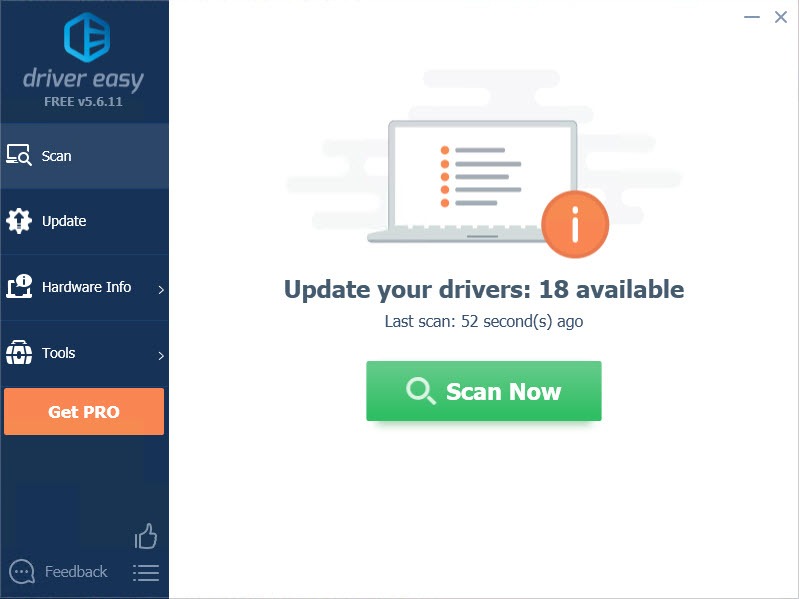
- Click the Update button next to the driver to automatically download and install the correct version of this driver (you can do this with Free version). Or click Update All to automatically download and install the correct version of all the drivers that are missing or out of date on your system (this requires the Pro version – you’ll be prompted to upgrade when you click Update All).
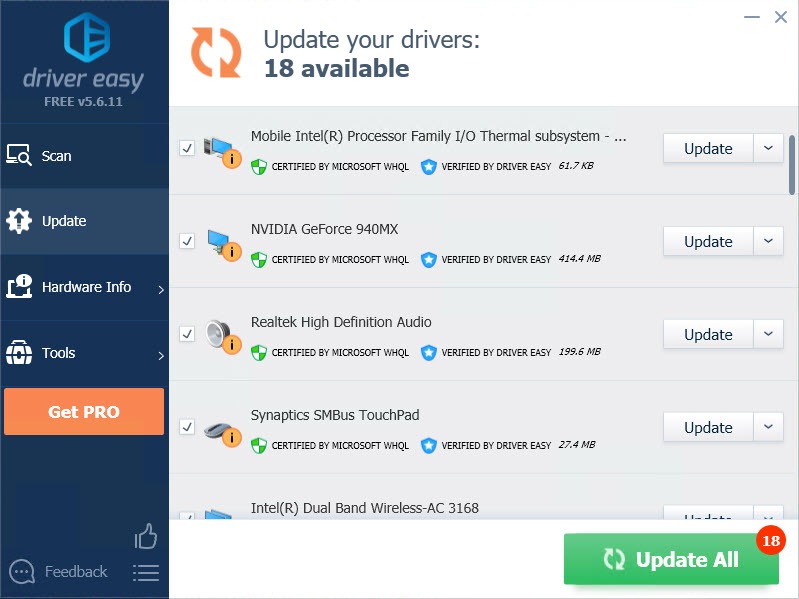
Method 5: Uninstall incompatible software
It is possible that the third-party software can be the reason for the black screen on startup problem in Monster Hunter World. If you’re using Corsair products with iCUE installed, you can disable Corsair products or uninstall iCUE to see whether the problem will appear or not.
If the black screen doesn’t show up again, you may need to replace your Corsair products or contact the vendor of the software for advice.
We hope you find the above information helpful. And if you have any ideas, suggestions, or questions, feel free to leave a comment below.






