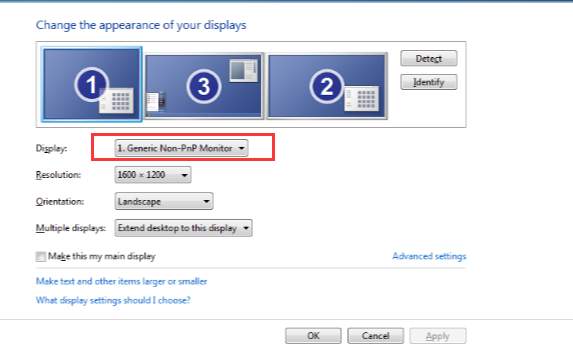
First, try this and it may work for you like a charm:
1. Turn off the computer and monitor.
2. Unplug the power supply wire that is plugged to the monitor.
3. Plug it back to the monitor after few minutes.
4. Turn on monitor and reboot computer.
Faulty monitor driver and graphics drivers would cause such screen resolution problem. So make sure the drivers are up-to-date.
You can go to your PC manufacturer’s website to check for the latest driver for the monitor and video card. Before you get started, ensure that you know the PC model and the specific operating system that you are using (Windows 7 32-bit or Windows 7 64-bit).
If you have problem with downloading drivers manually, you can use Driver Easy to update drivers automatically. which can scan your computer and detect all problem drivers in 20 seconds, then give you a list of new drivers. Click here to download Driver Easy now.
Driver Easy has Free version and Professional version. Both versions can be used to download drivers automatically. But with Professional version, you can even update all drivers with 1 click. No time is wasted. More importantly, you will enjoy Free technical support guarantee and money-back guarantee. You can ask for further assistance regarding the screen resolution problem. And you can ask for a full refund for any reason.
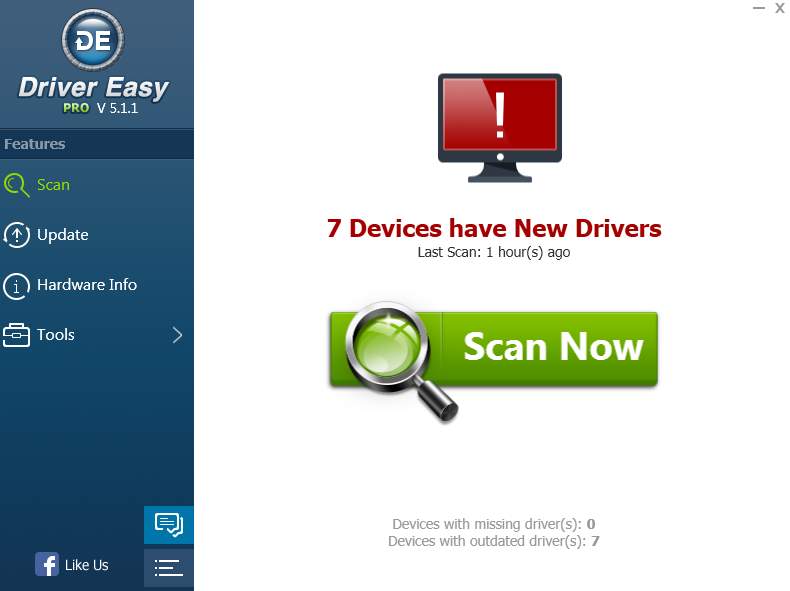
If the problem still could not be resolved, replace the old monitor cable with a new one.
The problem can cause if the old cable identifies the monitor as Generic Non-PnP Monitor. Changing the cable to one that will identify it properly may solve the problem.





