Black Ops Cold War, another Call of Duty blockbuster after Warzone, is finally here. But the release brought along a series of issues, and the most prominent one is the game not launching problem.
But don’t worry if you’re having trouble starting Black Ops Cold War. Here we gathered several fixes that work for many veterans, try them and enjoy your new game right away.
Try these fixes:
You might not need to try them all. Simply work down the list until you find the one that does the trick.
- Make sure your specs meet the minimum requirements
- Scan and repair game files
- Update your graphics driver
- Install all Windows updates
- Stop overclocking
- Launch Black Ops Cold War in DirectX 11
Fix 1: Make sure your specs meet the minimum requirements
The new Call of Duty installment is no doubt a demanding game, both to your shooting skills and PC specs. So before you dive into any advanced troubleshooting, the first thing you want to do is make sure your PC setup meets the minimum game requirements. Because if it doesn’t, then you should get ready for the upcoming Black Friday.
Minimum requirements for Black Ops Cold War:
| OS: | Windows 7 64-Bit (SP1) or Windows 10 64-Bit (1803 or later) |
| CPU: | Intel Core i3-4340 or AMD FX-6300 |
| RAM: | 8GB RAM |
| Graphics: | NVIDIA GeForce GTX 670 / GeForce GTX 1650 or AMD Radeon HD 7950 |
If your gaming rig is powerful enough for the game, you can take a look at the next fix.
Fix 2: Scan and repair game files
The not launching might indicate an integrity issue with your game files. You can follow these steps to check and repair any missing or corrupted files:
- Open your Blizzard Battle.net client. From the left menu, select Call of Duty: BOCW.

- Click Options and select Scan and Repair. Then wait until the checking finishes.

You can now launch Black Ops Cold War and see if it’s working.
If this method doesn’t help your case, simply check out the next one.
Fix 3: Update your graphics driver
The game-not-launching issue tends to be graphics-related. In other words, you could be using a faulty or outdated graphics driver. If you can’t remember the last time you updated your GPU driver, definitely do it now.
Of course you can update manually: first go to the manufacturer’s website (NVIDIA/AMD/Intel), then search, download and install the graphics driver step by step. But if you don’t like playing with device drivers, you can use Driver Easy to do these automatically:
- Download and install Driver Easy.
- Run Driver Easy and click the Scan Now button. Driver Easy will then scan your computer and detect any problem drivers.
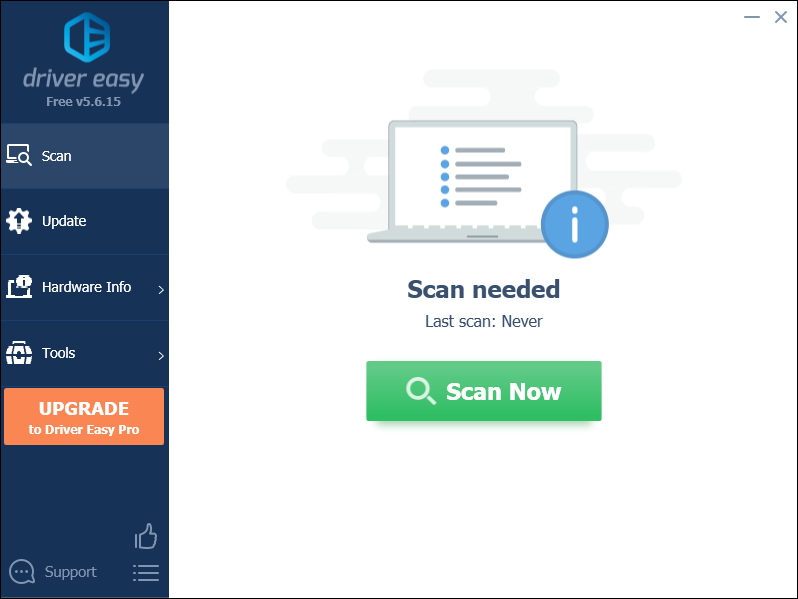
- Click Update All to automatically download and install the correct version of all the drivers that are missing or out of date on your system.
(This requires the Pro version – you’ll be prompted to upgrade when you click Update All. If you don’t want to pay for the Pro version, you can still download and install all the drivers you need with the free version; you just have to download them one at a time, and manually install them, the normal Windows way.)
Once you’ve updated your graphics driver, restart your PC and check if Black Ops Cold War is working now.
If updating your graphics driver doesn’t give you any luck, you can move on to the next fix.
Fix 4: Install all Windows updates
Windows 10 or 7 comes with regular system updates that can address compatibility and security issues. Hence it could be a potential solution to your game error.
And here’re the steps to install all system updates in Windows 10 or 7:
Windows 10
- On your keyboard, press Win+I (the Windows logo key and the i key) at the same time to open the Windows Settings app. Click Update & Security.

- Click Check for updates. Then wait for Windows to download and install all available updates.

- Restart your PC.
Window 7
- On your keyboard, press the Windows logo key. Select Control Panel.
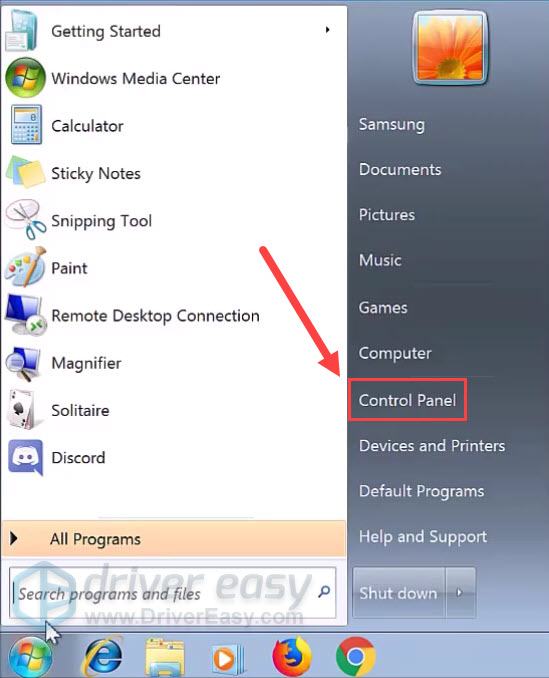
- Select System and Security.
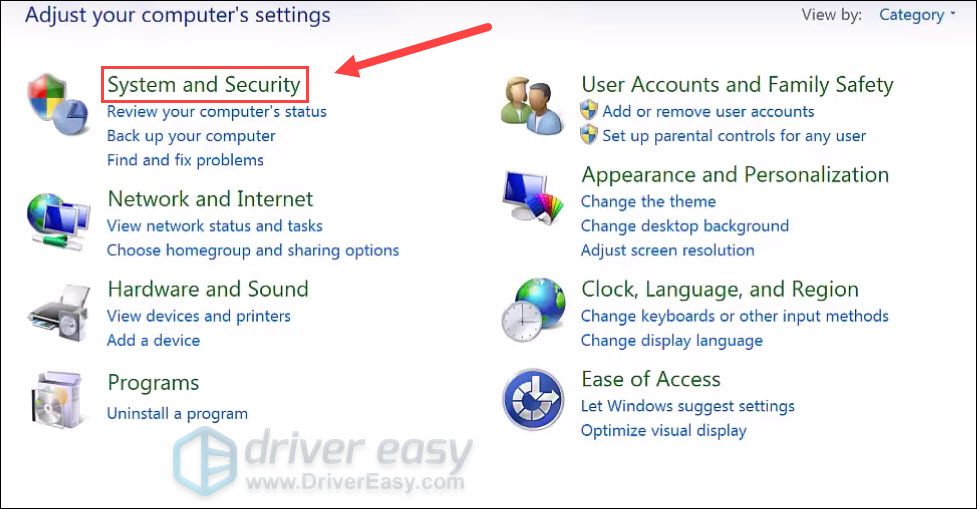
- Click Windows Update.
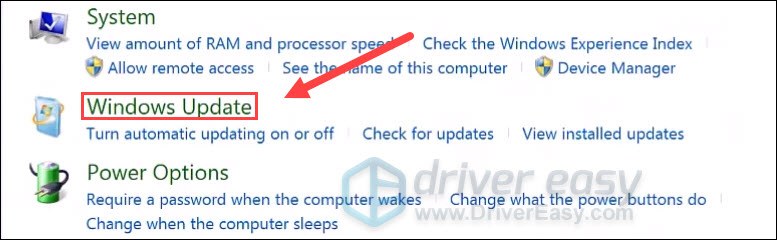
- Click Install updates. It’ll take some time (up to 1 hour) for Windows to install all the updates.
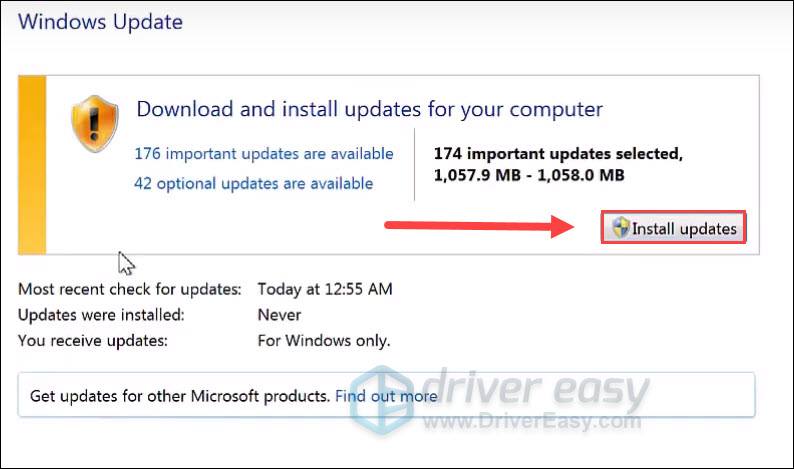
Once you’ve installed all the updates, restart your PC and try to launch Black Ops Cold War.
If this solution doesn’t work for you, simply continue to the next one.
Fix 5: Stop overclocking

While overclocking is surely a zero-cost benefit, it can also be the trigger of system instability. And according to Activision, Black Ops Cold War does not get along well with overclocking utilities. So if you’re using overclocking software, such as MSI Afterburner and Razer Cortex or have enabled overclocking in BIOS settings, try stopping that and see if it allows you to start the game.
If you’re not overclocking in the first place, you can try the next fix below.
Fix 6: Launch Black Ops Cold War in DirectX 11
Some veterans reported that they managed to get Black Ops Cold War working by using DirectX 11. So you can try the same and see how it goes.
Here’re the steps:
- Open your Blizzard Battle.net client.
- From the left menu, select Call of Duty: BOCW. Click Options and select Game Settings.
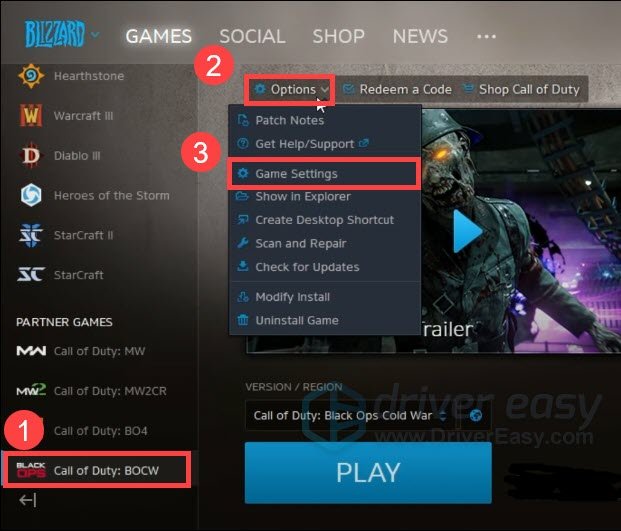
- Check the box next to Additional command line arguments. In the input box, type or paste -d3d11 (note the dash). Then click Done to apply the changes.

Now you can check if Black Ops Cold War is working properly.
So these are the fixes to your Black Ops Cold War not launching issue. Hopefully, you’ve started the game and can enjoy the new zombie mode. And as always, if you have any ideas or questions, simply drop a comment and we’ll get back to you.







Didn’t work
Mine says connecting to services, then I’m supposed to start Steam, which is where I launch it from. tried running as admin, etc. The above techniques did not work.
такая же песня то работает то нет \