Call of Duty is a free-to-play first-person shooter game for everyone. It was relaunched as Warzone: Pacific that has a brand new map for players to explore. However, players are facing all sorts of issues, consistently crashing has ruined patience and enthusiasm for the game. The Caldera map is fun for varied and interesting design, but it was tarnished with a bad launch.
Try these fixes:
There’re 5 fixes that have helped many gamers solve their problems. You don’t have to try them all; just work your way down the list until you find the one that works for you.
- Check the minimum requirements
- Update your graphics driver
- Rename the file folder
- Change the in-game settings
- Reinstall Warzone Pacific
Fix 1: Check the minimum requirements
The first thing you need to do is to ensure your PC meets the minimum requirements. If your system doesn’t meet the minimum requirements, then you gonna have issues like crashing.
| OS | Windows® 7 64-bit (SP1) or Windows® 10 64-bit |
| Processor | Intel Core i3-4340 or AMD FX-6300 |
| Memory | 8GB RAM |
| GPU | NVIDIA GeForce GTX 670 / GeForce GTX 1650 or Radeon HD 7950 |
| Direct X | DirectX 12.0 compatible system |
| Video Memory | 2 GB |
Fix 2: Update your graphics driver
Make sure you have the latest driver for your graphic card. If you don’t have the latest graphics driver, then it can cause lots of problems. With outdated or wrong drivers, you may encounter game issues including crashing, stuttering, lagging, and more.
There’re 2 ways you can update your graphics driver: manually or automatically.
Option 1 – Manually – You’ll need some computer skills and patience to update your drivers. Go to the website of your GPU manufacturer:
Search for your GPU model to download and install. Make sure the driver is compatible with your operating system.
OR
Option 2 – Automatically (Recommended) – This is the quickest and easiest option. It’s all done with just a couple of mouse clicks – easy even if you’re a computer newbie.
If you don’t have the time, patience or computer skills to update your video drivers manually, you can, instead, do it automatically with Driver Easy. Driver Easy will automatically recognize your system and find the correct drivers for your exact graphics card, and your Windows version, and it will download and install them correctly.
You don’t need to risk downloading and installing the wrong driver, and you don’t need to worry about making a mistake when installing.
- Download and install Driver Easy.
- Run Driver Easy and click the Scan Now button. Driver Easy will then scan your computer and detect any problem drivers.

- Click Update All to automatically download and install the correct version of all the drivers that are missing or out of date on your system.(This requires the Pro version – you’ll be prompted to upgrade when you click Update All. If you don’t want to pay for the Pro version, you can still download and install all the drivers you need with the free version; you just have to download them one at a time, and manually install them, the normal Windows way.)

- Relaunch Call of Duty: Warzone Pacific and check.
Be sure to attach the URL of this article if needed for more expedient and efficient guidance.
Fix 3: Rename the file folder
A few gamers indicate renaming the modern warfare files would fix the Warzone Pacific crashing issue. Also, check MW file location and check the data folder for any corrupted files making the game unstable. You’d better back up data before trying this method. Because it will wipe all your in-game settings.
- In the File Explorer, go to the Call of Duty Modern Warfare folder.
- Rename the Modern Warfare file to .85.
- Run Battle.net.
- Click the gear button and click Scan and Repair.
- Launch Warzone Pacific to check if the issue persists.
If this method doesn’t resolve the issue, you can restore the changes with the backup.
Fix 4: Change the in-game settings
Lowering the in-game graphics settings might help fix Warzone Pacific crashing. The Modern Warfare program occupied too much virtual memory and it could cause the game to crash. To fix it, you can lower all graphic settings, including turning off on demand streaming textures.
- Launch Warzone Pacific.
- Go to Settings > Graphics.
- Lower all graphic settings.
- Back to the game.
If it fixes the issue then slowly increase your graphics settings.
Fix 5: Reinstall Warzone Pacific
If none of the fixes work for you, you may reinstall Warzone Pacific to see the result. Some gamers have reported doing a clean reinstall of Warzone Pacific would help.
- Press the Search button on the bottom of your screen.
- Type control panel and press the Enter key.
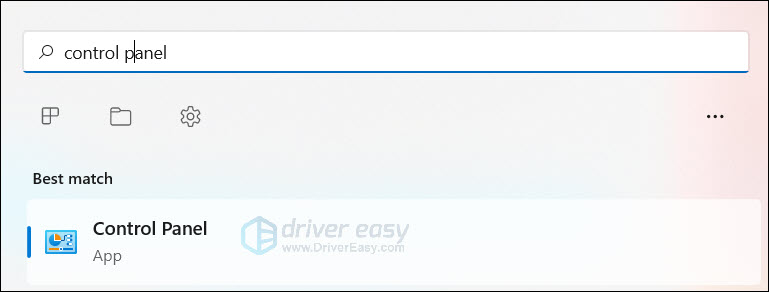
- Set View by Category. Click Uninstall the program.
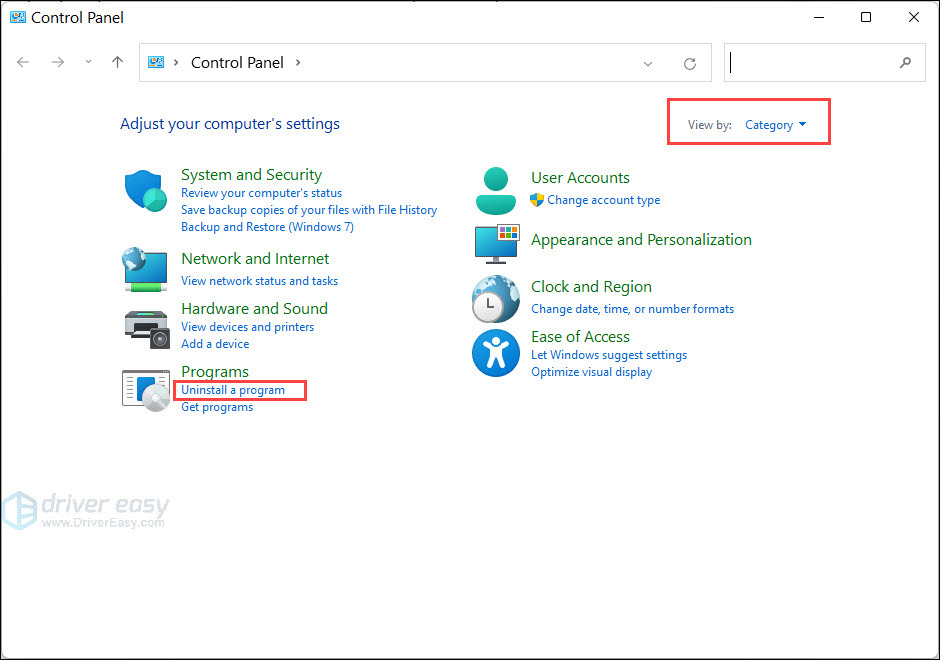
- Find MW and Battle.net. Right-click on it and click Unistall/Change.
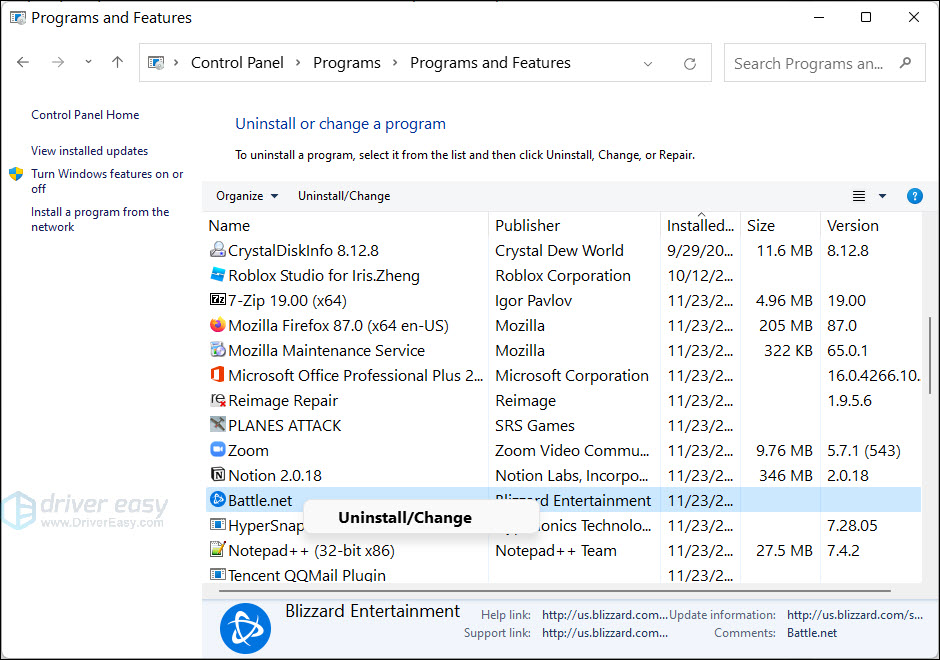
- Follow the on-screen instructions to uninstall the software.
- Delete all the files.
- Go to the Warzone Pacific official website and download the game. Install it step-by-step.
- Relaunch the game.
That’s all about Warzone Pacific crashing issue. Hope this post would help. If you have any suggestions or questions, you’re welcome to leave a comment below.






