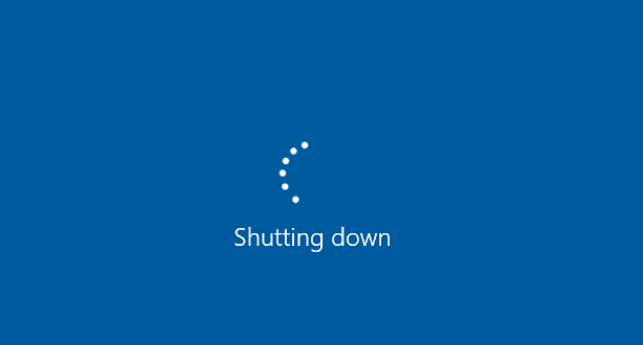If you’re experiencing the problem that your computer shuts down while playing games, you’ve come to the right place. Don’t worry, you’re not alone. The problem can be caused by different issues. So there are several methods to fix it. All methods apply to Windows 11, 10, 8.1, 8 & 7.
Without further ado, let’s get straight to the point:
What’re the causes and how to fix them?
There are many possible reasons which will cause the shutting down problem. Here we list 5 common reasons and each of them has a corresponding solution. Just try the methods one by one until you have the problem solved.
Fix 1: Deal with the overheating
If you hear unusual fan sounds, increasing or sustaining a high temperature in an idle state, the problem is most likely caused by overheating. It’s because the computer has a self-protection mechanism. When the temperature reaches a certain level, your computer will automatically shut down.
There’re many reasons for overheating, if you want to have a comprehensive understanding, you can read this post.
The fix for this problem is simple. Clean the dust, and check your cooling system and your thermal paste. These steps will lower the temperature and prevent your computer from overheating again.
Fix 2: Change PSU
PSU refers to the Power Supply Unit. The component supplies power to the computer. Most of the time when a computer SHUTS DOWN unexpectedly when playing games, it’s the PSU.
We normally will ignore the power supply unit, but it’s an important component that provides stable, continuous current for all computer equipment such as CPUs, memory, and hard drives. When PSU failed to provide stable power or it’s insufficient, your computer cannot work normally and even cause damage to the hardware.
How to check your PSU
The easiest way is to try a different PSU on your computer and see the result.
Or you can test it with a multimeter/power supply tester.
When you’re sure it was indeed the PSU, changed it and everything works well again.
Fix 3: Run a malware check
Running a malware check is a simple but necessary method for your computer. If your computer is affected by malware, it is possible your computer would shut down accidentally when you play games. Make sure you have the latest version of antivirus software. Perform a malware check to avoid malware affecting your computer’s regular processes.
If your computer is clean, move to the next method.
Fix 4: Update your drivers
It is important to keep your devices’ drivers updated. Windows 10 doesn’t always give you the latest version, but with outdated or wrong drivers, you may encounter a computer shutting down unexpectedly issue. So it’s really important to keep your drivers updated to get a better user experience.
There are two ways you can update your driver: manually and automatically.
Option 1 – Manually– You’ll need some computer skills and patience to update your drivers this way because you need to find exactly the right driver online, download it and install it step by step.
OR
Option 2 – Automatically (Recommended)– This is the quickest and easiest option. It’s all done with just a couple of mouse clicks – easy even if you’re a computer newbie.
Option 1 – Download and install the driver manually
You can download graphics drivers from the manufacturer’s official website. Search for the model you have and find the correct driver that suits your specific operating system. Then download the driver manually.
Option 2 – Automatically update drivers
If you don’t have time or patience to manually update your graphics drivers, you can do it automatically with Driver Easy.
Driver Easy will automatically recognize your system and find the correct drivers for it. You don’t need to know exactly what system your computer is running, you don’t need to risk downloading and installing the wrong driver, and you don’t need to worry about making a mistake when installing.
You can update your drivers automatically with either the 7-day free trial or the Pro version of Driver Easy. But with the Pro version it takes just 2 clicks (and you get full support and a 30-day money back guarantee):
- Download and install Driver Easy.
- Run Driver Easy and click the Scan Now button. Driver Easy will then scan your computer and detect any problem drivers.
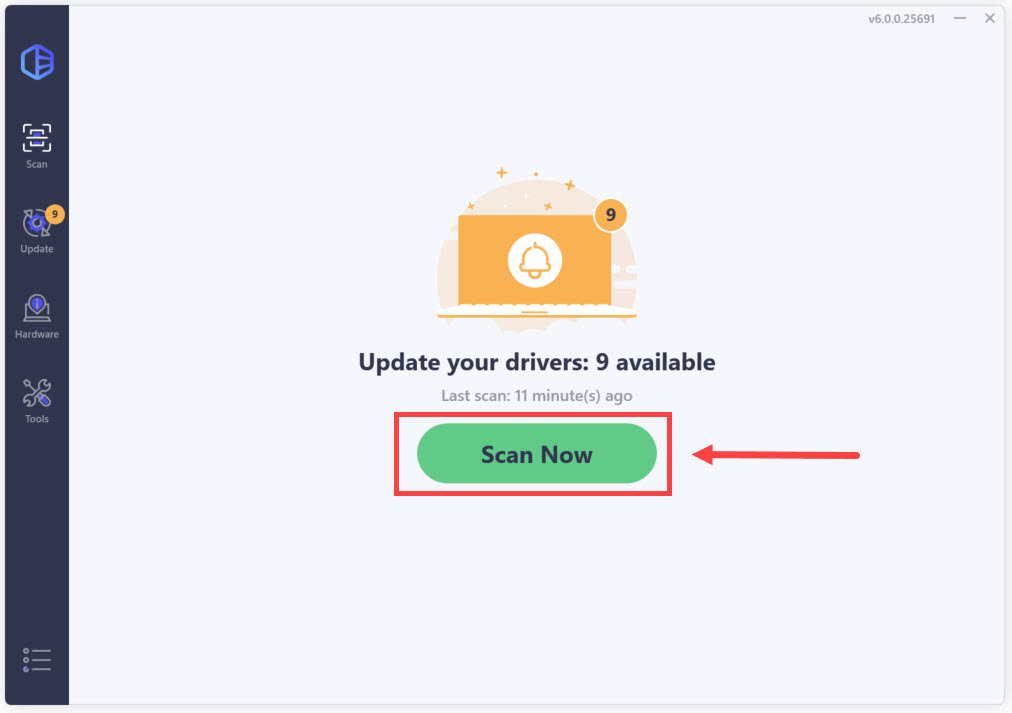
- Click the Activate & Update button next to the flagged device to automatically download and install the correct version of this driver.
Or click Update All to automatically download and install the correct version of all the drivers that are missing or out of date on your system (You’ll need the Pro version for this – when you select Update All, you’ll get a prompt to upgrade. If you’re not prepared to purchase the Pro version yet, Driver Easy provides a 7-day trial at no cost, granting access to all Pro features like fast downloads and easy installation. No charges will occur until after your 7-day trial period ends.)
- Re-launch the game and check whether it still freezes. If it doesn’t, then great! But if it’s still no joy, please move on to Fix 5, below.
Fix 5: Other hardware issues
Except for PSU, any failed hardware component on your computer can cause your computer to shut down unexpectedly without warning. If you have added new hardware recently, you need to remove it from your computer and check whether it is the cause of the problem.
If you haven’t added any new hardware on your computer recently, you’d better remove unnecessary hardware one by one to diagnose the problem. For example, remove your modem, network card, sound card, and any other expansion cards one by one. Then running your computer without these cards to diagnose the problem.
Hopefully, these fixes could help you fix your computer shutting down when playing games issue. If you have any suggestions or questions, please feel free to leave comments below.