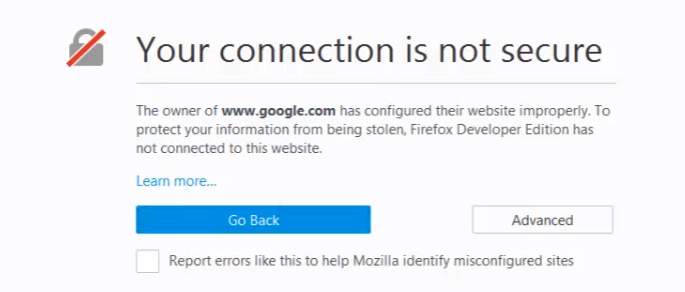
Method 1. Set your system clock to today’s date and time
If there is any error in your system’s clock, it would make your Firefox fail to check the certificate validity of the website you want to access. Then the error: Your connection is not secure comes up. Especially when you click Advanced icon on the error page, if the error text will also show the current date and time of your system. It’s advised to adjust your system clock. To do so, you need to do these: You can set your system clock by this method on any version of Windows operating system. 1) On your keyboard, press Windows key + R key together to open a Run box. Then type control in the box and click OK.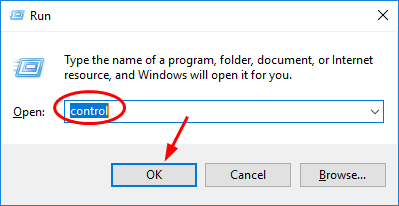
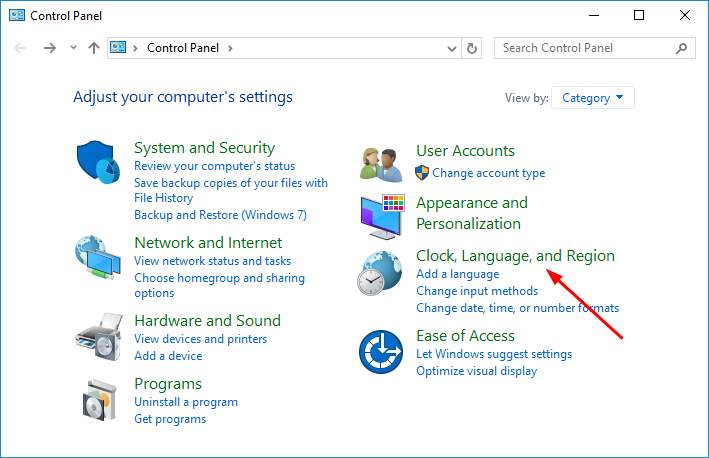
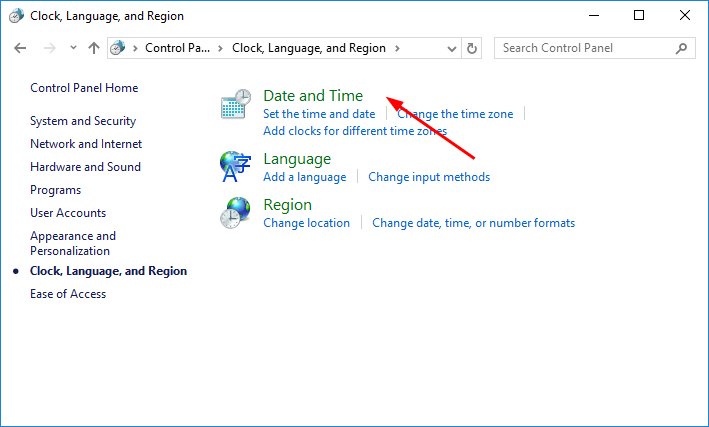
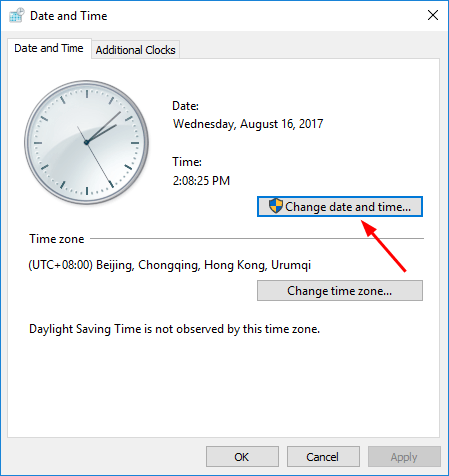
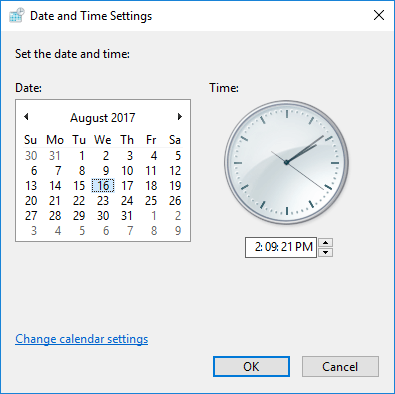
Method 2. Disable SSL scanning in your security software
If you enable SSL(Secure Sockets Layer) scanning in your security software, it would also cause the error happen. Such security software includes Avast, Bitdefender, ESET and Kaspersky. Try to disable SSL scanning feature of your security software. See if the error can be fixed. Note: If it’s the first time you get into the website which you get the error, and you are not sure of its security, it’s advised to click Go Back. 11
11 people found this helpful
0 Comments
Most Voted





