If you’re using a Corsair H80i v2 CPU cooler, it’s essential that you have the latest correct driver for it.

The Corsair H80i v2 driver runs on your operating system and enables it to communicate with the CPU cooler you use. If the driver hasn’t been properly installed on your computer, your Corsair cooler won’t fully function.
So, when something goes wrong with your Corsair H80i v2 CPU cooler, updating its driver should always be your go-to option. There are 2 easy and safe ways to do it:
Option 1 – Download and install your driver manually
Corsair keeps updating the Corsair H80i v2 driver. To get it, follow the instructions below:
1) Go to the Corsair website.
2) Click the search icon on the top right corner.

3) Type h80i v2, then select your product from the list.
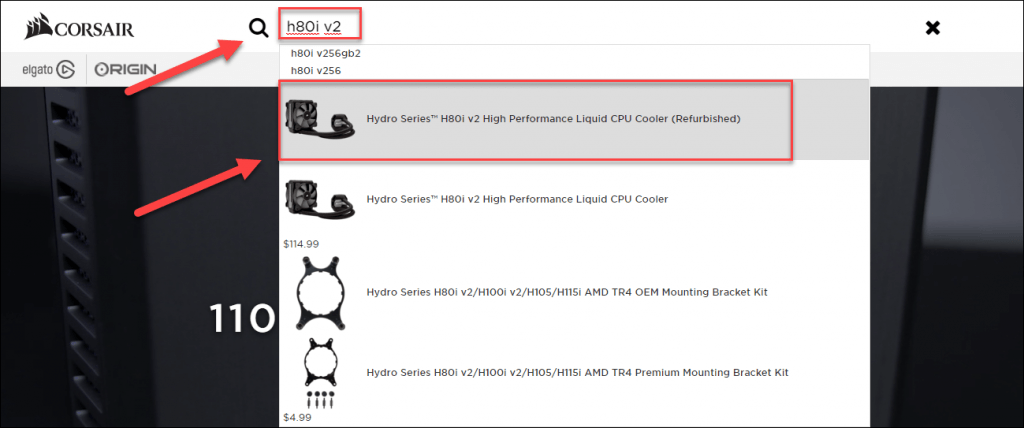
4) Click DOWNLOADS, then click the driver corresponding with your specific flavor of Windows version (for example, Windows 32 bit) and download the driver manually.
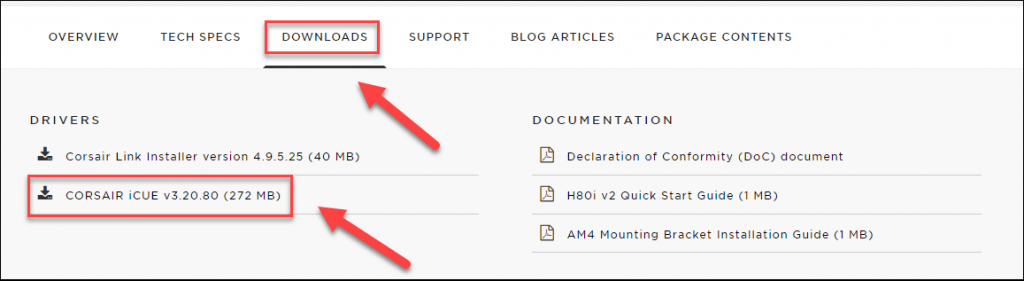
5) Double-click on the downloaded file and follow the on-screen instructions to install the driver.
Option 2 – Automatically update your driver
If you don’t have the time, patience or computer skills to update your driver manually, you can do it automatically with Driver Easy. All it takes is a couple of clicks.
Driver Easy will automatically recognize your system and find the correct driver for it. You don’t need to know exactly what system your computer is running, you don’t need to risk downloading and installing the wrong driver, and you don’t need to worry about making a mistake when installing.
1) Download and install Driver Easy.
2) Run Driver Easy and click the Scan Now button. Driver Easy will then scan your computer and detect any problem drivers.
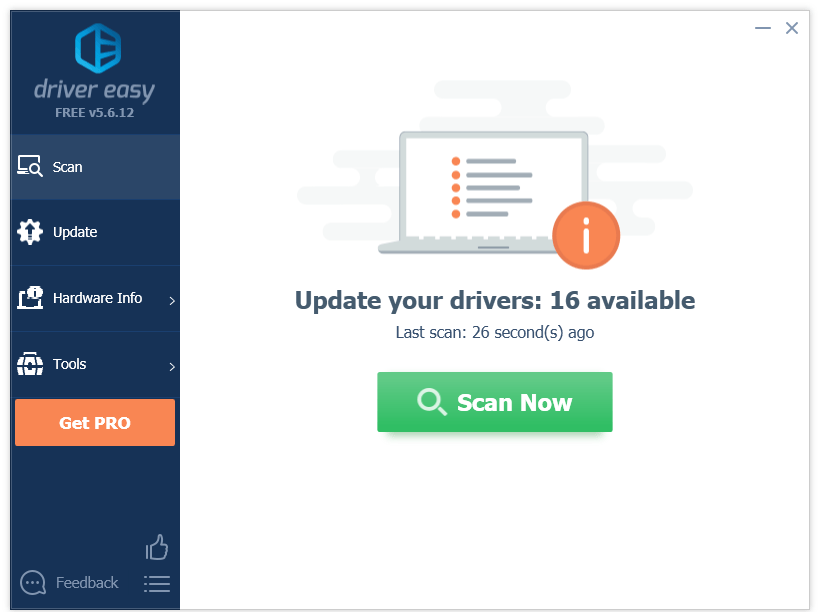
3) Click the Update button next to the Corsair H80i Pro driver to automatically download the correct version of that driver, then you can manually install it (you can do this with the FREE version). Or click Update All to automatically download and install the correct version of all the drivers that are missing or out of date on your system (this requires the Pro version– you’ll be prompted to upgrade when you click Update All).
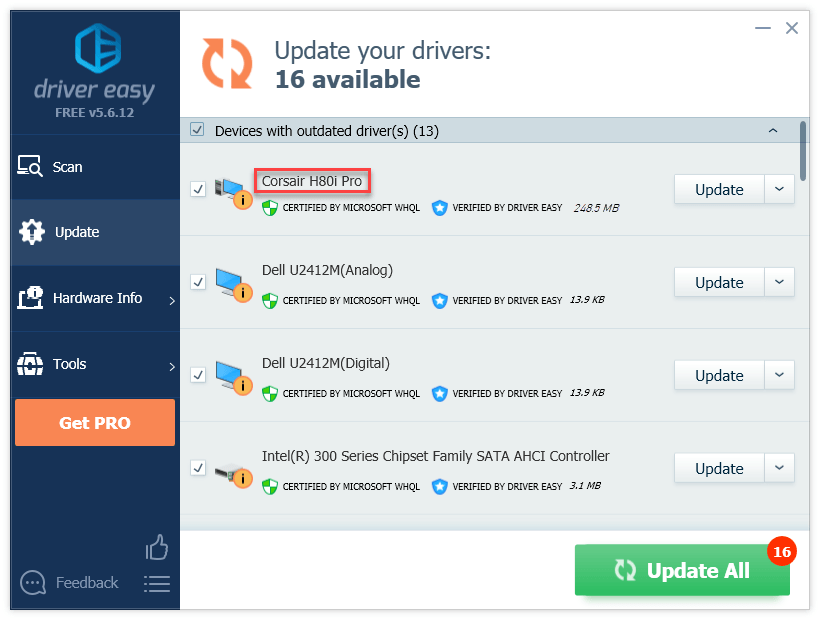
Hopefully, you find this article useful and easy to follow. Please feel free to leave a comment below if you have any questions or suggestions.





